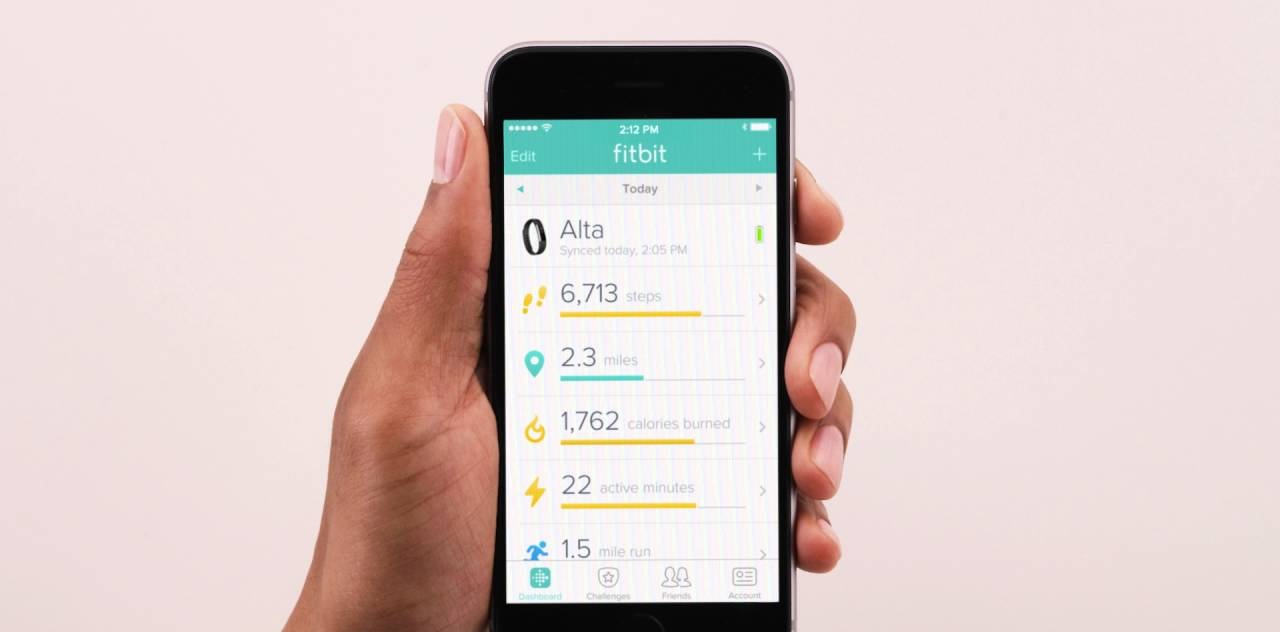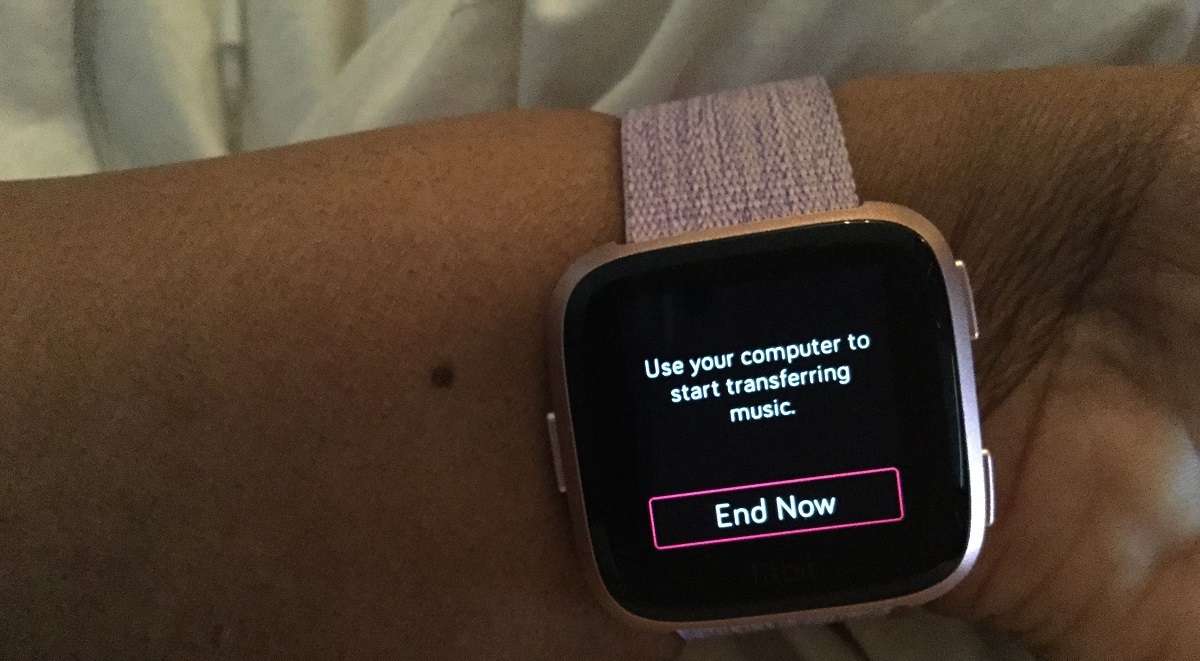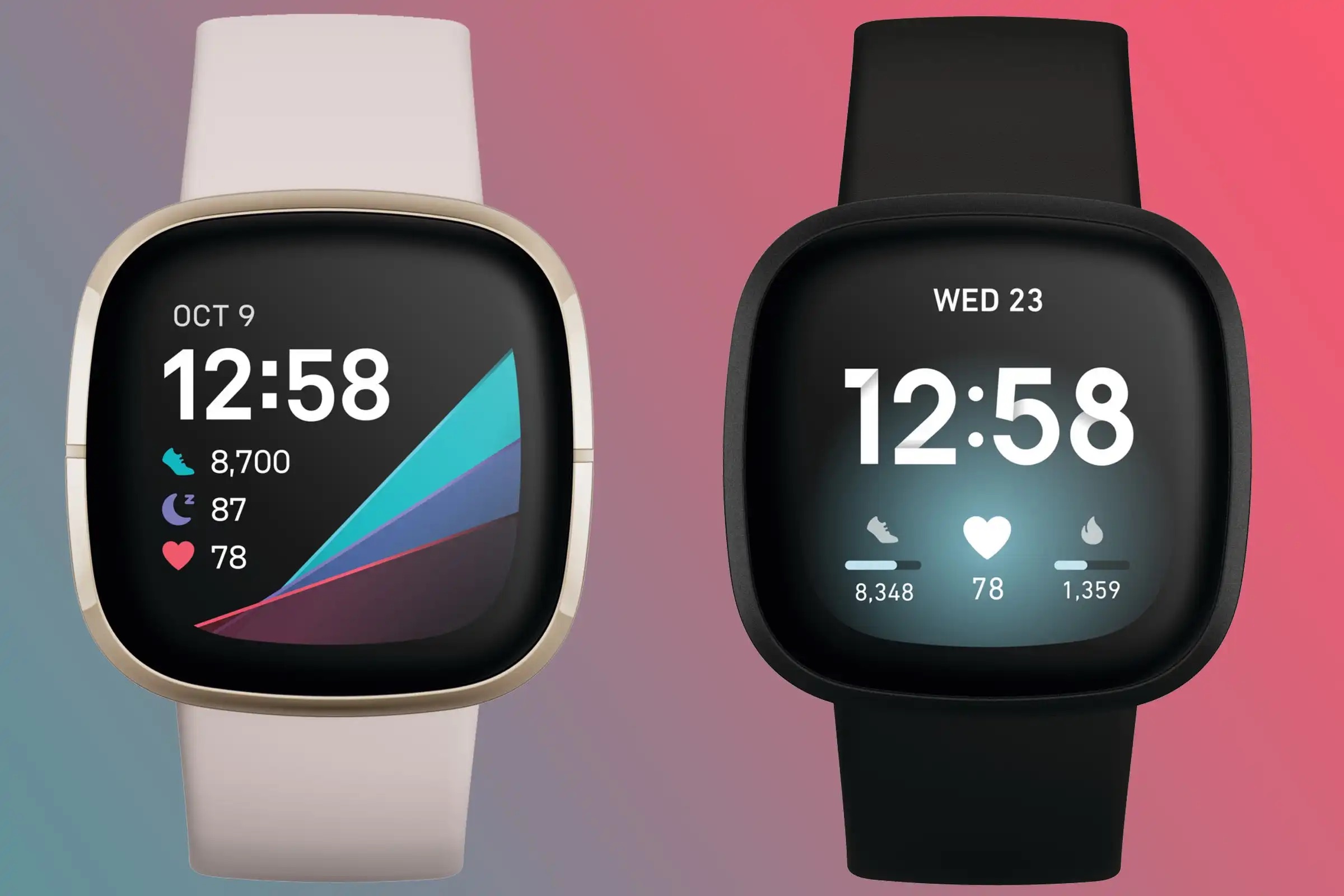Introduction
Syncing your Fitbit Versa 2 with your iPhone opens up a world of possibilities, allowing you to seamlessly track your fitness goals, receive notifications, and stay connected to your digital world. This connectivity guide will walk you through the simple steps to link your Fitbit Versa 2 with your iPhone, ensuring that you can make the most of its features and functionalities.
Whether you're a fitness enthusiast, a busy professional, or someone who simply loves the convenience of having all your essential information at your fingertips, syncing your Fitbit Versa 2 with your iPhone is the key to unlocking a more integrated and efficient lifestyle. With the ability to track your workouts, monitor your heart rate, and receive smartphone notifications directly on your wrist, the Fitbit Versa 2 becomes an indispensable companion for your daily activities.
By following the steps outlined in this guide, you'll be able to establish a seamless connection between your Fitbit Versa 2 and iPhone, enabling you to harness the full potential of both devices in unison. Whether it's tracking your sleep patterns, accessing your favorite apps, or staying on top of your schedule, the synchronization between your Fitbit Versa 2 and iPhone empowers you to lead a more balanced, informed, and connected life.
Now, let's delve into the step-by-step process of syncing your Fitbit Versa 2 with your iPhone, ensuring that you can experience the convenience and functionality that comes with this harmonious integration.
Step 1: Download and Install the Fitbit App
To kickstart the process of syncing your Fitbit Versa 2 with your iPhone, the first crucial step is to download and install the Fitbit app from the App Store. This app serves as the bridge that facilitates seamless communication between your Fitbit device and your iPhone, enabling you to enjoy a host of features and functionalities that enhance your overall user experience.
Here's a detailed walkthrough of how to download and install the Fitbit app on your iPhone:
-
Open the App Store: Unlock your iPhone and locate the App Store icon on your home screen. Tap on the App Store icon to launch the application.
-
Search for "Fitbit": Once you're inside the App Store, navigate to the search tab located at the bottom of the screen. Tap on the search bar and type "Fitbit" into the search field. Hit the "Search" button, and the App Store will display the search results related to Fitbit.
-
Select the Fitbit App: Look for the official Fitbit app among the search results. It should be listed as "Fitbit – Health & Fitness." Tap on the app to access its detailed information page.
-
Download the App: On the Fitbit app's information page, you'll find the "Download" or "Get" button. Tap on this button, and the App Store will initiate the download and installation process for the Fitbit app.
-
Enter Your Apple ID Password: If prompted, enter your Apple ID password to authenticate the download and installation. This step ensures that you have the authorization to install apps on your iPhone.
-
Wait for the Installation to Complete: Once you've entered your Apple ID password, the Fitbit app will begin downloading and installing on your iPhone. Depending on your internet connection speed, this process may take a few moments.
-
Open the Fitbit App: After the installation is complete, tap on the Fitbit app's icon on your home screen to launch the application. Alternatively, you can access the app from your App Library or through the search feature on your iPhone.
By following these simple steps, you'll successfully download and install the Fitbit app on your iPhone, setting the stage for the subsequent steps in the synchronization process. With the Fitbit app now at your fingertips, you're one step closer to harnessing the full potential of your Fitbit Versa 2 and seamlessly integrating it with your iPhone.
Next, we'll delve into the essential task of turning on Bluetooth on your iPhone, a pivotal step in establishing the connection between your Fitbit Versa 2 and iPhone.
Step 2: Turn on Bluetooth on Your iPhone
Enabling Bluetooth on your iPhone is a fundamental prerequisite for establishing a seamless connection between your Fitbit Versa 2 and iPhone. Bluetooth serves as the medium through which data and commands are exchanged between the two devices, allowing them to communicate and synchronize effectively. By following the simple steps outlined below, you can ensure that Bluetooth is activated on your iPhone, setting the stage for the subsequent pairing process with your Fitbit Versa 2.
Here's a detailed guide on how to turn on Bluetooth on your iPhone:
-
Access the Control Center: Begin by unlocking your iPhone and navigating to the home screen. From the home screen, swipe down from the top-right corner of the display to access the Control Center. This action will reveal a range of essential settings and shortcuts, including the Bluetooth toggle.
-
Locate the Bluetooth Icon: Within the Control Center, look for the Bluetooth icon, which is represented by a distinctive "B" symbol. This icon signifies the Bluetooth functionality on your iPhone. If the Bluetooth icon is white, it indicates that Bluetooth is currently disabled. To enable Bluetooth, simply tap the Bluetooth icon once. Upon activation, the Bluetooth icon will turn blue, indicating that Bluetooth is now active and ready for use.
-
Access the Settings App: Alternatively, you can enable Bluetooth through the Settings app on your iPhone. To do this, navigate to the home screen and locate the Settings app, which is represented by a gear icon. Tap on the Settings app to launch it.
-
Navigate to Bluetooth Settings: Once inside the Settings app, scroll down and look for the "Bluetooth" option. Tap on the Bluetooth option to access the Bluetooth settings.
-
Enable Bluetooth: Within the Bluetooth settings, you'll find a toggle switch next to the "Bluetooth" label. If the toggle switch is in the off position (white), tap it once to activate Bluetooth. Upon enabling Bluetooth, the toggle switch will turn green, signifying that Bluetooth is now turned on and operational.
By following these straightforward steps, you can ensure that Bluetooth is activated on your iPhone, laying the foundation for the subsequent pairing process with your Fitbit Versa 2. With Bluetooth now enabled, your iPhone is ready to establish a seamless connection with your Fitbit Versa 2, allowing you to enjoy the full range of features and functionalities that come with this integrated setup.
Step 3: Open the Fitbit App and Sign In
After ensuring that Bluetooth is activated on your iPhone, the next pivotal step in the process of syncing your Fitbit Versa 2 with your iPhone is to open the Fitbit app and sign in to your Fitbit account. This step is essential for establishing a secure and personalized connection between your Fitbit Versa 2 and your iPhone, enabling you to access and synchronize your fitness data, notifications, and preferences seamlessly.
Here's a detailed guide on how to open the Fitbit app and sign in to your Fitbit account:
-
Locate the Fitbit App: Navigate to your iPhone's home screen or the App Library and locate the Fitbit app icon. It is represented by the distinctive Fitbit logo and should be easily recognizable among your installed applications.
-
Launch the Fitbit App: Tap on the Fitbit app icon to launch the application. Upon opening the app, you will be greeted by the Fitbit logo and an inviting interface that serves as the gateway to your Fitbit ecosystem.
-
Sign In or Create an Account: If you already have a Fitbit account, proceed to sign in using your existing credentials. Alternatively, if you're new to Fitbit, you can create a new account by following the on-screen prompts. Creating an account involves providing essential details such as your email address, creating a password, and setting up your profile.
-
Enter Your Credentials: If you're signing in to an existing account, enter your registered email address and password in the designated fields. Ensure that the information is accurately input to facilitate a successful sign-in process.
-
Tap "Sign In": Once you've entered your credentials, tap the "Sign In" button to initiate the sign-in process. The Fitbit app will securely authenticate your account details and establish a connection to your Fitbit ecosystem.
-
Access Your Fitbit Dashboard: Upon successful sign-in, you will be granted access to your personalized Fitbit dashboard, where you can view your fitness stats, set goals, track your progress, and explore the myriad of features offered by the Fitbit app.
By following these steps, you can seamlessly open the Fitbit app and sign in to your Fitbit account, paving the way for a cohesive integration between your Fitbit Versa 2 and your iPhone. With the Fitbit app now linked to your account, you're poised to proceed to the next crucial step of pairing your Fitbit Versa 2 with your iPhone, bringing you one step closer to a fully synchronized and enriched user experience.
Next, we'll delve into the essential process of pairing your Fitbit Versa 2 with your iPhone, a pivotal step that solidifies the connection between these two devices, enabling seamless data exchange and interaction.
Step 4: Pair Your Fitbit Versa 2 with Your iPhone
Pairing your Fitbit Versa 2 with your iPhone is a pivotal step that solidifies the connection between these two devices, enabling seamless data exchange and interaction. This process establishes a direct link between your Fitbit Versa 2 and your iPhone, allowing them to communicate effectively and share essential information, including fitness data, notifications, and settings. By following the simple steps outlined below, you can seamlessly pair your Fitbit Versa 2 with your iPhone, unlocking a world of integrated functionality and convenience.
Here's a detailed guide on how to pair your Fitbit Versa 2 with your iPhone:
-
Ensure Bluetooth is Enabled: Before initiating the pairing process, verify that Bluetooth is activated on your iPhone. As outlined in Step 2, ensure that Bluetooth is turned on either through the Control Center or the Settings app.
-
Open the Fitbit App: Launch the Fitbit app on your iPhone. Once inside the app, navigate to the account or device settings section, where you will find the option to add or set up a new device.
-
Select "Set Up a Device": Within the Fitbit app, locate the option to set up a new device. Tap on "Set Up a Device" and choose "Versa 2" from the list of available Fitbit devices.
-
Follow the On-Screen Prompts: The Fitbit app will guide you through the pairing process, providing clear instructions on how to prepare your Fitbit Versa 2 for pairing and how to initiate the connection with your iPhone. This may involve entering a pairing code or confirming the connection on both devices.
-
Wait for the Pairing Process to Complete: Once the pairing process is initiated, allow your Fitbit Versa 2 and iPhone to establish a secure connection. This may take a few moments, during which the devices will communicate and synchronize their settings.
-
Confirmation and Synchronization: Upon successful pairing, you will receive a confirmation message within the Fitbit app, indicating that your Fitbit Versa 2 is now paired with your iPhone. The devices will synchronize essential data and settings, ensuring a seamless connection.
By following these straightforward steps, you can successfully pair your Fitbit Versa 2 with your iPhone, creating a cohesive and integrated ecosystem that enhances your daily activities and fitness tracking. With the devices now paired, you're ready to proceed to the final step of syncing your Fitbit Versa 2 with your iPhone, ensuring that all your essential data and notifications are seamlessly exchanged between the two devices.
Next, we'll delve into the essential process of syncing your Fitbit Versa 2 with your iPhone, enabling you to harness the full potential of this harmonious integration.
Step 5: Sync Your Fitbit Versa 2 with Your iPhone
Syncing your Fitbit Versa 2 with your iPhone is the final step in establishing a seamless connection between these two devices, ensuring that your fitness data, notifications, and settings are effortlessly exchanged and updated. This synchronization process enables your Fitbit Versa 2 to communicate with your iPhone, allowing you to access real-time updates and seamlessly integrate your fitness tracking into your digital lifestyle.
Here's a detailed guide on how to sync your Fitbit Versa 2 with your iPhone:
-
Open the Fitbit App: Launch the Fitbit app on your iPhone and ensure that your Fitbit Versa 2 is within the Bluetooth range of your iPhone.
-
Navigate to Device Settings: Within the Fitbit app, access the device settings section, where you will find the option to sync your Fitbit Versa 2 with your iPhone.
-
Initiate the Sync: Tap on the option to sync your Fitbit Versa 2 with your iPhone. The Fitbit app will communicate with your Fitbit Versa 2, initiating the synchronization process.
-
Wait for the Sync to Complete: Allow the devices to exchange data and settings, ensuring that the most up-to-date information is shared between your Fitbit Versa 2 and iPhone. Depending on the amount of data being synchronized, this process may take a few moments.
-
Confirmation of Sync: Upon successful synchronization, you will receive a confirmation message within the Fitbit app, indicating that your Fitbit Versa 2 is now seamlessly connected to your iPhone. This confirmation ensures that your fitness data, notifications, and preferences are harmoniously integrated between the two devices.
By following these straightforward steps, you can effortlessly sync your Fitbit Versa 2 with your iPhone, ensuring that your fitness journey is seamlessly integrated into your digital lifestyle. With the synchronization process complete, you can now enjoy the convenience of accessing real-time updates, tracking your fitness goals, and staying connected to your digital world, all from the harmonious connection between your Fitbit Versa 2 and iPhone.
This synchronization marks the culmination of the connectivity guide, empowering you to make the most of the integrated features and functionalities offered by your Fitbit Versa 2 and iPhone. Whether it's tracking your workouts, monitoring your heart rate, or staying on top of your notifications, the synchronized connection between your Fitbit Versa 2 and iPhone ensures that you can lead a more informed, balanced, and connected lifestyle.
Troubleshooting Tips
While the process of syncing your Fitbit Versa 2 with your iPhone is designed to be seamless, you may encounter occasional challenges or issues that require troubleshooting. Here are some valuable tips to address common issues and ensure a smooth and successful connection between your Fitbit Versa 2 and iPhone.
-
Check Bluetooth Connectivity: If you encounter difficulties during the pairing or syncing process, ensure that Bluetooth is enabled on both your Fitbit Versa 2 and iPhone. Sometimes, temporary Bluetooth disruptions can hinder the connection. Restarting Bluetooth on both devices can often resolve this issue.
-
Update Software and Firmware: Keeping your Fitbit Versa 2 and iPhone software up to date is essential for optimal performance. Check for available software updates on both devices and install them if necessary. Outdated software can sometimes lead to connectivity issues.
-
Restart Devices: A simple yet effective troubleshooting step is to restart both your Fitbit Versa 2 and iPhone. Powering off and then turning on the devices can help resolve temporary glitches that may be affecting the synchronization process.
-
Check Internet Connection: The Fitbit app requires a stable internet connection to function properly. Ensure that your iPhone is connected to a reliable Wi-Fi network or has a strong cellular data signal. Poor internet connectivity can impact the syncing process.
-
Ensure Proper Fitbit Account Sign-In: Double-check that you are signed in to the correct Fitbit account within the Fitbit app. Using the wrong account or encountering sign-in issues can disrupt the synchronization process.
-
Reset Fitbit Versa 2: If persistent issues arise, consider performing a factory reset on your Fitbit Versa 2. This step should be taken with caution, as it will erase all data and settings on the device. However, it can often resolve stubborn connectivity issues.
-
Contact Fitbit Support: If you have exhausted troubleshooting options and continue to experience difficulties, reaching out to Fitbit customer support can provide personalized assistance. Fitbit's support team can offer tailored solutions to address specific connectivity challenges.
By following these troubleshooting tips, you can address common issues that may arise during the process of syncing your Fitbit Versa 2 with your iPhone. These proactive steps can help ensure a seamless and uninterrupted connection, allowing you to fully leverage the integrated capabilities of your Fitbit Versa 2 and iPhone.
Conclusion
In conclusion, the seamless synchronization of your Fitbit Versa 2 with your iPhone opens the door to a harmonious blend of fitness tracking, notifications, and connected living. By following the step-by-step guide outlined in this connectivity manual, you've embarked on a journey to unlock the full potential of these integrated devices.
The process began with downloading and installing the Fitbit app, laying the foundation for a cohesive connection between your Fitbit Versa 2 and iPhone. This was followed by the essential step of activating Bluetooth on your iPhone, a fundamental requirement for facilitating the seamless communication between the two devices.
Upon opening the Fitbit app and signing in to your Fitbit account, you established a personalized link that enables your Fitbit Versa 2 to cater to your specific fitness goals and preferences. The subsequent pairing of your Fitbit Versa 2 with your iPhone solidified the connection, ensuring that essential data and notifications can be effortlessly exchanged and updated.
Finally, the synchronization process sealed the bond between your Fitbit Versa 2 and iPhone, enabling you to enjoy real-time updates, track your fitness goals, and stay connected to your digital world with unparalleled convenience. The Troubleshooting Tips provided offer valuable insights into addressing common issues, ensuring that any potential challenges can be swiftly overcome.
As you embark on your journey with your Fitbit Versa 2 and iPhone working in perfect harmony, you're empowered to lead a more informed, balanced, and connected lifestyle. Whether it's monitoring your workouts, staying on top of your notifications, or seamlessly integrating your fitness tracking into your daily activities, the synchronized connection between your Fitbit Versa 2 and iPhone ensures that you're equipped to make the most of every moment.
This harmonious integration represents more than just a connection between devices; it's a gateway to a more integrated and efficient way of living. With your Fitbit Versa 2 and iPhone in sync, you're poised to embrace a lifestyle where your fitness, communication, and digital world seamlessly converge, empowering you to achieve your wellness and connectivity goals with unparalleled ease.
So, as you embark on this journey with your Fitbit Versa 2 and iPhone seamlessly connected, embrace the convenience, functionality, and integrated living that this harmonious synchronization brings to your fingertips. It's not just a connection; it's a lifestyle enriched by the seamless integration of your fitness and digital worlds.