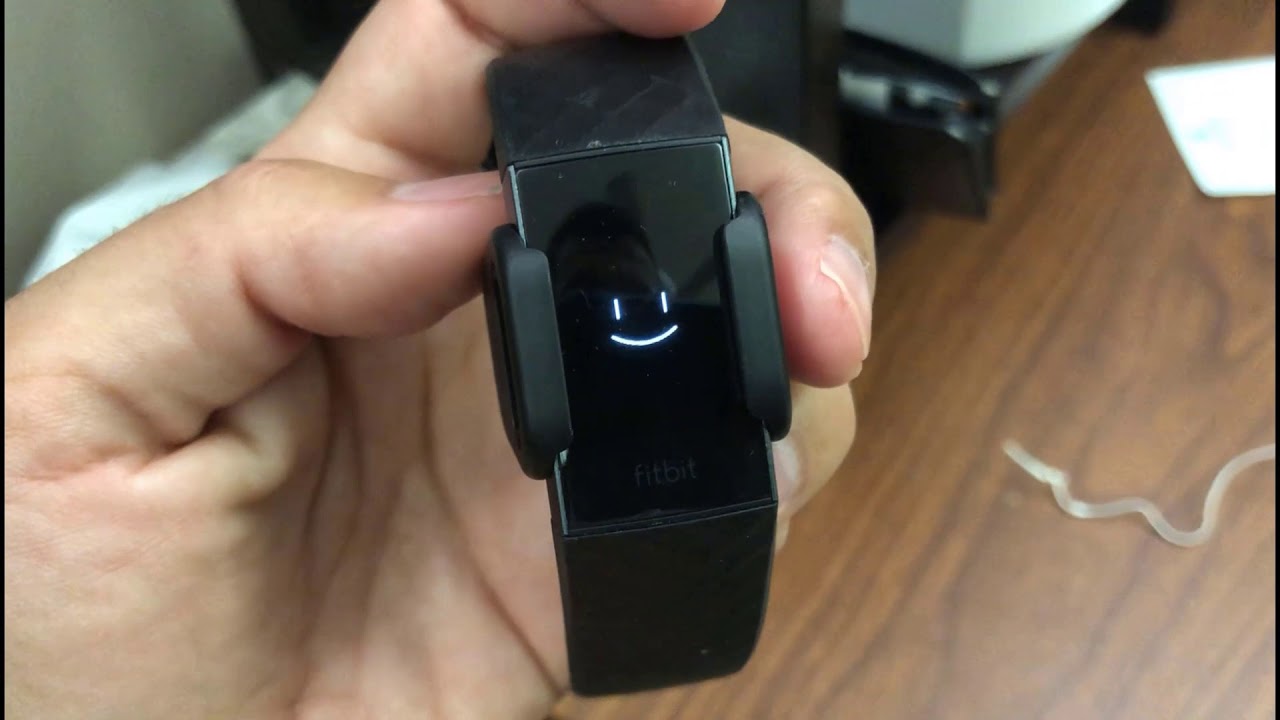Fitbit Won't Sync with Phone
So, your Fitbit isn't playing nice with your phone? It can be frustrating when your trusty fitness tracker refuses to sync with your smartphone. But fear not, troubleshooting this common issue can often lead to a quick resolution.
Here are some steps to get your Fitbit syncing with your phone again:
-
Check Bluetooth Connection: Ensure that your phone's Bluetooth is turned on and that it's in range of your Fitbit. Sometimes a simple toggle of the Bluetooth setting can kickstart the syncing process.
-
Restart Both Devices: A classic tech fix, but it works! Restart both your Fitbit and your phone to reset any potential glitches or connectivity issues.
-
Update Fitbit App: Make sure you have the latest version of the Fitbit app installed on your phone. If not, head to the app store and update it.
-
Forget and Re-Pair: If the issue persists, try unpairing your Fitbit from your phone's Bluetooth settings and then re-pairing it. This can sometimes resolve underlying connection problems.
-
Check for Interference: Electronic interference from other devices can disrupt the Bluetooth connection. Try moving away from Wi-Fi routers, microwaves, or other potential sources of interference.
-
Check Fitbit's Battery: A low battery on your Fitbit can also cause syncing issues. Ensure that your Fitbit has sufficient charge.
-
Reset Fitbit: As a last resort, you can try resetting your Fitbit to its factory settings. This should only be done if all other troubleshooting steps have failed.
By following these steps, you can often resolve the syncing issue and get your Fitbit back in action. If the problem persists, reaching out to Fitbit customer support can provide further assistance in resolving the issue.
Remember, technology hiccups happen to the best of us, but with a bit of patience and some troubleshooting, you can often get your Fitbit and phone back in sync, tracking your steps and keeping you on the path to a healthier lifestyle.
Fitbit Not Tracking Steps or Activity
It can be disheartening to lace up your sneakers, embark on a brisk walk, and later realize that your Fitbit failed to record your steps and activity. But fear not, as this common issue can often be resolved through a few troubleshooting steps.
Here are some effective methods to get your Fitbit back on track with tracking your steps and activities:
-
Check Fitbit Placement: Ensure that your Fitbit is snugly positioned on your wrist, ideally about two finger-widths above your wrist bone. A loose or incorrect placement can lead to inaccurate step tracking.
-
Update Fitbit Firmware: Keeping your Fitbit's firmware up to date is crucial for optimal performance. Check for any available firmware updates through the Fitbit app and install them if available.
-
Restart Fitbit: Sometimes, a simple restart can work wonders. Try restarting your Fitbit device to clear any temporary glitches that may be affecting its tracking capabilities.
-
Verify Fitbit Settings: Double-check your Fitbit's settings to ensure that the tracking features are enabled. Sometimes, accidental changes in settings can lead to tracking issues.
-
Calibrate Stride Length: If your Fitbit allows for manual input of your stride length, ensure that it is accurately calibrated. A precise stride length can significantly improve the accuracy of step tracking.
-
Check for Interference: Electronic interference from other devices can disrupt the Fitbit's tracking sensors. Avoid wearing your Fitbit near electronic devices or sources of interference.
-
Monitor Fitbit Sensors: Ensure that the sensors on the back of your Fitbit are clean and free from any debris or sweat buildup. Blocked sensors can lead to inaccurate tracking.
-
Contact Fitbit Support: If the issue persists, reaching out to Fitbit's customer support can provide further guidance and assistance. They may offer additional troubleshooting steps or recommend a device inspection if necessary.
By following these steps, you can often resolve the issue of your Fitbit not tracking steps or activity. Remember, a proactive approach to troubleshooting can often lead to a quick resolution, allowing you to continue your fitness journey with confidence.
So, don't let a minor hiccup derail your wellness efforts. With a bit of troubleshooting and attention to detail, you can often get your Fitbit back on track, accurately tracking your steps and activity as you strive towards your fitness goals.
Fitbit Display Not Working
Encountering a non-responsive or blank display on your Fitbit can be a frustrating experience, especially when you're eager to track your progress or check the time. However, addressing this common issue involves a series of troubleshooting steps that can often revive your Fitbit's display functionality.
Firstly, ensure that your Fitbit is adequately charged. A depleted battery can lead to display issues. Connect your Fitbit to its charger and verify whether the charging icon appears. If not, attempt using a different charging cable or a USB port to rule out charging-related problems.
If the battery isn't the culprit, a simple restart might do the trick. Restarting your Fitbit can clear any temporary glitches that might be affecting the display. To do this, press and hold the button on your Fitbit for a few seconds until it restarts. Once it's powered back on, check if the display is functioning properly.
In some cases, a firmware update could resolve display-related issues. Ensure that your Fitbit's firmware is up to date by checking for available updates through the Fitbit app. If an update is available, follow the prompts to install it, as this could potentially address any underlying display issues.
Checking for physical damage is also crucial. Inspect the display for any cracks, scratches, or signs of damage. If the display appears damaged, it may require professional servicing or replacement.
Additionally, cleaning the Fitbit's display and sensors can improve functionality. Use a soft, slightly damp cloth to gently clean the display and sensors, removing any dirt, oil, or residue that may be obstructing the screen or affecting sensor accuracy.
If these steps fail to resolve the issue, reaching out to Fitbit's customer support for further assistance is advisable. They can provide additional troubleshooting guidance or recommend the next steps to address the display problem.
By following these troubleshooting steps, you can often restore your Fitbit's display functionality, allowing you to seamlessly access your fitness data and stay connected to your wellness journey. Remember, a proactive approach to addressing display issues can often lead to a quick resolution, ensuring that your Fitbit remains an essential companion in your pursuit of a healthier lifestyle.
Fitbit Not Holding a Charge
Encountering a situation where your Fitbit fails to hold a charge can be a significant inconvenience, especially when you rely on it to track your daily activities and fitness progress. However, addressing this common issue requires a systematic approach to troubleshooting, which can often lead to a resolution and restore your Fitbit's functionality.
First and foremost, it's essential to ensure that your Fitbit is being charged using the appropriate method. Use the official charging cable and connect it securely to a USB power source. Verify that the charging pins on the Fitbit and the cable are clean and free from any debris, as obstructions can hinder the charging process.
If the charging setup seems optimal and your Fitbit still fails to hold a charge, a simple restart can sometimes work wonders. Restart your Fitbit by connecting it to the charger and holding the button for a few seconds until the Fitbit restarts. This can clear any temporary glitches that may be affecting the charging functionality.
Furthermore, checking for any available firmware updates is crucial. Keeping your Fitbit's firmware up to date can address underlying issues that may be causing the charging problem. Access the Fitbit app to check for any available updates and proceed with the installation if an update is available.
Inspecting the charging cable for any signs of damage or wear is also important. If the cable appears frayed, bent, or damaged, it may be impacting the charging process. In such cases, using a different, undamaged charging cable can help determine if the issue lies with the cable itself.
Additionally, the charging port on the Fitbit device should be examined for any debris or damage. Use a soft, dry brush or compressed air to gently clean the charging port, ensuring that it's free from any obstructions that may be impeding the charging connection.
If despite these efforts, your Fitbit continues to struggle with holding a charge, reaching out to Fitbit's customer support for further guidance and assistance is recommended. They can provide additional troubleshooting steps or recommend the next course of action to address the charging issue.
By diligently following these troubleshooting steps, you can often identify and resolve the factors contributing to your Fitbit's inability to hold a charge. Remember, a proactive and methodical approach to troubleshooting can often lead to a swift resolution, ensuring that your Fitbit remains a reliable companion in your pursuit of an active and healthy lifestyle.
Fitbit Not Connecting to Bluetooth
Encountering difficulties with your Fitbit's Bluetooth connectivity can impede its functionality and disrupt the seamless transfer of data between your device and smartphone. However, tackling this common issue involves a series of troubleshooting steps that can often restore the Bluetooth connection and get your Fitbit back in sync with your phone.
Firstly, verify that your smartphone's Bluetooth is enabled and within close proximity to your Fitbit. Sometimes, a simple toggle of the Bluetooth setting can kickstart the syncing process. Additionally, restarting both your Fitbit and smartphone can help reset any potential glitches or connectivity issues that may be hindering the Bluetooth connection.
Ensuring that the Fitbit app on your smartphone is updated to the latest version is crucial for optimal performance. If an update is available, head to the app store and install it to potentially address any underlying Bluetooth connectivity issues.
If the problem persists, unpairing your Fitbit from your phone's Bluetooth settings and then re-pairing it can sometimes resolve underlying connection problems. This process essentially establishes a fresh connection between the devices, potentially resolving any previous pairing issues.
Electronic interference from other devices can disrupt the Bluetooth connection. Therefore, it's important to move away from Wi-Fi routers, microwaves, or other potential sources of interference when attempting to establish or maintain the Bluetooth connection between your Fitbit and smartphone.
It's also essential to ensure that your Fitbit has sufficient charge, as a low battery can impact its Bluetooth connectivity. If the battery level is low, charge your Fitbit before attempting to establish the Bluetooth connection.
As a last resort, if all other troubleshooting steps have failed, consider resetting your Fitbit to its factory settings. This should only be done if all other troubleshooting steps have been exhausted, as it will erase all data and settings on your Fitbit.
By diligently following these troubleshooting steps, you can often identify and resolve the factors contributing to your Fitbit's inability to connect to Bluetooth. Remember, a proactive and methodical approach to troubleshooting can often lead to a swift resolution, ensuring that your Fitbit remains seamlessly connected to your smartphone, allowing you to track your fitness journey with ease and precision.
Fitbit Band or Strap Issues
The band or strap of your Fitbit plays a crucial role in ensuring the comfort, security, and accuracy of your fitness tracking device. However, encountering issues with the band or strap can disrupt your overall experience and hinder the effectiveness of your Fitbit. Addressing these common concerns involves a series of effective troubleshooting steps that can often restore the functionality and reliability of your Fitbit's band or strap.
First and foremost, it's essential to assess the physical condition of the band or strap. Inspect it for any signs of wear, tear, or damage, such as cracks, fraying, or stretching. Identifying physical damage is crucial, as it may necessitate the replacement of the band or strap to ensure the secure and comfortable wear of your Fitbit.
Furthermore, ensuring that the band or strap is properly attached to your Fitbit is essential for its stability and accuracy. Verify that the band is securely fastened to the tracker, with no visible gaps or looseness. A secure attachment not only ensures the proper functioning of the Fitbit but also minimizes the risk of loss or damage during physical activities.
If the band or strap appears dirty or worn, a thorough cleaning or potential replacement may be necessary. For silicone or elastomer bands, gently washing them with mild soap and water can remove dirt, sweat, or residue that may affect their integrity and comfort. Additionally, allowing the band to air dry completely before reattaching it to the Fitbit is crucial for maintaining its quality.
In the case of a damaged or worn-out band, replacing it with a genuine Fitbit band or an approved third-party alternative can restore the comfort and functionality of your device. Fitbit offers a range of replacement bands and straps designed to cater to various preferences and activities, ensuring a seamless fit and optimal performance.
Moreover, exploring different band or strap options tailored to your lifestyle and preferences can enhance your overall Fitbit experience. Fitbit provides an array of bands and straps, including sport bands, leather bands, metal bands, and woven bands, allowing you to customize your Fitbit to suit your style and activity level.
By diligently addressing band or strap issues through these troubleshooting steps, you can often restore the comfort, functionality, and aesthetic appeal of your Fitbit. Remember, maintaining the integrity and quality of the band or strap is essential for maximizing the effectiveness and enjoyment of your Fitbit as a reliable companion in your fitness and wellness journey.