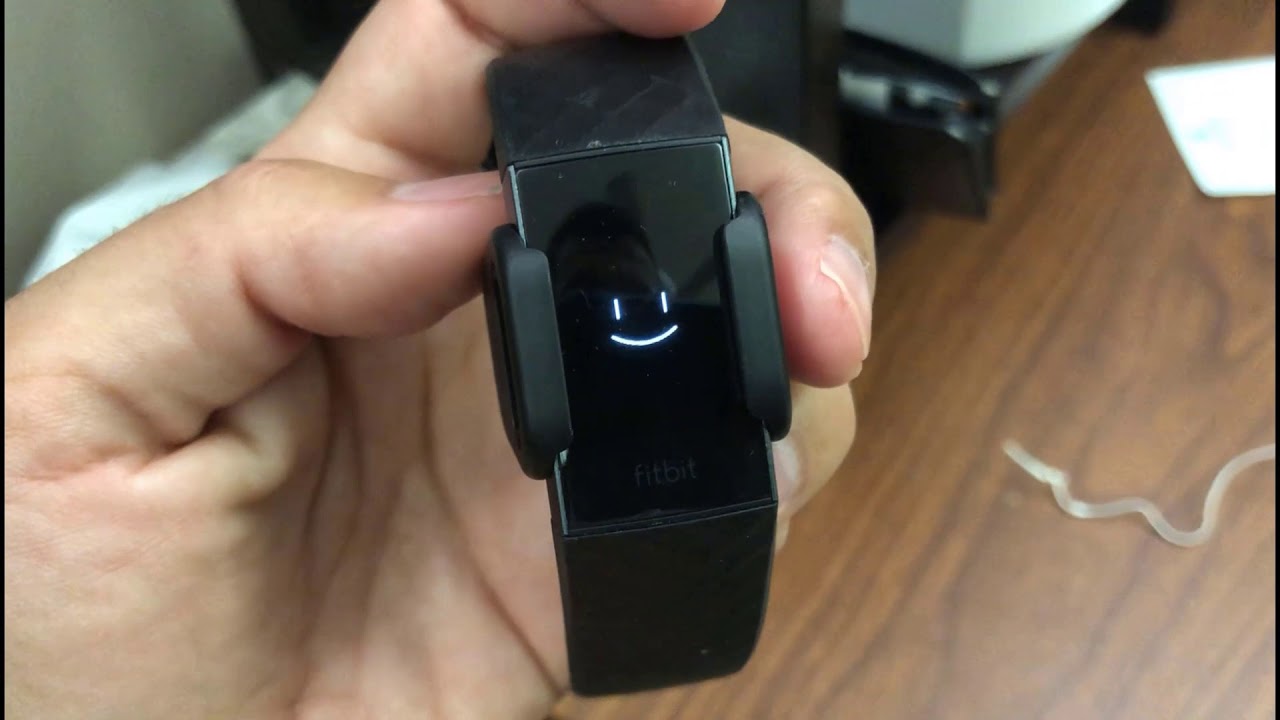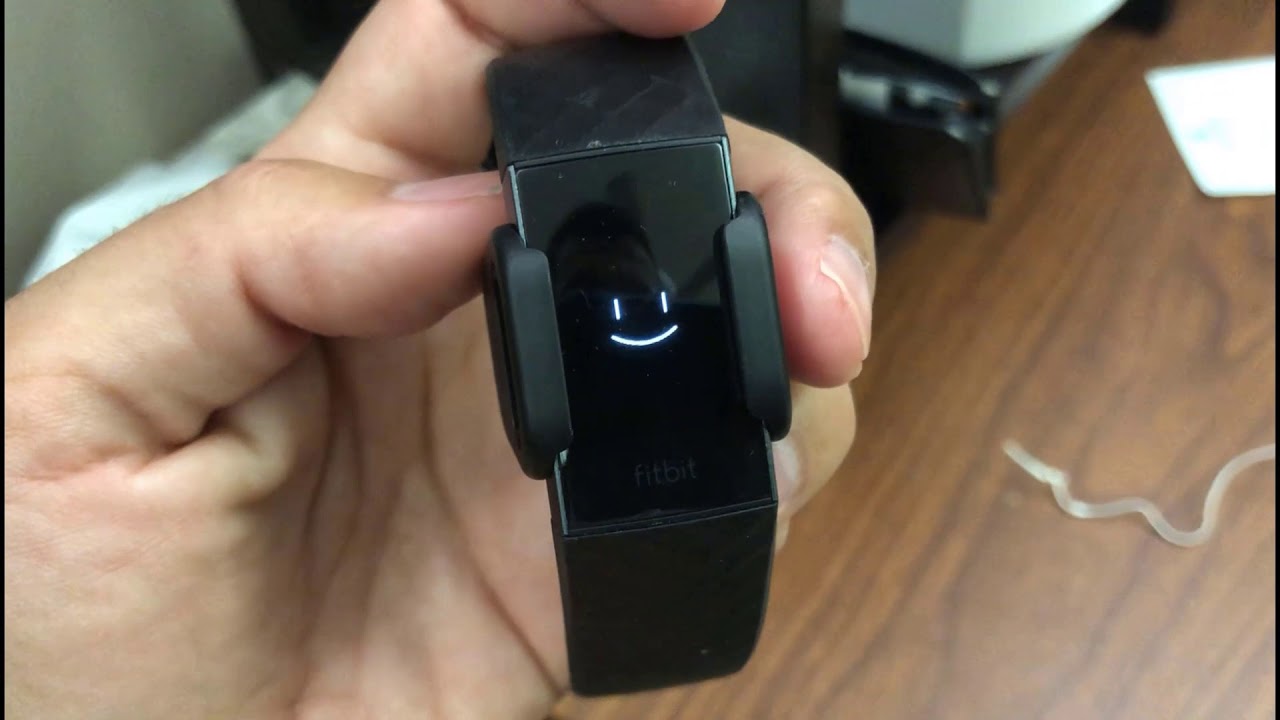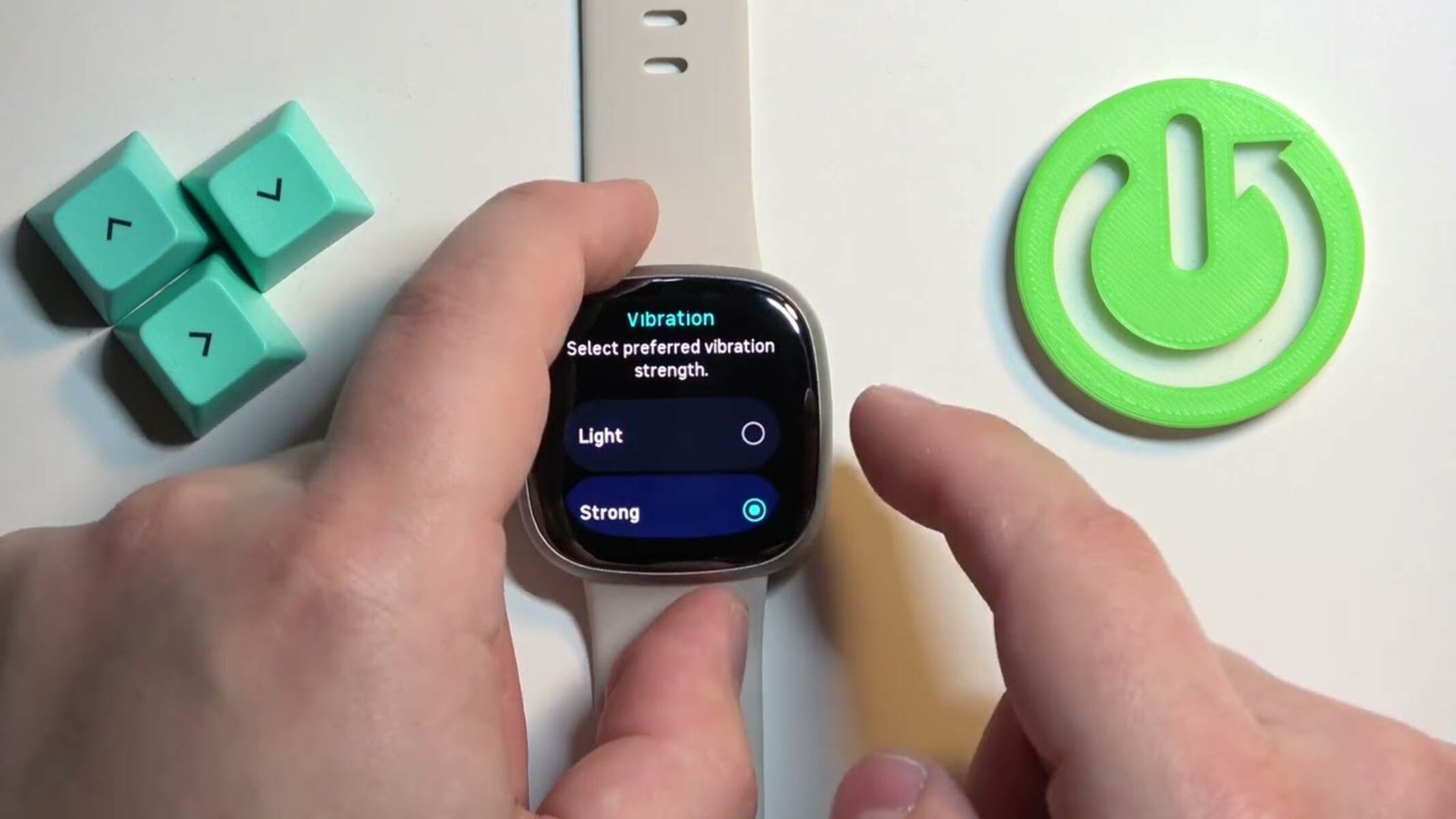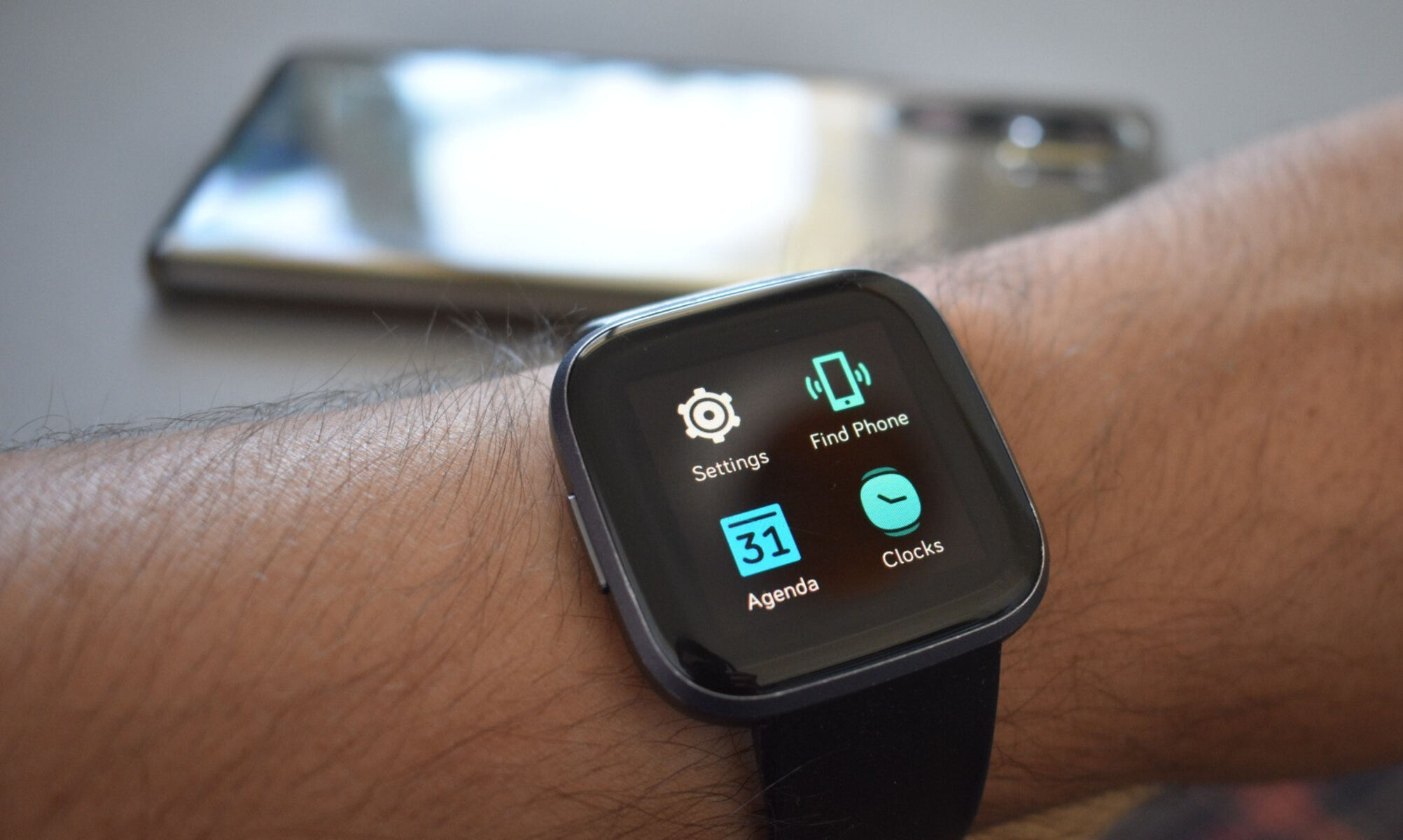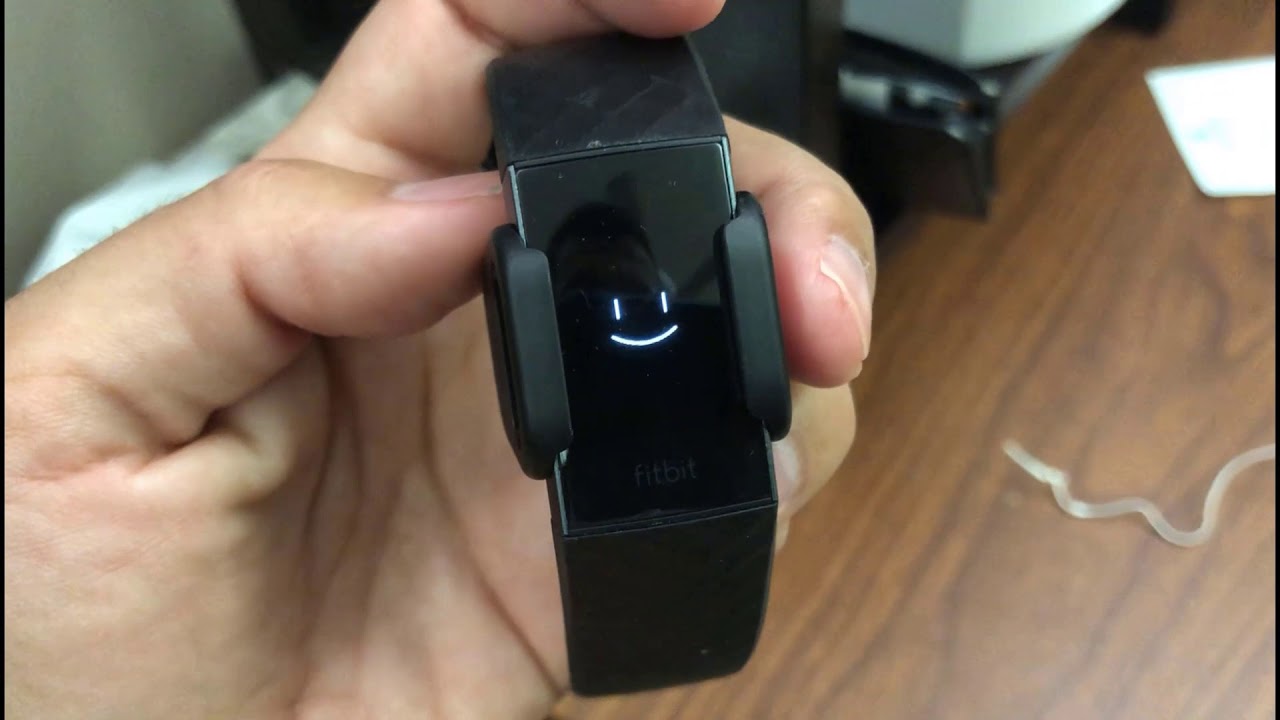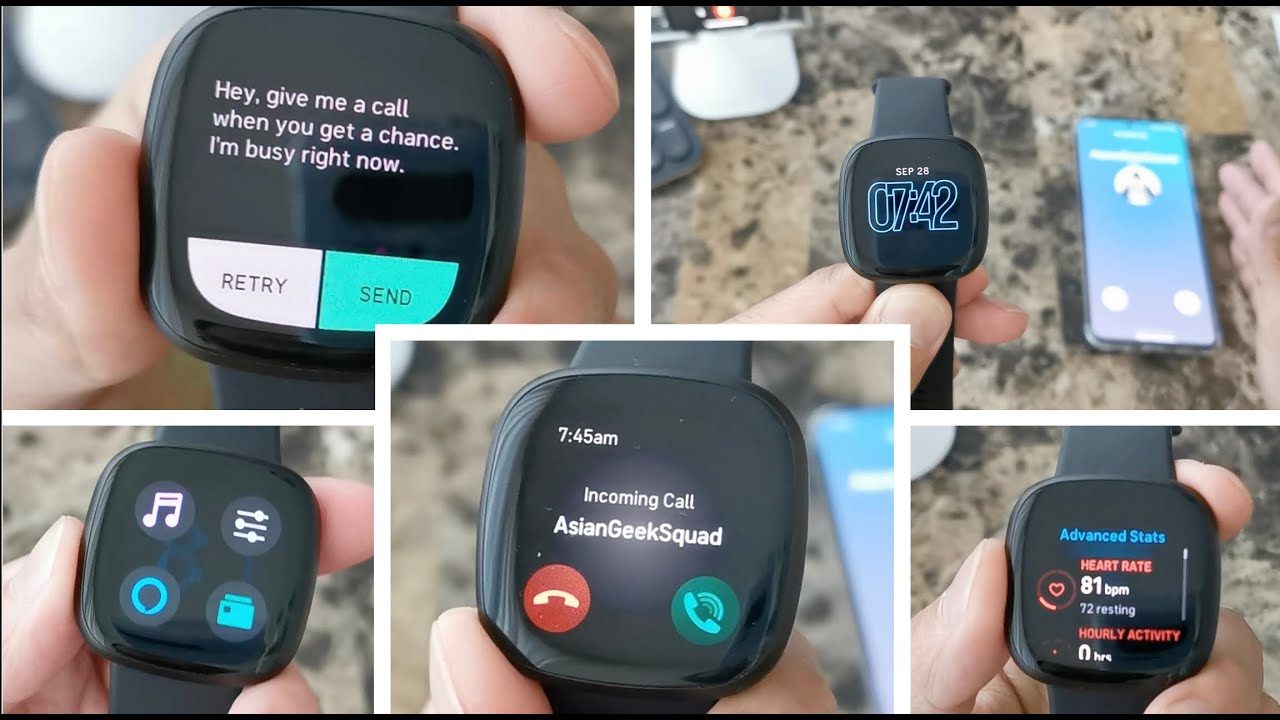Introduction
When it comes to staying connected and informed, wearable devices have revolutionized the way we interact with technology. Fitbit, a leading brand in the wearable tech industry, offers a range of products designed to help users monitor their fitness, track their activity levels, and stay connected through notifications. One of the key features that makes Fitbit stand out is its ability to provide discreet and convenient message notifications through vibrations. However, what happens when your Fitbit fails to vibrate as expected? It can be frustrating and concerning, especially if you rely on these notifications to stay updated throughout the day.
In this article, we will delve into the troubleshooting process to identify and address the potential reasons why your Fitbit may not be vibrating when you receive a message. From checking the device settings to ensuring the software is up to date, we will explore the various steps you can take to rectify this issue and regain the full functionality of your Fitbit.
So, if you've ever found yourself wondering why your trusty Fitbit seems to have lost its vibration prowess, fear not! We're here to guide you through the troubleshooting journey, equipping you with the knowledge and solutions to restore your Fitbit's vibrational capabilities. Let's dive in and uncover the potential causes behind this perplexing phenomenon.
Check the Fitbit Settings
The first step in troubleshooting why your Fitbit isn't vibrating when you receive a message is to check the device settings. This simple yet crucial task can often uncover the root cause of the issue. Here's a detailed guide on how to navigate through the settings to ensure everything is configured correctly.
-
Check Notification Settings: Start by ensuring that the notification settings on your Fitbit are properly configured. Open the Fitbit app on your smartphone and navigate to the device settings. Look for the notification section and verify that message notifications are enabled for your Fitbit. If they are disabled, simply toggle the switch to enable them.
-
Review Vibration Settings: Once you've confirmed that message notifications are enabled, delve into the vibration settings. Check if the vibration intensity is set to a level that is noticeable to you. Sometimes, a low vibration intensity setting can make it seem like the device isn't vibrating at all. Adjust the vibration intensity to a level that suits your preferences.
-
Ensure Bluetooth Connectivity: A stable Bluetooth connection is essential for seamless message notifications on your Fitbit. Confirm that your Fitbit is properly connected to your smartphone via Bluetooth. If the connection is unstable or disconnected, re-establish the pairing by going to the Bluetooth settings on your smartphone and reconnecting your Fitbit device.
-
Check Do Not Disturb Mode: It's also important to check if your Fitbit is in Do Not Disturb mode. When this mode is activated, all notifications, including message vibrations, are muted. Navigate to the settings on your Fitbit and ensure that Do Not Disturb mode is turned off.
-
Restart Your Fitbit: As a final step within the settings, consider restarting your Fitbit device. Sometimes, a simple restart can resolve underlying software glitches that may be causing the vibration issue. This can be done by accessing the device settings and initiating a restart from the options provided.
By thoroughly checking and adjusting the Fitbit settings as outlined above, you can potentially identify and address the factors contributing to the lack of vibration when receiving messages. If, after going through these steps, the issue persists, it's time to explore further troubleshooting measures to get to the bottom of the problem.
Restart Your Fitbit
Restarting your Fitbit device can often serve as a simple yet effective solution to address various performance issues, including the lack of vibration when receiving messages. This process can help refresh the device's system and resolve any temporary glitches that may be hindering its functionality. Here's a closer look at the steps involved in restarting your Fitbit:
How to Restart Your Fitbit
-
Charge Your Fitbit: Before initiating the restart, ensure that your Fitbit is adequately charged. Placing the device on its charger and allowing it to reach a sufficient battery level is essential to prevent any interruptions during the restart process.
-
Access the Device Settings: Once your Fitbit is sufficiently charged, navigate to the settings menu on the device. Depending on the specific Fitbit model you own, the steps to access the settings may vary slightly. However, most Fitbit devices feature a settings menu that can be accessed directly on the device itself.
-
Locate the Restart Option: Within the settings menu, look for the option to restart the device. This may be labeled as "Restart," "Reboot," or a similar term, depending on the model. Select this option to initiate the restart process.
-
Confirm the Restart: After selecting the restart option, the device will prompt you to confirm the action. Proceed with the confirmation to initiate the restart. At this point, the Fitbit device will begin the reboot process, during which it will power down and then restart.
-
Wait for the Restart to Complete: Allow your Fitbit device to complete the restart process. This typically takes a few moments, after which the device will power back on and be ready for use.
The Impact of Restarting Your Fitbit
Restarting your Fitbit can have a significant impact on its overall performance. By rebooting the device, you are essentially giving it a fresh start, allowing any underlying software issues or glitches to be resolved. This can often rectify the lack of vibration when receiving messages, as it addresses potential system hiccups that may have been impeding the device's ability to deliver notifications effectively.
Additional Considerations
If restarting your Fitbit does not immediately resolve the vibration issue, consider repeating the process or exploring further troubleshooting steps. Additionally, ensuring that your Fitbit's software is up to date and that the device's firmware is current can also contribute to its optimal performance.
By incorporating the restart process into your troubleshooting efforts, you are taking a proactive step to address the vibration issue with your Fitbit. This straightforward approach can often yield positive results and restore the full functionality of your device, allowing you to once again receive message notifications through reliable vibrations.
Remember, while the restart process is relatively simple, it can yield significant benefits in resolving common issues with Fitbit devices, including the lack of vibration for message notifications.
Update the Fitbit Software
Ensuring that your Fitbit device's software is up to date is a critical aspect of maintaining its optimal performance and functionality. Regular software updates not only introduce new features and enhancements but also address underlying issues and bugs that may affect the device's operation, including the vibration functionality. Here's a comprehensive look at the process of updating the Fitbit software and its potential impact on resolving the vibration issue:
-
Check for Updates: Begin by opening the Fitbit app on your smartphone and navigating to the device settings. Look for the option to check for software updates. If an update is available, proceed to download and install it. It's essential to have a stable internet connection during this process to ensure a seamless update.
-
Benefits of Software Updates: Fitbit regularly releases software updates to improve the overall performance and reliability of its devices. These updates may include optimizations for battery life, enhancements to sensor accuracy, and bug fixes that address specific issues, such as the lack of vibration for message notifications.
-
Firmware Update: In addition to the app software, Fitbit devices also receive firmware updates. These updates are essential for maintaining the device's core functionality and can directly impact features such as vibration notifications. When prompted to update the device firmware, proceed with the installation to ensure that your Fitbit is running on the latest firmware version.
-
Impact on Vibration Functionality: Updating the Fitbit software and firmware can have a direct impact on the device's vibration functionality. Software updates often include optimizations and fixes that address specific issues related to notifications and alerts. By keeping your Fitbit software up to date, you are leveraging the latest improvements to ensure that message notifications are delivered reliably through vibrations.
-
Troubleshooting Through Updates: In some cases, a software update may directly address the specific issue of vibrations not functioning as expected. Fitbit's development team actively works to identify and resolve such issues, making software updates an effective troubleshooting measure for addressing performance-related concerns.
By prioritizing the regular update of your Fitbit's software and firmware, you are proactively maintaining the device's overall health and performance. This approach not only contributes to resolving the vibration issue but also ensures that your Fitbit remains equipped with the latest features and improvements, enhancing your overall user experience.
Remember, staying up to date with software updates is a fundamental aspect of maximizing the functionality and reliability of your Fitbit device, including its crucial vibration notifications for messages.
Check the Fitbit Battery
The battery status of your Fitbit device plays a pivotal role in its overall functionality, including the delivery of message notifications through vibrations. A depleted or malfunctioning battery can directly impact the device's ability to provide reliable vibrations, leading to the perception of a vibration issue. Therefore, thoroughly assessing and addressing the Fitbit battery status is a crucial step in troubleshooting the lack of vibration for message notifications.
Assessing the Battery Level
Begin by checking the current battery level of your Fitbit device. Most Fitbit models feature a battery indicator that provides a clear visual representation of the remaining battery life. This can typically be accessed through the device settings or by swiping through the available screens on the device. Ensure that the battery level is adequate for normal operation, as a critically low battery can impact various aspects of the device's performance, including vibration functionality.
Charging the Fitbit
If the battery level is low, it is imperative to promptly charge your Fitbit device. Place it on its charging dock or connect it to a power source using the provided charging cable. Allowing the device to reach a sufficient battery level is essential to ensure that it can operate optimally, including delivering message notifications through vibrations. Once the Fitbit is adequately charged, monitor its performance to determine if the vibration issue has been resolved.
Battery Health and Maintenance
In addition to the immediate charging process, it is important to consider the overall health and maintenance of the Fitbit battery. Over time, the battery capacity of electronic devices can diminish, impacting their ability to hold a charge and deliver consistent performance. If you consistently encounter battery-related issues with your Fitbit, such as rapid depletion or irregular behavior, it may be indicative of a deteriorating battery that requires attention.
Potential Impact on Vibration Functionality
A compromised battery can directly impact the vibration functionality of your Fitbit device. Insufficient power levels may lead to the device conserving energy by limiting non-essential functions, such as vibrations for message notifications. By addressing any battery-related concerns and ensuring that the Fitbit maintains a healthy and reliable power source, you are actively mitigating potential issues that may affect its ability to deliver notifications effectively.
Continuous Monitoring
After addressing the Fitbit battery status, it is important to continuously monitor the device's performance, particularly its vibration functionality. By maintaining a vigilant approach to battery management and regularly assessing the device's power levels, you can proactively prevent potential issues and ensure that your Fitbit remains capable of delivering message notifications through reliable vibrations.
By thoroughly evaluating and tending to the Fitbit battery, you are taking a proactive step in troubleshooting the lack of vibration for message notifications, ultimately contributing to the sustained performance and functionality of your device.
Contact Fitbit Support
If, after diligently exploring the aforementioned troubleshooting steps, your Fitbit still refuses to vibrate when you receive a message, it may be time to seek direct assistance from Fitbit's dedicated support team. Contacting Fitbit support can provide you with personalized guidance and expert assistance in resolving the vibration issue with your device.
Direct Support Channels
Fitbit offers multiple avenues for users to reach out and seek assistance. One of the most accessible options is through the Fitbit app, where you can directly engage in a support chat or submit a support ticket. The app's support section provides a user-friendly interface to describe the issue you are encountering and receive tailored recommendations from the support team.
Online Resources
In addition to direct support channels, Fitbit's official website hosts a comprehensive knowledge base and troubleshooting resources. By navigating to the support section of the website, you can access detailed guides, FAQs, and community forums where users share their experiences and solutions to common issues. These resources can often provide valuable insights and potential resolutions for the vibration problem you are facing.
Community Engagement
Engaging with the Fitbit community can also yield valuable assistance and insights. Fitbit users often share their experiences and troubleshooting tips in online forums and social media groups. By participating in these communities, you can connect with fellow users who may have encountered and resolved similar vibration issues, gaining firsthand knowledge and potential solutions.
Warranty and Repair Services
If the vibration issue persists and is determined to be a hardware-related issue, Fitbit's warranty and repair services come into play. Fitbit devices are typically covered by a limited warranty, and if your device is experiencing a hardware malfunction, you may be eligible for a repair or replacement. Contacting Fitbit support allows you to initiate the warranty claim process and explore options for resolving the issue through official repair services.
Proactive Communication
When reaching out to Fitbit support, provide a detailed account of the troubleshooting steps you have undertaken and the specific symptoms of the vibration issue. Clear and concise communication can expedite the support process and ensure that the support team has a comprehensive understanding of the problem, facilitating more targeted assistance.
Final Thoughts
Contacting Fitbit support represents a proactive and essential step in addressing the persistent lack of vibration for message notifications on your device. By leveraging the expertise and resources provided by Fitbit's support infrastructure, you can gain personalized guidance and potential solutions to rectify the issue, ultimately restoring the full functionality of your Fitbit device.
Remember, Fitbit's support team is dedicated to ensuring that users receive the assistance they need to overcome technical challenges and enjoy a seamless experience with their Fitbit devices. Don't hesitate to reach out and seek the assistance you deserve in resolving the vibration issue with your Fitbit.