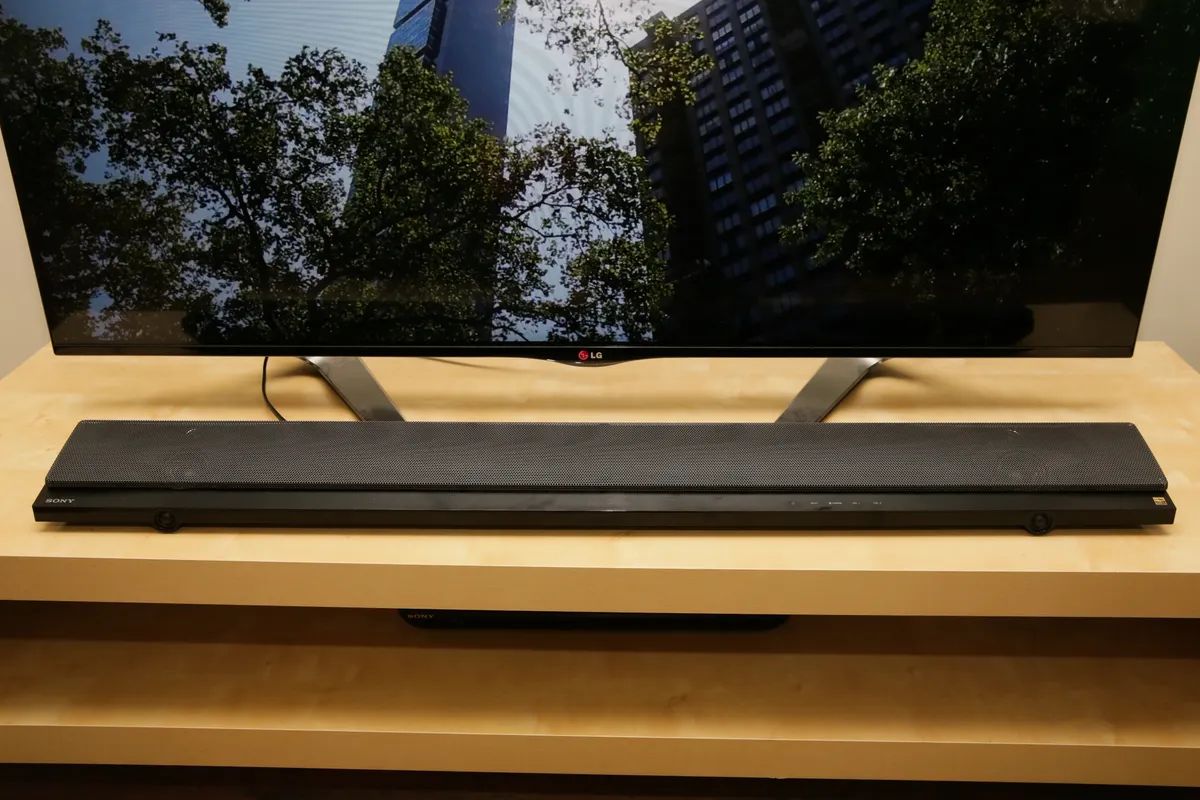Common Issues with Soundbars
Soundbars are a popular audio accessory for enhancing the sound quality of your TV or home theater system. However, like any electronic device, they can experience some common issues that can affect their performance. Understanding these issues can help you troubleshoot and resolve them effectively. Here are some of the most common issues with soundbars:
- Interference Problems: Soundbars may experience interference from other electronic devices such as Wi-Fi routers, microwave ovens, or even neighboring sound systems. This can lead to audio distortion or dropouts. To mitigate this issue, try relocating the soundbar away from potential sources of interference.
- Connection Issues: Soundbars typically connect to your TV or other audio devices through HDMI, optical, or Bluetooth connections. Faulty or loose connections can result in intermittent audio output. Ensure that the cables are securely connected and not damaged. Additionally, check if the input source on the soundbar matches the selected input on your TV or audio device.
- Power Problems: If your soundbar is not turning on or experiencing power-related issues, inspect the power cord and the power outlet. Ensure that the power cord is securely plugged into both the soundbar and the outlet. Try using a different power outlet or an alternate power cord if possible.
- Audio Format Compatibility: Some soundbars may not support certain audio formats, resulting in no sound or distorted audio. Ensure that the soundbar is compatible with the audio format being transmitted from your TV or media device. You may need to adjust the audio settings on your TV or use a compatible audio format to resolve this issue.
- Firmware or Software Update: Outdated firmware or software can cause compatibility issues and affect the performance of your soundbar. Check if there are any available updates for your soundbar model on the manufacturer’s website and follow the instructions to install them.
- Physical Obstructions: Physical obstructions such as furniture or walls can impact the soundbar’s audio output. Try repositioning the soundbar to ensure that it has a clear line of sight with the TV or audio source. Also, avoid placing objects in front of the soundbar that could block the audio signals.
- Faulty Hardware: If none of the above solutions work, there could be an issue with the soundbar’s hardware. Contact the manufacturer’s customer support or consider taking the soundbar to a professional technician for further assistance and possible repairs.
- Remote Control Issues: Problems with the soundbar’s remote control can hinder its functionality. Ensure that the remote has a clear line of sight with the soundbar and the batteries are not depleted. If the remote control is damaged, consider purchasing a replacement or using a universal remote that is compatible with your soundbar model.
- Surround Sound Configuration: If you have a soundbar with surround sound capabilities, ensure that it is properly configured. Check the soundbar’s settings and ensure that the audio output is set to surround sound mode if desired. Also, confirm that the audio source you are playing is compatible with surround sound.
- Audio Settings: Sometimes, soundbars may have their own dedicated audio settings that can affect the audio output. Check the soundbar’s audio settings, including equalizer settings and sound modes, to ensure they are properly configured according to your preferences and the audio content you are playing.
By understanding and troubleshooting these common issues, you can make the most of your soundbar and enjoy an immersive audio experience. If you have tried various solutions and the issue persists, it is advisable to consult the manufacturer’s support team or seek professional assistance for further troubleshooting.
Interference Problems
Interference problems are a common issue that can affect the performance of soundbars. Soundbars may experience interference from various sources, including Wi-Fi routers, microwave ovens, cordless phones, or other nearby sound systems. This interference can result in audio distortion, dropouts, or a complete loss of sound.
One of the first steps to mitigate interference issues is to identify potential sources of interference. Keep in mind that different devices operate on different frequencies, so it’s essential to determine which device may be causing the interference. Try moving the soundbar away from these devices or positioning it in a different location in the room to minimize the impact.
In addition to electronic devices, physical obstructions can also cause interference. Walls, furniture, or even other objects in the room can obstruct the audio signal between the soundbar and the connected devices. Ensure that there is a clear line of sight between the soundbar and the TV or audio source. Avoid placing objects in front of the soundbar that can block the audio signals.
Another potential solution is to change the wireless channel of your Wi-Fi router. Wi-Fi routers operate on different channels, and using the same channel as your soundbar can cause interference. Access your router’s settings and choose a preferred channel that is less congested.
If you’re using a Bluetooth connection for your soundbar, keep in mind that Bluetooth operates on a specific range. Moving too far away from the soundbar or having obstacles between the soundbar and the audio source may weaken the connection and cause interference. Make sure you’re within the Bluetooth range specified by the manufacturer.
Lastly, consider using shielded cables for connecting your soundbar to other devices. Shielded cables are designed to minimize electromagnetic interference and can help improve the audio quality.
Overall, interference problems can be frustrating when using a soundbar. By identifying potential sources of interference, relocating the soundbar, adjusting wireless channels, and using shielded cables, you can significantly reduce or eliminate interference issues.
Connection Issues
Connection issues are another common problem that can affect the performance of soundbars. Soundbars typically connect to the TV or other devices through various audio connection methods such as HDMI, optical cables, or Bluetooth. Any issues with these connections can result in distorted audio, no sound, or intermittent audio.
One common connection issue is a faulty or loose cable. Ensure that all cables connecting the soundbar to the TV or other devices are securely plugged in and not damaged. Check for any visible signs of wear or frayed wires. If you suspect a faulty cable, try using a different one to see if the issue is resolved.
Another potential issue is selecting the correct input source on the soundbar. If the soundbar has multiple input options, make sure that the selected input on the soundbar matches the output source on the TV or audio device. Using the wrong input may result in no sound or a distorted audio signal.
If you’re using an HDMI connection, ensure that the HDMI ports on both the soundbar and the TV are functioning properly. Faulty HDMI ports can result in a lack of audio output. You can also try switching to a different HDMI port on both devices to rule out any issues with a specific port.
For optical connections, check that the optical cable is securely connected and inserted correctly into the soundbar and the TV. It’s also worth noting that some TVs may require you to manually enable the optical audio output in the settings menu.
If you’re using a Bluetooth connection, ensure that both devices are properly paired. Refer to the soundbar’s user manual for instructions on how to pair it with your TV or audio device. Keep in mind that Bluetooth connections have a limited range, so make sure you’re within the recommended distance specified by the manufacturer.
Lastly, consider power cycling your devices. Turn off both the soundbar and the TV, unplug them from the power source, and wait for a few minutes. Then, plug them back in and power them on. This can help reset the connections and resolve any temporary issues.
By checking and ensuring the proper connections, selecting the correct input source, and power cycling your devices if needed, you can troubleshoot and resolve common connection issues with your soundbar.
Power Problems
Power problems can significantly impact the functionality of soundbars. If you’re experiencing issues with your soundbar not turning on or randomly shutting off, there are a few potential causes to consider.
The first step is to check the power cord and ensure it is properly connected to both the soundbar and the power outlet. Sometimes, the power cord may become loose or disconnected, preventing the soundbar from receiving power. Verify that the power cord is securely plugged in at both ends and that there are no visible signs of damage to the cord itself.
If the soundbar is plugged into a power strip or surge protector, make sure that it is turned on and functioning correctly. Sometimes, the power strip or surge protector may trip or malfunction, cutting off power to the soundbar. Try using a different power outlet or bypassing the power strip to see if the issue is resolved.
It’s also worth mentioning that soundbars may have a power-saving mode or standby mode. Check the soundbar’s user manual for instructions on how to wake it up from these modes. Sometimes, simply pressing the power button on the soundbar or the remote control can bring it back to an active state.
If none of the above solutions work, there may be an issue with the soundbar itself. It could be a faulty power supply or an internal component malfunctioning. In such cases, it may be necessary to contact the manufacturer’s customer support for further assistance. They may provide troubleshooting steps specific to your soundbar model or recommend sending it in for repairs.
Before reaching out to customer support or considering repairs, it’s important to check if there are any firmware updates available for your soundbar. Outdated firmware can sometimes cause power-related issues. Visit the manufacturer’s website and look for any firmware or software updates for your soundbar model. Follow the instructions provided by the manufacturer to install the update, if available.
Remember, power problems can be caused by a variety of factors, including loose connections, power strip malfunctions, power-saving modes, or internal hardware issues. By systematically checking each possible cause and following the appropriate troubleshooting steps, you can identify and resolve power-related problems with your soundbar.
Audio Format Compatibility
One of the common issues that can arise with soundbars is audio format compatibility. Soundbars support various audio formats, such as Dolby Digital, DTS, or PCM (Pulse Code Modulation). However, not all soundbars are compatible with every audio format available, and this can result in distorted or no sound output.
To address audio format compatibility issues, the first step is to ensure that the soundbar supports the audio format being transmitted from your source device. Check the soundbar’s user manual or specifications to verify its supported audio formats. If the soundbar does not support a particular format, you may experience issues with the audio playback.
If your TV or media device does not have the option to change audio formats, you may need to adjust the settings on the soundbar itself. Look for audio settings on the soundbar’s remote control or menu and ensure that it is configured to match the audio format of your source device.
It’s also important to note that some soundbars have different modes or settings for specific audio formats. For example, they may have a “Cinema” mode or a “Music” mode optimized for different types of audio content. Experiment with these modes to find the one that works best for your desired audio format and listening experience.
Another consideration is the audio output settings on your source device. Many TVs have audio output settings that can be adjusted to match the capabilities of the connected soundbar. For example, you may need to change the audio output to “Bitstream” or “Dolby Digital” if your soundbar supports those formats. Consult your TV’s user manual or settings menu for instructions on adjusting the audio output.
If you’re using external media devices, such as Blu-ray players or game consoles, make sure that their audio settings are correctly configured as well. These devices often have their own audio output settings that can influence the audio format being sent to the soundbar. Check the device’s user manual or settings menu for options related to audio output.
If you’re unsure about the audio format being transmitted from your source device, try playing different audio content to see if the issue persists. It’s possible that certain audio files or formats may not be compatible with your soundbar, while others work seamlessly.
By ensuring that both your soundbar and source device support the same audio format, adjusting the audio settings, and experimenting with different modes, you can overcome audio format compatibility issues and enjoy optimal sound quality from your soundbar.
Firmware or Software Update
Firmware and software updates play a crucial role in maintaining the optimal performance of your soundbar. Outdated firmware or software can lead to compatibility issues, bugs, or even audio-related problems. Therefore, it’s important to keep your soundbar up to date with the latest updates provided by the manufacturer.
Check the manufacturer’s website or support page for any available firmware or software updates for your soundbar model. They often provide detailed instructions on how to download and install these updates. Make sure to follow the steps carefully to avoid any potential issues or complications.
Updating the firmware or software on your soundbar can address various issues and improve overall functionality. It can fix compatibility problems with newer audio formats or devices, enhance audio performance, and introduce new features or improvements.
Before performing the update, ensure that your soundbar is properly connected to a stable internet connection. Some soundbars can be updated directly through Wi-Fi, while others require a USB connection to transfer the update file. Refer to the manufacturer’s instructions for the specific update procedure.
During the firmware or software update process, it’s important not to interrupt the procedure or turn off the soundbar. Doing so can result in a failed update or potentially damage the soundbar. Follow the instructions provided by the manufacturer and allow the update to complete fully.
If you encounter any issues or difficulties during the update process, consult the manufacturer’s support documentation or contact their customer support for assistance. They can provide additional guidance or troubleshoot any problems you may encounter.
Regularly checking for firmware or software updates is essential to ensure that your soundbar remains compatible with the latest audio technologies, and to receive any bug fixes or performance enhancements. Set a reminder to periodically check for updates and keep your soundbar firmware or software up to date for optimal performance.
By staying proactive and keeping your soundbar’s firmware or software updated, you can resolve compatibility issues, improve audio performance, and ensure that you are making the most of your soundbar’s capabilities.
Physical Obstructions
Physical obstructions can have a significant impact on the performance of your soundbar. Even with a high-quality soundbar, if there are physical barriers between the soundbar and the listener or the soundbar and the audio source, it can result in reduced sound quality or weak audio signals.
One common scenario is when furniture, such as a TV stand or shelf, is blocking the soundbar. This can interfere with the sound waves and impede the audio from reaching its intended destination. To resolve this issue, consider repositioning the soundbar to ensure that it has a clear line of sight with the TV or audio source. If possible, mount the soundbar on the wall or use a dedicated soundbar stand to elevate it to the correct height.
In addition to furniture, walls and other objects can also obstruct the audio signal. Sound waves can bounce off walls or get absorbed, resulting in poor sound quality. If your soundbar is positioned too close to a wall, try moving it away to achieve better sound distribution. You can also experiment with sound-absorbing materials or acoustic panels to minimize reverberations and enhance the audio experience.
If you have a wireless soundbar, keep in mind that the signal range can be affected by physical obstacles. Thick walls, electrical appliances, or metal objects can weaken the wireless signal and lead to audio dropouts or distortion. To overcome this issue, ensure that the soundbar is within the specified range provided by the manufacturer. If the signal is weak, you may need to move closer to the soundbar or consider using a Wi-Fi extender to strengthen the signal.
Another potential source of physical obstruction is the placement of other devices, such as a subwoofer or a sound system, near the soundbar. These devices may interfere with the soundbar’s audio output or create unwanted vibrations. Be cautious about the placement of such devices and consider relocating them away from the soundbar to reduce any potential interference.
Finally, be mindful of any objects that may block the soundbar’s remote control signal. Obstructions in the line of sight between the remote control and the soundbar can hinder the functionality of the remote. Ensure that there are no obstructions and that the soundbar’s sensor is clean and free from dust or debris.
By proactively addressing physical obstructions, such as repositioning the soundbar, minimizing wall reflections, avoiding signal-blocking objects, and ensuring a clear line of sight for the remote control, you can optimize the soundbar’s performance and enjoy a superior audio experience.
Faulty Hardware
Faulty hardware can be a frustrating issue that affects the performance of soundbars. While soundbars are generally reliable devices, there can be instances where certain components become faulty, leading to audio problems or even a complete lack of sound.
If you have gone through the troubleshooting steps mentioned earlier and none of them have resolved the issue, it is possible that there may be a hardware problem with your soundbar. In such cases, it is recommended to contact the manufacturer’s customer support or consult a professional technician for further assistance.
Depending on the severity of the hardware issue, you may be advised to send the soundbar for repairs or replacement. It is important to provide the manufacturer with all relevant information, such as the model number, purchase date, and a detailed description of the problem. This will help expedite the troubleshooting process and ensure that the appropriate measures can be taken to rectify the issue.
Keep in mind that if your soundbar is still under warranty, the manufacturer may cover the repair or replacement costs. Be sure to check the warranty terms and conditions to determine if your specific issue is covered.
It is also worth noting that some hardware issues may require professional repair. Attempting to fix the soundbar yourself, especially without the necessary knowledge or experience, can lead to further damage or void the warranty. Therefore, it is generally best to seek professional assistance in such cases.
To help troubleshoot the issue accurately, provide the customer support or technician with as much information as possible. Inform them of any changes or events that may have occurred prior to the hardware issue, such as power outages, physical damage, or exposure to extreme temperatures. This will assist them in assessing the problem more effectively.
While it can be frustrating to deal with faulty hardware, it is important to remain patient and follow the guidance of the manufacturer or professional technician. They are equipped with the knowledge and expertise to diagnose and resolve hardware issues efficiently.
By reaching out to the manufacturer’s customer support or seeking professional repair services, you can overcome faulty hardware issues and regain the full functionality of your soundbar.
Remote Control Issues
Remote control issues can be frustrating when trying to operate your soundbar. Problems with the remote control can range from unresponsiveness to incorrect function. Here are some steps you can take to troubleshoot and resolve remote control issues with your soundbar:
First, ensure that there are no obstructions between the remote control and the soundbar. Objects or furniture blocking the line of sight can interfere with the infrared signal. Clear any obstructions and make sure that the remote control is pointed directly towards the soundbar’s sensor.
Check the remote control batteries. Low battery power can cause erratic behavior or the remote control to stop functioning altogether. Replace the batteries with fresh ones and make sure they are correctly inserted, following the polarity indicated in the battery compartment.
Clean the remote control. Over time, dirt, dust, or residue from handling can accumulate on the buttons or the sensor of the remote control. Use a clean, dry cloth to wipe the remote control. For the sensor on the soundbar, a soft brush or compressed air can be used to remove any debris.
Verify that the remote control is in the correct mode or source setting. Some soundbars have multiple modes or sources that can be selected using the remote control. Ensure that you have selected the appropriate mode or source to control the soundbar. Refer to the soundbar’s user manual for instructions on changing modes or sources.
Check if there is any interference from other remote controls. If you have multiple soundbars or audio devices in close proximity to each other, the signals from different remotes may interfere with each other. Try moving through different rooms or temporarily turning off other nearby devices to see if the remote control works without interference.
If the remote control still does not work, try resetting it. Consult the soundbar’s user manual for instructions on how to reset the remote control. This can help restore the remote control to its default settings and resolve any firmware or software issues.
If none of the above steps resolve the remote control issues, it is possible that the remote control itself is faulty. In this case, consider purchasing a replacement remote control from the manufacturer or using a universal remote control that is compatible with your soundbar model.
Remember to refer to the soundbar’s user manual for specific instructions on addressing remote control issues. If you require further assistance, contact the manufacturer’s customer support for additional troubleshooting steps or recommendations.
By following these troubleshooting steps, you can address common remote control issues with your soundbar and regain the convenience of controlling its functions effortlessly.
Surround Sound Configuration
If you have a soundbar with surround sound capabilities, proper configuration is crucial to maximize your audio experience. Incorrect surround sound settings can result in unbalanced sound, missing audio channels, or a lack of immersive effects. Here are some steps to ensure the correct surround sound configuration:
First, make sure that your soundbar is designed for surround sound and that you have the necessary speakers in place. Some soundbars come with additional speakers or subwoofers that need to be positioned correctly for optimal surround sound performance. Consult the soundbar’s user manual for specific instructions on how to set up the additional speakers or subwoofers.
Next, check the audio settings on the soundbar and the connected devices. Some soundbars have dedicated surround sound modes or presets that you can select. Experiment with different modes to find the one that enhances the surround sound experience for your preferences and the content you are playing.
Ensure that your source device, such as a Blu-ray player or gaming console, is configured properly for surround sound output. Check the audio output settings on the source device and select the appropriate surround sound option, such as Dolby Digital or DTS. Refer to the source device’s user manual for instructions on configuring surround sound settings.
Verify that your audio content supports surround sound. Not all movies, TV shows, or music are mixed in surround sound. Check if your content is specifically coded or labeled as being in surround sound format. You can also test with different surround sound-enabled content to ensure that the surround sound configuration is functioning as expected.
Consider the soundbar’s placement and the room’s acoustics. Proper positioning of the soundbar and the additional speakers can significantly impact the surround sound experience. Place the speakers at appropriate angles and distances from the listening position to ensure accurate sound imaging. Experiment with speaker placement to find the best configuration for your room’s acoustics.
Lastly, calibrate the soundbar’s audio settings if available. Some soundbars have built-in calibration features that analyze the room’s acoustics and adjust the sound accordingly. Follow the instructions provided in the soundbar’s user manual to perform the calibration process for optimal surround sound performance.
By following these steps and ensuring correct surround sound configuration, you can enjoy a truly immersive audio experience with your soundbar. Remember to consult the soundbar’s user manual for specific instructions and settings tailored to your model.
Audio Settings
Audio settings play a vital role in fine-tuning and customizing the sound output of your soundbar. Understanding and adjusting these settings can greatly enhance your listening experience. Here are some key audio settings to consider:
Equalizer Settings: Many soundbars offer equalizer settings that allow you to modify the audio frequencies to suit your preferences. Common equalizer presets include “Music,” “Movie,” or “Speech,” among others. Experiment with different presets or manually adjust the sliders to enhance specific audio elements, such as bass, treble, or mid-range frequencies.
Sound Modes: Soundbars often come with various sound modes or profiles designed to optimize the audio output for specific content types. For example, there may be separate modes for movies, music, or gaming. Each sound mode applies different audio enhancements to create the desired audio experience. Explore these modes to find the one that best complements your audio content.
Dialogue Enhancement: Many soundbars have a dialogue enhancement feature that emphasizes speech and enhances vocal clarity. This can be particularly useful when watching movies or TV shows with heavy dialogue. Adjust the level of dialogue enhancement to make voices more distinct and prominent.
Night Mode: Night mode is a useful setting for late-night viewing or when you need to minimize disturbances. It reduces the dynamic range of audio, making loud sounds softer and enhancing quiet sounds. This helps to prevent sudden loud noises that may disturb others while maintaining intelligible speech and preserving audio details.
Virtual Surround Sound: Some soundbars offer virtual surround sound technology, which aims to recreate a surround sound experience without the need for additional speakers. This feature can provide a more immersive audio experience and enhance spatial audio cues. Enable or adjust the virtual surround sound setting to find the level that suits your preferences.
Lip Sync Adjustment: Lip sync issues, where the audio and video are out of sync, can occur. This can be distracting and frustrating. Soundbars often offer a lip sync adjustment feature that allows you to manually synchronize the audio with the video. Use this setting to make sure that the audio is aligned with the on-screen action.
Dynamic Range Compression: Dynamic range compression compresses the audio’s dynamic range, reducing the volume difference between soft and loud sounds. This setting can be helpful when watching content with a wide range of audio levels, such as action movies or live concerts, as it balances the sound and prevents sudden loud bursts.
Explore the audio settings on your soundbar and refer to the user manual for detailed instructions on each option. Consider the audio content you’re consuming and your personal preferences to customize these settings accordingly. Take the time to fine-tune the audio settings to match your desired audio experience.
By adjusting these audio settings, you can tailor the sound output of your soundbar to suit your preferences, create a more immersive listening experience, and ensure that you’re getting the most out of your soundbar’s capabilities.