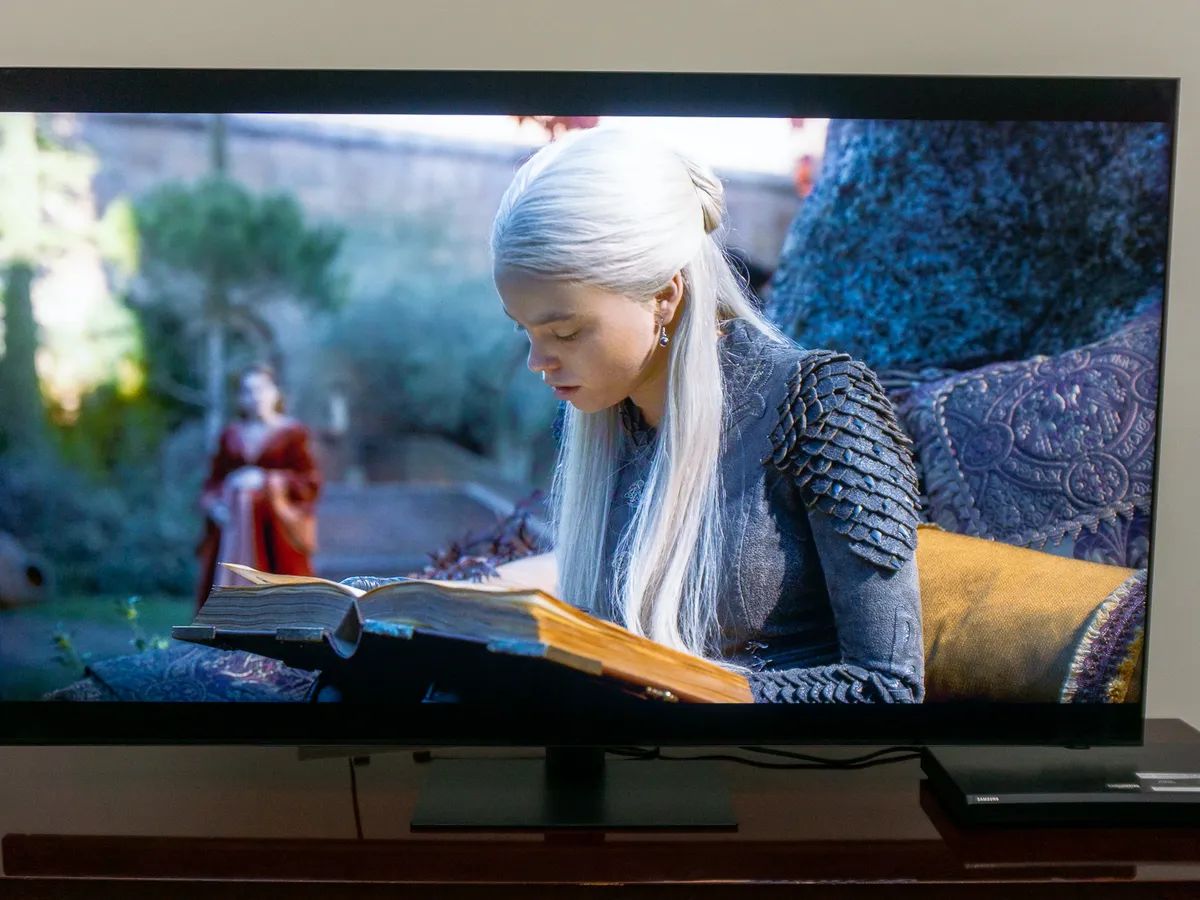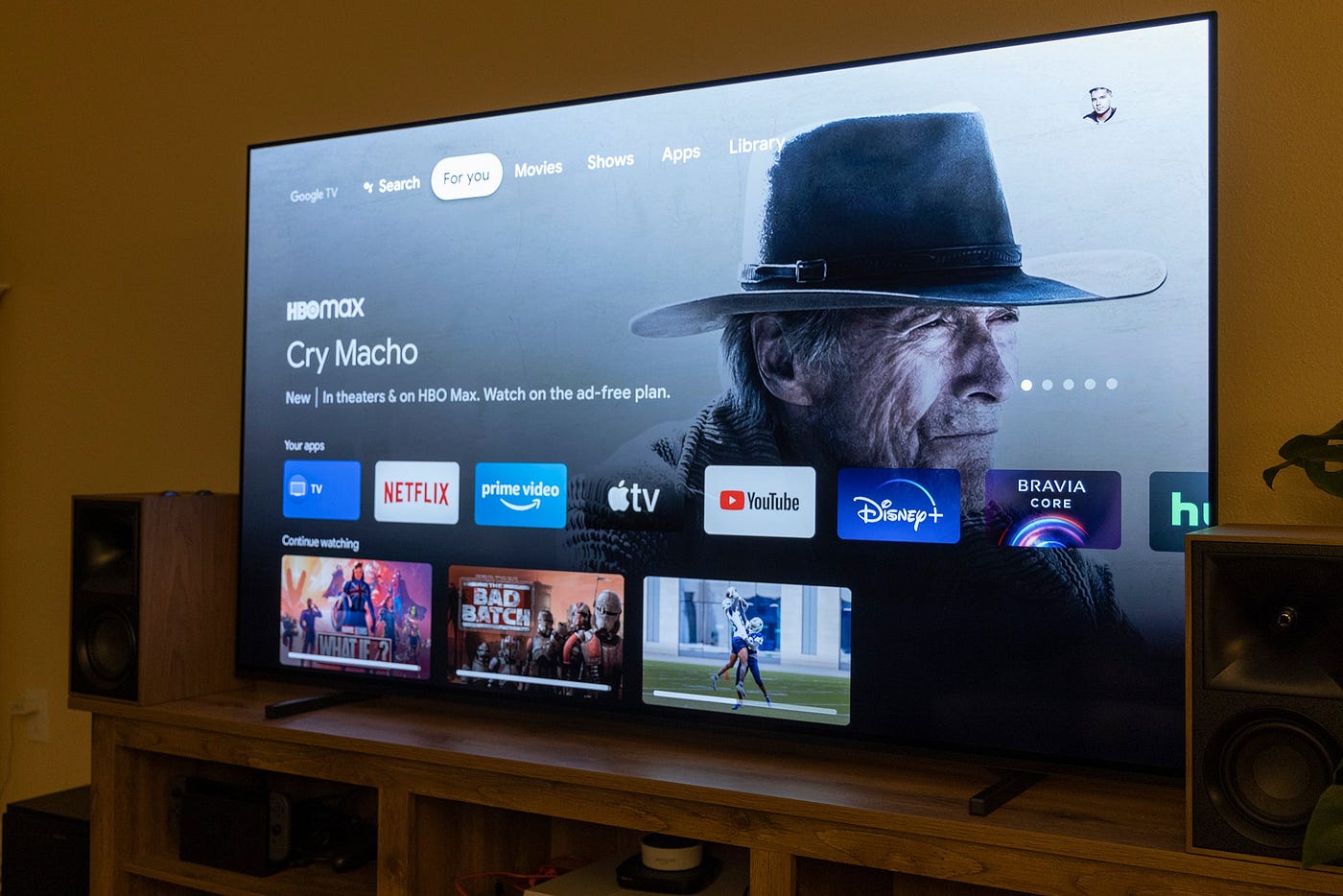Introduction
Hooking up a Pioneer AV Receiver VSX-824-K to a Sony TV XBR55X850D can be an exciting endeavor, as it opens up a world of immersive audio-visual experiences. However, it can also be a daunting task, especially for those new to the intricacies of home entertainment systems. This guide aims to simplify the process and troubleshoot any potential issues that may arise during the setup. By following the steps outlined in this article, you can ensure that your AV receiver and TV are seamlessly integrated, delivering stunning sound and picture quality for your viewing pleasure.
Whether you’re a seasoned tech enthusiast or a novice in the realm of audio-visual setups, this guide will walk you through the essential steps to connect your Pioneer AV Receiver VSX-824-K to your Sony TV XBR55X850D. From checking the connections to troubleshooting audio and video issues, each aspect of the setup will be thoroughly explored to provide you with a comprehensive understanding of the process. By the end of this guide, you’ll be equipped with the knowledge and troubleshooting techniques to overcome any challenges that may arise, ensuring a smooth and enjoyable home entertainment experience.
Checking the Connections
Before delving into the intricacies of settings and troubleshooting, it’s crucial to ensure that the physical connections between your Pioneer AV Receiver VSX-824-K and Sony TV XBR55X850D are properly established. Here’s a step-by-step guide to checking and verifying the connections:
- HDMI Cable: Begin by confirming that the HDMI cable is securely plugged into the HDMI OUT port on the AV receiver and the HDMI IN port on the TV. Ensure that the cable is not damaged and that it provides a snug fit in both ports.
- Power Cords: Check that the power cords for both the AV receiver and the TV are properly connected to power outlets. Verify that the devices are receiving power and that there are no loose connections.
- Speaker Wires: If you have a speaker setup connected to the AV receiver, inspect the speaker wires to ensure they are correctly attached to the corresponding terminals on the receiver and the speakers themselves. Ensure that the polarity is maintained, with the positive and negative terminals matching on both ends.
- Other Audio/Video Connections: If you have additional audio or video components, such as a Blu-ray player or gaming console, connected to the AV receiver, double-check their connections to ensure they are properly linked and functioning.
Once you have verified and, if necessary, reestablished the physical connections between the AV receiver and the TV, proceed to the next steps to ensure that the settings on both devices are optimized for seamless integration and optimal performance.
Checking the Settings on the AV Receiver
After confirming the physical connections, the next crucial step is to review and adjust the settings on your Pioneer AV Receiver VSX-824-K to ensure compatibility and optimal performance with your Sony TV XBR55X850D. Here’s a detailed guide to checking and adjusting the settings:
- Input Selection: Access the input selection menu on the AV receiver and ensure that the correct input source, corresponding to the connected TV input, is selected. This typically involves using the receiver’s remote or front panel controls to cycle through the available input options until the appropriate one is selected.
- Audio Settings: Navigate to the audio settings menu on the receiver and verify that the audio output settings align with the capabilities of your speaker setup and the audio format of the content you intend to play. This may include configuring the speaker layout, adjusting channel levels, and enabling any audio processing features that enhance the listening experience.
- Video Settings: Review the video output settings on the AV receiver to ensure that the video resolution and other display parameters are optimized for your Sony TV. Depending on the capabilities of your TV and the content being viewed, you may need to adjust the output resolution and video processing settings to achieve the best visual performance.
- Network and Connectivity: If your AV receiver offers network connectivity or wireless streaming capabilities, ensure that the network settings are configured correctly to enable seamless communication with your home network and any compatible devices, such as smartphones or media servers.
By meticulously reviewing and adjusting the settings on your Pioneer AV Receiver VSX-824-K, you can ensure that it is primed to deliver high-quality audio and video signals to your Sony TV XBR55X850D, setting the stage for a captivating home entertainment experience.
Checking the Settings on the TV
Optimizing the settings on your Sony TV XBR55X850D is essential to ensure seamless compatibility with the Pioneer AV Receiver VSX-824-K and to maximize the visual experience. Here’s a comprehensive guide to reviewing and adjusting the settings on your TV:
- Input Selection and Labeling: Access the input settings on the TV and verify that the correct input source, corresponding to the connected AV receiver, is selected and labeled accurately. This ensures that the TV recognizes the incoming audio and video signals from the receiver.
- Audio Output Settings: Navigate to the audio output settings on the TV and ensure that the audio format and output method align with the capabilities of the AV receiver and the connected speaker system. This may involve selecting the appropriate audio output format (e.g., PCM, Dolby Digital) and configuring any audio processing features provided by the TV.
- Video Display Settings: Review the TV’s video display settings to optimize the visual output. This includes adjusting the picture mode, brightness, contrast, color, and other display parameters to achieve the desired visual quality. Additionally, ensure that any advanced video processing features, such as motion enhancement or noise reduction, are configured to complement the content being viewed.
- HDMI Control and CEC Settings: If your TV and AV receiver support HDMI control and Consumer Electronics Control (CEC), check the settings to enable seamless communication between the devices. This allows for convenient control of the AV receiver using the TV’s remote and facilitates automatic power and input switching when the devices are interconnected.
By meticulously reviewing and adjusting the settings on your Sony TV XBR55X850D, you can ensure that it harmoniously integrates with the Pioneer AV Receiver VSX-824-K, delivering a visually stunning and immersive viewing experience. The optimized settings on both the TV and the AV receiver lay the foundation for an exceptional home entertainment setup.
Troubleshooting Audio Issues
Encountering audio issues when setting up your Pioneer AV Receiver VSX-824-K with your Sony TV XBR55X850D can be frustrating, but with the right troubleshooting techniques, you can address and resolve common audio-related challenges. Here’s a comprehensive guide to troubleshooting audio issues:
- No Audio Output: If you’re not hearing any sound from your speakers, first ensure that the volume levels on both the AV receiver and the TV are appropriately adjusted. Additionally, check the input selection on the receiver to confirm that the correct input source is selected. If using external sources, such as a Blu-ray player, ensure that their audio outputs are properly connected to the receiver and configured.
- Audio Distortion or Static: If you encounter audio distortion, static, or unusual noises, inspect the speaker connections to ensure that the wires are securely attached to the receiver and the speakers. Verify that the speaker impedance matches the receiver’s specifications and that the speaker wires are not damaged or frayed, which can cause signal interference.
- Audio Delay or Synchronization Issues: In cases where the audio is out of sync with the video, check the audio delay settings on the AV receiver, if available, to synchronize the audio output with the video display. Additionally, review the TV’s audio settings to ensure that any audio processing features, such as lip sync correction, are configured appropriately.
- Surround Sound Configuration: If you have a surround sound speaker setup, verify that the speaker configuration settings on the AV receiver match the physical layout of your speakers. Ensure that each speaker is assigned the correct channel and that the receiver’s surround sound processing is activated for multi-channel audio sources.
By systematically troubleshooting audio issues, you can identify and address potential challenges that may arise when integrating your Pioneer AV Receiver VSX-824-K with your Sony TV XBR55X850D, ensuring that you can enjoy immersive and high-quality audio output without disruptions.
Troubleshooting Video Issues
Encountering video issues during the setup of your Pioneer AV Receiver VSX-824-K with your Sony TV XBR55X850D can hinder the immersive viewing experience. By employing effective troubleshooting strategies, you can address and resolve common video-related challenges. Here’s a comprehensive guide to troubleshooting video issues:
- No Video Signal: If you’re not seeing any video output on your TV, first ensure that the HDMI cable connecting the AV receiver to the TV is securely plugged in. Check that the HDMI input on the TV corresponds to the connected port and that the TV is set to the correct input source. Additionally, verify that the AV receiver’s video output settings align with the TV’s display capabilities.
- Low Video Resolution: If the video resolution appears lower than expected, review the video output settings on the AV receiver to ensure that the output resolution matches the capabilities of your TV. Additionally, check the TV’s display settings to confirm that the picture mode and display parameters are optimized for the connected sources.
- Intermittent Video Signal: If the video signal intermittently cuts out or flickers, examine the HDMI cable for any signs of damage or loose connections. Swap out the HDMI cable with a known-working one to rule out cable issues. Additionally, verify that the HDMI control and CEC settings on both the AV receiver and the TV are configured correctly to facilitate stable communication between the devices.
- Aspect Ratio and Overscan: If the displayed image is cropped or does not fill the entire screen, check the TV’s aspect ratio and overscan settings to ensure that the video output from the AV receiver is displayed correctly. Adjust the aspect ratio and overscan settings on the TV to match the source content and prevent any unnecessary cropping or scaling.
By systematically troubleshooting video issues, you can identify and address potential challenges that may arise when integrating your Pioneer AV Receiver VSX-824-K with your Sony TV XBR55X850D, ensuring that you can enjoy visually captivating content without disruptions or display anomalies.
Conclusion
Successfully hooking up a Pioneer AV Receiver VSX-824-K to a Sony TV XBR55X850D involves a combination of meticulous connection checks, settings adjustments, and troubleshooting techniques to ensure a seamless audio-visual experience. By following the steps outlined in this guide, you can overcome common challenges and optimize the integration of these devices, paving the way for an immersive home entertainment setup.
From verifying the physical connections and adjusting the settings on both the AV receiver and the TV to troubleshooting audio and video issues, each aspect of the setup process plays a pivotal role in delivering exceptional audio and visual performance. By paying attention to detail and employing the troubleshooting strategies provided, you can address potential hurdles and enjoy a smooth, uninterrupted viewing and listening experience.
Remember, the key to a successful setup lies in thorough preparation, attention to detail, and a systematic approach to addressing any issues that may arise. With the knowledge and techniques acquired from this guide, you are well-equipped to tackle the intricacies of connecting and optimizing your Pioneer AV Receiver VSX-824-K with your Sony TV XBR55X850D, ultimately elevating your home entertainment experience to new heights.
By taking the time to ensure that the physical connections are secure, the settings are optimized, and potential issues are addressed, you can create an audio-visual environment that immerses you in the content and brings your entertainment to life.