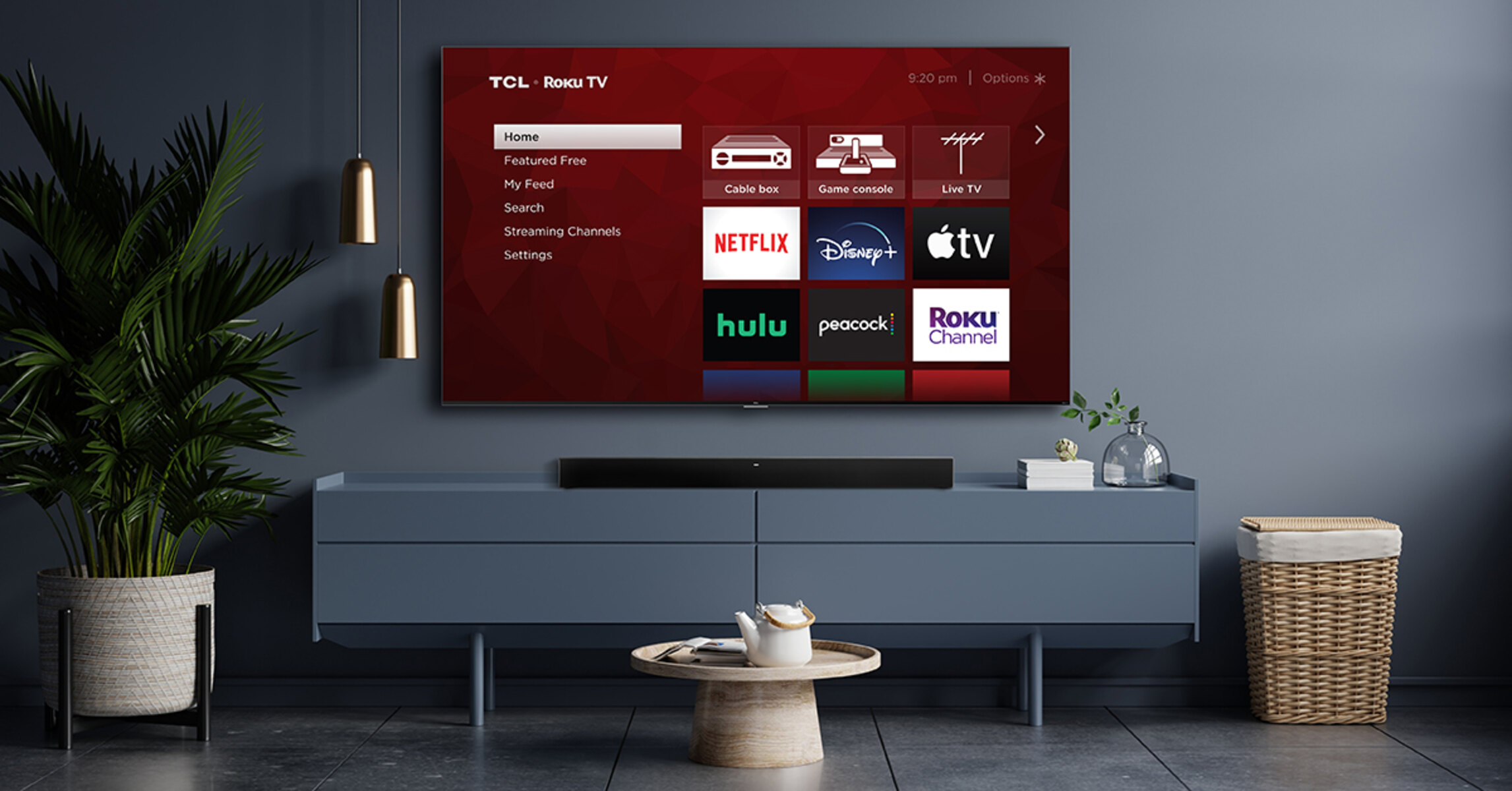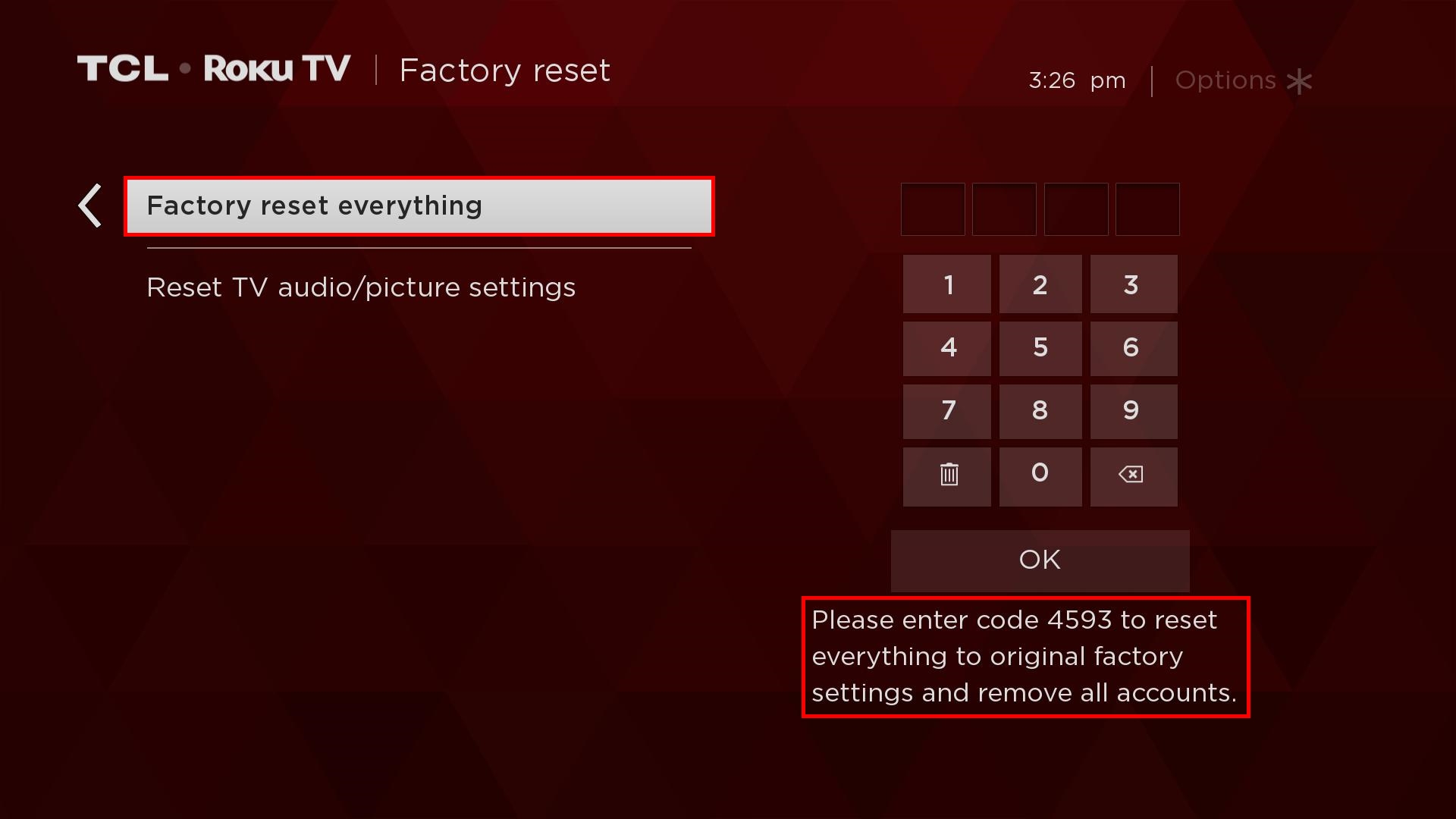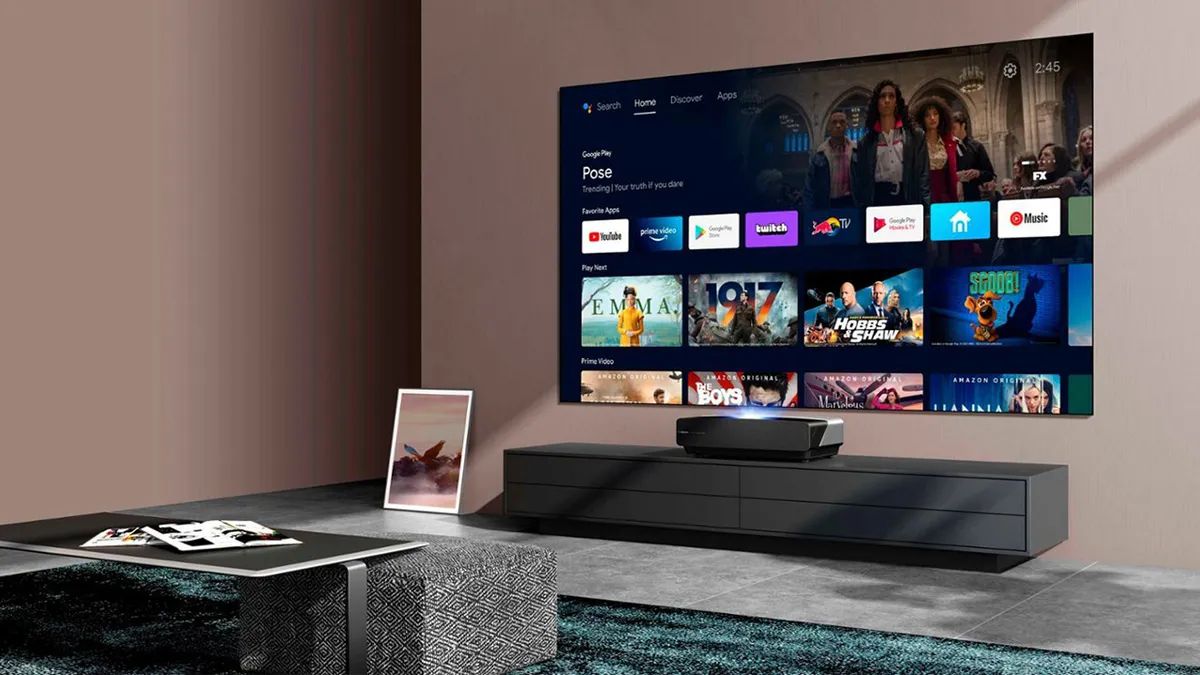Introduction
Welcome to this guide on how to reset your TCL Soundbar. If you are experiencing any issues with your soundbar or simply want to start fresh, performing a factory reset can often resolve various problems and restore the device to its original settings. In this article, we will take you through the step-by-step process of resetting your TCL Soundbar, whether you are using the remote control or the buttons on the soundbar itself.
TCL soundbars are known for their high-quality audio and user-friendly features. However, like any electronic device, they may encounter glitches or malfunctions that can be easily fixed by resetting the soundbar to its default state. By performing a reset, you can eradicate any customized settings or software errors that may have accumulated over time, giving you a fresh start.
It is important to note that resetting your TCL soundbar will erase any personalized settings, including sound preferences, equalizer settings, or connected Bluetooth devices. Therefore, it is recommended to take note of any individual adjustments you have made prior to the reset, so you can easily reconfigure them after the process is complete.
In the following sections, we will walk you through two different methods to reset your TCL soundbar. The first method involves using the remote control, which is the most common and convenient way. The second method involves using the buttons located on the soundbar itself, in case you do not have access to the remote. Regardless of the method you choose, follow the provided instructions carefully to ensure a successful reset of your TCL Soundbar.
Step 1: Power Off and Disconnect
The first step in resetting your TCL Soundbar is to power off the device and disconnect it from any power source. This ensures that the soundbar is completely shut down and any residual power is drained.
Start by locating the power button on the soundbar. Depending on the model, it may be situated at the top, front, or side of the device. Press and hold the power button for a few seconds until the soundbar turns off. If there is no physical power button, you can use the remote control to power off the soundbar.
Next, unplug the soundbar from the power outlet or disconnect it from the power source. Wait for at least 30 seconds to ensure that all internal components are fully discharged. This brief period allows the soundbar to reset itself and clears any temporary memory or cached settings that may be causing issues.
While the soundbar is disconnected, it is an ideal time to inspect the cables and connections. Check for any loose or damaged cables that may affect the soundbar’s performance. Make sure all the connections, such as HDMI, optical, or auxiliary cables, are securely plugged in and not damaged. Additionally, if you have any external devices connected to the soundbar, such as a TV or gaming console, ensure that they are turned off and disconnected as well.
Remember, before proceeding to the next steps, it is important to ensure that the soundbar is completely powered off and disconnected from any power source or external devices. This will ensure a successful reset and eliminate any potential interference or complications.
Step 2: Factory Reset via Remote Control
If you have access to the remote control for your TCL Soundbar, performing a factory reset is a straightforward process. Follow these steps to reset your soundbar using the remote control:
- Make sure the soundbar is powered off and disconnected from any power source, as mentioned in Step 1.
- Locate the remote control and ensure it has working batteries.
- Press and hold the “Settings” or “Menu” button on the remote control. This button is typically represented by a gear or three horizontal lines icon.
- While holding the “Settings” or “Menu” button, also press and hold the “Power” button on the remote control.
- Continue holding both buttons for about 10-15 seconds until you see the power indicator on the soundbar flash or the display on the soundbar changes.
- Release both buttons and wait for the soundbar to complete the reset process. This may take a few moments, and the soundbar may power on and off during the procedure.
- Once the reset is complete, the soundbar will return to its factory default settings.
After the factory reset, you can power on the soundbar and set it up again according to your preferences. Remember to reconnect any external devices and adjust any personalized settings that were erased during the reset.
In case the factory reset process using the remote control does not work, proceed to the next step to perform a reset using the buttons directly on the soundbar.
Step 3: Factory Reset via Buttons on the Soundbar
If you do not have access to the remote control or prefer to use the physical buttons on the TCL Soundbar to perform a factory reset, follow these steps:
- Ensure that the soundbar is powered off and disconnected from any power source, as mentioned in Step 1.
- Locate the control buttons on the soundbar. These buttons are usually located on the top, front, or side of the device.
- Look for the “Menu” or “Settings” button on the soundbar. It is typically represented by a gear or three horizontal lines icon.
- Press and hold the “Menu” or “Settings” button for about 10-15 seconds. You may need to use a small tool like a pen or a paperclip to press and hold the button if it is recessed.
- As you continue to hold the button, you may see the power indicator on the soundbar flash or the display on the soundbar change.
- Release the “Menu” or “Settings” button and wait for the soundbar to complete the reset process. This may take a few moments, and the soundbar may power on and off during the procedure.
- Once the reset is complete, the soundbar will revert to its original factory settings.
After the factory reset, power on the soundbar and go through the initial setup process again, including connecting any external devices and adjusting sound preferences to your liking.
If you encounter any difficulties or the factory reset does not solve the issues you are experiencing with your TCL Soundbar, you may want to consult the user manual or contact TCL customer support for further assistance.
Troubleshooting Tips
If you are facing any issues with your TCL Soundbar, even after performing a factory reset, here are some troubleshooting tips that may help resolve common problems:
- Check connections: Ensure that all cables are securely connected to the appropriate ports on both the soundbar and any connected devices. A loose or faulty connection can cause audio or functionality issues.
- Update firmware: Check if there are any available firmware updates for your TCL Soundbar. These updates often include bug fixes and improvements that can address performance issues.
- Reset other devices: If the soundbar is connected to other devices like a TV or gaming console, try resetting those devices as well. Sometimes, conflicts between devices can cause sound or connectivity problems.
- Reset network settings: If you are using network features on your soundbar, such as Wi-Fi or Bluetooth, try resetting the network settings. This can help resolve connection-related issues.
- Clean the speakers: Dust or debris on the speakers can affect the sound quality. Use a soft, lint-free cloth to gently clean the speaker grills and ensure optimal audio performance.
- Check audio settings: Verify that the sound settings on your soundbar and connected devices are properly configured. Adjust the volume, audio mode, and equalizer settings to your liking.
- Perform a power cycle: Power off the soundbar and unplug it from the power source. Wait for a few minutes, then plug it back in and power it on. This can sometimes resolve temporary glitches or software issues.
If none of these troubleshooting tips resolve the problem, it may be necessary to contact TCL customer support for further assistance. They will be able to guide you through more specific troubleshooting steps or provide information on repair or warranty options if needed.
Conclusion
Resetting your TCL Soundbar can be a simple and effective solution to troubleshoot various issues and restore it to its default settings. Whether you choose to perform a factory reset using the remote control or the physical buttons on the soundbar, following the step-by-step instructions ensures a smooth reset process.
Remember to power off and disconnect the soundbar before initiating the reset. Also, make note of any personalized settings or adjustments you have made, as they will be erased during the reset process. Once the reset is complete, you can set up your soundbar again according to your preferences, reconnect any external devices, and adjust the audio settings to your liking.
If the factory reset does not resolve the issues you are encountering or if you need further assistance, consult the user manual or reach out to TCL customer support. They are equipped to provide additional troubleshooting steps or offer guidance on repair or warranty options, if necessary.
By following these steps, you can effectively reset your TCL Soundbar and enjoy optimal audio performance once again. Whether you are facing connectivity issues, sound quality problems, or any other soundbar-related concerns, performing a factory reset is often a solid first step towards resolving them.