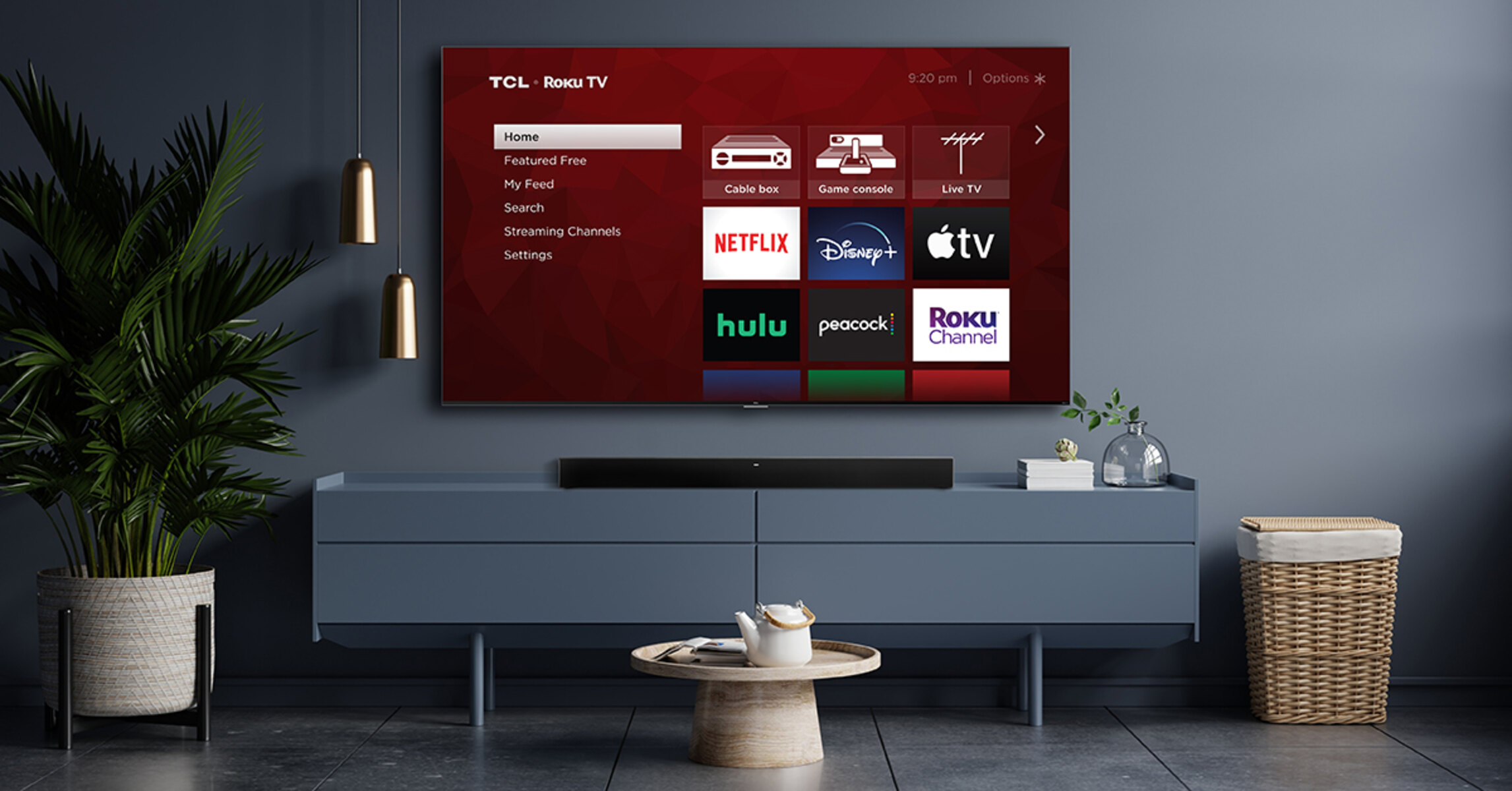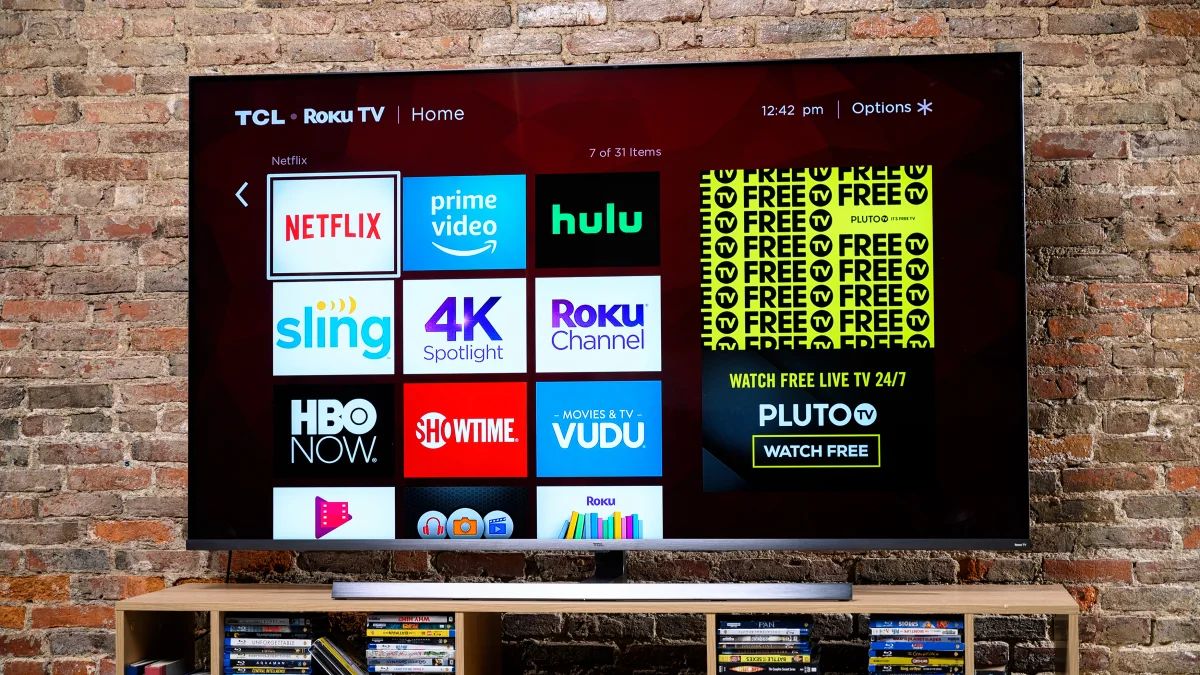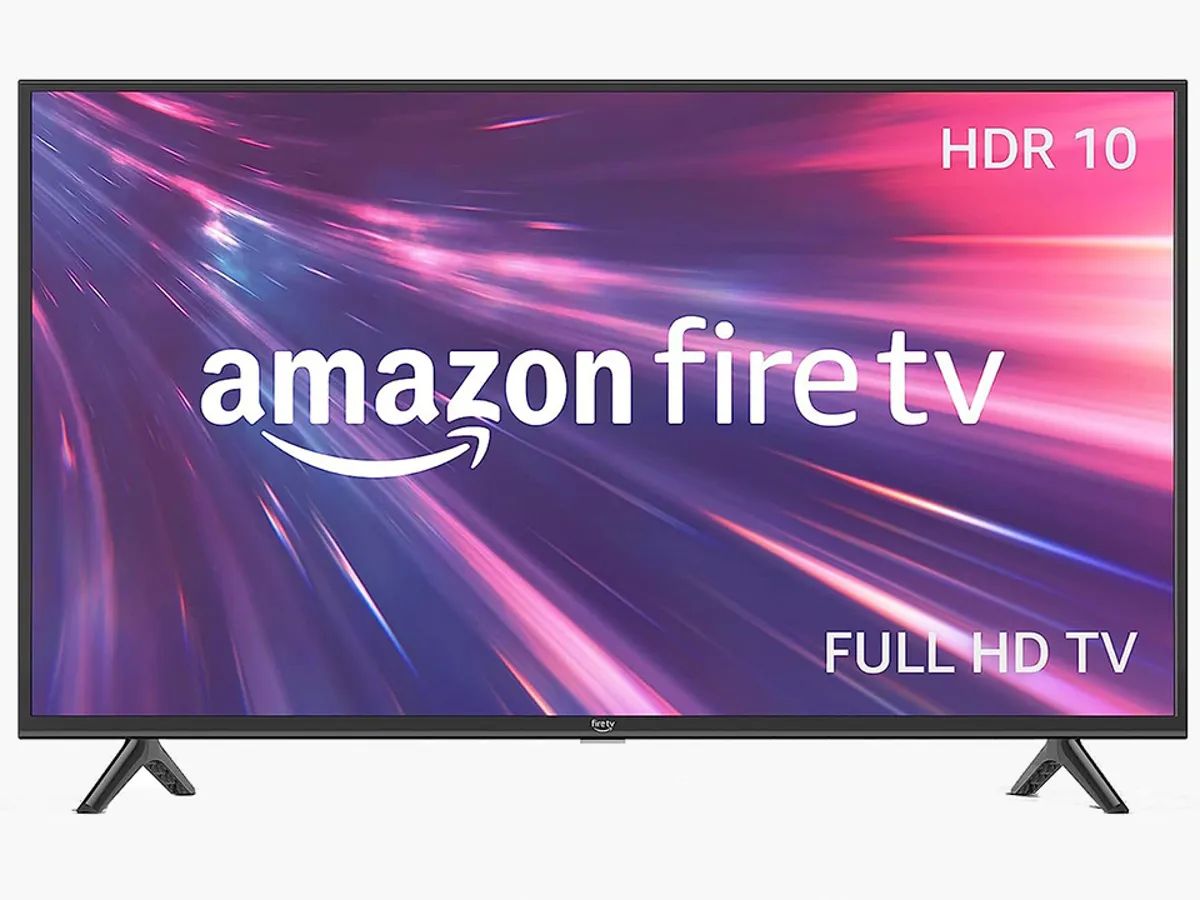Introduction
Welcome to our guide on how to connect a soundbar to a TCL TV. Soundbars have become increasingly popular as a way to enhance the audio experience while watching TV or movies. They offer improved sound quality and immersive audio that can greatly enhance your viewing pleasure. If you own a TCL TV and are looking to connect a soundbar to it, you’re in the right place!
Connecting a soundbar to a TCL TV is a relatively simple process, but it does require a few steps and specific cables. In this guide, we’ll walk you through each step to ensure a smooth and successful connection. Whether you’re a tech-savvy individual or a beginner, following these steps will help you enjoy an enhanced audio experience with your TCL TV.
Before we get started, it’s important to note that the process may vary slightly depending on the model of your TCL TV and the soundbar you are connecting. However, the general steps and principles remain the same, so you can use this guide as a starting point regardless of your specific setup.
So, if you’re ready to elevate your sound experience and connect a soundbar to your TCL TV, let’s get started!
Compatibility and Requirements
Before you begin connecting your soundbar to your TCL TV, it’s important to ensure compatibility between the two devices. The good news is that most TCL TVs are equipped with the necessary ports and features to connect a soundbar. Here are a few things to check for:
- TV Model: Make sure your TCL TV has built-in HDMI ARC (Audio Return Channel) capability. This feature allows for two-way communication between the TV and the soundbar, making the setup process much simpler.
- Soundbar Compatibility: Check if your soundbar has an HDMI ARC port. This will allow you to take advantage of the HDMI ARC feature on your TCL TV. If your soundbar doesn’t have an HDMI ARC port, don’t worry – there are alternative connection methods we will discuss later.
- Cables: You will need an HDMI cable to connect your soundbar to your TCL TV. Make sure you have a high-speed HDMI cable that supports ARC functionality. Additionally, you may need an optical cable or other audio cables depending on your specific soundbar model.
Once you have confirmed the compatibility and gathered the necessary cables, you’re ready to proceed with the connection process. Don’t worry if your soundbar or TCL TV doesn’t have all the required features – there are alternative connection methods we will cover in the following steps.
Now that you understand the compatibility and requirements, let’s move on to the next step: gathering the necessary cables.
Step 1: Gather the necessary cables
Before you can connect your soundbar to your TCL TV, you need to gather the necessary cables. Here’s a list of the cables you may need:
- HDMI cable: Look for a high-speed HDMI cable that supports ARC functionality. This type of cable allows for both audio and video transmission between devices.
- Optical cable: If your soundbar doesn’t have an HDMI ARC port or your TV doesn’t support ARC, you may need an optical cable instead. This cable transmits audio signals from the TV to the soundbar.
- Other audio cables: Depending on your soundbar and TV’s available ports, you might need additional audio cables such as RCA cables or 3.5mm audio cables.
Check your soundbar and TV’s port options to determine which cables are required for your specific setup. Make sure the cables you choose are of good quality to ensure optimal audio performance.
Once you have gathered the necessary cables, you’re ready to move on to the next step: locating the HDMI ARC port on your TCL TV.
Step 2: Locate the HDMI ARC port
Now that you have the necessary cables, it’s time to locate the HDMI ARC port on your TCL TV. The HDMI ARC port is essential for establishing the audio connection between your TV and soundbar. Follow these steps to find the HDMI ARC port:
- Take a look at the back or side of your TCL TV. You should see a cluster of HDMI ports.
- Look for the port labeled “HDMI ARC” or “ARC.” It is usually marked with an icon that represents ARC functionality.
- If you can’t find a specific label, refer to your TV’s user manual or check the manufacturer’s website for the exact location of the HDMI ARC port.
Once you have located the HDMI ARC port, you’re ready to move on to the next step: connecting the soundbar to your TCL TV.
Step 3: Connect the soundbar to the TV
With the cables in hand and the HDMI ARC port located, let’s move on to connecting your soundbar to your TCL TV. Follow these steps to establish the connection:
- Ensure that both your soundbar and TV are turned off.
- Take one end of the HDMI cable and plug it into the HDMI ARC port on your TCL TV.
- Connect the other end of the HDMI cable to the HDMI ARC port on your soundbar.
- If you are using an optical cable instead of HDMI ARC, plug one end of the optical cable into the TV’s digital audio output port, and the other end into the corresponding port on your soundbar.
- Double-check that all connections are secure, properly plugged in, and firmly connected.
Once the soundbar is connected to the TCL TV, you can proceed to the next step: configuring the sound settings.
Step 4: Configure the sound settings
Now that you have successfully connected the soundbar to your TCL TV, it’s time to configure the sound settings to ensure optimal audio output. Follow these steps to set up the sound settings:
- Turn on your TCL TV and soundbar.
- On your TCL TV’s remote control, navigate to the settings menu.
- Look for the audio or sound settings option.
- Select the audio output option and choose the connected soundbar as the audio output device.
- Check for any additional sound settings that your TV may offer, such as equalizer settings or surround sound options, and adjust them according to your preferences.
It’s important to note that the exact process for configuring sound settings may vary depending on your TCL TV’s model and the user interface. Refer to your TV’s user manual or contact TCL customer support for detailed instructions if needed.
With the sound settings configured, you’re ready to move on to the final step: testing the soundbar.
Step 5: Test the soundbar
After connecting and configuring the soundbar, it’s crucial to test the audio to ensure everything is working correctly. Follow these steps to test the soundbar with your TCL TV:
- Play a video or audio content on your TCL TV.
- Observe if the audio is coming from the soundbar instead of the TV’s built-in speakers.
- Increase or decrease the volume using the remote control of your TCL TV to verify that the soundbar responds accordingly.
- Pay attention to the audio quality, clarity, and whether the sound is coming from the correct channels.
If you notice any issues, make sure to recheck the connections and sound settings. Ensure that the soundbar is receiving power and that the TV’s audio output is set to the connected soundbar. You may also want to refer to the user manuals for both the TCL TV and soundbar for troubleshooting guidance.
If the soundbar is functioning correctly and providing the desired audio experience, congratulations – you have successfully connected and tested your soundbar with your TCL TV!
However, if you continue to experience issues with audio playback or encounter any other problems, don’t hesitate to seek assistance from the respective customer support teams.
Now that you have completed the connection process and tested the soundbar, you can enjoy an enhanced audio experience while watching your favorite shows, movies, or listening to music on your TCL TV!
Tips for troubleshooting common issues
While connecting a soundbar to a TCL TV is usually a straightforward process, you may encounter some common issues along the way. Here are a few troubleshooting tips to help you address them:
- No sound: If you’re not getting any audio from the soundbar, ensure that the soundbar is powered on and properly connected to the TV. Check the TV’s audio output settings and make sure it’s set to the connected soundbar. Additionally, verify that the volume is not set to mute on both the TV and soundbar.
- Poor audio quality: If the audio quality from the soundbar is not up to par, check the audio settings on your TV and soundbar. Adjust the equalizer settings to enhance specific audio frequencies or try different sound modes to find the best audio output.
- Audio delay: If you notice a delay between the video and audio when using the soundbar, this can be fixed by adjusting the audio delay settings on your TCL TV. Look for an option like “Audio Delay” or “Lip Sync” in the TV’s audio settings and make minor adjustments until audio and video are in sync.
- No HDMI ARC port: If your TCL TV doesn’t have an HDMI ARC port, you can still connect the soundbar using an optical cable, RCA cables, or a 3.5mm audio cable. Refer to the user manuals of your TV and soundbar for specific instructions on alternative connection methods.
- Incompatible soundbar: Double-check the compatibility between your soundbar and TCL TV. Ensure that the soundbar you’re using has the necessary ports to connect to your TV, and that it supports the audio formats and features of your TV.
If you encounter a persistent issue that you cannot resolve, consider reaching out to the customer support of both your TCL TV and soundbar. They can provide specific guidance and troubleshooting steps based on your specific setup.
By following these troubleshooting tips, you can troubleshoot and resolve common issues while connecting a soundbar to a TCL TV, ensuring a seamless and enhanced audio experience.
Conclusion
Congratulations! You have successfully learned how to connect a soundbar to your TCL TV. With the right cables and proper configuration, you can now enjoy an enhanced audio experience while watching your favorite movies, shows, or listening to music. By following the steps outlined in this guide, you have connected the soundbar to your TCL TV, configured the sound settings, and tested the audio output.
Remember to ensure compatibility between your TCL TV and soundbar, gather the necessary cables, locate the HDMI ARC port, and connect the devices correctly. Configuring the sound settings is crucial to optimize the audio output, and testing the soundbar confirms its proper functioning.
Should you encounter any issues, consult the troubleshooting section for helpful tips on resolving common problems like no sound, poor audio quality, audio delay, or incompatible devices. Always refer to the user manuals or seek assistance from customer support if needed.
Now that you have successfully connected your soundbar to your TCL TV, sit back, relax, and enjoy the immersive audio experience that enhances your entertainment. Whether it’s the booming sound effects of an action movie or the crisp vocals of your favorite artist, your soundbar will elevate your TV viewing to new heights.
Thank you for following this guide, and we hope it has been helpful in enhancing your audio experience with your TCL TV and soundbar setup!