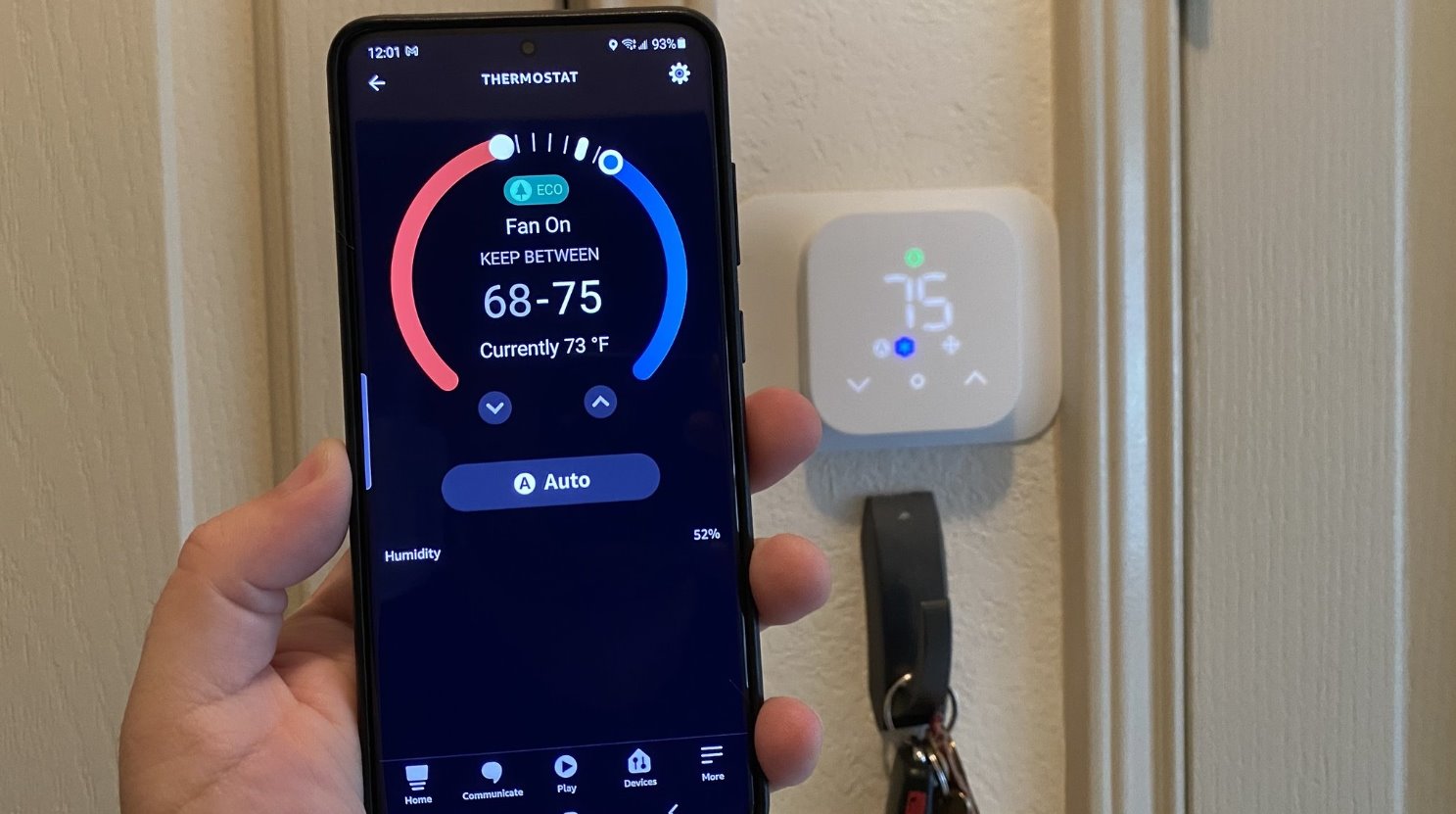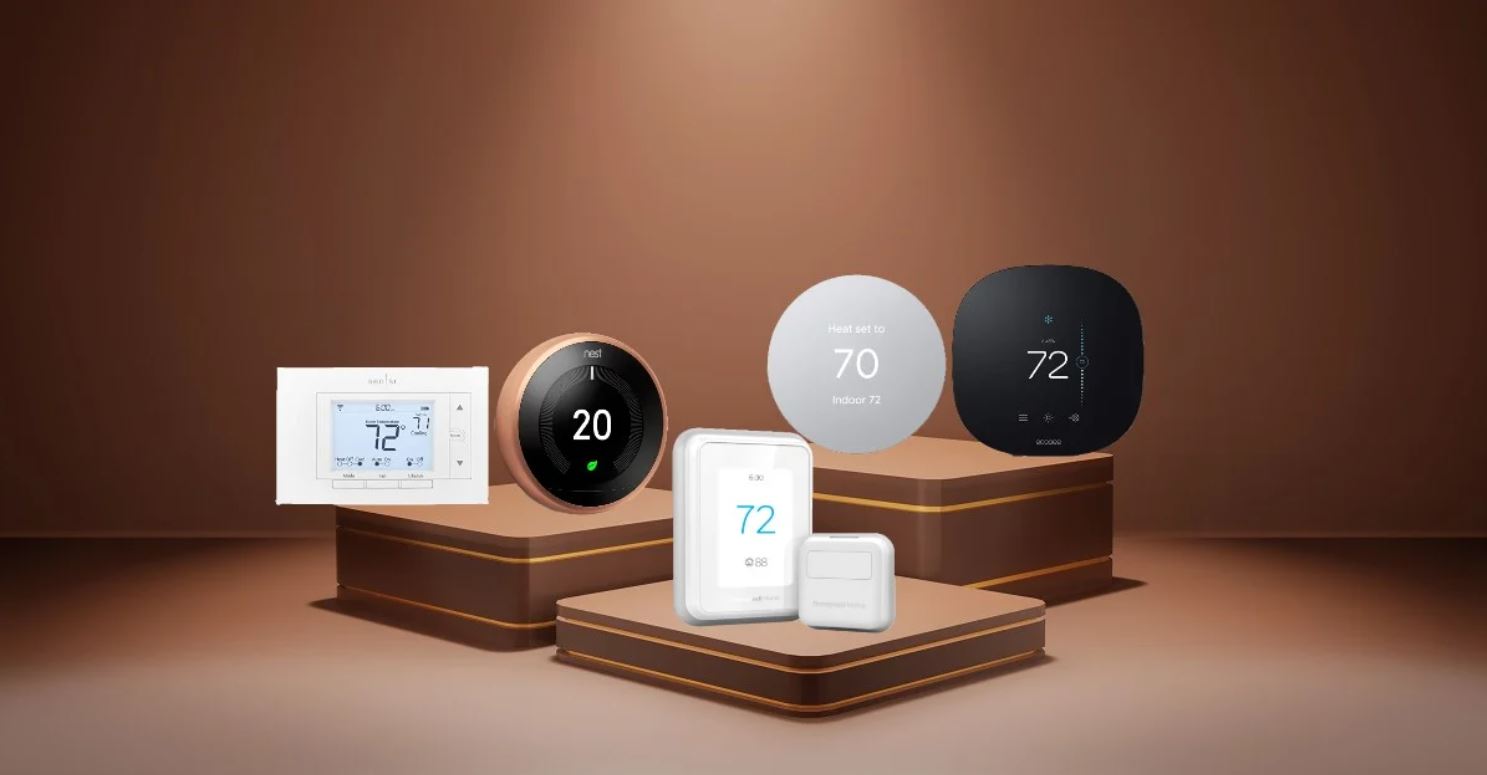Introduction
Welcome to our guide on how to reset your Sensi Smart Thermostat. The Sensi Smart Thermostat is a popular device that allows you to control the temperature of your home remotely, saving you energy and money. However, there may be situations where you need to reset the thermostat, whether it’s due to technical issues, connectivity problems, or simply wanting to start fresh with the device.
Resetting your Sensi Smart Thermostat can help resolve various issues, such as display glitches, unresponsive buttons, or Wi-Fi connection problems. It is a simple process that allows you to restore the thermostat to its default settings, eliminating any lingering issues that may be affecting its performance.
In this guide, we will walk you through the different methods to reset your Sensi Smart Thermostat. Whether you prefer using the thermostat’s menu options, removing the faceplate, or cycling power, we have got you covered. We will also provide troubleshooting tips to help you get your thermostat up and running smoothly after the reset.
Before we dive into the reset process, it’s important to note that resetting your Sensi Smart Thermostat will erase any custom settings, schedules, and preferences you have set up. Make sure to take note of any important configurations before proceeding with the reset. After the reset, you will need to reconfigure your thermostat and set up your desired temperature preferences.
So, if you’re ready to learn how to reset your Sensi Smart Thermostat and get it back in optimal working condition, let’s get started with the different methods to accomplish that.
Why would you need to reset your Sensi Smart Thermostat?
There can be several reasons why you might need to reset your Sensi Smart Thermostat. Here are a few common scenarios where a reset might be necessary:
- Technical Issues: Like any electronic device, the Sensi Smart Thermostat may encounter technical glitches or malfunctions. If you notice that the thermostat is not displaying accurate temperatures, buttons are unresponsive, or the device is freezing or crashing, a reset can help resolve these problems.
- Connectivity Problems: The Sensi Smart Thermostat relies on a stable Wi-Fi connection to communicate with your smartphone or home automation system. If you are experiencing issues with connectivity, such as the thermostat not connecting to the Wi-Fi network, dropping connection frequently, or having trouble controlling it remotely, a reset can help establish a fresh connection.
- Change in Home Configuration or Preferences: If you have recently moved or made changes to your home’s heating and cooling system, you may need to reset the Sensi Smart Thermostat to adjust its settings accordingly. Similarly, if you want to start fresh with new temperature preferences or schedules, a reset can help clear out the existing configurations.
- Troubleshooting: In some cases, when other troubleshooting methods fail to resolve the issue, resetting the Sensi Smart Thermostat can serve as a last resort. It helps eliminate any potential software or firmware issues that may be impacting the device’s performance.
It’s important to note that a reset should be considered a troubleshooting step and not performed indiscriminately. If you encounter any issues with your Sensi Smart Thermostat, it is recommended to follow the troubleshooting steps provided by Emerson, the manufacturer of Sensi, and consult their support resources if needed.
Now that we understand why a reset might be necessary, let’s move on to the next section to learn what you should do before resetting your Sensi Smart Thermostat.
Before resetting your Sensi Smart Thermostat
Before you proceed with resetting your Sensi Smart Thermostat, there are a few things you should consider:
- Backup your settings: Resetting your Sensi Smart Thermostat will erase all the existing settings, schedules, and preferences you have set up. It’s important to note down or take screenshots of any important configurations or schedules that you want to restore after the reset. This will help you avoid having to set everything up from scratch.
- Check for updates: Visit the Sensi website or check the mobile app to see if there are any firmware or software updates available for your Sensi Smart Thermostat. Updating to the latest version can sometimes help resolve issues without needing to reset the device.
- Power source: Ensure that your Sensi Smart Thermostat is connected to a stable power source. If the thermostat has a battery compartment, check if the batteries need to be replaced. A low battery can cause various issues that may mimic the need for a reset.
- Verify your Wi-Fi: If you are experiencing connectivity issues, make sure that your Wi-Fi network is functioning properly. Check if other devices can connect to the network and if the signal strength is strong enough for the Sensi Smart Thermostat to connect reliably.
- Read the user manual: Familiarize yourself with the instructions provided by the manufacturer. Each model of the Sensi Smart Thermostat may have specific reset instructions or additional considerations that you should be aware of before proceeding.
By taking these steps before resetting your Sensi Smart Thermostat, you can ensure a smoother transition and avoid any potential hiccups during the process. Now that you have prepared, let’s move on to the next section and explore the different methods to reset your Sensi Smart Thermostat.
How to reset your Sensi Smart Thermostat
Resetting your Sensi Smart Thermostat is a straightforward process and can be done in a few different ways. Here, we will explain three common methods to reset your thermostat: using the menu, removing the faceplate, and cycling power.
1. Resetting your Sensi Smart Thermostat using the menu:
If your Sensi Smart Thermostat has a touchscreen display, you can access the reset option through the settings menu. Here’s how:
- On the main screen of your thermostat, tap on the menu icon (usually represented by three horizontal lines or dots).
- Navigate to the “Settings” or “Preferences” option.
- Look for the “Reset” or “Restore” option.
- Follow the on-screen prompts to confirm the reset and allow the thermostat to reboot.
2. Resetting your Sensi Smart Thermostat by removing the faceplate:
If your Sensi Smart Thermostat has a removable faceplate, you can use this method to initiate a reset. Here’s how:
- Gently detach the faceplate from the thermostat by pulling it away from the base. Be careful not to apply too much force.
- Look for a small reset button or a pinhole located on the base of the thermostat.
- Using a paperclip or a similar tool, press and hold the reset button for about 5-10 seconds.
- Release the reset button and wait for the thermostat to restart.
3. Resetting your Sensi Smart Thermostat by cycling power:
If the two previous methods don’t apply to your model, you can try resetting your Sensi Smart Thermostat by cycling power. This involves briefly disconnecting and reconnecting the power supply. Here’s how:
- Locate the circuit breaker or the switch that controls the power to your heating and cooling system.
- Turn off the power to the thermostat by flipping the circuit breaker or switching off the power supply.
- Wait for about 30 seconds before turning the power back on.
- Allow the thermostat to power up and complete the reboot process.
After performing any of these reset methods, your Sensi Smart Thermostat will revert to its default factory settings. You will then need to go through the initial setup process, connect it to your Wi-Fi network, and customize your preferences again.
Now that you know how to reset your Sensi Smart Thermostat, let’s move on to the next section to learn about troubleshooting steps you can take after the reset.
Resetting your Sensi Smart Thermostat using the menu
If your Sensi Smart Thermostat has a touchscreen display, you can easily reset it using the menu options. Here’s a step-by-step guide on how to do it:
- On the main screen of your Sensi Smart Thermostat, look for the menu icon. It is typically represented by three horizontal lines or dots.
- Tap on the menu icon to access the settings menu.
- Navigate through the menu options and find the “Settings” or “Preferences” option.
- Within the settings menu, look for the “Reset” or “Restore” option.
- Select the reset option and carefully read any confirmation prompts that appear on the screen.
- Confirm the reset by following the on-screen instructions. This may include entering a verification code or entering your security PIN, if applicable.
- Once the reset process is initiated, wait for the Sensi Smart Thermostat to reboot and return to its default factory settings.
It’s important to note that by performing a reset using the menu, all of your existing settings, schedules, and preferences will be erased. Make sure to take note of any important configurations before proceeding.
After the reset, you will need to go through the initial setup process again. This includes connecting your Sensi Smart Thermostat to your Wi-Fi network, configuring your desired temperature settings, and setting up any schedules or preferences you had before.
If you are uncertain about the reset process or encounter any difficulties, consult the user manual provided by the manufacturer or visit the Sensi website for further guidance.
Now that you know how to reset your Sensi Smart Thermostat using the menu, let’s move on to the next section to learn about another method for resetting your thermostat.
Resetting your Sensi Smart Thermostat by removing the faceplate
If your Sensi Smart Thermostat has a removable faceplate, you can reset it by following these steps:
- Gently detach the faceplate from the thermostat by pulling it away from the base. Be cautious not to apply excessive force to avoid damaging the device.
- Once the faceplate is removed, take a close look at the base of the thermostat.
- You should be able to locate a small reset button or a pinhole on the base.
- Using a paperclip, a pin, or a similar small tool, press and hold the reset button for about 5 to 10 seconds.
- Release the reset button.
- Wait for a few moments for the Sensi Smart Thermostat to reboot and return to its default factory settings. The display may go blank or show the Sensi logo during this process.
By performing a reset through the faceplate removal method, all your custom settings, schedules, and preferences will be erased. It is important to make a note of any important configurations before initiating the reset.
After the reset, you will need to go through the initial setup process to connect your Sensi Smart Thermostat to your Wi-Fi network, configure your desired temperature settings, and set up any schedules or preferences as needed.
If you are uncertain about the reset procedure or face any challenges, refer to the user manual provided by the manufacturer or visit the Sensi website for further assistance.
Now that you know how to reset your Sensi Smart Thermostat by removing the faceplate, let’s move on to the next section to explore one more method for resetting your thermostat.
Resetting your Sensi Smart Thermostat by cycling power
If the previous methods are not applicable to your Sensi Smart Thermostat model, you can try resetting it by cycling the power. This involves temporarily disconnecting and then reconnecting the power supply. Follow these steps to reset your thermostat:
- Locate the circuit breaker or switch that controls the power to your heating and cooling system.
- Flip the circuit breaker or switch to the “Off” position to turn off the power to the thermostat.
- Wait for about 30 seconds to ensure that any residual power is discharged.
- After the 30-second interval, flip the circuit breaker or switch to the “On” position to restore power to the thermostat.
- Allow the Sensi Smart Thermostat to power up and complete the reboot process.
By cycling the power, you are giving the thermostat a fresh start and allowing it to recalibrate. Keep in mind that resetting your Sensi Smart Thermostat in this way will erase all previous settings, schedules, and preferences.
After the power cycle reset, you will need to go through the initial setup process again, which includes connecting the thermostat to your Wi-Fi network, configuring your desired temperature settings, and setting up schedules and preferences according to your needs.
If you encounter any difficulties or uncertainties while performing the power cycle reset, refer to the user manual provided by the manufacturer or visit the Sensi website for additional support.
Now that you know how to reset your Sensi Smart Thermostat by cycling power, we can move on to the next section to explore troubleshooting steps after the reset.
Troubleshooting after resetting your Sensi Smart Thermostat
After resetting your Sensi Smart Thermostat, you may need to perform some troubleshooting steps to ensure that it operates smoothly. Here are some potential issues you may encounter after the reset and steps to address them:
1. Connection Issues: If your Sensi Smart Thermostat is not connecting to your Wi-Fi network or experiencing connectivity problems, follow these troubleshooting steps:
- Check your Wi-Fi network settings and ensure that the network signal is strong enough for the thermostat to connect reliably.
- Verify that the Wi-Fi password entered during the setup process is correct. You may need to re-enter the password if it was changed since the initial setup.
- If possible, move the thermostat closer to your Wi-Fi router to improve the signal strength.
- Restart your Wi-Fi router and ensure that it is functioning properly.
- Try resetting the thermostat again, following the appropriate method mentioned earlier, and set up the Wi-Fi connection once more.
2. Display or Button Issues: If you notice any display glitches or unresponsive buttons on your Sensi Smart Thermostat, try the following troubleshooting steps:
- Restart the thermostat by removing and reinserting the batteries or cycling the power, depending on your model.
- Ensure that the thermostat is securely mounted and making proper contact with the baseplate.
- Clean the touchscreen display gently with a soft, lint-free cloth to remove any dirt or smudges that may affect its performance.
- If the issue persists, contact Sensi customer support for further assistance.
3. Configuration and Schedule Issues: If you have reset your Sensi Smart Thermostat and need to restore your previous settings or preferences, follow these steps:
- Refer back to the notes or screenshots you took before the reset to help you reconfigure the thermostat.
- Set up your desired temperature preferences, including heating and cooling setpoints.
- Recreate any schedules or custom configurations that were in place prior to the reset.
- Take advantage of any advanced features the thermostat offers, such as geofencing or vacation mode, to enhance your comfort and energy efficiency.
If you are still experiencing issues with your Sensi Smart Thermostat after performing the troubleshooting steps, consult the user manual provided by the manufacturer or contact Sensi customer support for further guidance.
With the troubleshooting steps in mind, you should now be equipped with the knowledge to address common issues that may occur after resetting your Sensi Smart Thermostat.
Conclusion
Resetting your Sensi Smart Thermostat can be a helpful solution to address various technical issues, connectivity problems, or the need for a fresh start with your temperature preferences. Whether you choose to reset your thermostat using the menu options, removing the faceplate, or cycling power, the process is relatively simple and can be done in just a few steps.
Before resetting your Sensi Smart Thermostat, it is important to back up any important settings or preferences you want to restore later. Additionally, considering factors like power source, Wi-Fi connectivity, and checking for any available updates can help ensure a smooth reset process.
After resetting, you may need to troubleshoot any issues that may arise, such as connectivity problems, display glitches, or reconfiguring your desired settings and schedules. Following the troubleshooting steps outlined in this guide can help you address common issues and ensure optimal performance of your Sensi Smart Thermostat.
If you encounter any difficulties or uncertainties during the reset or troubleshooting process, consult the user manual provided by the manufacturer or visit the Sensi website for additional support and guidance.
Remember, the Sensi Smart Thermostat is designed to provide comfort, convenience, and energy efficiency in your home. By following the appropriate reset and troubleshooting steps, you can enjoy the benefits of a well-functioning thermostat and have greater control over your home’s temperature.
We hope this guide has been helpful in assisting you with resetting your Sensi Smart Thermostat. Don’t hesitate to reach out for further assistance to ensure a seamless experience with your smart home device.