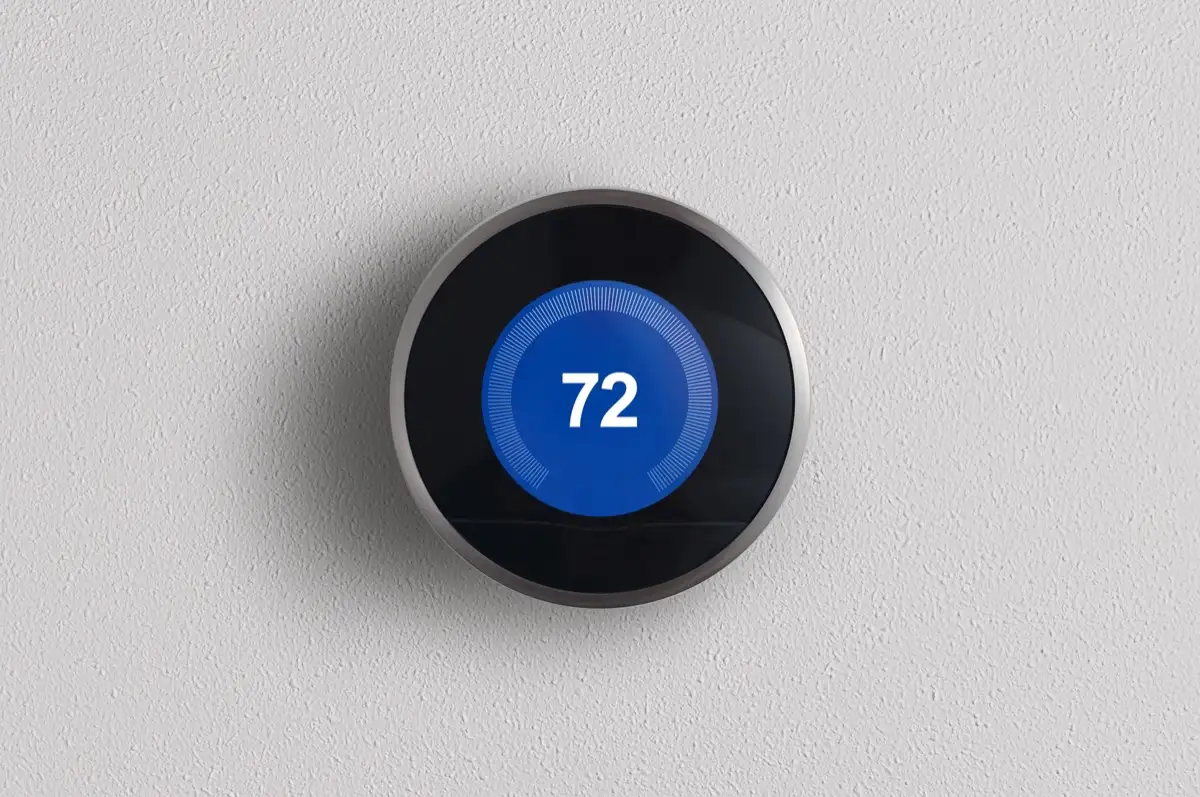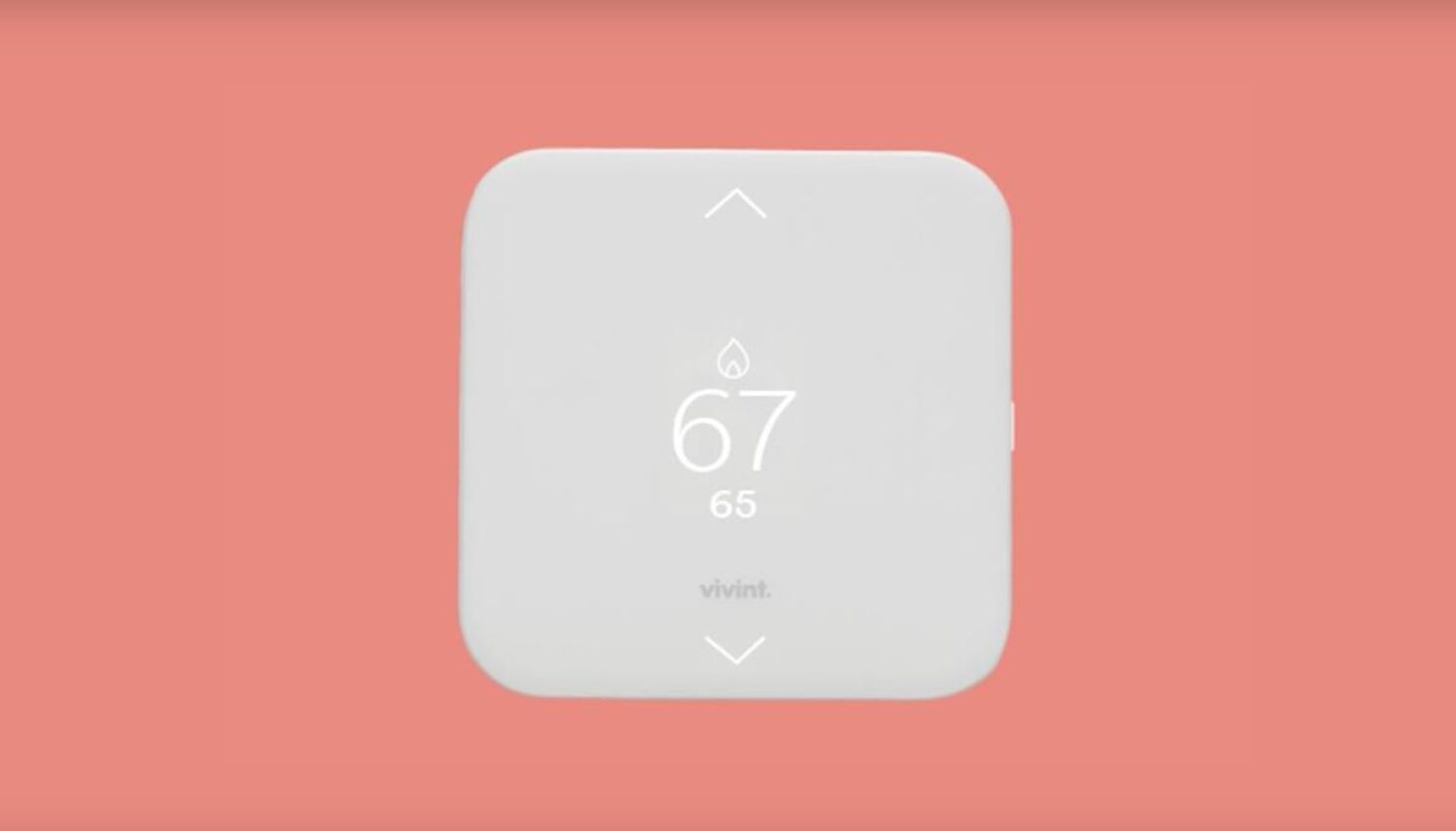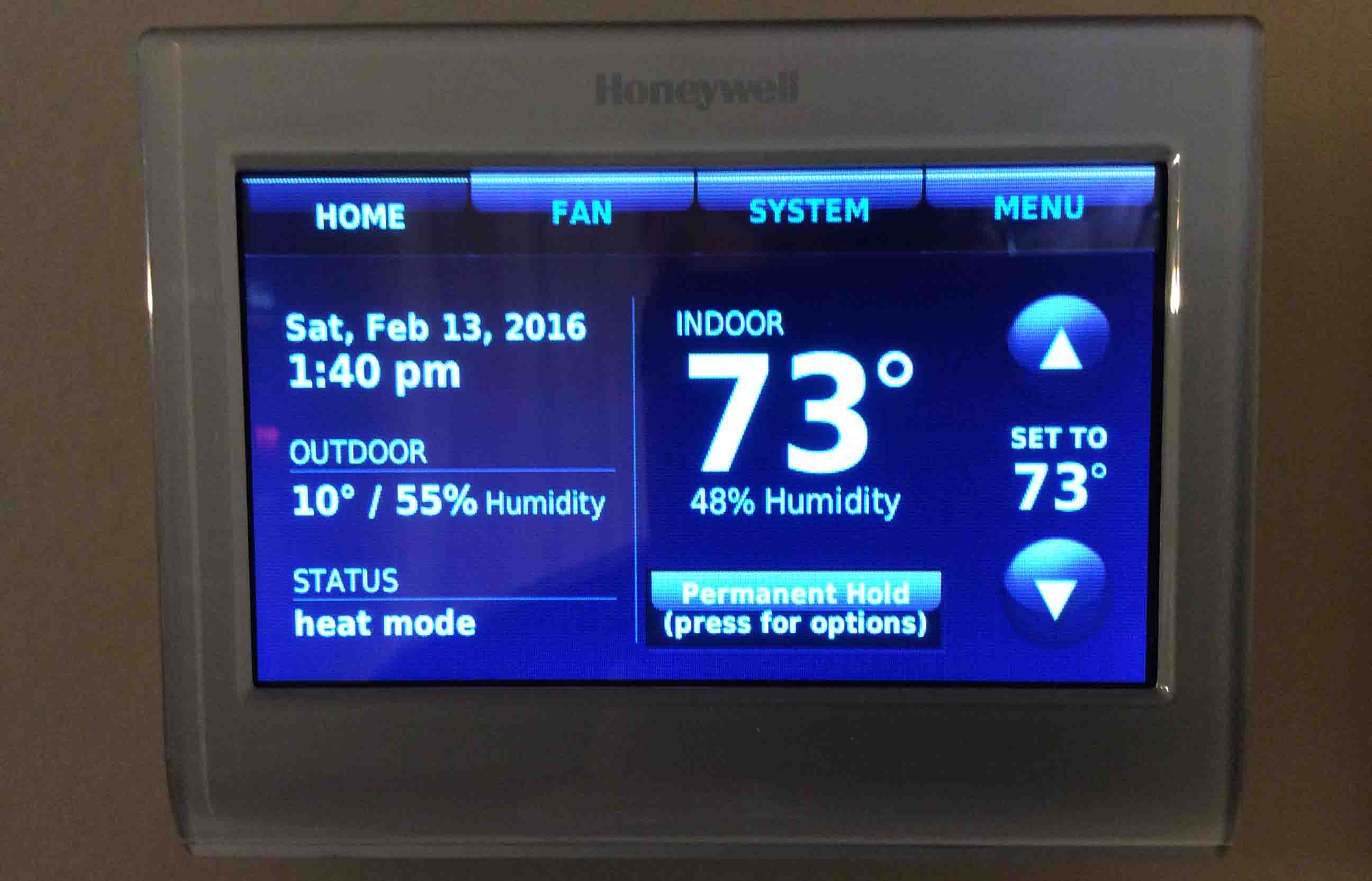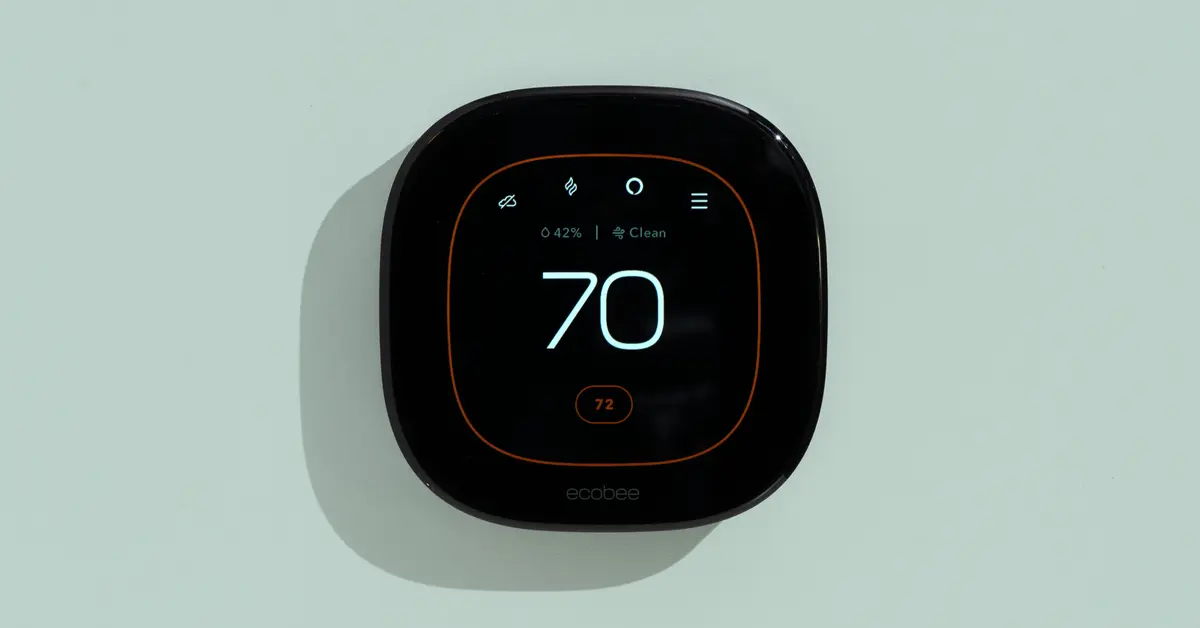Introduction
A smart thermostat is an innovative device that allows you to control the temperature of your home using your smartphone or other smart devices. With its advanced features and connectivity options, it offers convenience and energy efficiency like never before. However, there may be instances when you need to reset your smart thermostat. Whether it’s due to a malfunctioning system or to troubleshoot connectivity issues, knowing how to reset it can come in handy.
In this article, we will guide you through the process of resetting your smart thermostat effectively. We will also discuss the precautions to take before resetting and offer troubleshooting tips for common issues that may arise after the reset. So, if you’re facing any problems with your smart thermostat or simply want to refresh its settings, keep reading to learn how to reset it properly.
Before we dive into the steps, it’s important to understand why you might want to reset your smart thermostat. Let’s explore some common scenarios that may prompt you to perform a reset.
Why would you want to reset your smart thermostat?
There are several reasons why you might want to reset your smart thermostat. Understanding these reasons can help you determine if a reset is necessary and guide you in troubleshooting potential problems. Here are a few common situations where a reset may be beneficial:
- Malfunctioning system: If your smart thermostat is not operating correctly, such as displaying incorrect temperature readings, not responding to commands, or experiencing connectivity issues, a reset can often resolve these issues. It essentially restarts the device and can help clear any temporary glitches or software bugs that may be affecting its performance.
- Change in home environment: If you have recently moved into a new home or made significant changes to your existing HVAC system, resetting your smart thermostat can ensure that it is calibrated correctly for the new environment. This includes updating any settings related to heating or cooling equipment, fan speeds, or potential zoning changes.
- Resetting preferences: Over time, you may have customized various settings on your smart thermostat, such as temperature schedules, energy-saving modes, or even linked it with other smart devices in your home. If you want to start fresh or make adjustments to these preferences, a reset can allow you to wipe out all existing settings and begin with a clean slate.
- Connectivity issues: In some cases, your smart thermostat may lose its connection to your Wi-Fi network or the associated mobile app. This can be due to router or network configuration changes, software updates, or even a temporary network outage. Resetting the thermostat can help reestablish the connection and ensure smooth communication between the device and your smart home ecosystem.
Remember, not all issues with your smart thermostat will require a reset. Before proceeding with a reset, it is always a good idea to consult the manufacturer’s documentation or support resources. They may provide specific troubleshooting steps or alternative solutions for your particular model.
Precautions before resetting your smart thermostat
Before proceeding with a reset, there are a few precautions you should consider to ensure a smooth and hassle-free process. Following these precautions will help you avoid potential issues and minimize any disruption to your smart thermostat’s functionality. Here are some essential precautions to keep in mind:
- Read the manufacturer’s instructions: Every smart thermostat model may have specific guidelines and procedures for resetting. It is crucial to read and understand the manufacturer’s documentation or user manual before attempting a reset. This will ensure that you follow the correct steps and avoid any unintended consequences.
- Check the power source: Ensure that your smart thermostat has a stable power supply before initiating a reset. If your thermostat is battery-powered, make sure the batteries are not low or depleted. If it is wired to your home’s electrical system, verify that the power is connected and functioning correctly. Interrupting the power supply during a reset can lead to further issues.
- Take note of current settings: Before performing a reset, it is advisable to take note of your thermostat’s current settings. This includes temperature preferences, schedules, and any other personalized configurations. Having this information on hand will make it easier to set up your thermostat again after the reset.
- Consider connectivity implications: If your smart thermostat is connected to other smart devices or integrated into a smart home system, resetting it may disrupt those connections. Take into account the potential impact on other devices or automation routines during the reset process. It may be necessary to reconfigure or reconnect them after the reset.
- Backup your data: Some smart thermostats offer cloud-based settings backup options. If available, it is recommended to back up your thermostat’s settings before performing a reset. This can be useful if you want to restore your previous configurations or avoid the need to manually reconfigure all settings.
By adhering to these precautions, you can ensure a successful reset process and minimize any possible complications. It is always better to approach a reset procedure with caution and thorough preparation to avoid any unnecessary setbacks.
How to reset your smart thermostat
Resetting your smart thermostat typically involves a straightforward process, but the exact steps can vary depending on the make and model of your device. It’s essential to refer to the manufacturer’s instructions for your specific thermostat. However, here’s a general guide to help you understand the basic steps involved in resetting your smart thermostat:
- Locate the reset button: Look for a small reset button or a pinhole on your smart thermostat. The location of the reset button may vary depending on the model. Consult the user manual or manufacturer’s instructions for guidance on finding it.
- Prepare for the reset: Ensure that your thermostat is powered on and functioning correctly before proceeding with the reset. If it has a touch screen or display, navigate to the main menu or settings screen to access the reset option.
- Perform the reset: Use a small, pointed object (such as a paperclip) and press and hold the reset button for a few seconds. Alternatively, if your thermostat has a pinhole reset button, insert a paperclip or pin into the hole and press and hold for a few seconds. You may need to refer to the user manual for the specific duration required to initiate the reset process.
- Confirm the reset: After pressing the reset button, you may see an indicator light or message on the thermostat’s display indicating that the reset process has started. Keep holding the reset button until you receive confirmation that the reset is complete.
- Follow the post-reset instructions: Once the reset is complete, check the manufacturer’s instructions for any specific post-reset steps. This may include setting up the thermostat again, reconnecting it to your Wi-Fi network, or reconfiguring any personalized settings.
Remember that these steps are a general guideline, and the exact procedure may differ for different thermostat models. Always consult your thermostat’s user manual or manufacturer’s instructions for accurate and detailed instructions.
It’s worth noting that while a reset can resolve certain issues, it should be considered as a troubleshooting step. If the reset does not resolve the problem, or if you are unsure about performing a reset, it’s recommended to reach out to the manufacturer’s customer support for further assistance.
What to do after resetting your smart thermostat
After successfully resetting your smart thermostat, there are a few essential steps to take to ensure that it is properly reconfigured and functioning optimally. Here’s what to do once the reset process is complete:
- Set up your thermostat: Follow the manufacturer’s instructions to set up your thermostat again. This may involve connecting it to your Wi-Fi network, entering your desired temperature preferences, and configuring any scheduling or energy-saving features. Refer to your user manual for detailed steps on how to reconfigure the settings.
- Reconnect to other devices: If your smart thermostat was previously linked to other smart devices or integrated into a smart home system, you may need to reconnect it after the reset. Consult the respective device’s instructions or smart home system’s documentation for guidance on how to reestablish the connections.
- Verify the correct operation: After the reset and reconfiguration, check if your smart thermostat is functioning as expected. Ensure that it accurately displays the current temperature, responds to temperature adjustments, and communicates with your connected devices. Monitor its performance for a few days to ensure that any previous issues have been resolved.
- Update firmware and software: If your smart thermostat has a companion mobile app or firmware updates, consider checking for any available updates and installing them. Keeping your thermostat’s software up to date can provide added features, bug fixes, and improved compatibility with other devices.
- Recreate personalized settings: If you had customized temperature schedules, energy-saving modes, or any other personalized settings before the reset, take the time to reconfigure them according to your preferences. This will ensure that your smart thermostat operates in the way that best suits your needs.
By completing these steps, you can ensure that your smart thermostat is back up and running smoothly after the reset. If you encounter any difficulties or notice any persistent issues, it’s advisable to consult the manufacturer’s troubleshooting resources or seek assistance from their customer support.
Remember that resetting your smart thermostat should be considered as a troubleshooting step for specific issues. If the reset does not resolve the problem or if you experience any technical difficulties, it may be necessary to seek professional help or contact the manufacturer for further guidance.
Troubleshooting common issues after resetting your smart thermostat
After resetting your smart thermostat, you may encounter a few common issues that can be easily resolved with some troubleshooting steps. Understanding these potential problems and their solutions can help you get your smart thermostat back to optimal functionality. Here are some common issues you may encounter after a reset:
- Connectivity issues: If your smart thermostat is not connecting to your Wi-Fi network or the associated mobile app after the reset, check your network settings and ensure that you have entered the correct credentials. Reconnecting the thermostat to your Wi-Fi network using the manufacturer’s instructions should resolve connectivity issues.
- Lost settings: After the reset, you may find that your previous personalized settings have been lost, such as temperature schedules or energy-saving modes. In this case, you will need to recreate those settings manually. Refer to your thermostat’s user manual or online resources for guidance on setting up temperature schedules and other preferences.
- Inaccurate temperature readings: If your smart thermostat is displaying inaccurate temperature readings, it may need recalibration. Most smart thermostats provide an option to manually adjust the temperature offset. Use the manufacturer’s instructions to navigate to the calibration settings and make the necessary adjustments.
- Intermittent connectivity: If your smart thermostat intermittently loses its connection to the Wi-Fi network or mobile app, check for potential sources of interference, such as nearby electronic devices or obstructions. Repositioning your router or thermostat, or exploring Wi-Fi range extender options, can help strengthen the connection stability.
- System compatibility issues: In some cases, smart thermostats may not be compatible with certain HVAC systems or equipment. If you notice that your heating or cooling system is not functioning correctly after the reset, consult your thermostat’s user manual or contact the manufacturer’s support for information on system compatibility and potential workarounds.
If you continue to experience issues with your smart thermostat after troubleshooting, it is recommended to consult the manufacturer’s support resources or seek professional assistance. They can provide detailed guidance and help resolve any complex or persistent problems you may encounter.
Remember, troubleshooting common issues after a reset is a normal part of maintaining and optimizing your smart thermostat’s performance. By following the recommended troubleshooting steps, you can ensure that your device operates flawlessly and provides you with the desired comfort and energy efficiency.
Conclusion
Resetting a smart thermostat can be a useful troubleshooting step to resolve issues and restore optimal functionality. Whether you’re facing connectivity problems, inaccurate temperature readings, or simply want to start fresh with your thermostat’s settings, knowing how to properly reset it is essential.
In this article, we provided an overview of why you might want to reset your smart thermostat and discussed the precautions to consider before initiating a reset. We also outlined the general steps to follow when resetting your smart thermostat and highlighted what to do after the reset to ensure a smooth transition back to normal operation. Additionally, we covered common issues that may arise after a reset and provided troubleshooting tips for each.
Remember, it’s crucial to consult the manufacturer’s instructions specific to your smart thermostat model for accurate and detailed information on resetting and troubleshooting. If you encounter any persistent issues or technical difficulties, reaching out to the manufacturer’s customer support is recommended for further assistance.
By understanding the process and taking appropriate precautions, you can effectively reset your smart thermostat and enjoy its numerous benefits, including energy efficiency, convenience, and enhanced home comfort. Keep these guidelines in mind whenever you need to reset your smart thermostat, ensuring a seamless experience and optimal performance in managing your home’s temperature.