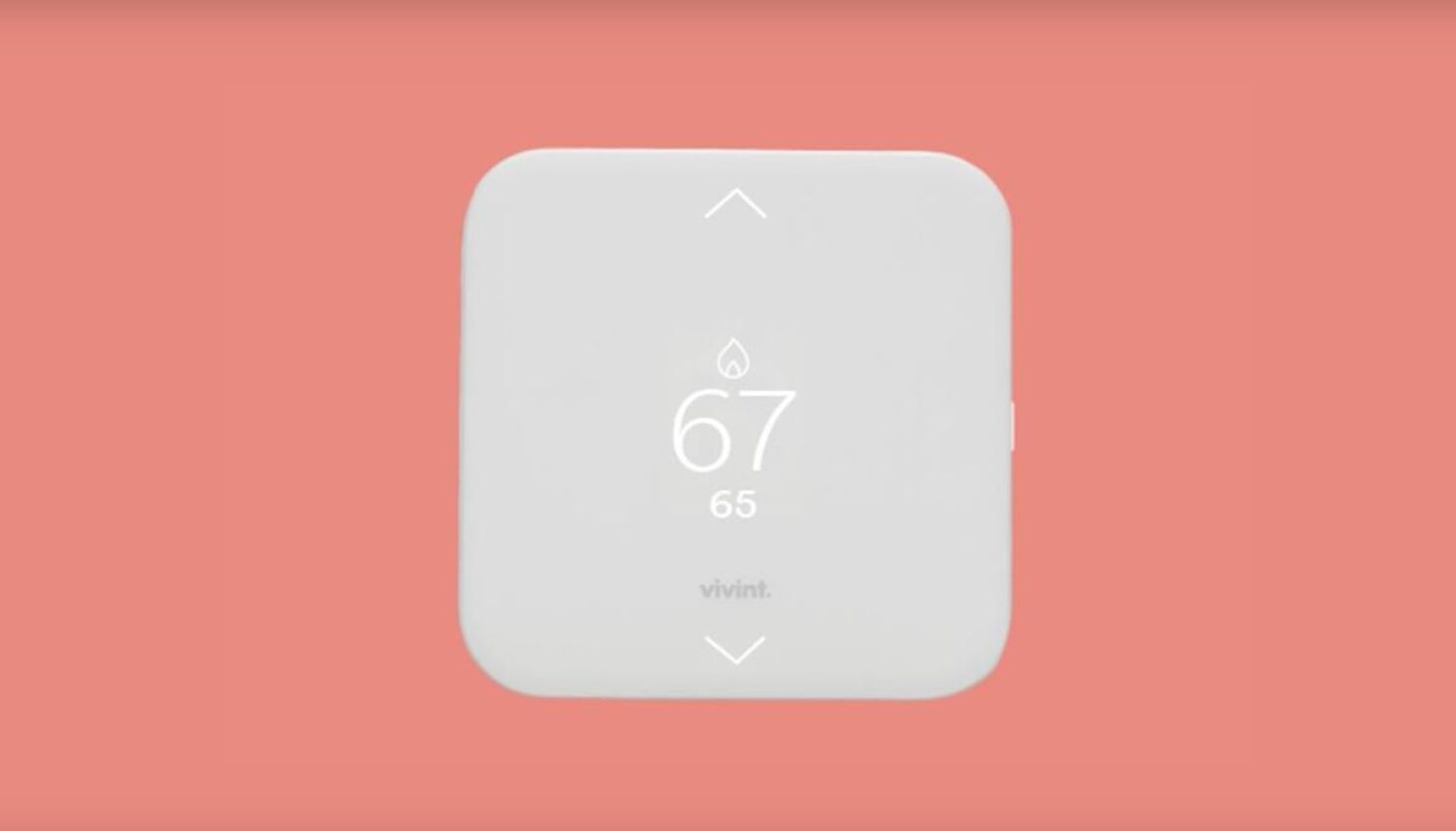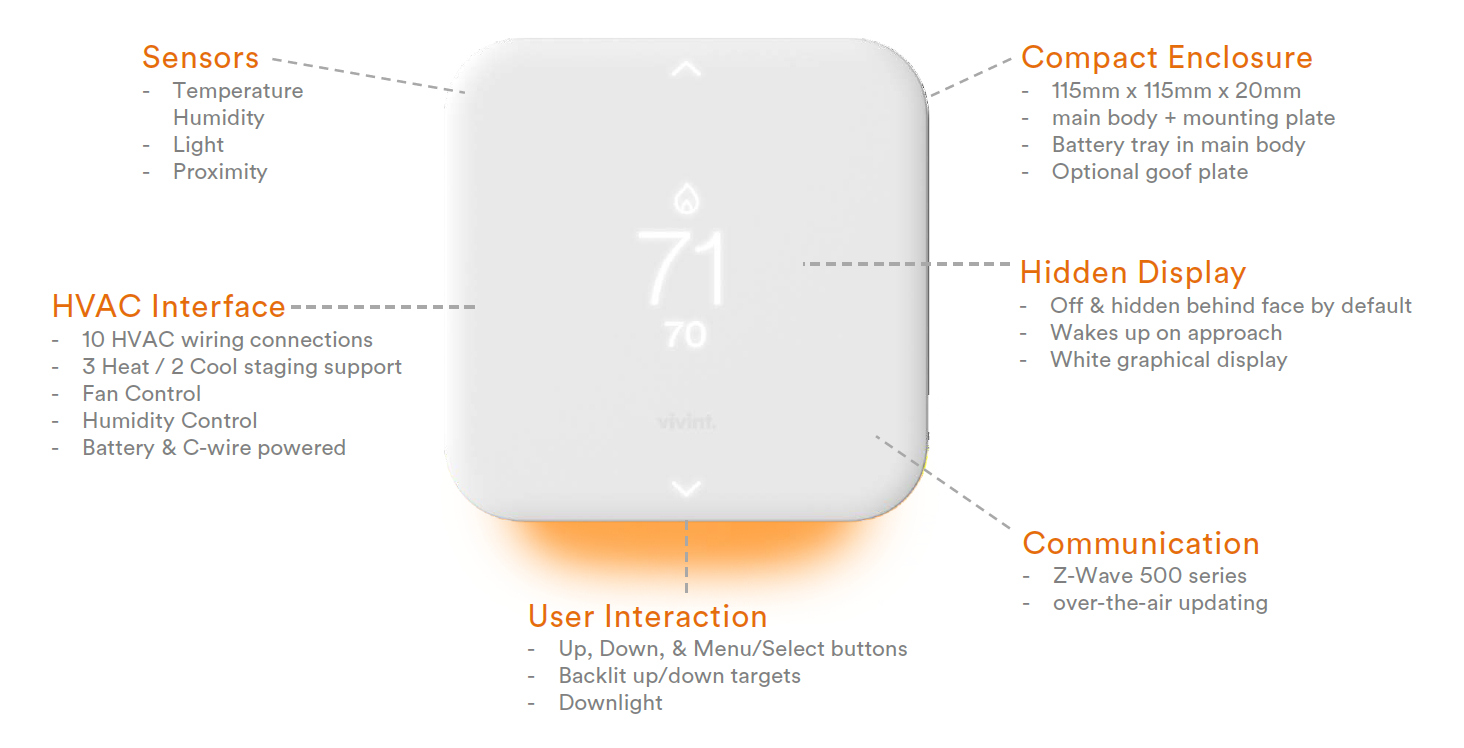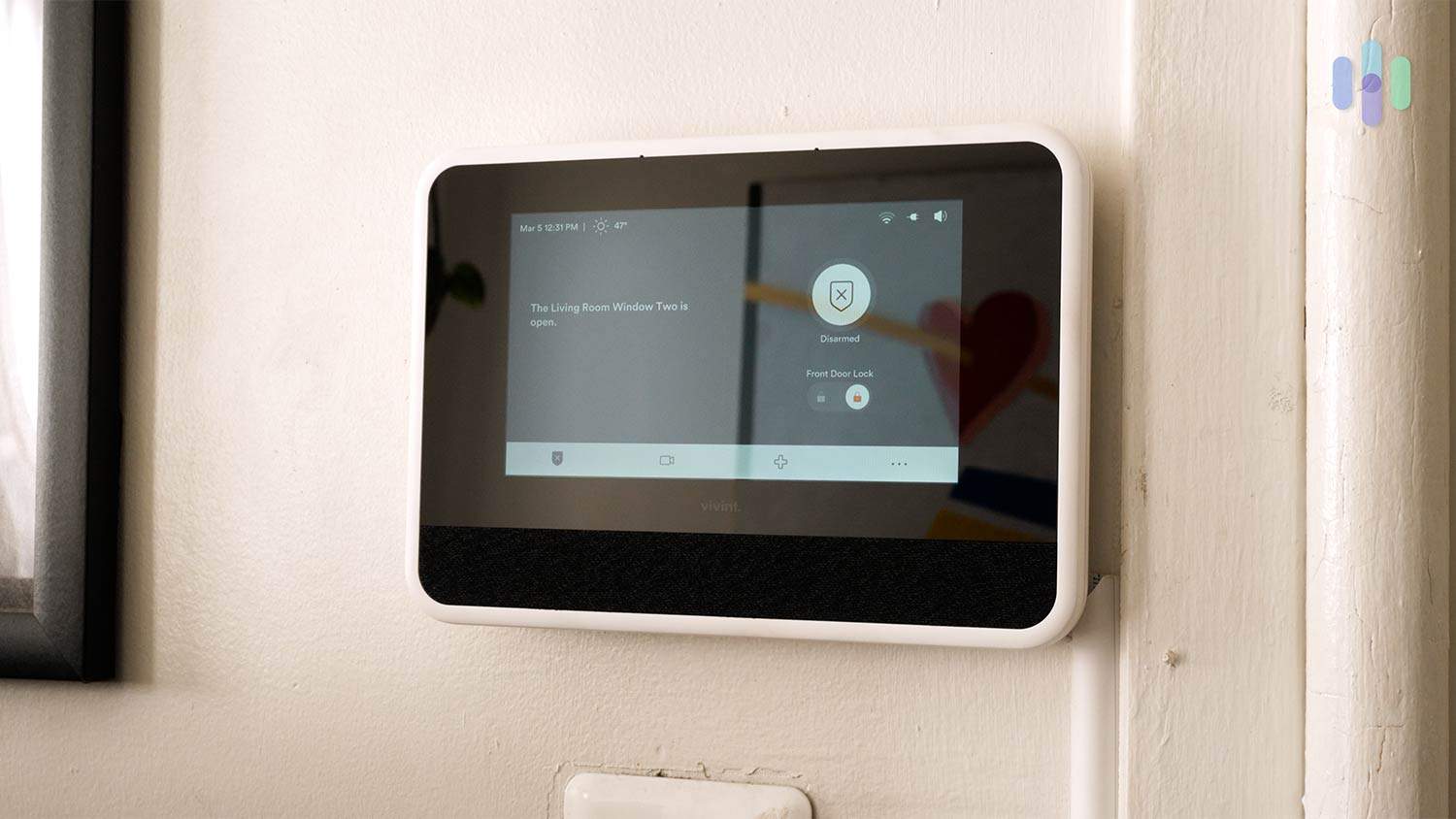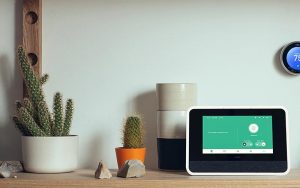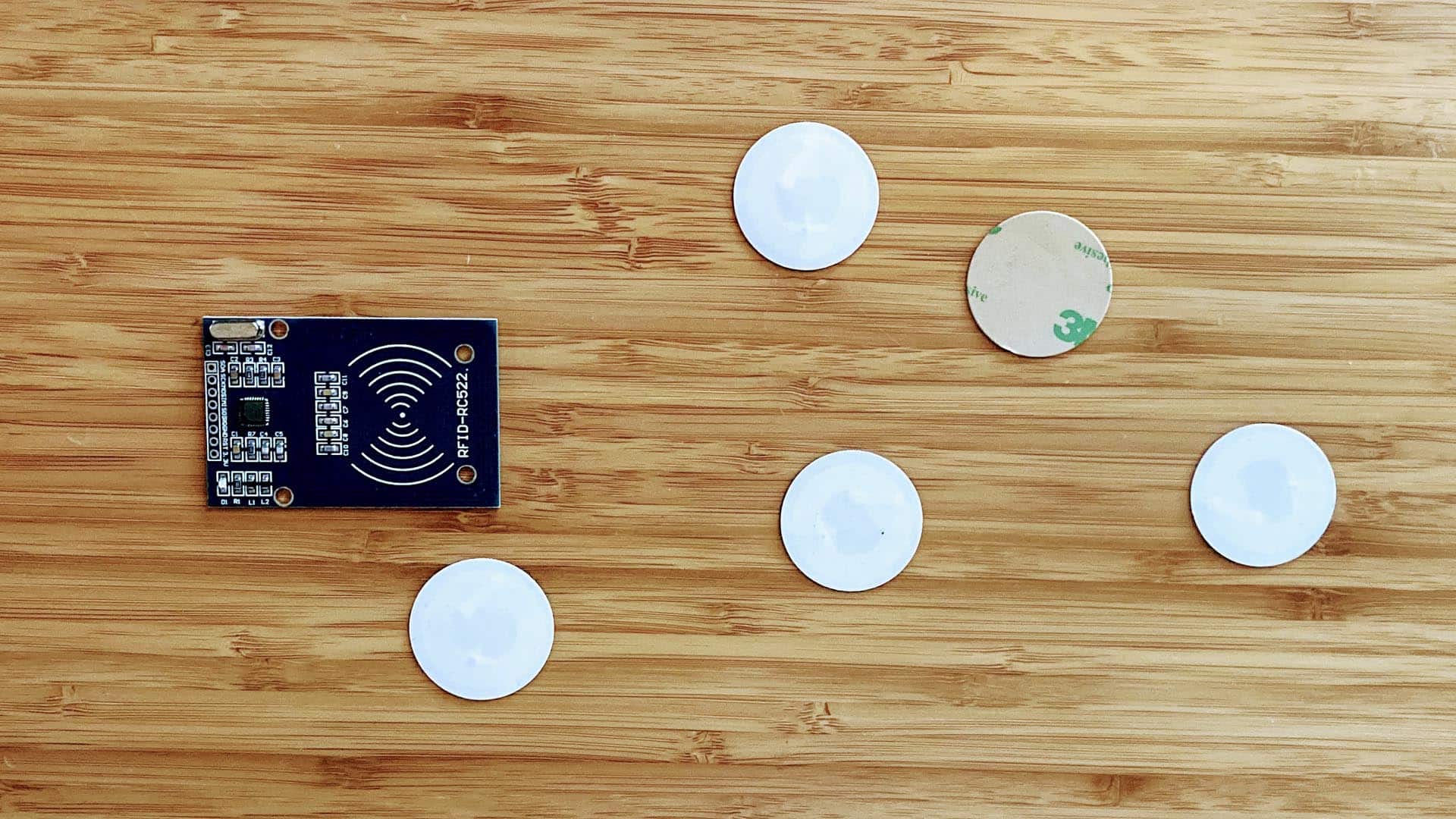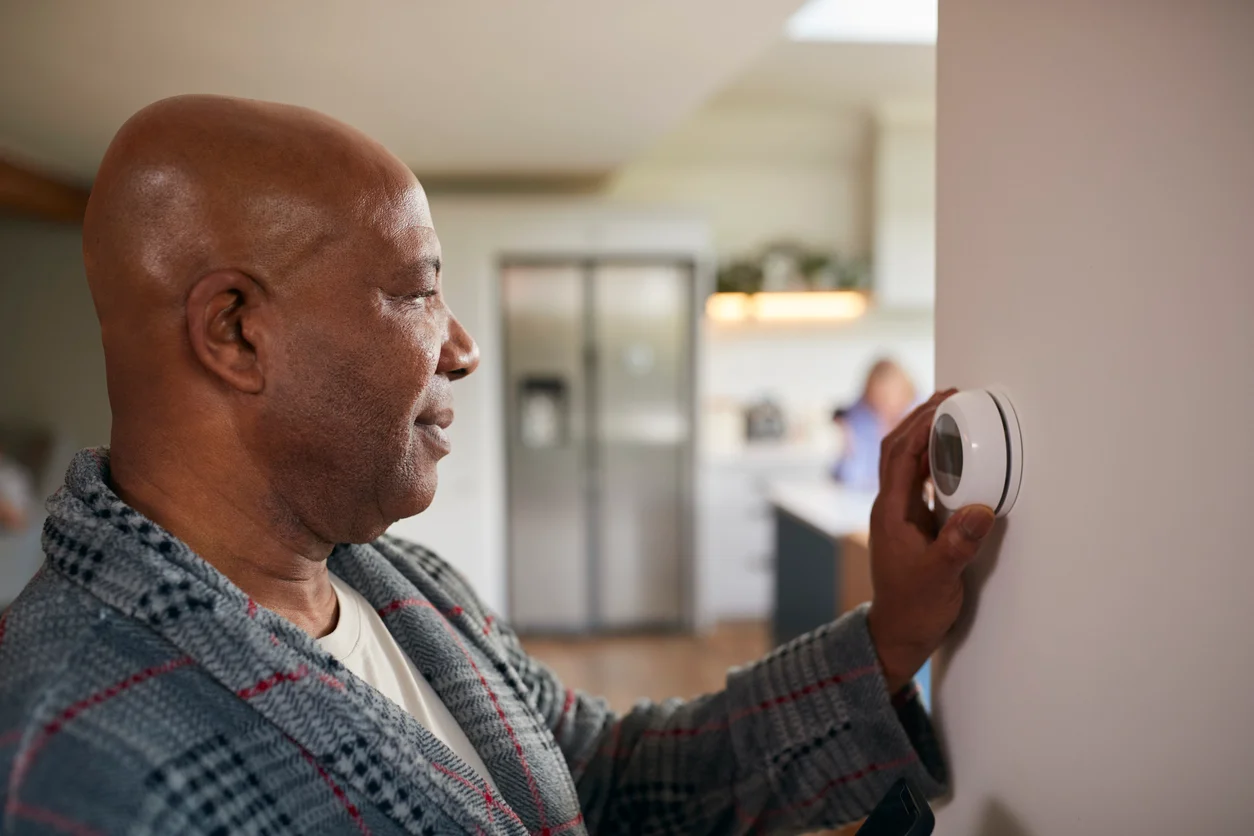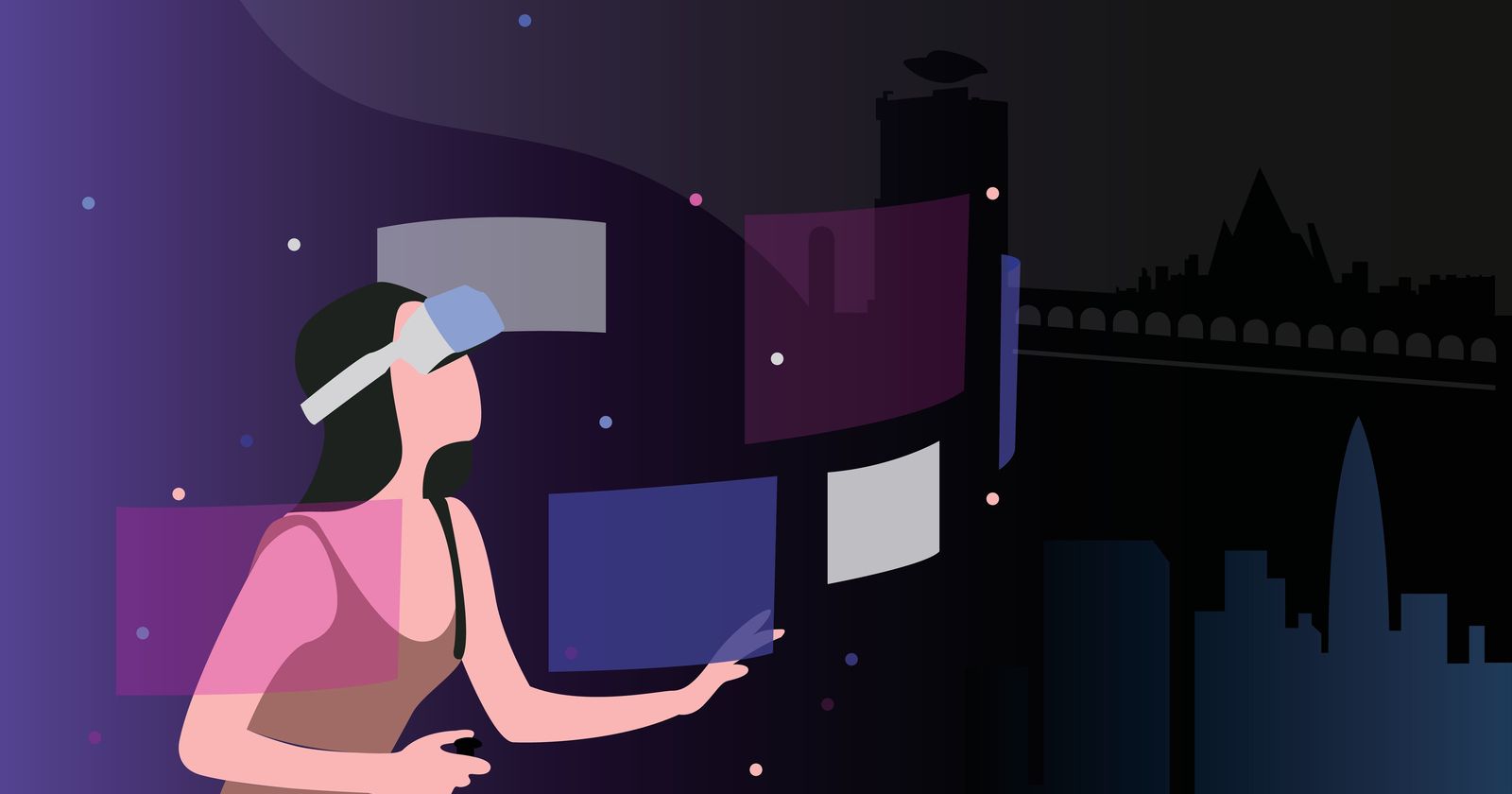Introduction
Are you looking to reprogram your Vivint smart thermostat to better suit your preferences? Whether you want to change the temperature schedule, connect it to a new Wi-Fi network, or customize advanced settings, this guide will walk you through the process step by step.
A Vivint smart thermostat offers advanced features and convenient control options, allowing you to optimize energy usage and create a comfortable living environment. By reprogramming the thermostat, you can tailor it to your specific needs and ensure it operates efficiently.
In this article, we will guide you through the process of reprogramming your Vivint smart thermostat. From turning off the power to connecting it to Wi-Fi and customizing the settings, you’ll learn how to make the necessary changes to meet your requirements.
Before we dive into the step-by-step instructions, it’s important to note that while reprogramming your Vivint smart thermostat is a relatively straightforward process, it does require a basic understanding of electronics and technology. If you’re unsure or uncomfortable with handling electrical components, we recommend consulting a professional technician for assistance.
Now, let’s get started with the first step: turning off the power to the thermostat. Follow along closely to ensure a successful reprogramming process for your Vivint smart thermostat.
Step 1: Turn off the power to the thermostat
Before you begin reprogramming your Vivint smart thermostat, you need to ensure that the power is turned off to avoid any electrical mishaps. Follow these simple steps to disconnect the power:
- Locate your home’s electrical panel or circuit breaker.
- Look for the switch or breaker connected to your thermostat. It is usually labeled “thermostat” or “HVAC.”
- Switch off the power by flipping the switch or turning off the breaker connected to the thermostat.
By turning off the power, you create a safe environment to work with the thermostat without the risk of electrical shock or damaging the device. Proceed to the next step once you have successfully turned off the power.
Keep in mind that disconnecting the power may cause your HVAC system to stop functioning temporarily. If you live in an area with extreme temperatures, consider reprogramming the thermostat during a time when the temperature is moderate to minimize any discomfort.
Step 2: Remove the faceplate of the thermostat
Now that the power is turned off, it’s time to remove the faceplate of your Vivint smart thermostat. The faceplate is the outer cover that houses the display and controls. Follow these steps to remove it:
- Gently locate the small notch or slot at the bottom of the faceplate.
- Insert a small flathead screwdriver or a similar tool into the notch or slot.
- Gently apply pressure or twist the screwdriver to release the faceplate from the mounting plate.
- Once the faceplate is loose, carefully lift it off to expose the inner components of the thermostat.
Be cautious while removing the faceplate to avoid damaging the thermostat or any of its delicate components. If you encounter any resistance, double-check to ensure that the power is turned off and gently try again.
Once the faceplate is removed, you will have access to the buttons, touchscreens, and other controls necessary for reprogramming your Vivint smart thermostat. Let’s move on to the next step and reset the thermostat to factory settings.
Step 3: Reset the thermostat to factory settings
Resetting your Vivint smart thermostat to factory settings is an essential step in the reprogramming process. This ensures that any previous configurations or schedules are cleared, allowing you to start fresh. Follow these steps to reset the thermostat:
- On the exposed control panel, locate the “Settings” or “Menu” button.
- Press and hold the button for a few seconds until the thermostat display shows a reset prompt or enters a reset mode.
- Follow the on-screen instructions or use the arrows and select buttons to navigate to the reset option.
- Confirm your decision to reset the thermostat and wait for the process to complete.
During the reset process, your Vivint smart thermostat will go back to its default settings, erasing any customized temperature schedules or preferences. This provides a clean slate for you to reprogram the thermostat according to your needs.
Remember that resetting your thermostat may require you to reconnect it to your Wi-Fi network and reauthorize any apps or home automation systems linked to the device. Keep this in mind as you move forward in the reprogramming process.
Now that the thermostat is reset to factory settings, we can proceed to the next step and connect it to your Wi-Fi network. This will enable you to control and monitor your thermostat remotely using the Vivint app or other compatible platforms.
Step 4: Connect the thermostat to Wi-Fi
Connecting your Vivint smart thermostat to your Wi-Fi network allows you to access and control it remotely from your smartphone or other connected devices. Follow these steps to connect your thermostat to Wi-Fi:
- Ensure that your home Wi-Fi network is up and running.
- On the thermostat display, navigate to the “Wi-Fi” or “Network” option using the buttons or touch screen.
- Select the option to “Connect to Wi-Fi” or “Add Network”.
- A list of available Wi-Fi networks will appear on the display. Select your home Wi-Fi network from the list.
- If prompted, enter your Wi-Fi network password using the on-screen keyboard.
- Once you have entered the password, select “Connect” or a similar option.
The thermostat will attempt to connect to your Wi-Fi network. This process may take a few moments, so be patient. Once the connection is established, the thermostat display will confirm the successful Wi-Fi connection.
It’s important to make sure that your thermostat is within range of your Wi-Fi network signal for a stable and reliable connection. Additionally, ensure that you have the correct Wi-Fi network name and password handy for a smooth setup process.
Now that your Vivint smart thermostat is connected to Wi-Fi, you can move on to the next step and download the Vivint app to control and customize your thermostat settings on-the-go.
Step 5: Download the Vivint app and sign in
To take full advantage of the features and functionalities of your Vivint smart thermostat, you’ll need to download the Vivint app on your smartphone or tablet. Here’s how you can do it:
- Open the app store on your device. If you have an iPhone, go to the App Store, or for Android users, go to the Google Play Store.
- In the search bar, type “Vivint” and look for the official Vivint app.
- Select the app, then tap the “Install” or “Get” button to begin the download process.
- Wait for the app to download and install on your device. This may take a few moments depending on your internet connection speed.
- Once the app is successfully installed, open it on your device.
- Sign in to your Vivint account using your registered email address and password.
If you don’t have a Vivint account yet, you’ll need to create one. Follow the instructions on the app to set up a new account before signing in.
By signing in to the Vivint app, you gain access to the remote control and customization options for your smart thermostat. It allows you to adjust temperature settings, create schedules, and monitor energy usage from anywhere in the world.
Now that you’ve downloaded the Vivint app and signed in to your account, you’re ready to proceed to the next step and access the thermostat settings within the app.
Step 6: Access the thermostat settings in the app
Now that you have downloaded the Vivint app and signed in to your account, it’s time to access the thermostat settings within the app. Here’s how:
- Open the Vivint app on your device. You will be redirected to the home screen or dashboard.
- Look for the thermostat icon or tab within the app. It is usually represented by a temperature gauge or a small house.
- Tap on the thermostat icon to access the detailed settings and control options for your Vivint smart thermostat.
- Once you are in the thermostat settings page, you will see various options such as temperature control, scheduling, and energy-saving modes.
- Explore the different settings and options available to tailor your thermostat to your preferences.
Within the Vivint app, you have the flexibility to adjust the temperature, create custom schedules, activate energy-saving modes, and more. Take your time to familiarize yourself with the various settings and make any necessary changes to suit your lifestyle and comfort.
The app provides an intuitive and user-friendly interface to interact with your Vivint smart thermostat. It allows you to control and regulate your home’s temperature even when you’re away, adding convenience and energy efficiency to your daily routine.
Now that you have accessed the thermostat settings in the app, let’s move on to the next step and set up your desired schedule.
Step 7: Set up your desired schedule
Setting up your desired schedule allows you to automate the temperature settings on your Vivint smart thermostat throughout the day. By programming specific temperature changes based on your daily routine, you can optimize energy usage and ensure comfortable living conditions. Follow these steps to set up your desired schedule:
- Within the thermostat settings in the Vivint app, locate the “Schedule” or “Scheduling” option.
- Select the option to create a new schedule or edit an existing one.
- Choose the days of the week you want to apply the schedule to. You can set different schedules for weekdays and weekends.
- Specify the desired temperature for different periods of the day, such as morning, afternoon, evening, and night.
- Set the start and end times for each temperature period.
- Review and confirm the schedule settings.
The scheduling feature allows you to customize the temperature settings to align with your daily routine. For example, you can set a low temperature while you’re away during the workday and have it adjust to a more comfortable temperature before you arrive home.
Consider incorporating energy-saving options such as setback temperature, which automatically adjusts the temperature when you’re typically away or asleep, helping to reduce energy consumption and save money on utility bills.
After setting up your desired schedule, your Vivint smart thermostat will automatically adjust temperatures according to your preferences, eliminating the need for manual adjustments throughout the day.
Now that you’ve set up your desired schedule, you can move on to the next step and customize advanced settings to further enhance the functionality of your Vivint smart thermostat.
Step 8: Customize advanced settings
Customizing advanced settings on your Vivint smart thermostat allows you to fine-tune its functionality and adapt it to your specific needs. Here are some advanced settings you can customize:
- Temperature units: Choose between Fahrenheit and Celsius to display temperature readings in your preferred unit of measurement.
- Fan control: Set fan operation modes such as “Auto” or “On” to control when the fan runs in conjunction with the heating or cooling system.
- Humidity control: Adjust humidity levels for improved indoor air quality and comfort.
- Sensor calibration: Calibrate the temperature sensor to ensure accurate readings.
- System mode: Select the desired heating or cooling mode, such as “Heat,” “Cool,” or “Auto.”
- Smart home integration: Connect your Vivint smart thermostat with other smart home devices, such as voice assistants or home automation systems, for seamless integration and enhanced control.
- Energy-saving features: Enable features like adaptive recovery or geofencing to optimize energy efficiency and reduce costs.
By customizing these advanced settings, you can tailor your Vivint smart thermostat to fit your specific requirements and preferences. Take the time to explore each option carefully and make adjustments as needed.
Keep in mind that while customizing advanced settings can enhance the functionality of your thermostat, it’s important to strike a balance to avoid complicating the system. It’s recommended to consult the manufacturer’s documentation or contact customer support for guidance if you have any questions or concerns.
Now that you’ve customized the advanced settings on your Vivint smart thermostat, you’re almost done. Follow the final step to ensure your thermostat is working properly.
Step 9: Test the thermostat to ensure it’s working properly
After reprogramming and customizing your Vivint smart thermostat, it’s important to test its functionality to ensure everything is working properly. Follow these steps to test your thermostat:
- Set the temperature to a desired level using the controls in the Vivint app or directly on the thermostat.
- Observe the thermostat to ensure it displays the correct temperature and responds appropriately to your commands.
- Monitor the HVAC system to ensure it turns on and off as expected based on the temperature settings.
- Check that the temperature changes according to the schedule you have set.
During the testing phase, pay close attention to any unusual behavior, such as incorrect temperature readings or failure to activate the HVAC system. If you encounter any issues, double-check the settings and consult the user manual or contact Vivint customer support for assistance.
It’s also recommended to test the remote control functionality through the Vivint app. Try adjusting the temperature and accessing the thermostat settings remotely to ensure the app is properly connected to your Vivint smart thermostat.
By conducting these tests, you can ensure that your Vivint smart thermostat is functioning as intended, providing optimal comfort and energy efficiency in your home.
Congratulations! You have successfully reprogrammed and tested your Vivint smart thermostat. Enjoy the personalized comfort and control it offers while reducing your energy consumption and saving on utility bills!
Conclusion
Reprogramming your Vivint smart thermostat allows you to truly personalize your home’s temperature and create a comfortable environment that suits your needs. By following the step-by-step process outlined in this guide, you can successfully reprogram your thermostat and optimize its functionality.
From turning off the power and removing the faceplate to resetting to factory settings, connecting the thermostat to Wi-Fi, and customizing advanced settings, each step plays a crucial role in tailoring your thermostat to your preferences.
With the Vivint app, you have the convenience of controlling and monitoring your thermostat remotely, ensuring that you can adjust temperature settings even when you’re away from home.
Remember to set up a desired schedule based on your daily routine to maximize energy efficiency and maintain a comfortable living environment. Additionally, exploring and customizing advanced settings can provide further enhancements and integration with your smart home ecosystem.
Finally, don’t forget to test your thermostat to ensure it is working correctly after reprogramming. Monitor the temperature changes, observe the HVAC system’s behavior, and verify remote control functionality through the Vivint app.
With your Vivint smart thermostat reprogrammed and tested, you can enjoy the benefits of a comfortable home while optimizing energy usage and reducing utility costs.
Now that you’ve successfully reprogrammed your Vivint smart thermostat, sit back, relax, and enjoy the perfect temperature in your home all year round!