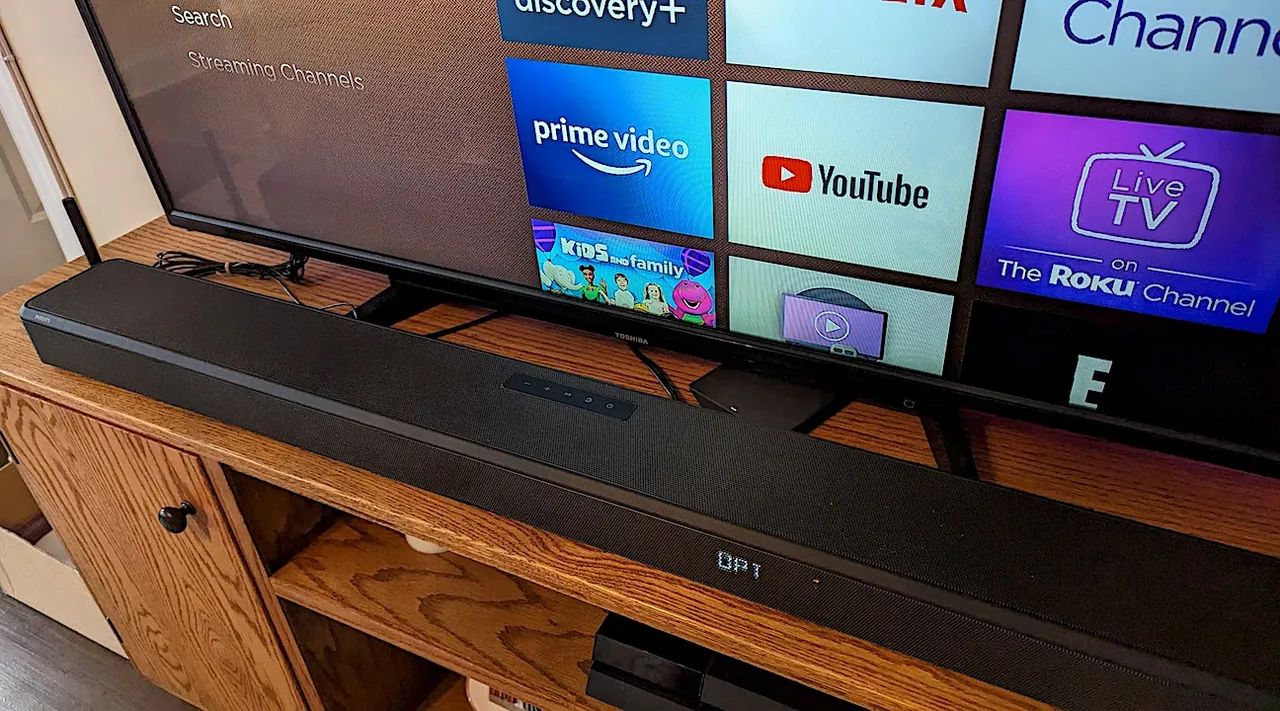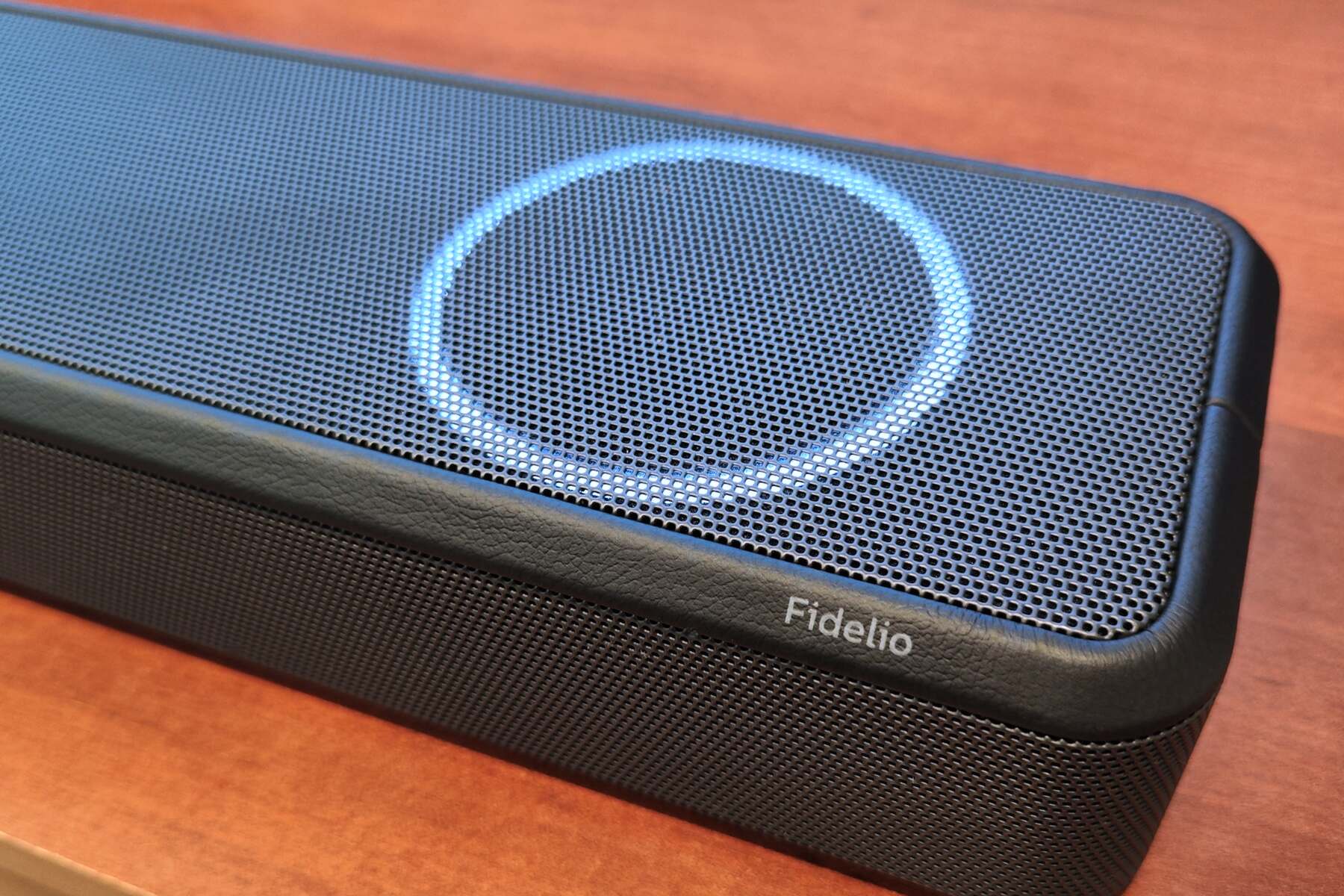Introduction
Welcome to our guide on how to pair your Philips soundbar! With its sleek design and advanced audio technology, the Philips soundbar is a fantastic addition to any home entertainment setup. Whether you want to enhance your movie-watching experience, elevate your gaming sessions, or simply enjoy high-quality music, pairing your soundbar is a crucial step to unlock its full potential.
In this article, we will take you step by step through the process of pairing your Philips soundbar with your television and mobile devices. We’ll also provide troubleshooting tips in case you encounter any issues along the way.
Before we dive into the pairing process, it’s important to note that each Philips soundbar model may have slightly different features and configurations. Therefore, we recommend consulting the user manual for your specific soundbar model for any model-specific instructions. However, this guide will provide you with a general overview that applies to most Philips soundbars.
So, let’s get started on this exciting journey to optimize your audio experience with the Philips soundbar!
Step 1: Unboxing the Philips Soundbar
Congratulations on your new Philips soundbar! Before you can start enjoying its immersive audio experience, the first step is to carefully unbox the soundbar and familiarize yourself with its components.
When you open the box, you will typically find the following items:
- The Philips soundbar
- A remote control
- Power cables
- Audio cables (HDMI, optical, or AUX)
- Mounting brackets (if applicable)
- User manual and warranty information
Make sure to remove all the contents from the box and keep them organized. Take a moment to read the user manual, as it will provide you with essential information about the soundbar’s features and functionality.
If you plan to mount your soundbar on the wall, now is the time to assess your mounting options. Check the user manual for specific instructions on how to securely attach the mounting brackets to the soundbar and locate the ideal wall position for optimal audio projection.
Once you’re familiar with the soundbar and its components, you’re ready to move on to the next step: connecting the soundbar to a power source.
Step 2: Connecting the Soundbar to a Power Source
Now that you’ve unboxed your Philips soundbar, it’s time to connect it to a power source. Follow these simple steps to ensure a secure and efficient power connection:
- Identify the power cable provided in the box. It will typically have a three-pronged plug on one end and a connector on the other end.
- Locate the power input port on the back of your soundbar. It is usually labeled as “Power” or indicated by a power symbol.
- Plug the three-pronged end of the power cable into a power outlet. Make sure the outlet is easily accessible and provides a stable power supply.
- Connect the other end of the power cable to the power input port on the soundbar. Ensure it is securely plugged in and that there are no loose connections.
- Turn on the power switch located on the soundbar, if applicable. Some soundbar models have a dedicated power switch, while others automatically power on once a power source is detected.
- You should see a power indicator light up on the soundbar, confirming that it is receiving power.
It’s important to note that some Philips soundbars come with a separate power adapter. In this case, make sure to connect the power adapter to the soundbar following the manufacturer’s instructions.
Once you’ve successfully connected the soundbar to a power source, you’re ready to move on to the next step: plugging in the soundbar to the television.
Step 3: Plugging in the Soundbar to the Television
Now that your Philips soundbar is powered up, it’s time to connect it to your television to enjoy an enhanced audio experience while watching your favorite shows and movies. Follow these steps to establish the audio connection:
- Identify the audio cables provided in the box. Depending on your soundbar and television’s audio ports, you may have options such as HDMI, optical, or AUX cables.
- Choose the appropriate cable based on the available audio ports on both your soundbar and television.
- Connect one end of the chosen audio cable to the corresponding audio output port on your television. The audio output ports are usually labeled as “Audio Out” or “Digital Audio Out.”
- Connect the other end of the audio cable to the corresponding audio input port on your soundbar. The audio input ports are typically labeled as “HDMI In,” “Optical In,” or “AUX In.”
- Ensure the cable connections are securely plugged in. Check for any loose connections or bent pins that may affect the audio signal.
- If you’re using an HDMI cable, make sure you select the appropriate HDMI input on your television to receive the soundbar’s audio signal. This can usually be done through the television’s input or source menu.
- If your television has settings for audio output, navigate to the settings menu and configure the audio output to use the connected soundbar. This step may vary depending on your television’s brand and model.
Once you’ve successfully connected the soundbar to the television, you’re one step closer to enjoying immersive sound. In the next step, we will guide you through configuring the soundbar settings to match your audio preferences.
Step 4: Configuring the Soundbar Settings
With your Philips soundbar connected to your television, it’s time to configure the settings to optimize your audio experience. Follow these steps to tailor the soundbar’s settings according to your preferences:
- Locate the remote control that came with your soundbar. It will provide you with access to the soundbar’s settings and controls.
- Turn on your television and soundbar if they are not already powered on.
- Using the remote control, navigate to the settings or setup menu on your soundbar. The exact location of this menu may vary depending on your soundbar’s model.
- Explore the available settings, which may include options such as sound modes, equalizer settings, volume control, and audio syncing features.
- Adjust the sound mode to match the content you’re watching. Most soundbars offer preset modes like movie, music, and sports, which optimize the audio for different types of content.
- If your soundbar has an equalizer, experiment with the different audio frequencies to find the balance that suits your preferences.
- Take advantage of any additional features, such as virtual surround sound or dialogue enhancement, to further enhance your audio experience.
- Ensure that the soundbar’s volume is set to a comfortable level. You can use the remote control or the buttons on the soundbar itself to adjust the volume.
It’s important to note that the available settings and features may vary depending on your soundbar model. Refer to the user manual for specific instructions and a detailed explanation of each setting.
Once you’ve configured the soundbar settings to your liking, you’re ready to move on to the exciting step of pairing the soundbar with your smartphone or tablet.
Step 5: Pairing the Soundbar with a Smartphone or Tablet
The ability to connect your Philips soundbar to your smartphone or tablet allows you to stream music wirelessly and enjoy a more personalized audio experience. Follow these steps to pair your soundbar with your mobile device:
- Ensure that your smartphone or tablet has Bluetooth capability and that it is turned on.
- On the soundbar’s remote control, press the “Bluetooth” button or navigate to the Bluetooth settings in the soundbar’s menu.
- The soundbar will enter Bluetooth pairing mode, indicated by a flashing light or a message on the soundbar’s display.
- On your mobile device, go to the Bluetooth settings and scan for available devices.
- Select the soundbar from the list of available devices. It may be displayed as “Philips Soundbar” or a similar name.
- If prompted, enter a passcode or PIN to confirm the pairing. Consult your soundbar’s user manual for the default passcode or instructions to set up a custom one.
- Once the pairing is successful, you will see a confirmation message on your mobile device and/or the soundbar’s display.
- You can now play audio from your smartphone or tablet, and the sound will be wirelessly transmitted to the soundbar.
Keep in mind that the specific steps for Bluetooth pairing may vary depending on your soundbar model and mobile device. Refer to the user manuals for both devices if you encounter any difficulties during the pairing process.
With your soundbar successfully paired to your mobile device, you can now enjoy your favorite music, podcasts, or streaming services with enhanced audio quality.
Step 6: Troubleshooting Common Issues
While pairing and setting up your Philips soundbar should be a smooth process, it’s not uncommon to encounter a few hiccups along the way. Here are some common issues you might come across and troubleshooting steps to resolve them:
No Sound or Low Sound:
- Check that the soundbar is properly connected to the television and the audio cables are securely plugged in.
- Verify that the soundbar is set as the audio output device on your television’s settings.
- Ensure that the soundbar volume is not muted or set to a low level.
- If using an HDMI connection, try a different HDMI port on your television.
Bluetooth Pairing Issues:
- Ensure that Bluetooth is enabled on both the soundbar and your mobile device.
- Make sure you are in close proximity to the soundbar, as Bluetooth signal strength can weaken at a distance.
- Restart the soundbar and your mobile device, then attempt the pairing process again.
- If the soundbar does not appear in the list of available Bluetooth devices, check if there are any devices already connected to your mobile device and disconnect them before retrying the pairing.
Soundbar Not Powering On or Responding:
- Ensure that the soundbar is firmly connected to a power source and the power cable is securely plugged in.
- Try unplugging the power cable from the soundbar and then plugging it back in after a few seconds to perform a soft reset.
- Check if the soundbar’s remote control requires fresh batteries or try using the buttons on the soundbar itself to power it on.
If you encounter any other issues that are not listed here, consult the troubleshooting section of your soundbar’s user manual or contact the Philips customer support for assistance. They will be able to provide you with specific troubleshooting steps for your soundbar model.
By following these troubleshooting tips, you’ll be able to overcome common issues and ensure a seamless audio experience with your Philips soundbar.
Conclusion
Congratulations! You have successfully learned how to pair your Philips soundbar and optimize your audio experience. By following the steps outlined in this guide, you unboxed the soundbar, connected it to a power source, plugged it into your television, configured the soundbar settings, paired it with your smartphone or tablet, and troubleshooted common issues.
Now, you can enjoy the immersive sound quality that the Philips soundbar brings to your home entertainment setup. Whether you’re watching movies, playing games, or listening to music, the soundbar enhances the audio experience and elevates the enjoyment of your favorite content.
Remember to consult your specific soundbar model’s user manual for any model-specific instructions or additional features that may enhance your audio experience even further. Additionally, stay updated with firmware updates and software enhancements provided by Philips to ensure you have the latest features and improvements.
If you continue to encounter any difficulties or have specific questions about your Philips soundbar, don’t hesitate to reach out to Philips customer support for further assistance. They are equipped to provide you with the support you need to resolve any issues and make the most out of your soundbar.
Thank you for choosing the Philips soundbar to elevate your audio experience. Sit back, relax, and enjoy the immersive sound quality that fills your room.