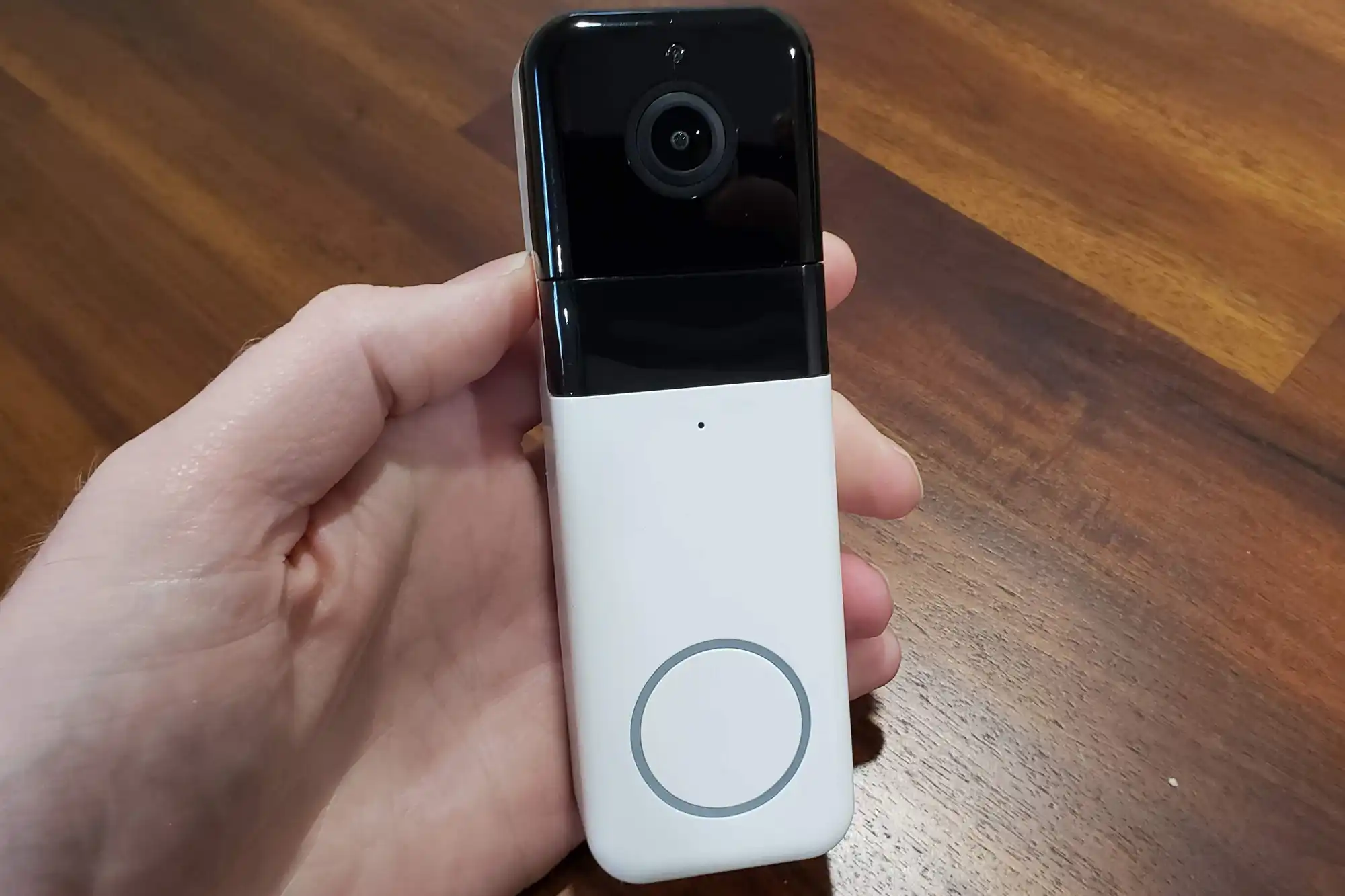Introduction
The Ubell Video Doorbell is a revolutionary device that allows you to monitor and protect your home with ease. With its advanced features and simple setup process, you can enhance your home security and keep an eye on your property, even when you’re away.
Imagine being able to see who is at your door, communicate with them, and receive instant notifications whenever motion is detected. Whether you’re at work, running errands, or even on vacation, the Ubell Video Doorbell provides peace of mind by allowing you to stay connected to your home at all times.
In this guide, we will walk you through the various settings and customization options available for the Ubell Video Doorbell. Whether you’re a tech-savvy individual or just starting out with smart home devices, you’ll find these instructions easy to follow and implement.
We will cover everything from connecting your Ubell Video Doorbell to setting up the companion app on your smartphone. We’ll explore how to customize chime tones, adjust motion detection settings, manage notifications, and configure two-way audio for seamless communication.
Furthermore, we’ll discuss how to integrate the Ubell Video Doorbell with other smart home devices, amplifying your home security and streamlining your everyday routines. Finally, we’ll provide troubleshooting tips for common issues that may arise during the setup or usage of your video doorbell.
By the end of this guide, you’ll have a comprehensive understanding of how to utilize and personalize the settings of your Ubell Video Doorbell, ensuring it caters to your specific needs and enhances the security of your home.
Understanding the Ubell Video Doorbell
The Ubell Video Doorbell is a cutting-edge device that revolutionizes the way you interact with visitors at your doorstep. It combines a high-definition video camera, two-way audio capabilities, and motion detection sensors to provide you with comprehensive home security and convenience features.
The video camera captures a wide-angle view of your front porch, allowing you to see and speak to anyone who approaches your door. This not only enables you to communicate with delivery persons or guests, but it also acts as a deterrent for potential intruders.
One of the key features of the Ubell Video Doorbell is its motion detection sensors. These sensors can detect movement within a customizable range and instantly notify you via the companion app on your smartphone. This feature allows you to stay alert and address any potential security threats promptly.
The doorbell is also equipped with night vision capabilities, ensuring that you have a clear view of your doorstep even in low-light conditions. This is particularly useful for monitoring your home during nighttime or in areas with limited external lighting.
Besides its security functions, the Ubell Video Doorbell brings convenience to your fingertips. With the companion app, you can remotely access live video feeds, review recorded footage, and adjust settings from anywhere. This means you can keep an eye on your home, even when you’re not physically present.
Furthermore, the Ubell Video Doorbell is designed to seamlessly integrate with other smart home devices. You can connect it to your existing smart home ecosystem, such as voice assistants or smart locks, to create a comprehensive and unified home security system.
Overall, the Ubell Video Doorbell is a powerful device that enhances both the security and convenience of your home. Its advanced features, such as its video camera, motion detection sensors, and integration capabilities, ensure that you never miss a moment and always stay connected to your front door.
Connecting Your Ubell Video Doorbell
Setting up your Ubell Video Doorbell is a straightforward process that can be completed in just a few simple steps. Before you begin, ensure that you have the necessary tools and equipment, including a screwdriver, a power drill, and a stable internet connection.
1. Choose a suitable location: Start by determining the best location to install your Ubell Video Doorbell. It should provide a clear view of your front porch and have easy access to a power source. Make sure the doorbell is positioned at a height that allows for optimal camera coverage.
2. Power off your existing doorbell: If you have an existing wired doorbell, locate your circuit breaker and switch off the power supply to the doorbell. This is an important safety step to prevent any electrical mishaps during the installation process.
3. Remove the existing doorbell: Carefully remove the cover of your existing doorbell to reveal the wiring behind. Disconnect the wires attached to the old doorbell and set it aside.
4. Connect the Ubell Video Doorbell: Take the Ubell Video Doorbell and connect the provided wires to the corresponding terminals on the back of the device. The wiring should follow a standard pattern, typically including colors such as red, green, white, and black. Refer to the installation manual for specific instructions based on your wiring setup.
5. Mount the doorbell: Attach the Ubell Video Doorbell onto the mounting bracket or directly onto the wall or doorframe using the provided screws. Ensure that the doorbell is secure and level to maintain proper functionality.
6. Turn on the power supply: Locate the circuit breaker that controls the power supply to your doorbell and switch it back on. This will provide electricity to your Ubell Video Doorbell, activating its features.
7. Connect to your Wi-Fi network: On your smartphone, download the Ubell Video Doorbell app and follow the on-screen instructions to connect your doorbell to your home Wi-Fi network. This step is crucial for remote access and notifications.
8. Test the doorbell: Once everything is set up, test the functionality of your Ubell Video Doorbell. Press the doorbell button or simulate motion detection to ensure that you receive notifications and can view the live feed on your smartphone.
Congratulations! You have successfully connected your Ubell Video Doorbell. Now you can enjoy the convenience and security benefits that it provides.
Setting Up the Ubell Video Doorbell App
To make the most of your Ubell Video Doorbell, you’ll need to set up the companion app on your smartphone. The app allows you to access live video feeds, receive notifications, and customize various settings. Follow the steps below to get started:
1. Download the app: Search for the Ubell Video Doorbell app in the App Store (for iOS) or Google Play Store (for Android). Tap on the app to download and install it on your smartphone.
2. Create an account: Open the app and create a new account if you don’t already have one. Provide the necessary information, such as your email address and a secure password, to complete the registration process. Alternatively, you can log in with an existing account if you have one.
3. Add your device: Once you’ve logged in, tap on the “+” or “Add Device” button within the app to start the device setup process. Follow the on-screen instructions to connect your Ubell Video Doorbell to the app. Make sure your smartphone is connected to the same Wi-Fi network that your doorbell is linked to.
4. Scan the QR code: The app will ask you to scan the QR code located on the back of your Ubell Video Doorbell. Use your smartphone’s camera to scan the code and establish a connection between the app and the device.
5. Connect to Wi-Fi: After scanning the QR code, the app will prompt you to enter your Wi-Fi network details. Input your network name (SSID) and password to enable remote connectivity and receive notifications on your smartphone.
6. Personalize settings: Once your Ubell Video Doorbell is paired with the app, you can personalize various settings according to your preferences. This includes adjusting motion detection sensitivity, customizing chime tones, setting up two-way audio, and integrating with other smart home devices.
7. Enable notifications: To ensure that you receive timely notifications whenever there is activity at your doorstep, go to the app’s settings and enable notifications. You can choose to receive push notifications, email alerts, or both.
8. Test the app: After completing the setup process, test the functionality of the app. Use the live view feature to see the real-time video feed from your Ubell Video Doorbell. Check if you receive notifications when someone presses the doorbell or when motion is detected.
By following these steps, you’ll have successfully set up the Ubell Video Doorbell app on your smartphone. Now you can fully utilize the features and convenience provided by the app to monitor your doorstep and enhance your home security.
Customizing Chime Tones
The Ubell Video Doorbell offers the flexibility to customize chime tones, allowing you to personalize the sound that plays when someone presses your doorbell. This feature adds a touch of personalization to your home and enables you to differentiate between various alerts. Follow the steps below to customize your chime tones:
1. Open the Ubell Video Doorbell app: Launch the Ubell Video Doorbell app on your smartphone and ensure that you are logged in to your account.
2. Access the settings menu: Navigate to the settings menu within the app. Look for the “Chime Tones” or “Sounds” option. The location of this option may vary depending on the specific Ubell Video Doorbell model and app version.
3. Choose a chime tone: Select your desired chime tone from the available options. Some models may offer a range of pre-installed chime tones, while others allow you to choose a custom sound file or even upload your own.
4. Test the chime tone: Once you have chosen a chime tone, tap on the “Test” button to hear how it sounds. This will allow you to confirm whether the selected chime tone meets your preferences.
5. Adjust volume settings: Depending on your preference, you can also adjust the volume level of your chime tone. Some models offer multiple volume levels, allowing you to customize the sound to your desired intensity.
6. Save your settings: After selecting your preferred chime tone and adjusting the volume level, make sure to save your settings within the app. This will ensure that your chosen chime tone is activated whenever someone presses your Ubell Video Doorbell.
7. Test the doorbell: To confirm that your new chime tone is working correctly, have someone help you by pressing the doorbell button while you are inside your home. You should hear the customized chime tone playing through the indoor chime or your smartphone, depending on your setup.
By following these steps, you can easily customize the chime tones of your Ubell Video Doorbell. This allows you to add a personal touch to your home and tailor the doorbell experience according to your preferences.
Adjusting Motion Detection Settings
The Ubell Video Doorbell provides the ability to adjust the motion detection settings to suit your specific needs and reduce false alerts. By fine-tuning these settings, you can ensure that you are only notified when relevant motion is detected. Follow the steps below to adjust the motion detection settings:
1. Open the Ubell Video Doorbell app: Launch the Ubell Video Doorbell app on your smartphone and ensure that you are logged in to your account.
2. Access the settings menu: Navigate to the settings menu within the app. Look for the “Motion Detection” or “Sensor Settings” option. The location of this option may vary depending on the specific Ubell Video Doorbell model and app version.
3. Set the detection range: Adjust the detection range to define the area in front of your Ubell Video Doorbell where motion should be detected. You can usually drag or resize a boundary box on the app’s interface to specify the desired detection area.
4. Adjust the sensitivity level: Depending on your preference, you can adjust the sensitivity level of the motion detection sensors. Higher sensitivity settings will trigger alerts for even subtle movements, while lower sensitivity settings will be more selective in detecting motion. Find a balance that suits your specific requirements.
5. Create motion zones: Some Ubell Video Doorbell models allow you to create custom motion zones. This enables you to specify certain areas within the camera’s field of view where you want motion to be detected. Adjust the size and position of these motion zones according to your needs.
6. Enable activity zones: Certain models also offer activity zone options. These zones allow you to define specific areas where motion should be detected, while ignoring activity in other areas. This can be particularly useful if you want to avoid motion detection from cars passing by on the street, for example.
7. Test the settings: After adjusting the motion detection settings, it is important to test them to ensure that they are functioning as desired. You can walk around in front of the Ubell Video Doorbell or ask someone to assist you in triggering motion within the detection range. Check if you receive notifications based on the newly adjusted settings.
By following these steps and fine-tuning the motion detection settings, you can ensure that your Ubell Video Doorbell only captures and alerts you to relevant motion. This helps to minimize false alerts and focus on the areas and activities that matter most to you.
Managing Notifications
Notifications play a crucial role in keeping you informed about activity at your doorstep. The Ubell Video Doorbell offers various options for managing notifications, allowing you to customize how and when you receive alerts. Follow the steps below to effectively manage your notifications:
1. Open the Ubell Video Doorbell app: Launch the Ubell Video Doorbell app on your smartphone and ensure that you are logged in to your account.
2. Access the settings menu: Navigate to the settings menu within the app. Look for the “Notifications” or “Alert Settings” option. The location of this option may vary depending on the specific Ubell Video Doorbell model and app version.
3. Enable notification types: Choose the types of notifications you want to receive. This may include push notifications, email alerts, or both. Select the relevant options based on your preferences.
4. Customize notification sound: Some Ubell Video Doorbell models allow you to customize the sound associated with notifications. You can choose from a range of pre-installed tones or even upload your own custom sound file.
5. Set notification schedules: If you prefer to receive notifications only during specific times, you have the option to schedule when alerts are active. This can be useful if you want to minimize disturbances during certain hours, such as when you are sleeping or working.
6. Adjust notification settings for different events: Some Ubell Video Doorbell models offer separate settings for different events, such as doorbell presses or motion detection. Take advantage of these settings to fine-tune your notification preferences for each event individually.
7. Test the settings: After customizing your notification preferences, it is important to test the settings to ensure they are functioning as desired. You can simulate a doorbell press or trigger motion detection to confirm that you receive the appropriate notifications based on your configured settings.
8. Review and update regularly: It is a good practice to regularly review your notification settings and update them as needed. As your preferences or circumstances change, you may wish to adjust the types of notifications you receive or the notification schedule.
By effectively managing your notifications, you can stay informed about important events at your doorstep without being overwhelmed by unnecessary alerts. This ensures that you are promptly alerted to visitors or detected movement while maintaining control over the frequency and type of notifications you receive.
Configuring Two-Way Audio
The Ubell Video Doorbell offers the convenience of two-way audio communication, allowing you to speak and listen to visitors from your smartphone or other smart devices. Configuring the two-way audio feature is simple and enhances your interaction with guests or delivery persons at your front door. Follow the steps below to configure two-way audio:
1. Open the Ubell Video Doorbell app: Launch the Ubell Video Doorbell app on your smartphone and ensure that you are logged in to your account.
2. Access the settings menu: Navigate to the settings menu within the app. Look for the “Audio” or “Two-Way Audio” option. The location of this option may vary depending on the specific Ubell Video Doorbell model and app version.
3. Enable two-way audio: Toggle the two-way audio feature on. This allows you to both listen to and speak with visitors when they activate the Ubell Video Doorbell.
4. Test the audio: To ensure that the audio is working correctly, conduct a test by activating the two-way audio feature and speaking into your smartphone’s microphone. Check if you can hear your voice clearly through the Ubell Video Doorbell’s speaker.
5. Adjust the volume: Some models may allow you to adjust the volume of the two-way audio. Experiment with the volume levels to find the right balance that provides clear sound without distortion.
6. Practice good communication etiquette: When using the two-way audio feature, remember to maintain a polite and respectful tone during conversations. This helps to create a positive interaction and ensures that any instructions or messages you convey are conveyed effectively.
7. Explore hands-free options: If you want to be more hands-free while using the two-way audio, consider connecting the Ubell Video Doorbell to a compatible voice assistant device. This enables you to control the audio communication using voice commands, providing even more convenience.
By following these steps and configuring two-way audio, you can easily communicate with visitors without having to physically open your front door. This feature adds an extra layer of security and convenience to your home, allowing you to interact with guests and receive deliveries even when you’re not physically present at the door.
Integrating with Other Smart Home Devices
The Ubell Video Doorbell is designed to seamlessly integrate with other smart home devices, allowing you to create a comprehensive and interconnected home security system. By connecting your Ubell Video Doorbell with compatible devices, you can enhance your home automation capabilities and enjoy a more streamlined experience. Here’s how you can integrate your Ubell Video Doorbell with other smart home devices:
1. Check compatibility: Before attempting to integrate your Ubell Video Doorbell with other devices, ensure that they are compatible. Check the manufacturer’s specifications and guidelines to verify compatibility and ensure smooth integration.
2. Connect to your smart home hub: If you have a smart home hub, such as Amazon Echo (Alexa) or Google Nest, you can connect your Ubell Video Doorbell through the respective app or the Ubell Video Doorbell app. Follow the instructions provided to establish the connection.
3. Enable voice control: Once connected to your smart home hub, you can use voice commands to control your Ubell Video Doorbell. For example, you can ask your voice assistant to show you the live feed from your doorbell on a compatible smart display or ask for a summary of recent doorbell activity.
4. Create automated routines: Smart home hubs often allow you to create automated routines or scenes based on triggers. For instance, you can set up a routine that turns on your porch lights whenever the Ubell Video Doorbell detects motion or press the doorbell button.
5. Integrate with smart locks: If you have a smart lock installed, you can integrate it with your Ubell Video Doorbell for added convenience and security. This allows you to remotely unlock the door for trusted visitors or delivery personnel, all from the Ubell Video Doorbell app.
6. Set up notifications on other devices: Many smart home systems enable you to receive Ubell Video Doorbell notifications on various devices, such as smartphones, tablets, or smartwatches. Configure these settings within your smart home hub or companion app to ensure you never miss important alerts.
7. Explore additional integrations: Depending on your specific smart home setup, there may be other compatible devices or services that can be integrated with your Ubell Video Doorbell. Examples include smart thermostats, security cameras, or even IFTTT (If This, Then That) integrations for customized automation.
By integrating your Ubell Video Doorbell with other smart home devices, you create a more connected and efficient home security system. This integration enhances convenience, enables remote control, and allows for seamless automation based on the activities and events triggered by your Ubell Video Doorbell.
Troubleshooting Common Issues
While the Ubell Video Doorbell is a reliable device, you may encounter some common issues during setup or regular use. By knowing how to troubleshoot these problems, you can quickly resolve them and ensure the smooth functioning of your video doorbell. Here are some common issues and their troubleshooting steps:
1. Poor Wi-Fi connectivity: If you are experiencing connection issues or a weak signal, make sure your Ubell Video Doorbell is within range of your Wi-Fi router. You can also try rebooting your router or adjusting its position for better coverage. If the problem persists, consider upgrading your internet plan or using a Wi-Fi extender.
2. No live video feed: If you cannot see the live video feed from your Ubell Video Doorbell, check your internet connection and ensure that your smartphone or device has a stable internet connection. If the issue continues, try restarting the Ubell Video Doorbell and the companion app. Also, check if there are any firmware updates available for your device.
3. Inconsistent motion detection: If your Ubell Video Doorbell is not consistently detecting motion or is giving false alerts, adjust the sensitivity settings in the app. Experiment with different sensitivity levels and ensure that the detection zones are correctly positioned and sized. Avoid placing the device near objects that may trigger false alerts, such as trees or moving shadows.
4. Audio issues: If you are having trouble with the two-way audio feature, check the microphone and speaker on your Ubell Video Doorbell for any obstructions or debris. Clean them gently with a soft cloth if necessary. Additionally, ensure that your smartphone’s microphone and speaker are functioning properly. If the problem persists, contact Ubell customer support for further assistance.
5. Power and battery problems: If your Ubell Video Doorbell is not receiving power or the battery is draining quickly, check the wiring connections and ensure that the power source is functioning correctly. If you are using a battery-powered model, verify that the batteries are properly inserted and fully charged. If needed, replace the batteries with new ones or consider using a wired power supply.
6. App-related issues: If you are experiencing glitches or errors within the Ubell Video Doorbell app, try clearing the app cache or reinstalling the app on your device. Make sure you have installed the latest version of the app and that your device’s operating system is up to date. If the problem persists, reach out to Ubell customer support for further assistance.
7. Resetting the device: If all else fails, performing a factory reset on your Ubell Video Doorbell can help resolve persistent issues. Refer to the user manual or the Ubell website for specific instructions on how to reset your device.
Remember, if you encounter any technical difficulties that you are unable to resolve, don’t hesitate to reach out to Ubell’s customer support. They are there to provide assistance and help resolve any issues you may be facing.
By knowing how to troubleshoot these common issues, you can quickly overcome any challenges you encounter with your Ubell Video Doorbell and ensure that it continues to provide you with reliable security and convenience.
Conclusion
The Ubell Video Doorbell offers a range of features and customization options that can greatly enhance your home security and convenience. By following the instructions outlined in this guide, you can successfully set up and customize your Ubell Video Doorbell to suit your specific needs.
From connecting your doorbell to the app to managing notifications and integrating with other smart home devices, each step is designed to maximize the functionality and usability of the Ubell Video Doorbell.
By understanding the various settings for chime tones, motion detection, two-way audio, and notifications, you can tailor the Ubell Video Doorbell to your preferences. This allows you to receive relevant alerts, communicate with visitors remotely, and enjoy peace of mind knowing that your home is protected.
Should you encounter any issues during setup or usage, refer to the troubleshooting section to address common problems. Additionally, don’t hesitate to reach out to Ubell’s customer support for further assistance and guidance.
With the Ubell Video Doorbell at your doorstep, you can stay connected to your home at all times, no matter where you are. Enjoy the convenience of remote access, the security of real-time video feeds, and the peace of mind that comes from having a reliable home security system.
Investing in a Ubell Video Doorbell not only provides an added layer of security for your home but also offers unmatched convenience and connectivity. With its advanced features and seamless integration with other smart home devices, the Ubell Video Doorbell elevates your home into a truly intelligent and secure living space.
So, go ahead, customize your chime tones, fine-tune your motion detection settings, and make the most of the two-way audio feature. With the Ubell Video Doorbell, you can have complete control over your home’s security and stay connected like never before.