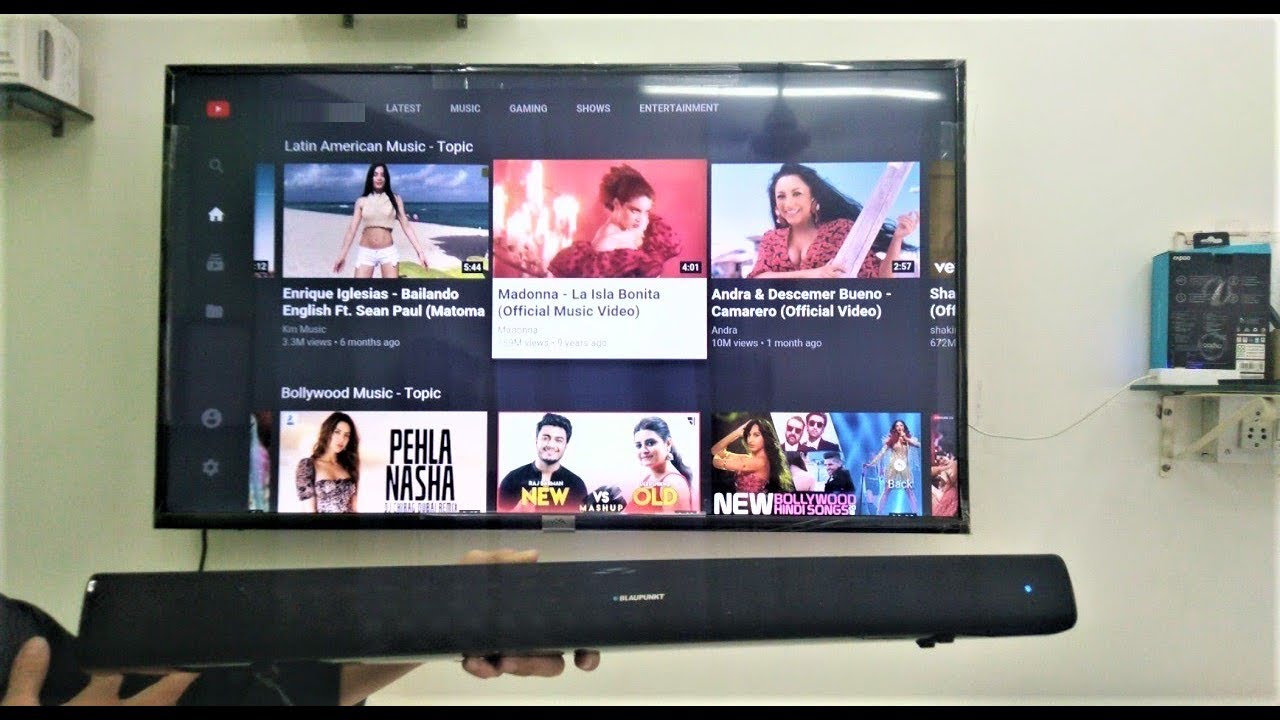Introduction
Welcome to the world of immersive audio with the Vizio Surround Sound System! Whether you enjoy watching movies, playing video games, or listening to music, this incredible audio setup will take your entertainment experience to the next level. With its powerful soundbar and optional additional speakers, the Vizio Surround Sound System creates a multi-dimensional audio environment that brings your favorite content to life.
Setting up a surround sound system may seem overwhelming at first, but fear not! In this guide, we’ll walk you through the process of connecting your Vizio Surround Sound System step by step. From unboxing the components to configuring the settings, we’ll cover everything you need to know to get started.
Before we dive into the details, let’s take a moment to make sure you have everything you need to set up your Vizio Surround Sound System:
- Vizio soundbar
- TV with HDMI or optical audio output
- Additional surround speakers (optional)
- Subwoofer
- Audio cables (HDMI, optical, or RCA)
- Remote control
Once you have all the necessary components, you’re ready to begin the setup process. Follow the steps outlined in this guide, and soon you’ll be enjoying a truly immersive audio experience in the comfort of your own home.
Requirements
Before you start setting up your Vizio Surround Sound System, it’s essential to ensure that you have all the necessary components and equipment. Here’s a list of what you’ll need:
- Vizio Soundbar: The centerpiece of your surround sound system, the Vizio soundbar is responsible for delivering clear and powerful audio. Make sure you have the soundbar itself.
- TV with Audio Output: To connect the soundbar, you’ll need a TV with either HDMI or optical audio output. Most modern TVs have these options, but it’s always good to double-check.
- Additional Surround Speakers (optional): While the soundbar alone offers an impressive audio experience, you can enhance it further by adding extra surround speakers. These speakers help create a more immersive soundstage. Keep in mind that this step is optional, and you can enjoy the system without additional speakers.
- Subwoofer: A subwoofer is a specialized speaker designed to deliver deep, thumping bass. It adds a rich low-end to your audio, enhancing the overall sound quality and cinematic experience.
- Audio Cables: Depending on your TV’s audio output options and the connections supported by the soundbar, you’ll need the appropriate audio cables. This may include HDMI, optical, or RCA cables.
- Remote Control: The Vizio Surround Sound System typically comes with a dedicated remote control to adjust volume, sound settings, and switch between audio modes. Ensure that you have the remote control handy.
Having all the necessary components and equipment ready before you begin the setup process will help streamline the process and ensure a smooth installation. Take a moment to gather everything you need, and let’s move on to the next steps in setting up your Vizio Surround Sound System.
Step 1: Unboxing the Vizio Surround Sound System
Excitement fills the air as you unbox your brand new Vizio Surround Sound System. Unveiling each component is like unwrapping a treasure, knowing that it will bring your entertainment experience to new heights. Follow these steps to unbox your Vizio Surround Sound System:
- Find a suitable space: Choose a location near your TV where the soundbar and speakers can be placed without obstruction.
- Remove the soundbar: Carefully unbox the soundbar and remove any protective packaging. Take a moment to appreciate its sleek design and impressive build quality.
- Retrieve the additional speakers (if applicable): If you’ve opted for additional surround speakers, locate and unbox them as well.
- Unpack the subwoofer: Set aside the subwoofer, which is responsible for delivering deep bass notes and adding depth to your audio experience.
- Inspect the cables and accessories: Check for any included audio cables, power cables, mounting brackets, or other accessories that may be necessary for the setup process.
- Read the user manual: Familiarize yourself with the user manual provided by Vizio. This will provide important instructions and guidance specific to your model.
As you unbox each component, take care to keep them in a safe place and handle them gently. Remember to set aside all the packaging materials for proper disposal or in case you need them for later use.
Now that everything is unboxed and ready to go, it’s time to move on to the next step in setting up your Vizio Surround Sound System: Connecting the soundbar to your TV.
Step 2: Connecting the Soundbar to the TV
Now that you’ve unboxed your Vizio Surround Sound System, it’s time to connect the soundbar to your TV. Follow these steps to establish the audio connection:
- Determine the audio output of your TV: Check if your TV has an HDMI or optical audio output. This will determine the type of cable you’ll need for the connection.
- Select the appropriate cable: Depending on the audio output of your TV, choose either the HDMI or optical cable. If your TV supports both options, you can choose the one that suits your preference.
- Connect the soundbar and TV: Plug one end of the selected cable into the corresponding audio output on your TV, and the other end into the corresponding input on the soundbar. Ensure a secure connection.
- Power on the soundbar: Plug the power cable of the soundbar into a power outlet. Turn on the soundbar using either the power button on the soundbar or the remote control.
- Switch the TV audio output: On your TV’s settings menu, select the audio output to be routed through the external speakers, which in this case, is the Vizio Surround Sound System.
- Test the audio connection: Play some content, such as a movie or music, on your TV and listen for sound from the Vizio soundbar. Adjust the volume as needed.
Once the soundbar is correctly connected and the audio is flowing through it, you can sit back and enjoy the enhanced audio experience. If you’re not getting any sound or facing any issues, double-check the connection, ensure the soundbar is powered on, and consult the user manual for troubleshooting tips.
With the soundbar successfully connected, you’re on your way to transforming your living room into a cinematic audio zone. Next, we’ll explore how to connect additional speakers, so if you have them, continue to the next step. If not, you can proceed straight to Step 4: Setting Up the Subwoofer.
Step 3: Connecting Additional Speakers (if applicable)
For an even more immersive audio experience, you have the option to connect additional surround speakers to your Vizio Surround Sound System. If you have these speakers, follow these steps to integrate them into your setup:
- Identify the additional surround speakers: Locate the extra speakers that came with your Vizio Surround Sound System. These speakers are designed to enhance the surround sound effect and create a more spacious audio environment.
- Position the surround speakers: Find suitable locations for the surround speakers in your room. Ideally, they should be placed to the sides or slightly behind your viewing area to maximize the surround sound effect.
- Connect the surround speakers: Using the provided speaker cables, connect each surround speaker to the soundbar or to the subwoofer, depending on the model you have. Make sure to match the positive and negative terminals correctly.
- Position and adjust the surround speakers: Position the speakers at ear level or slightly above for optimal sound projection. Experiment with the speaker angles and distance from the seating area to find the best sound balance.
- Test the surround speakers: Play content with surround sound capabilities and listen for sound coming from the additional speakers. Adjust the speaker volume and individual settings if needed to achieve the desired audio experience.
Connecting additional surround speakers enhances the three-dimensional audio experience and immerses you deeper into your favorite movies, games, or music. However, if you prefer to keep your setup simple with only the soundbar and subwoofer, you can skip this step and proceed to Step 4: Setting Up the Subwoofer.
With the additional speakers in place and integrated into your surround sound system, you’re one step closer to transforming your living room into a home theater-like environment. Next, let’s move on to setting up the powerful subwoofer for that deep, rumbling bass.
Step 4: Setting Up the Subwoofer
The subwoofer is a crucial component of your Vizio Surround Sound System, responsible for delivering deep, resonant bass that adds impact and depth to your audio. Follow these steps to set up the subwoofer:
- Choose the subwoofer placement: Find a suitable location for the subwoofer in your room. As low-frequency sound is omnidirectional, the subwoofer can be placed anywhere in the room, although near the soundbar or TV is often a convenient option.
- Connect the power cable: Plug the power cable of the subwoofer into a power outlet. Make sure the subwoofer is turned off before plugging it in.
- Establish the wireless connection (if applicable): Some Vizio subwoofers feature wireless connectivity. Check the user manual to see if your model supports wireless connection, and if so, follow the instructions to pair it with the soundbar.
- Connect the subwoofer to the soundbar (if applicable): If your subwoofer is not wirelessly connected, connect it to the soundbar using the provided cable. Most Vizio soundbars have a dedicated subwoofer output that requires a specific cable. Ensure a secure and proper connection.
- Configure subwoofer settings: Access the soundbar’s settings menu using either the remote control or the buttons on the soundbar itself. Adjust the subwoofer volume and bass levels according to your personal preference. Take note of any specific settings recommended in the user manual.
- Test the subwoofer: Play audio or content that features deep bass to test the subwoofer. Listen for the low-frequency sounds coming from the subwoofer, and make any necessary adjustments to achieve the desired bass performance.
With the subwoofer set up and properly configured, you can now experience the full spectrum of sound, from crisp highs to rumbling lows. Take a moment to appreciate the impact the subwoofer adds to your audio, making action sequences more thrilling and music more dynamic.
The subwoofer setup completes the main components of your Vizio Surround Sound System. In the next step, we’ll delve into configuring the soundbar settings to optimize your audio experience. Let’s proceed to Step 5: Configuring the Soundbar Settings.
Step 5: Configuring the Soundbar Settings
Now that your Vizio Surround Sound System is physically set up, it’s time to fine-tune the soundbar settings to optimize your audio experience. Follow these steps to configure the soundbar settings:
- Access the soundbar settings: Using the remote control or the buttons on the soundbar itself, navigate to the settings menu. The exact process may vary depending on your soundbar model, so consult the user manual if needed.
- Audio modes: Explore the different audio modes available on your soundbar. These modes are designed to enhance specific types of content, such as movies, music, or gaming. Select the mode that best suits your current listening preferences or experiment with different modes to find your favorite.
- Sound adjustments: Adjust the treble and bass controls to fine-tune the audio to your liking. Increase the treble for more clarity and detail in the higher frequencies, or boost the bass for a more pronounced low-end response. Find a balance that suits your personal preference and the type of content you enjoy.
- Virtual surround sound (if applicable): Some Vizio soundbars feature virtual surround sound technology, which simulates a wider soundstage for a more immersive experience. Enable this feature if available and adjust the settings to achieve the desired effect.
- Additional settings: Explore any additional settings available on your soundbar, such as dialogue enhancement, night mode, or audio syncing options. These settings can further enhance your audio experience and cater to specific scenarios or preferences.
Take your time to experiment with different settings and audio modes. Fine-tuning the soundbar settings allows you to tailor the sound output to your liking and optimize it for different types of content. Don’t be afraid to make adjustments and find the perfect balance that suits your audio preferences.
With the soundbar settings configured, you’re now ready to immerse yourself in high-quality audio. The next and final step will guide you through testing the surround sound system to ensure everything is working correctly. Let’s move on to Step 6: Testing the Surround Sound System.
Step 6: Testing the Surround Sound System
With the Vizio Surround Sound System fully set up and the soundbar settings configured, it’s time to put the system to the test. Follow these steps to ensure that your surround sound system is working correctly:
- Choose suitable content: Select a movie, TV show, or music that is known to have surround sound capabilities. Look for content that features distinct sound effects or an immersive audio mix.
- Position yourself in the listening area: Sit in your designated listening area, ideally at the center and at a suitable distance from the soundbar and surround speakers. This will allow you to experience the surround sound effect more effectively.
- Play the content: Start playing the selected content on your TV or media device. Pay attention to the different sound elements, such as dialogue, background music, and ambient effects.
- Listen for surround sound effects: As the content plays, listen for sounds coming from different directions. The soundbar should produce clear and detailed audio, while the surround speakers contribute to a sense of space and immersion.
- Adjust the volume and settings: Make any necessary adjustments to the volume or soundbar settings to enhance the audio experience further. Ensure that the sound is well-balanced with a good blend of dialogue, music, and sound effects.
- Test the subwoofer performance: Pay attention to the deep bass frequencies produced by the subwoofer. They should be powerful and add depth to the audio without overpowering other elements of the sound mix.
- Verify synchronization: Check that the audio and video are in sync. If there is any noticeable delay or lip-sync issues, consult the user manual for instructions on adjusting the audio sync settings.
By following these steps and carefully testing your surround sound system, you can ensure that all the components are working together harmoniously to deliver an immersive audio experience.
If you encounter any issues during the testing process, refer to the troubleshooting section of the user manual or contact Vizio’s customer support for assistance. They can provide guidance and help resolve any potential problems.
Now that you have successfully set up and tested your Vizio Surround Sound System, sit back, relax, and enjoy the immersive audio experience it provides. Whether you’re watching movies, listening to music, or playing games, the surround sound system will elevate your entertainment journey to a whole new level.
Conclusion
Congratulations! You have successfully set up your Vizio Surround Sound System and are now ready to immerse yourself in a truly immersive audio experience. By following the steps outlined in this guide, you have connected the soundbar to your TV, set up additional surround speakers (if applicable), configured the subwoofer, adjusted the soundbar settings, and tested the entire surround sound system.
With your Vizio Surround Sound System in place, you can now enjoy movies, music, and games with enhanced audio quality and a more immersive soundstage. From crisp dialogues to rumbling bass, every sound element will come to life, creating a cinematic experience right in the comfort of your own home.
Remember, if you encounter any issues or have questions about your Vizio Surround Sound System, refer to the user manual or reach out to Vizio’s customer support for assistance. They are dedicated to ensuring your satisfaction and can provide expert guidance.
Now, sit back, relax, and let your Vizio Surround Sound System transport you to a world of captivating sound. Enjoy the richness and depth that this audio setup brings to your favorite entertainment, making every moment a truly sensational experience.