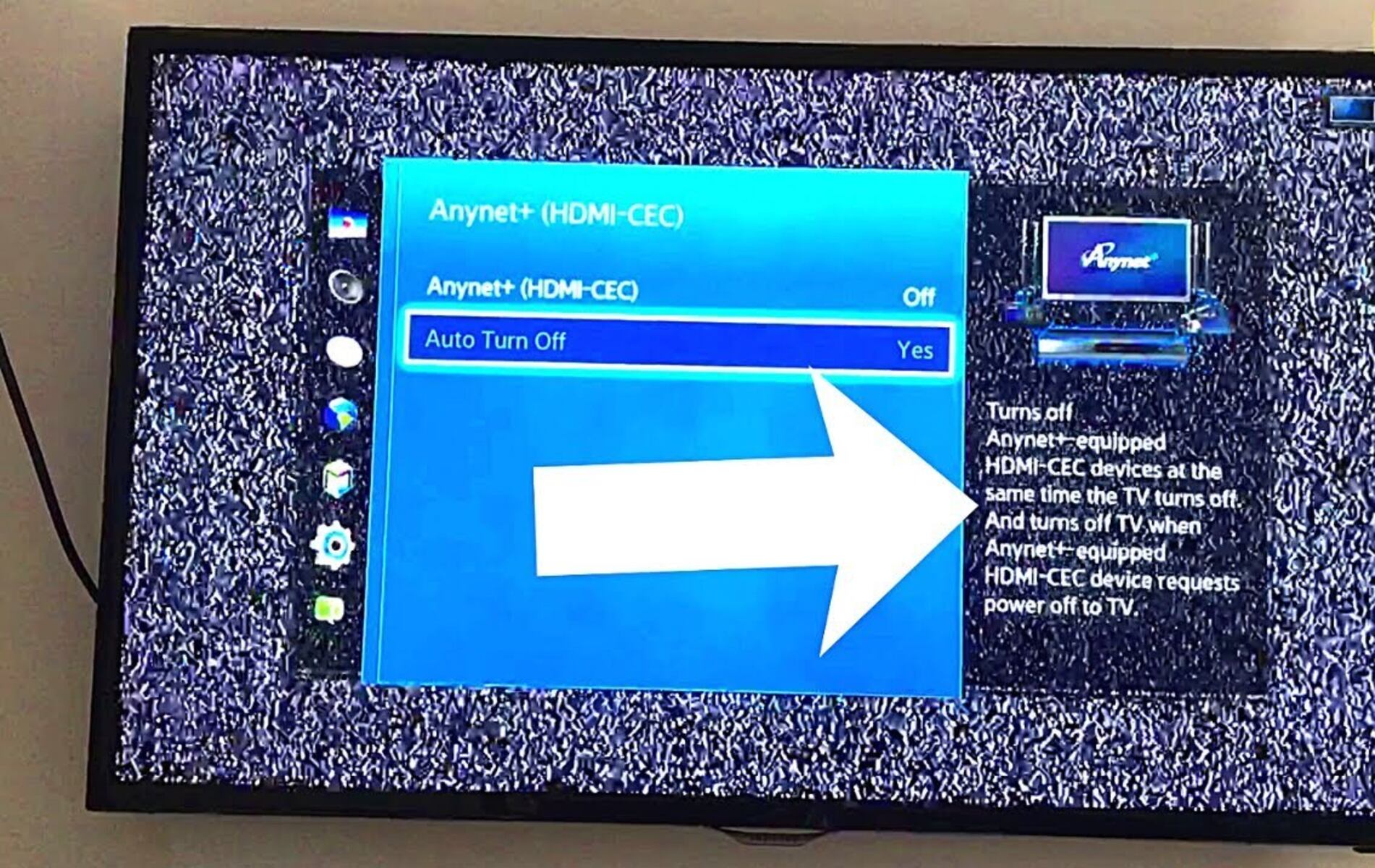Introduction
Welcome to this guide on how to connect the Majority Bowfell Soundbar to your TV. The Majority Bowfell Soundbar is a popular choice for those looking to improve their TV audio experience. With its sleek design and powerful sound output, it can enhance your movie nights and gaming sessions.
In this article, we will walk you through the step-by-step process of setting up and connecting the Majority Bowfell Soundbar to your TV. Whether you’re a tech-savvy individual or a beginner, this guide is designed to be straightforward and easy to follow.
By connecting your soundbar to your TV, you can enjoy high-quality audio that complements the visuals on your screen. Say goodbye to the tinny built-in TV speakers and embrace the immersive sound experience that the Majority Bowfell Soundbar can provide.
Before we dive into the setup process, it’s important to note that the specific steps may vary depending on the make and model of your TV. However, the general principles should remain the same, and we will provide troubleshooting tips for common issues that you may encounter along the way.
So, let’s get started on transforming your TV audio with the Majority Bowfell Soundbar. Follow the instructions in the upcoming sections to ensure a seamless and enjoyable setup process.
Preparing for Setup
Before connecting your Majority Bowfell Soundbar to your TV, there are a few things you need to do to ensure a smooth setup process:
- Read the Manual: Familiarize yourself with the user manual that came with your soundbar. It will provide specific instructions and troubleshooting tips that may be helpful during the setup process.
- Check Compatibility: Ensure that your TV has the necessary audio output options to connect to the soundbar. Most modern TVs have options such as HDMI ARC (Audio Return Channel), optical audio, or a 3.5mm headphone jack. Check the back of your TV or refer to the TV’s manual for details.
- Gather Required Cables: Depending on the audio output options available on your TV, you may need to gather the appropriate cables. For example, if your TV has an HDMI ARC port, you will need an HDMI cable. If it has an optical audio output, you will need an optical cable.
- Clear Placement: Choose a suitable location for your soundbar. Placing it near your TV, either above or below, is a common choice. Ensure that there is enough space and that the soundbar does not obstruct the TV’s remote sensor.
- Power Source: Make sure there is an accessible power outlet near the soundbar. Ensure that the power cable is in good condition and plug it into a surge protector if desired.
- Remote Control Batteries: Check the batteries on your soundbar’s remote control and replace them if necessary. This will ensure that you can control the soundbar effortlessly once it’s connected.
By taking these preparatory steps, you will ensure a hassle-free setup process and reduce the chance of encountering any issues. Once you have completed these steps, you’re ready to move on to the next section, where we will guide you through the process of connecting your Majority Bowfell Soundbar to your TV.
Connecting the Soundbar to Your TV
Now that you have prepared for the setup, it’s time to connect the Majority Bowfell Soundbar to your TV. Follow these steps to establish the audio connection:
- Identify the Audio Output Port: Locate the audio output port on your TV. This could be an HDMI ARC (Audio Return Channel) port, an optical audio output, or a 3.5mm headphone jack. Refer to your TV’s manual if you’re unsure about the location.
- Choose the Connection Method: Depending on the audio output port available, choose the appropriate connection method. If your TV has an HDMI ARC port, connect one end of the HDMI cable to the soundbar’s HDMI ARC port and the other end to the TV’s HDMI ARC port. If your TV has an optical audio output, connect one end of the optical cable to the soundbar’s optical input and the other end to the TV’s optical output. If your TV has a 3.5mm headphone jack, connect one end of the 3.5mm audio cable to the soundbar’s aux input and the other end to the TV’s headphone jack.
- Power On: Plug in the soundbar’s power cable to the power outlet and turn on the soundbar.
- Select the Correct Input: On your TV, navigate to the input/source selection menu. Select the input that corresponds to the connected soundbar. For example, if you connected the soundbar to the HDMI ARC port, select the HDMI ARC input.
- Test the Audio: Play some audio or a video on your TV to test if the sound is coming through the soundbar. Adjust the soundbar’s volume using its remote control or built-in buttons to find the desired level.
Once you’ve completed these steps, you have successfully connected your Majority Bowfell Soundbar to your TV. Now, you can enjoy enhanced audio quality while watching your favorite movies, TV shows, or playing games.
It’s worth noting that some TVs may require additional configuration or settings adjustment to enable audio output through the connected soundbar. Refer to your TV’s manual or consult the manufacturer’s website for specific instructions on how to enable audio output to an external speaker or soundbar.
In the next section, we will discuss how to adjust the soundbar’s settings for optimal audio performance after connecting it to your TV.
Adjusting Soundbar Settings for TV Connection
After connecting your Majority Bowfell Soundbar to your TV, it’s important to adjust the soundbar’s settings to ensure the best audio experience. Here are some settings you can tweak:
- Audio Modes: The Majority Bowfell Soundbar offers different audio modes such as Movie, Music, and Voice. Experiment with these modes to find the one that suits your content preferences. For example, the Movie mode may enhance surround sound for movies, while the Music mode may focus on delivering more balanced audio for music playback.
- Equalizer Settings: Many soundbars, including the Majority Bowfell, provide an equalizer that allows you to adjust the bass, treble, and other audio frequencies. Customizing these settings can help you tailor the audio output to your liking and suit the acoustics of your room.
- Virtual Surround Sound: If you want to create a more immersive audio experience, check if your soundbar has a virtual surround sound feature. Enabling this can simulate a surround sound effect, even without dedicated rear speakers.
- Dialogue Enhancement: Some soundbars have a feature to enhance dialogue clarity, especially useful when watching TV shows or movies with soft-spoken actors. If available, enable this setting to improve dialogue intelligibility.
- Night Mode: If you’re watching movies or TV shows late at night and don’t want to disturb others, some soundbars have a Night mode. This mode compresses the audio dynamic range, reducing the difference between loud and soft sounds, making it easier to watch at lower volumes without sacrificing detail.
Accessing and adjusting these settings may vary depending on the soundbar’s specific model. Consult the user manual or the manufacturer’s website for detailed instructions on how to navigate and modify settings on your Majority Bowfell Soundbar.
Remember to test different settings and audio modes while playing various types of content to find the configuration that suits your preferences. Every room and personal preference is different, so take the time to fine-tune the settings to your liking.
If you encounter any difficulties or have questions about specific settings, refer to the soundbar’s manual or reach out to the manufacturer’s support team for assistance.
In the next section, we will address some common issues you may encounter when connecting your Majority Bowfell Soundbar to your TV and provide troubleshooting tips to resolve them.
Troubleshooting Common Issues
While connecting and setting up your Majority Bowfell Soundbar with your TV, you may encounter a few common issues. Here are some troubleshooting tips to help you resolve them:
- No Sound: If you’re not hearing any audio from the soundbar, make sure the soundbar is powered on and the volume is turned up. Check the connection between the soundbar and the TV to ensure it is secure. Also, ensure that the TV’s audio output is set to the correct input/source.
- Poor Audio Quality: If the audio quality doesn’t meet your expectations, first ensure that the content you’re playing is of good quality. Adjust the soundbar’s equalizer settings to enhance specific frequencies. If using the optical cable, make sure it is not damaged, and try a different cable if possible.
- Audio Lag: If you notice a delay in audio when watching videos, it could be due to audio synchronization issues. Check if your TV has an audio delay or lip-sync adjustment option in its settings menu. Alternatively, try connecting the soundbar using a different audio connection method, such as HDMI ARC.
- Remote Control Issues: If you’re having trouble controlling the soundbar with the remote control, check if the batteries are inserted correctly. Ensure there are no obstructions between the remote and the soundbar. You can also try resetting the soundbar or using the control buttons on the soundbar itself.
- TV Compatibility: In some cases, certain TV models may have compatibility issues with the Majority Bowfell Soundbar. Check the soundbar’s manual or the manufacturer’s website for any specific compatibility requirements or firmware updates that may resolve the issue.
If you’re still experiencing issues after attempting these troubleshooting steps, consult the Majority Bowfell Soundbar’s user manual or reach out to the manufacturer’s support for further assistance. They will be able to provide specific guidance based on your soundbar’s model and help you resolve the issue.
Remember, patience is key when troubleshooting. Take your time to diagnose the problem and follow the troubleshooting steps accurately. In most cases, these common issues can be resolved with a few adjustments or minor fixes.
In the final section, we will conclude this guide and summarize the key points discussed throughout.
Conclusion
Congratulations! You’ve successfully connected your Majority Bowfell Soundbar to your TV, improving your audio experience and enhancing your entertainment sessions. By following the steps outlined in this guide, you were able to set up the soundbar, establish the audio connection, adjust the settings, and troubleshoot common issues that may arise during the process.
We covered the importance of preparing for the setup by reading the manual, checking compatibility, gathering required cables, and ensuring a clear placement for your soundbar. Then, we walked through the process of connecting the soundbar to your TV, highlighting different connection methods based on your TV’s audio output options.
After the connection was established, we discussed the importance of adjusting the soundbar’s settings to optimize the audio experience. From changing audio modes and equalizer settings to enabling virtual surround sound and dialogue enhancement, you have the ability to tailor the audio to your preferences.
We also provided troubleshooting tips for common issues you may encounter, such as no sound, poor audio quality, audio lag, remote control issues, and TV compatibility. By following these tips, you can resolve most issues and ensure smooth operation of your Majority Bowfell Soundbar.
Remember to consult the user manual or reach out to the manufacturer’s support if you need further assistance. Their expertise and guidance can help address any specific concerns or complexities related to your soundbar model.
Now, sit back, relax, and enjoy the immersive audio experience provided by your Majority Bowfell Soundbar. Whether you’re watching movies, gaming, or simply enjoying your favorite TV shows, the enhanced audio quality will add a new dimension to your entertainment.
Thank you for choosing the Majority Bowfell Soundbar and for using this guide. We hope it has been helpful and that you have an enjoyable time with your newly connected soundbar.