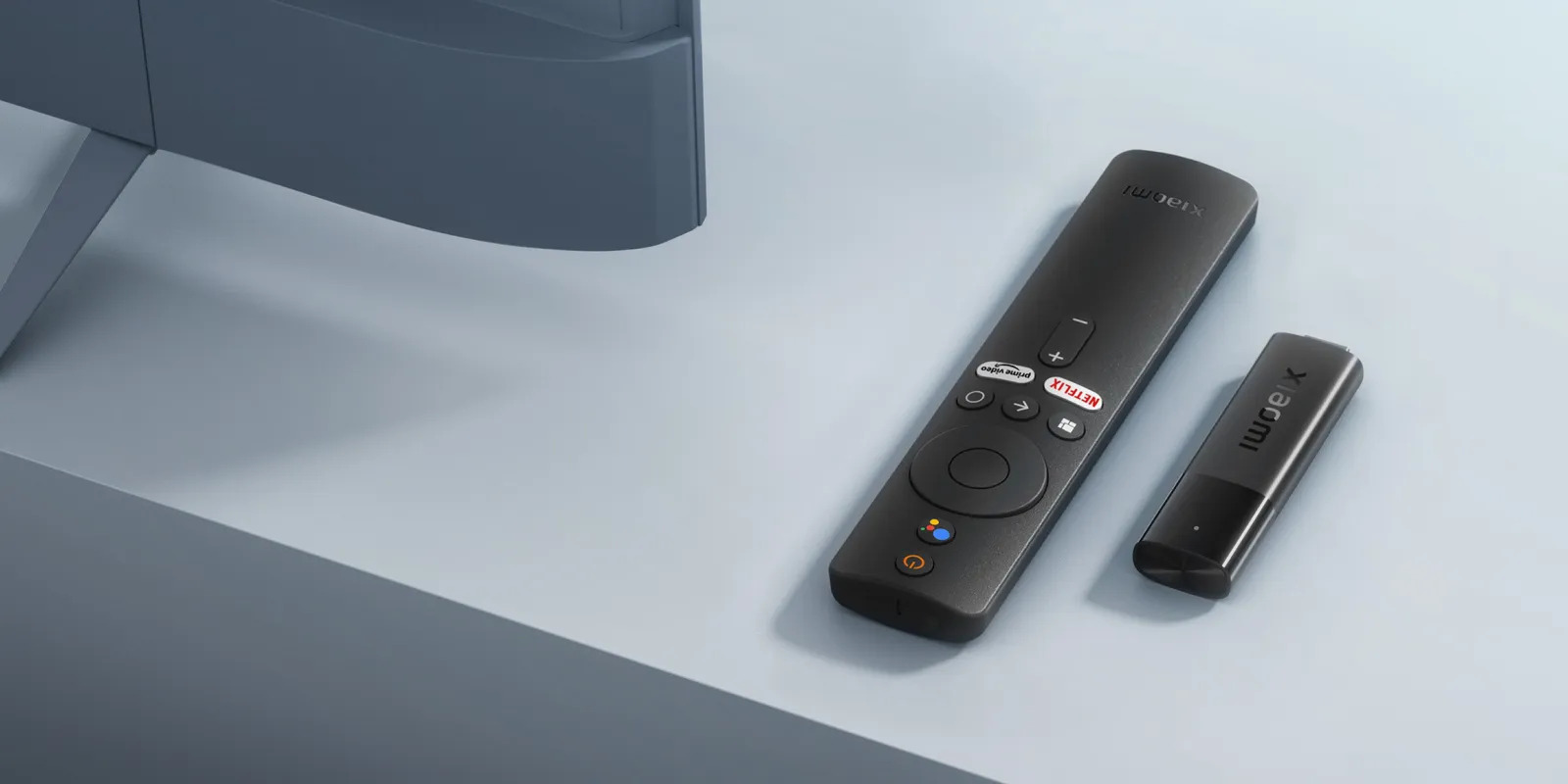Introduction
Connecting a Fire Stick to a surround sound system can greatly enhance your entertainment experience by providing immersive audio. Whether you’re streaming your favorite movies, TV shows or games, having high-quality sound can make a world of difference. Thankfully, connecting a Fire Stick to a surround sound system is a relatively straightforward process that can be accomplished with just a few simple steps.
In this guide, we will walk you through the process of connecting a Fire Stick to a surround sound system, enabling you to enjoy your favorite content with enhanced audio. From gathering the necessary equipment to configuring the surround sound system settings, we’ll cover each step in detail to ensure a seamless connection.
Before we begin, it’s important to note that the specific steps may vary slightly depending on the make and model of your Fire Stick and surround sound system. However, the underlying principles remain the same, and this guide will provide you with a general overview of the process.
So, if you’re ready to take your Fire Stick experience to the next level with immersive surround sound, let’s dive in and get started with the necessary equipment.
Step 1: Gather the Necessary Equipment
Before you can connect your Fire Stick to a surround sound system, you’ll need to gather a few essential pieces of equipment. Here’s what you’ll need:
- A Fire Stick: This is the streaming device that connects to your TV and provides access to various streaming platforms, such as Netflix, Hulu, and Prime Video.
- A surround sound system: This includes a receiver, speakers, and subwoofer. Make sure that your surround sound system has compatible audio input ports.
- An HDMI cable: This is required to connect the Fire Stick to your TV. Ensure that you have a high-quality HDMI cable that supports both audio and video.
- An audio cable: Depending on the available audio input ports on your surround sound system, you’ll need either an optical audio cable or an HDMI ARC (Audio Return Channel) cable.
- Optional: A soundbar or soundbar system. If you prefer a more compact setup, you can use a soundbar to connect the Fire Stick directly.
Once you have gathered all of these necessary equipment, you’re ready to proceed to the next step. Keep in mind that it’s crucial to ensure that all the equipment is in good working condition for optimal audio performance.
Step 2: Identify the Audio Output Ports on Your Fire Stick
Before connecting your Fire Stick to a surround sound system, it’s essential to identify the audio output ports on your device. The location and type of audio output ports may vary depending on the model of your Fire Stick. Here are the common audio output options you may find:
- HDMI: Most modern Fire Stick models feature an HDMI port, which supports both audio and video signals. This is the preferred method of connecting your Fire Stick to a surround sound system as it provides high-quality audio.
- 3.5mm Audio Jack: Some older Fire Stick models may have a 3.5mm audio jack, also known as a headphone jack. This port can be used to connect the Fire Stick to external speakers or headphones.
- Optical Audio: A few Fire Stick models may have an optical audio output port. This port uses a TOSLINK cable to transmit digital audio signals to compatible devices like a surround sound system.
Take a moment to examine your Fire Stick and locate the audio output port. It’s generally positioned on the side or back of the device. Once you have identified the audio output port, you can proceed to the next step to find the corresponding audio input ports on your surround sound system.
Step 3: Determine the Audio Input Ports on Your Surround Sound System
After identifying the audio output port on your Fire Stick, the next step is to determine the audio input ports on your surround sound system. These ports are where the audio signal from the Fire Stick will be connected. Here are the common audio input options you may find on a surround sound system:
- HDMI Input: The HDMI input port is the most common and convenient option for connecting external devices like a Fire Stick. It supports both audio and video signals and provides the best audio quality.
- Optical Audio Input: Some surround sound systems may feature an optical audio input port. This port is compatible with an optical audio cable and is commonly used for digital audio signals.
- RCA Input: Older surround sound systems may have RCA input ports, also known as analog or composite inputs. These ports use red and white connectors for audio signals.
Examine your surround sound system and locate the audio input ports. They are typically located on the back or front panel of the receiver. Depending on the model, you may find multiple input options, allowing you to connect various devices simultaneously.
It’s important to note that some surround sound systems may have specific designated audio input ports for different purposes, such as DVD/Blu-ray players or game consoles. Ensure that you select the appropriate input port for connecting your Fire Stick.
Once you have identified the audio input ports on your surround sound system, you’re ready to move on to the next step to choose the correct audio cable.
Step 4: Choose the Correct Audio Cable
Choosing the correct audio cable is crucial for successfully connecting your Fire Stick to the surround sound system. The type of audio cable you need depends on the audio output port on your Fire Stick and the audio input ports on your surround sound system.
If your Fire Stick has an HDMI output port and your surround sound system has an HDMI input port, you can use a standard HDMI cable for both audio and video transmission. HDMI cables are widely available and support high-quality audio signals.
If your Fire Stick has an optical audio output port, and your surround sound system has an optical audio input port, you will need an optical audio cable (also known as a TOSLINK cable). These cables transmit digital audio signals and offer excellent audio quality.
In some cases, you may need to use an HDMI ARC (Audio Return Channel) cable. This is required if your surround sound system has an HDMI input with ARC capability. The HDMI ARC cable can transmit both audio and video signals and eliminates the need for a separate audio cable.
It’s important to ensure that the audio cable you choose is of good quality to prevent any potential loss of audio quality or connectivity issues. Look for cables that are labeled as high-speed or have a high bandwidth rating to ensure optimal performance.
Once you have determined the type of audio cable you need, obtain the appropriate cable and proceed to the next step to connect your Fire Stick to the surround sound system.
Step 5: Connect the Fire Stick to the Surround Sound System
Now that you have gathered the necessary equipment and chosen the correct audio cable, it’s time to connect your Fire Stick to the surround sound system. Follow these steps:
- Ensure that both your Fire Stick and surround sound system are powered off.
- Connect one end of the HDMI cable to the HDMI output port on your Fire Stick.
- Connect the other end of the HDMI cable to the HDMI input port on your surround sound system.
- If you are using an optical audio cable, connect one end of the cable to the optical audio output port on your Fire Stick and the other end to the optical audio input port on your surround sound system.
- For HDMI ARC, connect one end of the HDMI ARC cable to the HDMI ARC output port on your TV. Then, connect the other end to the HDMI ARC input port on your surround sound system.
- Power on your surround sound system and select the appropriate audio input source. Refer to the user manual of your surround sound system for instructions.
- Power on your Fire Stick and your TV.
Once the connection is established, your Fire Stick’s audio will now be transmitted to the surround sound system. This allows you to enjoy immersive sound while streaming your favorite content. If you encounter any issues with the connection, check the cables for a secure fit and ensure that the correct audio input source is selected on your surround sound system.
Now that you have successfully connected your Fire Stick to the surround sound system, you can proceed to the final step of configuring the surround sound system settings for optimal audio performance.
Step 6: Configure the Surround Sound System Settings
After connecting your Fire Stick to the surround sound system, it’s important to configure the settings on your surround sound system to ensure optimal audio performance. Follow these steps to configure the settings:
- Access the settings menu on your surround sound system. The exact method of accessing the settings may vary depending on the make and model of your surround sound system.
- Adjust the audio output settings. Look for options related to audio format or audio output. Select the appropriate settings that match the capabilities of your surround sound system. Common options include Dolby Digital, DTS, or PCM. Consult your surround sound system’s manual for specific instructions.
- Configure speaker settings. Depending on your surround sound system, you may need to specify the types and locations of your speakers. This ensures that the audio is appropriately distributed and optimized for your specific setup.
- Perform an audio test. Many surround sound systems offer built-in audio test features. Use these features to verify that each speaker is producing sound and that the audio is correctly balanced. Make any necessary adjustments to ensure the best audio experience.
- Save the settings. Once you have configured the surround sound system settings to your preference, save the changes to apply them.
Configuring the surround sound system settings allows you to fine-tune the audio output and tailor it to your specific setup. This step ensures that you are getting the most out of your surround sound system and enjoying the immersive audio experience while using your Fire Stick.
Keep in mind that the specific settings and options will vary depending on the make and model of your surround sound system. Refer to the user manual or online resources for detailed instructions specific to your system.
With the surround sound system settings properly configured, you are now ready to enjoy a rich and immersive audio experience while using your Fire Stick. Sit back, relax, and enjoy your favorite movies, TV shows, and games with enhanced audio quality.
Conclusion
Connecting a Fire Stick to a surround sound system can significantly enhance your entertainment experience by providing immersive and high-quality audio. By following the steps outlined in this guide, you can successfully connect your Fire Stick to your surround sound system and enjoy a cinematic audio experience in the comfort of your own home.
Throughout this guide, we covered the necessary equipment, including the Fire Stick, surround sound system, HDMI and audio cables. We also walked you through the process of identifying the audio output ports on your Fire Stick and determining the audio input ports on your surround sound system. Additionally, we discussed the importance of choosing the correct audio cable to ensure proper connectivity.
Once you have made the physical connections, configuring the surround sound system settings is crucial to optimize audio performance. By adjusting the audio output settings, speaker configurations, and performing an audio test, you can fine-tune the surround sound system to deliver the best sound experience possible.
Remember, while the specific steps and settings may vary depending on the make and model of your devices, the underlying principles remain the same. Always consult the user manuals and online resources for detailed instructions specific to your equipment.
Now that you have completed all the steps, sit back, relax, and enjoy the immersive audio experience while streaming your favorite movies, TV shows, and games with your Fire Stick and surround sound system. Get ready to be captivated by the enhanced sound quality and make your entertainment come to life.