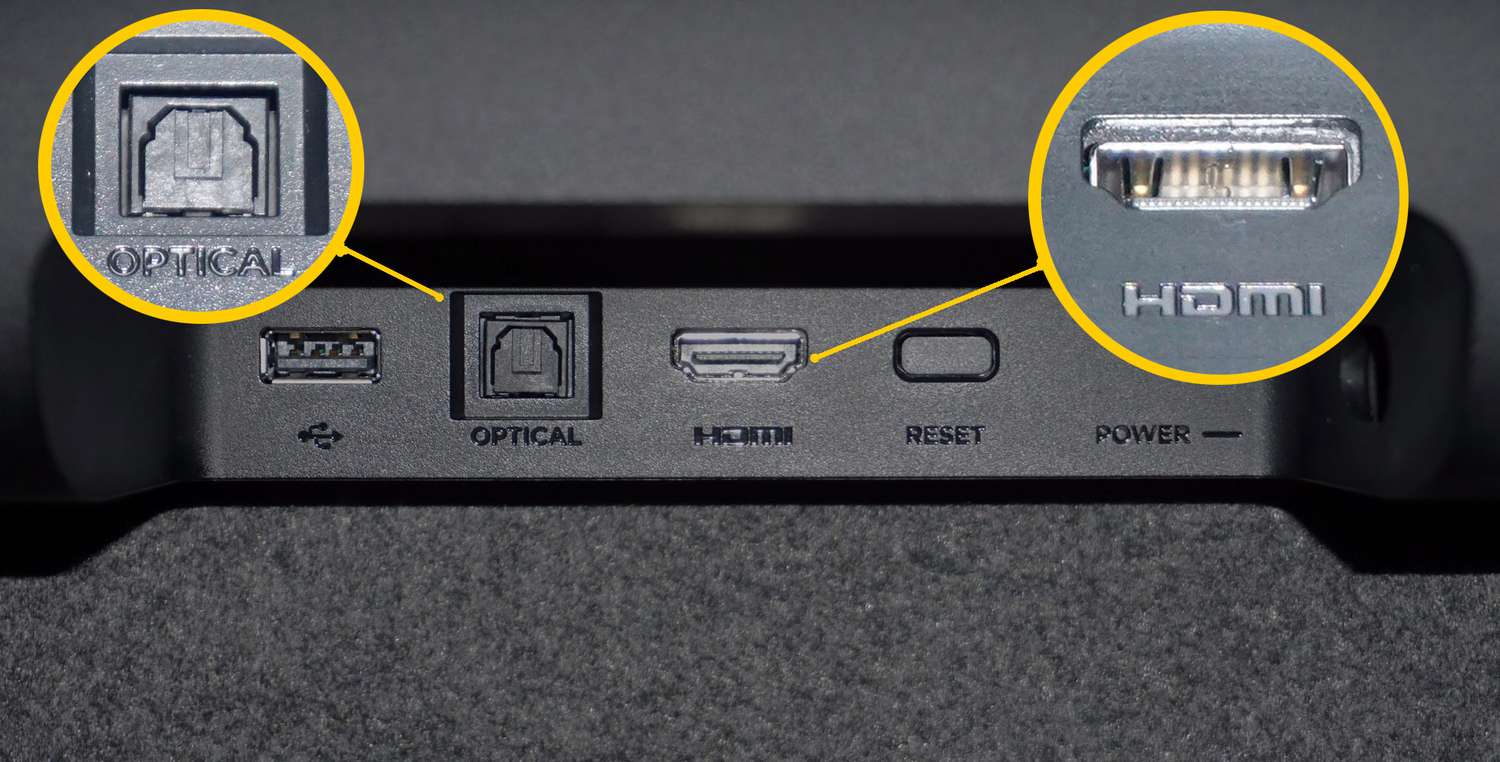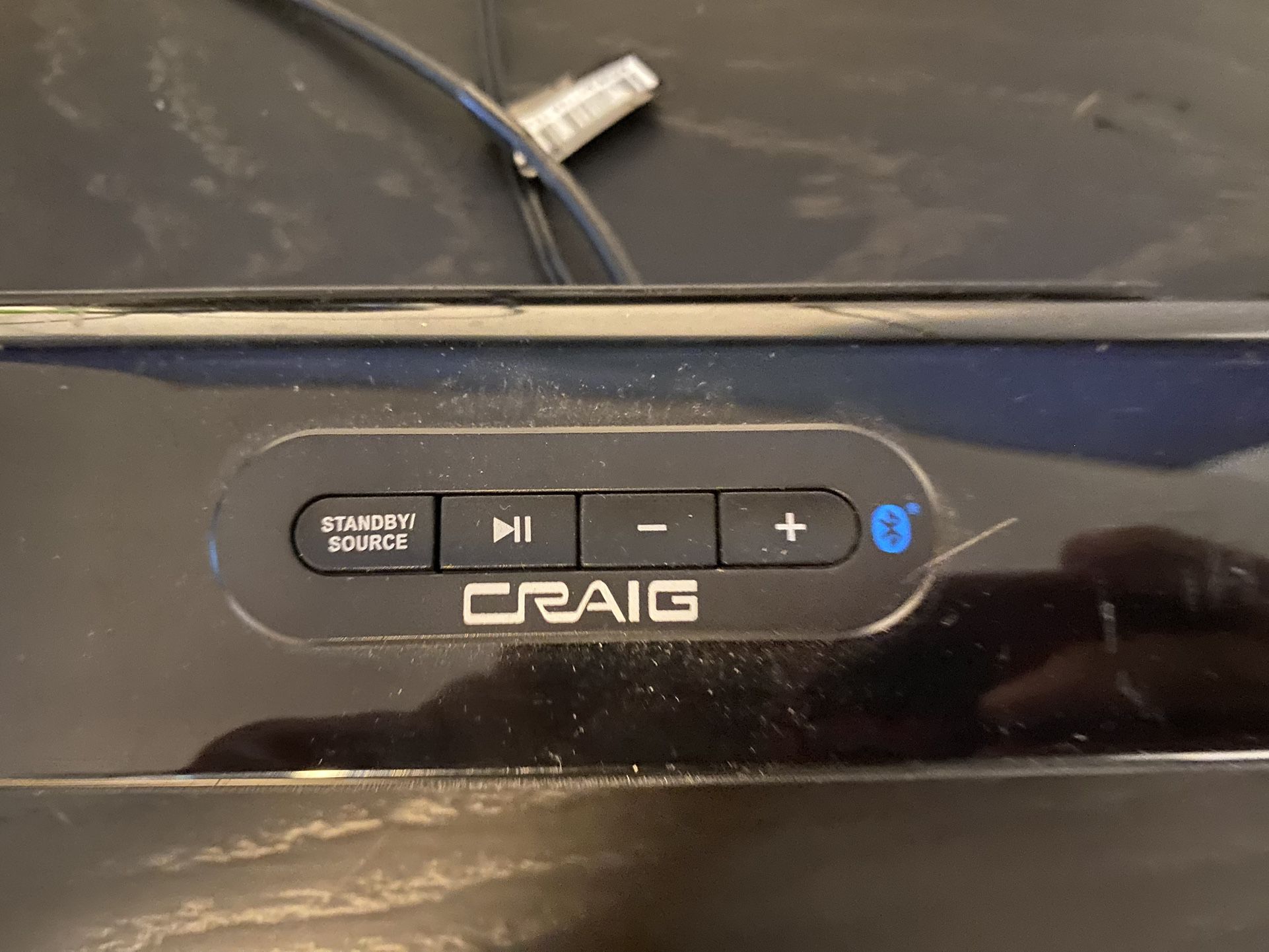Introduction
Welcome to the world of immersive audio! If you want to enhance your TV viewing experience, connecting a soundbar is a great way to do it. A soundbar is a sleek and compact audio device that provides high-quality sound and can easily be connected to your TV.
In this article, we will guide you through the process of connecting a soundbar to your TV. Whether you’re a tech-savvy individual or a beginner, don’t worry – we’ll give you clear instructions that will make the setup a breeze.
Before we dive into the details, it’s important to note that the exact steps may vary depending on the specific make and model of your TV and soundbar. Be sure to consult the user manuals that came with your devices for any specific instructions or recommendations.
Now, let’s get started on selecting the right soundbar for your TV and understanding the various audio output options available.
Choosing the Right Soundbar for Your TV
When it comes to choosing a soundbar for your TV, there are a few factors to consider to ensure optimal compatibility and audio performance.
Firstly, determine the size and layout of your TV room. If you have a small space, a compact soundbar may be sufficient. On the other hand, if you have a larger room or plan to use the soundbar for parties or gatherings, a more powerful and larger soundbar might be a better fit.
Next, consider the audio needs and preferences. If you’re a movie enthusiast, look for a soundbar with Dolby Atmos or DTS:X technology for a truly immersive surround sound experience. Music lovers might prefer a soundbar with excellent audio playback and connectivity options, such as built-in Wi-Fi or Bluetooth for seamless streaming.
It’s also essential to check the connectivity options available on both your TV and the soundbar. Ensure that the soundbar has compatible input ports, such as HDMI, optical, or coaxial, to connect to your TV. Some soundbars also support wireless connectivity, enabling you to connect wirelessly via Bluetooth or Wi-Fi.
Budget is another crucial consideration. Soundbars come in a wide range of prices, so set a budget and choose a soundbar that offers the best value for your money. Remember, while a higher-priced soundbar may provide better sound quality and advanced features, there are also affordable options that deliver impressive performance.
Lastly, read reviews and do thorough research before making a final decision. Look for reputable brands known for their audio quality and reliability. Check consumer reviews to get insights into the actual user experience and performance of the soundbar you’re considering.
By considering these factors, you’ll be able to choose a soundbar that perfectly complements your TV and delivers an exceptional audio experience.
Understanding the Audio Output Options on Your TV
Before connecting your soundbar to your TV, it’s important to understand the audio output options available on your TV. Depending on the make and model of your TV, you may have various options to choose from.
The most common audio output options on televisions include HDMI, optical (also known as TOSLINK), and coaxial. Let’s take a closer look at each:
- HDMI: HDMI (High-Definition Multimedia Interface) is the preferred audio output option for most modern TVs. It supports high-quality audio and video signals and simplifies the connection process by carrying both audio and video signals through a single cable. If your TV has an HDMI ARC (Audio Return Channel) port, you can use it to connect your soundbar directly to the TV.
- Optical: The optical audio output, represented by a square-shaped port, transmits high-quality digital audio signals. To connect your soundbar using an optical cable, ensure that your TV has an optical audio output port and your soundbar has an optical input. This option is common on older TVs or those that lack HDMI ARC support.
- Coaxial: Coaxial audio output, represented by a round, threaded port, transmits digital audio signals. Similar to the optical output, this option is also commonly found on older TVs. To connect your soundbar using a coaxial cable, make sure your TV has a coaxial audio output and your soundbar has a coaxial input.
It’s crucial to note that not all TVs may have these audio output options. Some may have limited options or even lack certain types of outputs. Before purchasing a soundbar or deciding on a connection method, check your TV’s available audio output options to ensure compatibility.
Furthermore, it’s worth mentioning that some soundbars offer alternative wireless connectivity options, such as Bluetooth or Wi-Fi. If your TV supports Bluetooth or Wi-Fi connectivity and your soundbar has the corresponding features, you may be able to connect them wirelessly.
By understanding the audio output options on your TV, you’ll be better equipped to choose the appropriate connection method for your soundbar.
Connecting the Soundbar Using an HDMI Cable
Connecting your soundbar to your TV using an HDMI cable is one of the simplest and most common methods. This method allows for both audio and video signals to be transmitted through a single cable, providing a convenient and streamlined setup.
Here’s a step-by-step guide to connect your soundbar to your TV using an HDMI cable:
- Locate the HDMI ARC (Audio Return Channel) port on your TV. This is usually labeled as “HDMI ARC” or with a similar designation.
- Connect one end of the HDMI cable to the HDMI ARC port on your TV.
- Next, find the HDMI ARC or HDMI OUT port on your soundbar. It may also be labeled as “HDMI TV” or something similar.
- Connect the other end of the HDMI cable to the HDMI ARC or HDMI OUT port on your soundbar.
- Power on your TV and soundbar.
- Using your TV remote, navigate to the TV’s settings menu. Look for the audio settings or sound output options.
- Select the HDMI ARC or HDMI OUT option as the sound output source.
- Adjust the volume on your soundbar to your desired level, either using the soundbar remote or the TV remote, depending on the settings.
Once you’ve completed these steps, your soundbar should be successfully connected to your TV via an HDMI cable. Test it out by playing some audio or a video to ensure that the sound is coming through the soundbar. You may also need to adjust the sound settings on your TV to ensure that the audio is properly routed to the soundbar.
It’s important to note that not all HDMI ports on your TV might support ARC. If you’re having issues with the HDMI ARC connection, consult your TV’s user manual or contact the manufacturer for further assistance.
Overall, connecting your soundbar to your TV using an HDMI cable provides a hassle-free setup and delivers high-quality audio while keeping the wiring neat and tidy.
Connecting the Soundbar Using an Optical Cable
If your TV does not have an HDMI ARC (Audio Return Channel) port or if you prefer an alternative connection method, you can connect your soundbar to your TV using an optical cable. This method allows for the transmission of high-quality digital audio signals between the TV and soundbar.
Follow these steps to connect your soundbar to your TV using an optical cable:
- Locate the optical audio output port on your TV. It is typically labeled as “optical audio,” “TOSLINK,” or something similar.
- Connect one end of the optical cable to the optical audio output port on your TV.
- Identify the optical audio input port on your soundbar. It is usually labeled as “OPTICAL IN” or “TOSLINK IN.”
- Connect the other end of the optical cable to the optical audio input port on your soundbar.
- Power on your TV and soundbar.
- Using your TV remote, access the TV’s settings menu and navigate to the audio settings or sound output options.
- Select the optical audio output as the audio source.
- Adjust the volume on your soundbar using either the soundbar remote or your TV remote, depending on the settings.
Once you have completed these steps, your soundbar should be successfully connected to your TV using an optical cable. Test the connection by playing audio or a video to ensure that sound is coming through the soundbar. If necessary, adjust the audio settings on your TV to ensure that the sound is being properly routed to the soundbar.
It is worth noting that optical cable connections transmit audio only and do not carry video signals. Therefore, if you have other audio devices, such as a game console or Blu-ray player, that you want to connect to the soundbar, you may need to use additional audio cables or alternate connection methods.
Overall, connecting your soundbar to your TV using an optical cable provides a reliable and straightforward option for achieving high-quality audio output from your television.
Connecting the Soundbar Using a Coaxial Cable
If your TV doesn’t have an HDMI ARC or optical audio output, another viable option to connect your soundbar is through a coaxial cable. A coaxial cable allows for the transmission of digital audio signals and is commonly found on older TVs or devices that lack HDMI or optical audio outputs.
To connect your soundbar to your TV using a coaxial cable, follow these steps:
- Locate the coaxial audio output port on your TV. It is typically labeled as “coaxial audio,” “coax out,” or something similar.
- Connect one end of the coaxial cable to the coaxial audio output port on your TV.
- Identify the coaxial audio input port on your soundbar. It is usually labeled as “coaxial in” or something similar.
- Connect the other end of the coaxial cable to the coaxial audio input port on your soundbar.
- Power on your TV and soundbar.
- Access your TV’s settings menu using the remote control and navigate to the audio settings or sound output options.
- Select the coaxial audio output as the audio source.
- Adjust the volume on your soundbar using either the soundbar remote or your TV remote, depending on the settings.
Once you have completed these steps, your soundbar should be successfully connected to your TV using a coaxial cable. Test the connection by playing audio or a video to ensure that sound is coming through the soundbar. If necessary, adjust the audio settings on your TV to ensure that the sound is being properly routed to the soundbar.
Keep in mind that like the optical cable connection, the coaxial cable connection only transmits audio and does not carry video signals. Therefore, if you have other devices you want to connect to the soundbar that require video input, you will need to use alternate connection methods.
Overall, connecting your soundbar to your TV using a coaxial cable offers a reliable option for transmitting digital audio signals and improving the audio output from your television.
Connecting the Soundbar Using Bluetooth
If you prefer a wireless connection option for your soundbar, you may be able to connect it to your TV using Bluetooth. Bluetooth allows for convenient and flexible audio streaming without the need for cables.
Here’s how you can connect your soundbar to your TV using Bluetooth:
- Make sure that both your soundbar and TV have Bluetooth capabilities. Consult the user manuals or specifications of both devices to confirm.
- Turn on your soundbar and put it into Bluetooth pairing mode. This process may vary depending on the soundbar model, so refer to the user manual for specific instructions on how to enable Bluetooth pairing.
- Access the Bluetooth settings on your TV. This is typically found in the settings menu or network settings.
- On your TV, search for available Bluetooth devices. It may be labeled as “Pairing,” “Add Device,” or a similar option.
- Select your soundbar from the list of available devices displayed on your TV screen.
- Confirm the pairing request on both the soundbar and TV when prompted.
- Once the devices are successfully paired, you can start playing audio from your TV, and it will be wirelessly transmitted to the soundbar.
Note that the process for connecting via Bluetooth may vary depending on the specific TV and soundbar models. Refer to the user manuals or contact customer support for detailed instructions if you encounter any difficulties during the pairing process.
It’s important to consider that the Bluetooth range may have limitations, especially if there are obstacles between the soundbar and TV. Keep the distance between the devices within the recommended range for optimal performance.
Connecting your soundbar to your TV using Bluetooth offers the convenience of wireless audio streaming. However, it’s essential to ensure that both devices are compatible with Bluetooth and that you understand the limitations and range constraints of this wireless connection method.
Adjusting the Soundbar Settings on Your TV
Once you have successfully connected your soundbar to your TV, it’s important to adjust the sound settings on your TV to ensure optimal audio performance and synchronization with the soundbar. Here are some key settings to consider:
Audio Output Settings: Access the audio settings on your TV and ensure that the sound is set to output through the connected soundbar. Depending on your TV, you may need to select the specific audio output source, such as HDMI ARC, optical, or Bluetooth.
Audio Sync: Some TVs allow you to manually adjust the audio delay or synchronization to ensure that the sound from the soundbar is in sync with the visuals on the screen. If you notice any lag between the audio and video, adjust the audio sync settings accordingly until the sound is properly aligned with the visuals.
Equalizer and Sound Modes: Many soundbars offer different equalizer presets or sound modes to optimize the audio for different types of content, such as movies, music, or sports. Explore the sound settings on your soundbar or TV and experiment with different equalizer presets or sound modes to find the one that suits your preferences and enhances your audio experience.
Volume Control: Depending on your TV and soundbar, you may have the option to control the soundbar’s volume using either the soundbar remote or the TV remote. If both devices are capable of adjusting the volume, choose the method that is most convenient for you.
Additional Audio Settings: Depending on your TV and soundbar, there may be additional audio settings available. These can include bass/treble adjustments, virtual surround sound settings, or dialogue enhancement features. Take the time to explore these settings and customize them to your liking to achieve the best audio performance.
Remember to consult the user manuals for both your TV and soundbar for specific instructions on adjusting the sound settings. If you need further assistance or encounter any issues with the soundbar settings, reach out to the manufacturer’s customer support for guidance.
By adjusting the soundbar settings on your TV, you can fine-tune the audio output and ensure an immersive and satisfying audio experience while enjoying your favorite movies, TV shows, or music.
Troubleshooting Common Issues
While connecting and setting up your soundbar with your TV is generally a straightforward process, you may encounter some common issues. Here are some troubleshooting steps to help you resolve common problems:
No Sound or Low Sound: If you’re not getting any sound or the volume is very low, first ensure that the soundbar is properly connected to the TV using the recommended audio cable. Check that the volume on both the TV and soundbar is turned up and not muted. Additionally, confirm that the sound settings on your TV are set to output sound through the connected soundbar.
Audio Lag or Delay: If you notice a delay between the audio and video, it may be due to audio processing or synchronization issues. Check if your TV has an audio delay or sync adjustment option in the settings menu. Adjust the settings until the audio syncs correctly with the visuals on the screen.
Interference or Distorted Sound: If you’re experiencing issues with distorted or poor-quality audio, interference may be the culprit. Ensure that there are no wireless devices or strong electromagnetic sources near the soundbar that could interfere with the signal. Also, check the audio cable connections to ensure they are secure and not damaged.
Bluetooth Pairing Issues: If you’re having trouble connecting your soundbar to your TV via Bluetooth, make sure that both devices are within range and that Bluetooth is enabled on both devices. Refresh the Bluetooth devices list on your TV and try to pair them again. If the connection still fails, refer to the user manuals of both devices for specific Bluetooth pairing instructions or contact customer support for assistance.
Soundbar Not Powering On: If your soundbar is not powering on, check that it is properly plugged into a power source and the power cable is securely connected. Ensure that the power outlet is functioning correctly. If the soundbar has a power switch, make sure it is in the “on” position. If the issue persists, consult the soundbar’s user manual or contact the manufacturer’s customer support for further troubleshooting steps.
Remember, the specific troubleshooting steps may differ depending on the make and model of your TV and soundbar. Always refer to the user manuals and contact customer support if you’re unsure or need further assistance.
By following these troubleshooting steps, you’ll be able to resolve common issues and ensure smooth operation of your soundbar, bringing you optimal audio enjoyment with your TV.
Conclusion
Congratulations! You have now learned how to connect a soundbar to your TV. By following the steps outlined in this guide, you can enhance your TV viewing experience with immersive and high-quality audio.
We began by discussing the importance of choosing the right soundbar for your TV, taking into consideration factors such as room size, audio needs, connectivity options, and budget. Understanding the audio output options on your TV, including HDMI, optical, and coaxial, allows you to select the most suitable connection method.
We then provided detailed instructions for connecting the soundbar to your TV using various methods, including HDMI, optical, coaxial, and Bluetooth. Each method offers its advantages and can be chosen based on your TV’s available ports and your preferences for wired or wireless connectivity.
Adjusting the soundbar settings on your TV allows you to customize the audio output, including volume control, audio synchronization, equalizer settings, and additional audio features. Troubleshooting common issues, such as no sound, audio lag, distortion, and Bluetooth pairing problems, ensures a smooth and trouble-free setup.
Remember, it’s essential to consult the user manuals for your specific TV and soundbar and contact customer support if you encounter any difficulties or need further assistance.
Now that you’ve successfully connected your soundbar to your TV and set up the audio settings, sit back, relax, and immerse yourself in a breathtaking audio experience with your favorite movies, shows, or music. Enjoy the enhanced sound quality and take your TV viewing to new heights!