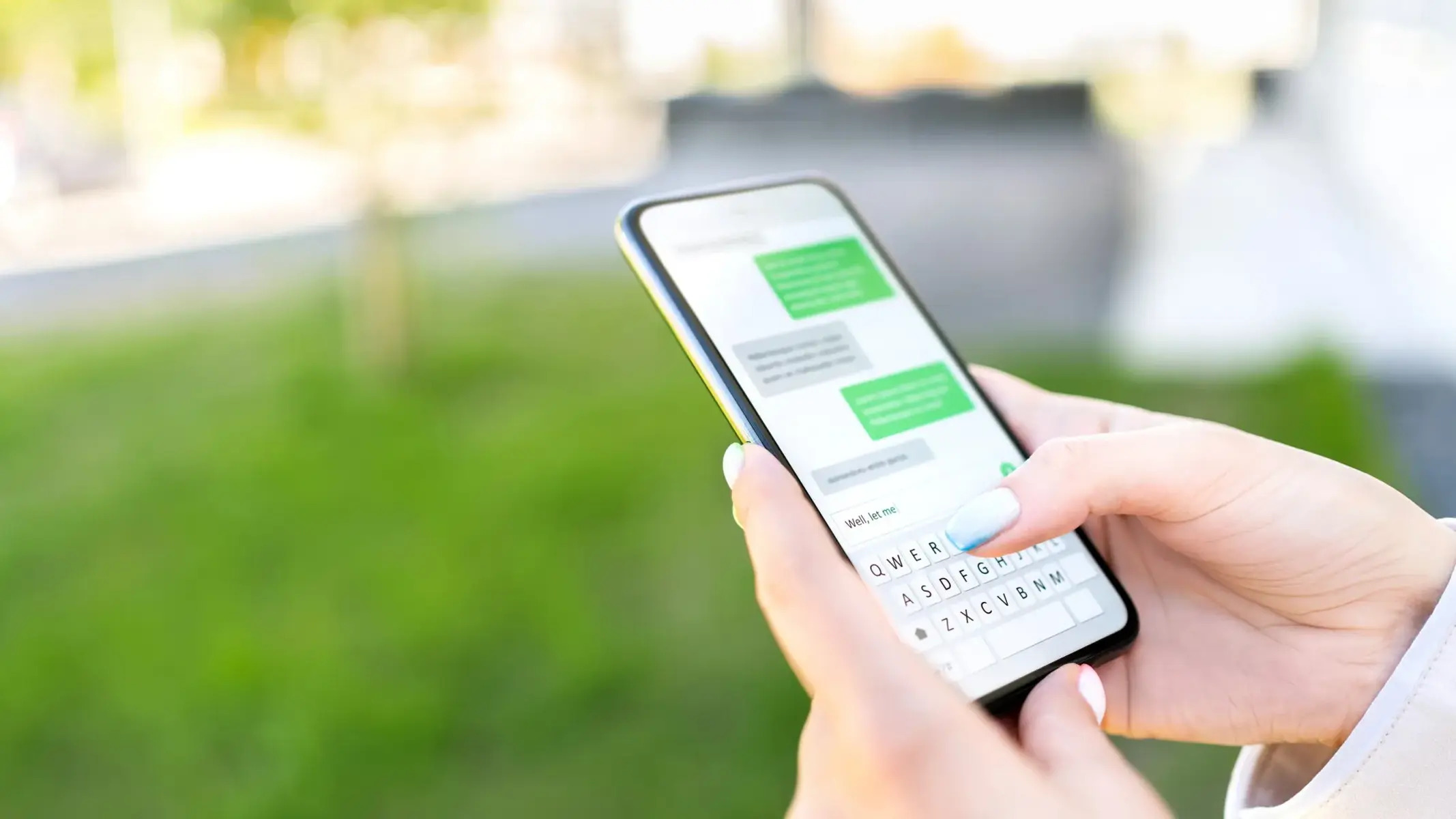Introduction
In today's fast-paced world, staying connected is essential, whether for work, entertainment, or keeping in touch with loved ones. While most people rely on smartphones for internet access, laptops are also valuable tools for browsing the web, accessing online resources, and staying productive on the go. However, to ensure seamless connectivity, it's important to explore alternative methods beyond traditional Wi-Fi networks. One such method is utilizing a SIM card on your laptop.
By incorporating a SIM card into your laptop, you can tap into cellular networks and enjoy internet access even in areas where Wi-Fi signals may be weak or unavailable. This can be particularly advantageous for professionals who frequently travel for business, students who need reliable internet access during their studies, or individuals who simply prefer the flexibility of having internet access wherever they go.
In this comprehensive guide, we will walk you through the process of utilizing a SIM card on your laptop, from checking your laptop's compatibility to configuring network settings and establishing a reliable internet connection. Whether you're a seasoned tech enthusiast or a novice in the world of mobile connectivity, this guide will provide you with the essential knowledge and step-by-step instructions to make the most of this convenient feature.
So, if you're ready to unlock the full potential of your laptop and stay connected on the go, let's dive into the details of how to seamlessly integrate a SIM card into your device. Whether you're working from a bustling city or exploring remote locations, having internet access at your fingertips can significantly enhance your overall experience and productivity. Let's embark on this journey to harness the power of mobile connectivity and elevate your laptop usage to new heights.
Step 1: Checking laptop compatibility
Before diving into the exciting realm of utilizing a SIM card on your laptop, it's crucial to ensure that your device is compatible with this feature. Not all laptops are equipped with the necessary hardware to support a SIM card, so taking the time to verify compatibility is a fundamental first step.
Built-in SIM card slot or external adapter
The first aspect to consider is whether your laptop is equipped with a built-in SIM card slot. This feature is commonly found in modern ultrabooks, 2-in-1 devices, and select models designed for mobile connectivity. If your laptop boasts this built-in slot, you're one step closer to harnessing the benefits of cellular connectivity without the need for additional hardware.
In cases where your laptop doesn't have a built-in SIM card slot, all hope is not lost. External adapters, also known as USB modems or dongles, offer a convenient solution to add SIM card support to a wide range of laptops. These compact devices can be easily plugged into a USB port, granting your laptop the ability to access cellular networks and enjoy internet connectivity on the go.
Compatible network bands and technologies
Another critical factor in checking laptop compatibility is ensuring that it supports the necessary network bands and technologies used by your cellular service provider. Different regions and carriers utilize specific frequency bands for their networks, so it's essential to verify that your laptop aligns with the bands supported by your chosen service provider.
Furthermore, consider the network technologies your laptop can accommodate, such as 4G LTE, 3G, or even emerging 5G capabilities. Understanding these technical specifications will help you determine whether your laptop is well-suited to deliver optimal performance when accessing mobile networks via a SIM card.
Software and driver support
In addition to hardware compatibility, it's important to consider the software and driver support required for seamless integration of a SIM card with your laptop. Some laptops may necessitate specific software or drivers to manage the SIM card functionality, including tasks such as network configuration, signal management, and data usage monitoring.
By verifying the availability of compatible software and drivers for your laptop model, you can ensure a smooth transition to utilizing a SIM card as a reliable internet source. This step is crucial for optimizing the performance and functionality of the SIM card feature on your laptop, ultimately enhancing your overall connectivity experience.
In essence, checking your laptop's compatibility sets the foundation for a successful integration of a SIM card, ensuring that your device is equipped to leverage the benefits of mobile connectivity. Once you've confirmed compatibility, you can proceed with confidence to the next steps of inserting the SIM card and configuring network settings, bringing you closer to a seamless and versatile internet access solution for your laptop.
Step 2: Inserting the SIM card
Inserting a SIM card into your laptop is a straightforward process that can significantly enhance your device's connectivity capabilities. Whether your laptop features a built-in SIM card slot or requires an external adapter, the following steps will guide you through the seamless integration of a SIM card with your device.
Built-in SIM card slot:
-
Locate the SIM card slot: Begin by identifying the location of the SIM card slot on your laptop. In most cases, laptops with a built-in SIM card slot have a small compartment or tray, often located on the side or rear of the device.
-
Eject the SIM card tray: Use a SIM ejector tool, a paperclip, or a similar small, pointed object to gently press the eject button or access point near the SIM card slot. This action will release the SIM card tray from its compartment.
-
Insert the SIM card: Carefully place the SIM card into the tray, ensuring that it aligns with the designated area and fits securely. Take note of the orientation indicated on the tray to ensure the correct positioning of the SIM card.
-
Reinsert the tray: Once the SIM card is in place, gently push the tray back into the slot until it clicks securely into position. Avoid using excessive force to prevent any damage to the SIM card or the laptop's slot mechanism.
External adapter (USB modem or dongle):
-
Connect the external adapter: If your laptop requires an external adapter for SIM card support, plug the adapter (USB modem or dongle) into an available USB port on your device. Ensure a secure connection to enable the adapter to function effectively.
-
Install any necessary drivers or software: Depending on the specific adapter model, you may need to install drivers or software provided by the adapter manufacturer. Follow the included instructions to complete the installation process, allowing your laptop to recognize and utilize the external adapter for SIM card functionality.
By following these steps, you can seamlessly integrate a SIM card with your laptop, unlocking the potential for reliable internet access wherever you go. Whether you're traveling for business, studying in a bustling campus environment, or simply seeking a versatile connectivity solution, the ability to insert a SIM card into your laptop empowers you to stay connected with ease. With the SIM card in place, you're now ready to proceed to the next crucial step of configuring network settings, which will pave the way for establishing a robust internet connection on your laptop.
Step 3: Configuring network settings
Configuring the network settings on your laptop is a pivotal step in harnessing the full potential of a SIM card for internet connectivity. By fine-tuning these settings, you can ensure seamless access to cellular networks, optimize data usage, and prioritize network preferences based on your specific needs and location. Whether you're a frequent traveler, a remote worker, or a student seeking reliable internet access, configuring the network settings will enable you to tailor your connectivity experience to suit your preferences.
Accessing network settings:
-
Windows operating system: On a Windows laptop, accessing the network settings involves navigating to the "Network & Internet" section within the system settings. From there, you can select the "Cellular" or "Mobile hotspot" option to manage your SIM card connectivity settings. This interface allows you to view available networks, monitor data usage, and adjust network preferences to align with your requirements.
-
macOS: For MacBook users, configuring network settings related to a SIM card typically involves accessing the "Network" preferences in the system settings. By selecting the appropriate network interface associated with the SIM card, you can fine-tune settings such as APN (Access Point Name), network mode, and roaming preferences to optimize your cellular connectivity experience.
Network mode and preferences:
When configuring network settings for a SIM card, you may encounter options to select the preferred network mode, such as 4G LTE, 3G, or even 5G where available. Choosing the optimal network mode based on your location and network coverage can significantly impact your internet speed and reliability. Additionally, adjusting roaming preferences and network selection modes allows you to tailor the connectivity behavior of your laptop when accessing cellular networks in different regions or countries.
APN and data management:
One crucial aspect of configuring network settings for a SIM card is entering the correct APN details provided by your cellular service provider. The APN, or Access Point Name, serves as a gateway between your laptop and the cellular network, enabling data connectivity. By accurately inputting the APN information in your network settings, you establish a direct link to your service provider's network, ensuring seamless data transmission and network access.
Data usage monitoring:
Within the network settings, you may find tools or features to monitor your data usage when utilizing a SIM card for internet connectivity. These monitoring capabilities empower you to track your data consumption, set usage limits or alerts, and gain insights into which applications or services are consuming data. By staying informed about your data usage patterns, you can effectively manage your internet usage and avoid unexpected charges or overages.
Signal strength and network management:
Some laptops offer built-in tools or utilities to display the signal strength of the connected cellular network. Monitoring the signal strength allows you to identify areas with optimal network coverage and make informed decisions about your connectivity preferences. Additionally, network management features enable you to prioritize available networks, manage preferred network lists, and configure connection behaviors, empowering you to tailor your connectivity experience to suit your specific needs.
By meticulously configuring the network settings for your SIM card on your laptop, you pave the way for a seamless and tailored internet connectivity experience. Whether you're navigating bustling urban environments, exploring remote locations, or simply seeking a reliable backup for traditional Wi-Fi, optimizing your network settings empowers you to stay connected with confidence and flexibility. With these settings in place, you're now ready to embark on the final step of connecting to the internet, bringing your laptop's mobile connectivity capabilities to fruition.
Step 4: Connecting to the internet
Now that you have successfully inserted the SIM card and configured the network settings on your laptop, you are ready to embark on the final step: connecting to the internet. This pivotal stage brings together all the preparatory work, allowing you to harness the full potential of mobile connectivity and access the vast resources of the internet from your laptop, regardless of your location.
Establishing the connection:
Upon ensuring that the SIM card is securely in place and the network settings are optimized, initiating the connection to the internet is a seamless process. Depending on your laptop's operating system, you can typically access the network or connectivity options from the system tray or system settings. Look for the cellular or mobile network icon, which indicates the availability of the SIM card for internet access.
Network selection and activation:
When initiating the connection, your laptop may display a list of available networks, including the cellular network associated with your SIM card. Select the appropriate network and initiate the connection process. If you've configured the network settings accurately, your laptop should seamlessly establish a connection to the cellular network, granting you access to high-speed internet connectivity.
Signal strength and reliability:
As the connection is established, monitor the signal strength indicators provided by your laptop. These visual cues offer insights into the quality of the network reception, enabling you to identify areas with optimal signal strength for reliable internet access. By selecting locations with strong signal reception, you can ensure a stable and uninterrupted internet connection, enhancing your overall browsing, streaming, or productivity experience.
Enjoying seamless internet access:
With the successful connection to the internet, you can now enjoy seamless access to online resources, web applications, communication platforms, and much more directly from your laptop. Whether you're working on important projects, streaming media content, engaging in virtual meetings, or conducting research, the robust internet connectivity facilitated by the SIM card empowers you to stay productive and connected in diverse environments.
Flexibility and reliability:
The ability to connect to the internet using a SIM card on your laptop offers unparalleled flexibility and reliability, transcending the limitations of traditional Wi-Fi networks. Whether you're on the move, working from remote locations, or simply seeking a dependable backup for internet access, the integration of a SIM card equips your laptop with the versatility to stay connected wherever your endeavors take you.
By following these steps and seamlessly connecting to the internet, you have unlocked the full potential of mobile connectivity on your laptop. With reliable internet access at your fingertips, you can navigate the digital landscape with confidence and productivity, embracing the seamless integration of a SIM card into your device's connectivity repertoire.
Conclusion
In conclusion, the integration of a SIM card into your laptop presents a transformative opportunity to elevate your connectivity experience and embrace the true potential of mobile internet access. Through this comprehensive guide, we have navigated the essential steps of checking laptop compatibility, inserting the SIM card, configuring network settings, and ultimately connecting to the internet, culminating in a seamless and versatile connectivity solution for your device.
By embarking on this journey to harness the power of mobile connectivity, you have equipped your laptop with the capability to transcend the confines of traditional Wi-Fi networks and embrace reliable internet access wherever your endeavors take you. Whether you're a digital nomad navigating bustling cityscapes, a student seeking uninterrupted access to online resources, or a professional conducting business on the go, the integration of a SIM card empowers you with unparalleled flexibility and connectivity.
The process of checking your laptop's compatibility with SIM card functionality serves as a foundational step, ensuring that your device is equipped to leverage the benefits of cellular connectivity. Whether your laptop features a built-in SIM card slot or requires an external adapter, verifying compatibility sets the stage for a seamless integration that aligns with your specific needs and preferences.
With the SIM card securely in place, configuring the network settings emerges as a pivotal phase in tailoring your connectivity experience. From fine-tuning network preferences and managing data usage to optimizing signal reception and network selection, these settings empower you to navigate diverse environments with confidence, ensuring reliable internet access and seamless connectivity.
Finally, the culmination of this journey is the seamless connection to the internet, facilitated by the integration of a SIM card with your laptop. This transformative capability transcends geographical boundaries, offering unparalleled flexibility and reliability as you navigate the digital landscape, engage in remote work, or simply stay connected with loved ones from any location.
In essence, the integration of a SIM card into your laptop represents a paradigm shift in connectivity, offering a versatile and dependable solution for accessing the vast resources of the internet. With this capability at your disposal, you can embrace productivity, creativity, and communication with unwavering confidence, knowing that reliable internet access is always within reach, regardless of your location.
As you embark on this journey to harness the power of mobile connectivity, may your laptop serve as a steadfast companion, seamlessly connecting you to the digital realm and empowering you to thrive in the dynamic landscapes of work, study, and leisure. The integration of a SIM card is not just a technical enhancement; it's a gateway to boundless opportunities and seamless connectivity, enriching your digital experiences and nurturing your connectivity aspirations.