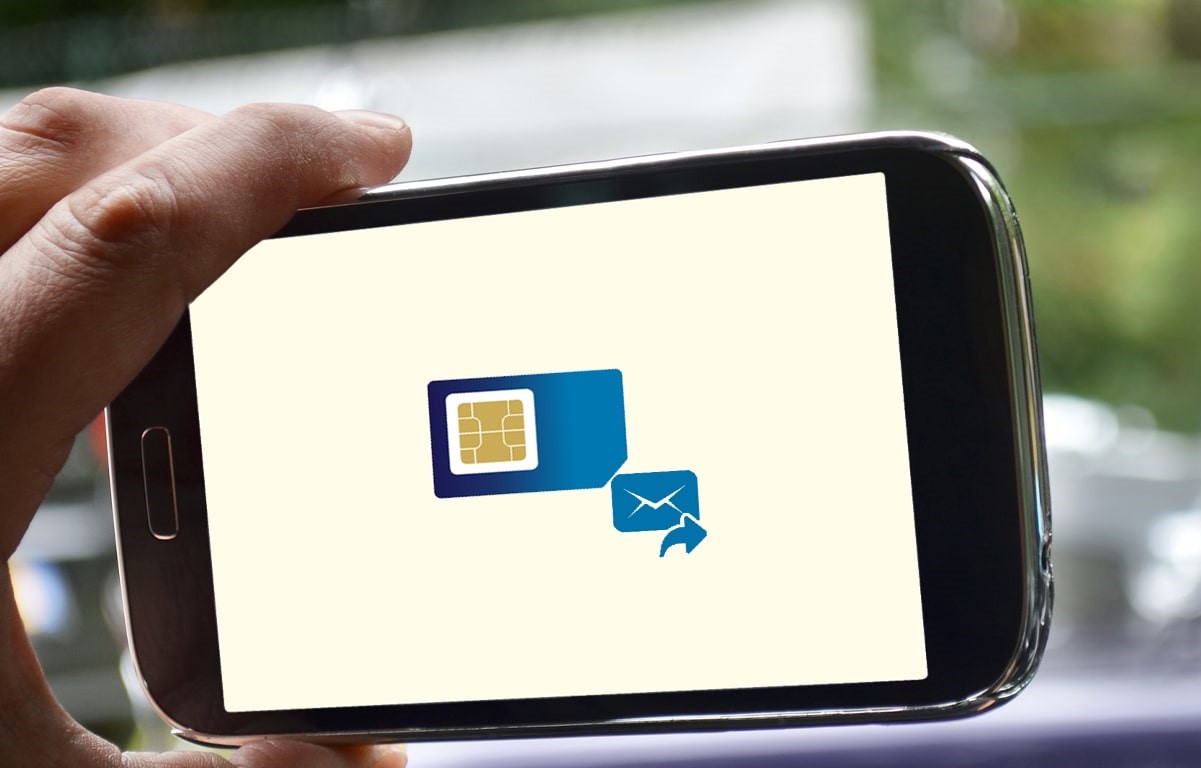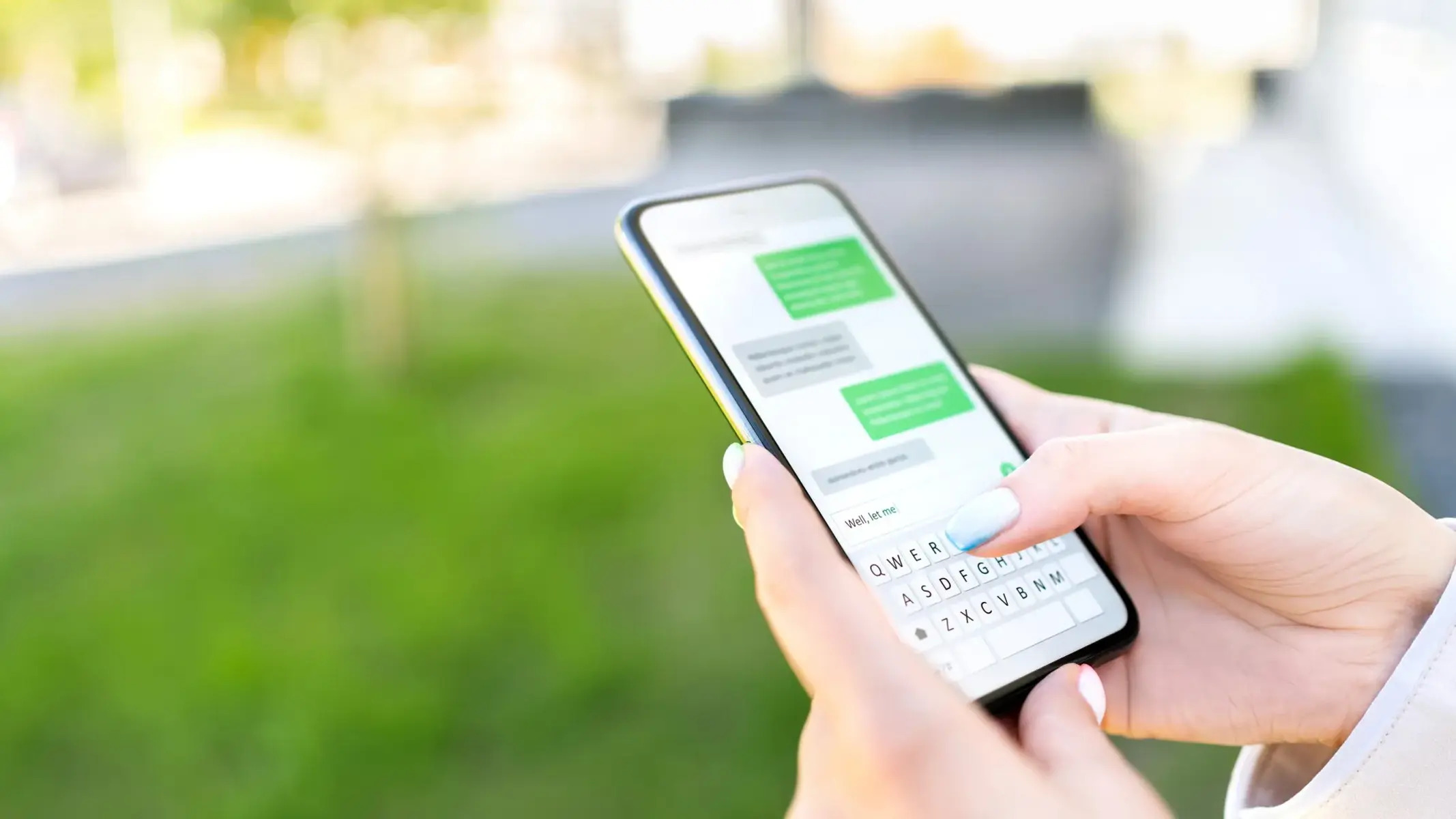Introduction
In today's fast-paced world, staying connected is not just a convenience but a necessity. With the increasing reliance on technology, the demand for seamless connectivity has extended beyond smartphones and tablets to include laptops. As a result, the integration of SIM card slots in laptops has become a game-changer, offering users the flexibility to access mobile data on the go without solely depending on Wi-Fi networks.
The ability to use a SIM card on a laptop opens up a world of possibilities, allowing users to stay connected in various environments, whether it's a bustling urban center or a remote countryside. This functionality is particularly valuable for professionals who require constant access to the internet for work-related tasks, students who need to conduct research while away from traditional Wi-Fi networks, or individuals who simply want the freedom to browse the web and communicate without limitations.
Furthermore, the convenience of using a SIM card on a laptop extends to travelers and digital nomads, as it eliminates the need to rely on public Wi-Fi networks, which may not always be secure or readily available. Whether it's sending important emails, attending virtual meetings, or streaming entertainment content, having a SIM card in a laptop ensures a reliable and consistent internet connection, regardless of the location.
In this comprehensive guide, we will delve into the intricacies of using a SIM card on a laptop, covering everything from understanding SIM cards and the types of SIM card slots in laptops to the activation, installation, and troubleshooting of SIM card connection issues. Additionally, we will explore effective strategies for managing data usage with a SIM card on a laptop, empowering users to make the most of this versatile feature.
By the end of this guide, you will have a thorough understanding of how to harness the power of a SIM card on your laptop, enabling you to embrace a seamless and uninterrupted online experience wherever your journey takes you. Let's embark on this enlightening exploration of integrating a SIM card into your laptop and unlocking a world of connectivity possibilities.
Section 1: Understanding SIM Cards
A Subscriber Identity Module (SIM) card is a small, removable smart card that is inserted into mobile devices, such as smartphones, tablets, and now, laptops with integrated SIM card slots. The primary function of a SIM card is to securely store the subscriber's identity and authenticate their access to a mobile network. This authentication process is crucial for establishing a connection to the network and enabling voice, data, and messaging services.
SIM cards come in various physical sizes, including standard SIM, micro-SIM, and nano-SIM, to accommodate different device specifications. The evolution of SIM card sizes reflects the trend towards sleeker and more compact mobile devices. Despite their varying sizes, all SIM cards serve the same fundamental purpose of facilitating network authentication and enabling communication services.
In addition to storing subscriber information, SIM cards also contain essential data such as the International Mobile Subscriber Identity (IMSI), which uniquely identifies a subscriber within the network, and the Integrated Circuit Card Identifier (ICCID), a unique serial number that distinguishes the SIM card itself. These identifiers play a critical role in ensuring secure and seamless connectivity for the user.
Furthermore, SIM cards are equipped with a secure element that stores cryptographic keys and authentication algorithms, safeguarding the integrity of the mobile network and protecting sensitive user data. This secure element is instrumental in establishing a trusted connection between the device and the network, preventing unauthorized access and ensuring the confidentiality of communications.
It's important to note that SIM cards are tied to specific mobile network operators, meaning that they are programmed to work with a particular carrier's network. This association dictates the services available to the user, including voice and data plans, roaming capabilities, and additional features offered by the network operator. As a result, users must ensure compatibility between their SIM card and the network operator's services to fully leverage the benefits of mobile connectivity.
Understanding the fundamental role and technical components of a SIM card is essential for harnessing its capabilities when integrated into a laptop. This knowledge forms the foundation for effectively utilizing a SIM card to access mobile data and stay connected in diverse settings, empowering users with the freedom to navigate the digital landscape with ease and confidence.
Section 2: Types of SIM Card Slots in Laptops
The integration of SIM card slots in laptops has revolutionized the way users access mobile data and stay connected while on the move. When it comes to the types of SIM card slots found in laptops, there are two primary configurations: the traditional SIM card slot and the newer eSIM (embedded SIM) technology.
-
Traditional SIM Card Slot:
- Laptops equipped with a traditional SIM card slot feature a dedicated slot that accommodates standard-sized SIM cards, as well as micro-SIM or nano-SIM cards with the use of appropriate adapters. This design allows users to insert a physical SIM card directly into the laptop, similar to how it is inserted into a smartphone or tablet. The traditional SIM card slot provides a familiar and straightforward method for integrating mobile connectivity into the laptop, enabling users to easily swap SIM cards between devices and access cellular data without dependency on external hardware.
-
eSIM Technology:
- In recent years, many modern laptops have embraced eSIM technology, which replaces the traditional physical SIM card with a built-in, programmable SIM directly embedded within the device. eSIMs offer a streamlined and space-saving solution, eliminating the need for a dedicated SIM card slot while providing the flexibility to connect to different mobile networks without requiring physical SIM card swaps. This digital SIM technology enables users to activate cellular plans and manage network subscriptions directly through the laptop's software interface, offering a seamless and convenient approach to accessing mobile data.
The choice between a traditional SIM card slot and eSIM technology depends on the laptop model and the user's preferences. While traditional SIM card slots offer versatility in handling multiple SIM card sizes and compatibility with existing SIM cards, eSIM technology presents a modern and integrated solution that simplifies the management of mobile connectivity.
Understanding the types of SIM card slots available in laptops empowers users to make informed decisions when selecting a device that aligns with their connectivity needs. Whether opting for a laptop with a traditional SIM card slot or one featuring eSIM technology, users can embrace the freedom of mobile data access and seamless connectivity, enhancing their productivity and digital experiences.
Section 3: Activating and Installing a SIM Card in a Laptop
Activating and installing a SIM card in a laptop is a straightforward process that empowers users to harness the benefits of mobile connectivity. Whether utilizing a traditional SIM card slot or eSIM technology, the activation and installation steps are designed to streamline the integration of mobile data capabilities into the laptop.
Traditional SIM Card Slot Activation and Installation:
-
Identifying the SIM Card Slot: Before proceeding, users should locate the SIM card slot on their laptop. The slot is typically situated on the side or rear panel, and it may feature a small tray or slot for inserting the SIM card.
-
Inserting the SIM Card: For laptops with traditional SIM card slots, users can insert the SIM card into the designated slot, ensuring that it aligns with the correct orientation. Depending on the SIM card size, adapters may be utilized to accommodate micro-SIM or nano-SIM cards.
-
Securing the SIM Card: Once inserted, the SIM card should be secured in place to prevent accidental ejection. Laptops with trays may require gently pushing the tray back into the slot, while devices with spring-loaded mechanisms will securely hold the SIM card upon insertion.
-
Activating Mobile Data: After installing the SIM card, users can power on the laptop and navigate to the network settings to activate mobile data. This process involves selecting the appropriate cellular network and entering any required credentials provided by the network operator.
eSIM Activation and Installation:
-
Accessing eSIM Settings: For laptops equipped with eSIM technology, users can access the eSIM settings through the laptop's software interface. This interface allows users to add a cellular plan and manage eSIM profiles seamlessly.
-
Adding a Cellular Plan: Within the eSIM settings, users can choose to add a cellular plan by selecting their preferred mobile network operator and plan options. This step initiates the activation of the eSIM and establishes a digital connection to the chosen network.
-
Managing eSIM Profiles: eSIM technology enables users to manage multiple eSIM profiles, providing the flexibility to switch between different cellular plans and networks directly from the laptop's interface. This dynamic capability simplifies the management of mobile connectivity based on user preferences and geographic location.
By following these activation and installation steps, users can seamlessly integrate a SIM card into their laptop, unlocking the potential for uninterrupted mobile data access and connectivity. Whether utilizing a traditional SIM card slot or eSIM technology, the process is designed to empower users with the freedom to stay connected and productive in various environments.
Section 4: Troubleshooting SIM Card Connection Issues
Integrating a SIM card into a laptop offers the convenience of mobile data access, but users may encounter occasional connection issues that hinder seamless connectivity. When troubleshooting SIM card connection issues, it's essential to methodically address potential factors affecting the laptop's ability to establish and maintain a reliable cellular connection.
Common Troubleshooting Steps:
-
Checking Signal Strength: Begin by assessing the signal strength in the current location. Weak cellular signals can impede the laptop's ability to establish a stable connection. Users can relocate to areas with better signal reception or consider external signal boosters to enhance connectivity.
-
Verifying SIM Card Insertion: Ensure that the SIM card is correctly inserted into the designated slot or properly activated within the eSIM settings. A loose or improperly inserted SIM card can lead to intermittent connectivity issues.
-
Network Operator Compatibility: Confirm that the SIM card is compatible with the laptop's supported network bands and technologies. Incompatibility between the SIM card and the laptop's cellular capabilities can result in connectivity challenges.
-
Updating Network Drivers: Check for and install any available updates for the laptop's network drivers. Outdated or incompatible drivers can hinder the laptop's ability to communicate effectively with the SIM card and establish a stable connection to the cellular network.
-
Resetting Network Settings: Resetting the laptop's network settings can resolve underlying configuration issues that may be impacting the SIM card's connectivity. This process can be initiated through the laptop's network settings or control panel.
-
Troubleshooting Software Conflicts: Identify and address any software conflicts that may be interfering with the laptop's ability to utilize the SIM card for mobile data access. This involves reviewing recently installed applications or system updates that could be impacting network functionality.
-
Contacting Network Operator Support: If persistent connectivity issues persist, reaching out to the network operator's support team can provide valuable insights and assistance in diagnosing and resolving SIM card-related concerns. Network operators can offer guidance on network settings, roaming capabilities, and troubleshooting specific to their services.
By systematically addressing these troubleshooting steps, users can effectively diagnose and resolve SIM card connection issues on their laptops, ensuring a seamless and reliable mobile data experience. These proactive measures empower users to overcome connectivity challenges and maximize the benefits of integrating a SIM card into their laptops for on-the-go productivity and connectivity.
Section 5: Managing Data Usage with a SIM Card on a Laptop
Effectively managing data usage with a SIM card on a laptop is essential for optimizing connectivity, controlling costs, and ensuring a seamless online experience. Whether utilizing a traditional SIM card slot or eSIM technology, users can implement strategic measures to monitor and regulate data consumption, empowering them to make the most of their mobile connectivity without exceeding limitations.
Monitoring Data Usage:
- Utilize Built-in Tools: Many laptops offer built-in tools or software applications that allow users to monitor their data usage. These tools provide insights into data consumption patterns, highlighting the volume of data utilized for specific activities such as browsing, streaming, or file downloads.
- Third-Party Monitoring Apps: Users can explore third-party applications designed to track data usage on laptops. These apps offer customizable alerts, detailed usage breakdowns, and historical data consumption trends, enabling users to stay informed and proactive in managing their data usage.
Implementing Data-Saving Techniques:
- Optimizing Streaming Quality: When streaming content, adjusting the video quality settings can significantly reduce data consumption. Lowering the resolution or utilizing data-saving modes in streaming platforms conserves data while still providing an enjoyable viewing experience.
- Browser Extensions and Settings: Installing browser extensions or utilizing built-in browser features that compress data, block ads, and optimize web content can minimize data usage during internet browsing sessions.
Setting Data Usage Limits:
- Data Usage Alerts: Configure data usage alerts or notifications on the laptop to receive timely warnings when approaching predefined data thresholds. These alerts prompt users to evaluate their usage and adjust their activities to avoid exceeding data limits.
- Data Caps and Restrictions: Some laptops allow users to set data caps or restrictions, automatically disabling data connectivity once a specified limit is reached. This proactive measure prevents unexpected overages and encourages mindful data consumption.
Managing Background Data Usage:
- Background App Management: Review and manage background applications and processes that consume data even when the laptop is idle. Disabling or optimizing the data usage of background apps can conserve valuable data resources.
- Automatic Updates and Syncing: Configure automatic updates and syncing processes for applications and cloud services to occur when connected to Wi-Fi networks, reducing the reliance on cellular data for these activities.
By implementing these data management strategies, users can effectively regulate their data usage with a SIM card on their laptops, ensuring efficient utilization of mobile connectivity resources while maintaining control over costs and network performance. These proactive measures empower users to navigate the digital landscape with confidence, leveraging the flexibility and convenience of mobile data access without concerns of excessive usage or unexpected charges.
Conclusion
In conclusion, the integration of a SIM card into a laptop represents a pivotal advancement in mobile connectivity, offering users the freedom to access cellular data and stay connected in diverse environments. Throughout this comprehensive guide, we have explored the intricacies of using a SIM card on a laptop, from understanding the fundamental role of SIM cards to activating, troubleshooting, and managing data usage with this versatile feature.
By comprehensively understanding SIM cards and their technical components, users are equipped with the knowledge to seamlessly integrate a SIM card into their laptops, whether through traditional SIM card slots or modern eSIM technology. This understanding forms the foundation for harnessing the benefits of mobile connectivity while navigating the digital landscape with confidence.
The activation and installation process for a SIM card in a laptop, whether utilizing a traditional SIM card slot or eSIM technology, empowers users to unlock the potential for uninterrupted mobile data access and connectivity. These streamlined procedures ensure that users can seamlessly transition to utilizing cellular data on their laptops, enhancing their productivity and digital experiences.
Furthermore, the proactive measures for troubleshooting SIM card connection issues and managing data usage enable users to overcome challenges and optimize their mobile connectivity. By systematically addressing potential factors affecting connectivity and implementing strategic data management techniques, users can maintain seamless and reliable access to mobile data while effectively regulating usage and controlling costs.
Ultimately, the integration of a SIM card into a laptop transcends conventional connectivity boundaries, empowering users to embrace a seamless and uninterrupted online experience wherever their journey takes them. Whether for work, study, travel, or leisure, the ability to use a SIM card on a laptop offers unparalleled flexibility and convenience, eliminating the constraints of traditional Wi-Fi networks and providing a reliable connection in a fast-paced and dynamic digital world.
As technology continues to evolve, the integration of SIM cards into laptops represents a paradigm shift in how users engage with mobile connectivity, fostering a new era of productivity and connectivity without limitations. By embracing this transformative feature, users can embark on a journey of seamless connectivity, enabling them to stay connected, productive, and engaged in an ever-expanding digital landscape.