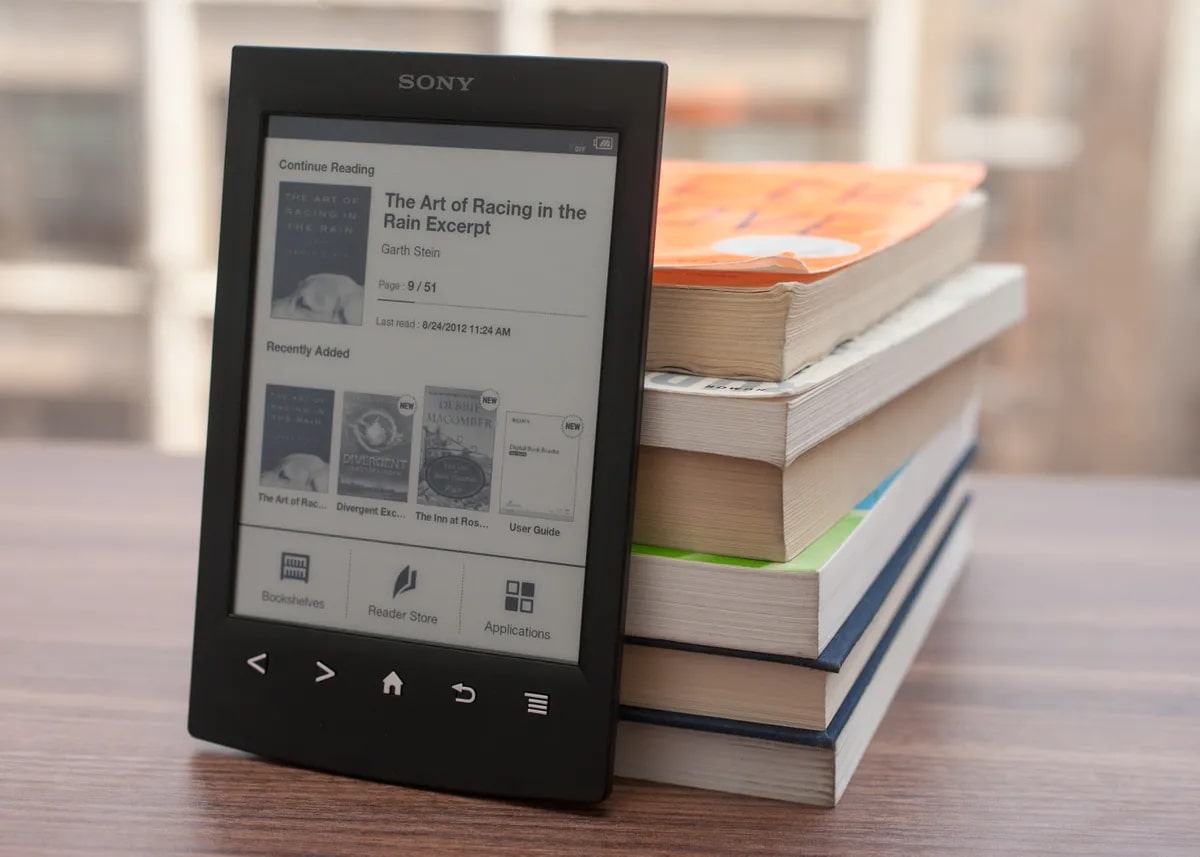Introduction
The Xperia T2 Ultra is a remarkable mobile device that offers a seamless blend of advanced features and sleek design. As with any electronic device, there may come a time when it encounters issues that hinder its performance. In such instances, performing a hard reset can often serve as an effective solution to rectify these issues and restore the device to its optimal state.
A hard reset, also known as a factory reset, is a process that involves restoring a device to its original settings, effectively wiping out all data and configurations. This action can be likened to giving the device a fresh start, eradicating any software glitches or malfunctions that may have developed over time. While a hard reset is a powerful tool for troubleshooting, it is important to approach this process with caution, as it will erase all personal data and settings from the device.
In the following sections, we will delve into the intricacies of performing a hard reset on the Xperia T2 Ultra, exploring the circumstances that warrant such action, the precautions to consider before initiating the process, and the step-by-step guide to executing a hard reset. Additionally, we will touch upon alternative methods for resetting the Xperia T2 Ultra, providing users with a comprehensive understanding of their options when faced with device-related challenges.
By gaining insight into the intricacies of hard resetting the Xperia T2 Ultra, users can equip themselves with the knowledge and confidence to address potential issues that may arise, ensuring that their device continues to deliver a seamless and gratifying user experience.
What is a hard reset?
A hard reset, also known as a factory reset, is a fundamental troubleshooting procedure that restores a mobile device to its original state by erasing all data and settings. This process effectively wipes the device clean, eliminating any software glitches, malfunctions, or performance issues that may have accumulated over time. By reverting the device to its factory settings, a hard reset provides a fresh start, akin to the device being brand new out of the box.
When a mobile device undergoes a hard reset, all user-installed apps, personal data, settings, and configurations are erased. This includes contacts, messages, photos, videos, and any other files stored on the device's internal memory. Additionally, any accounts linked to the device, such as Google or social media accounts, will be removed, necessitating the user to re-enter their credentials upon setting up the device post-reset.
It is important to note that a hard reset is a powerful tool that should be approached with caution. While it can effectively resolve software-related issues, it is not a selective process and will erase all data without discrimination. Therefore, it is crucial for users to back up any essential data before proceeding with a hard reset to prevent permanent loss.
In essence, a hard reset serves as a last resort for troubleshooting persistent software issues that cannot be resolved through conventional means. By initiating a hard reset, users can effectively address a wide range of software-related problems, such as freezing, crashing apps, sluggish performance, and persistent errors, ultimately restoring the device to a functional state.
Understanding the implications and benefits of a hard reset empowers users to make informed decisions when encountering persistent software issues on their mobile devices. By recognizing the potential impact of this procedure, users can leverage it as a valuable troubleshooting tool, ensuring the continued optimal performance of their devices.
When to perform a hard reset on Xperia T2 Ultra
The decision to perform a hard reset on the Xperia T2 Ultra should be carefully considered, as it entails the complete erasure of all data and settings on the device. Understanding the circumstances that warrant a hard reset can empower users to make informed decisions and effectively address persistent issues. Here are some scenarios in which performing a hard reset on the Xperia T2 Ultra may be necessary:
-
Persistent Software Issues: If the Xperia T2 Ultra experiences persistent software-related issues, such as frequent app crashes, unresponsive behavior, or persistent errors that cannot be resolved through conventional troubleshooting methods, a hard reset may be necessary. This process can effectively eliminate underlying software glitches and restore the device to a functional state.
-
Sluggish Performance: Over time, mobile devices may exhibit sluggish performance, characterized by slow responsiveness, delayed app launches, and overall reduced efficiency. When conventional performance optimization measures, such as clearing cache or closing background apps, fail to yield significant improvements, a hard reset can serve as a comprehensive solution to address the underlying performance issues.
-
Security Concerns: In the event of security breaches, malware infections, or unauthorized access to the device, a hard reset can be employed to eradicate any malicious software or unauthorized configurations. By restoring the device to its factory settings, users can effectively mitigate security risks and ensure the integrity of their device.
-
Device Handover or Disposal: Prior to handing over or disposing of the Xperia T2 Ultra, performing a hard reset is essential to safeguard personal data and privacy. This process ensures that all user data, accounts, and configurations are permanently erased from the device, preventing unauthorized access to sensitive information.
-
Persistent Network or Connectivity Issues: If the Xperia T2 Ultra experiences persistent network or connectivity issues, such as Wi-Fi or Bluetooth connectivity problems that persist despite troubleshooting efforts, a hard reset can help address underlying software conflicts or configuration errors that may be contributing to the connectivity issues.
By recognizing these scenarios, users can discern when a hard reset is warranted and leverage it as a powerful troubleshooting tool to address persistent issues and restore the Xperia T2 Ultra to its optimal state. It is important to exercise caution and consider backing up essential data before initiating a hard reset to prevent permanent loss.
Precautions before performing a hard reset
Before initiating a hard reset on the Xperia T2 Ultra, it is imperative to consider several precautions to ensure a smooth and secure process. By adhering to these precautions, users can mitigate the risk of data loss, safeguard their personal information, and streamline the post-reset setup. Here are essential precautions to observe before performing a hard reset:
Backup Essential Data:
Prior to initiating a hard reset, it is crucial to back up all essential data stored on the Xperia T2 Ultra. This includes contacts, messages, photos, videos, documents, and any other personal files. By creating a comprehensive backup, users can safeguard their valuable data and prevent permanent loss during the reset process. Utilizing cloud storage services or transferring data to an external storage device are effective methods for creating backups.
Account Credentials and Authentication:
Users should ensure that they have access to their account credentials, including usernames and passwords, for all accounts linked to the Xperia T2 Ultra. This includes Google accounts, social media accounts, email accounts, and any other accounts used on the device. Having these credentials readily available will streamline the post-reset setup process, enabling users to re-authenticate their accounts without unnecessary delays.
Remove External Storage Devices:
If the Xperia T2 Ultra utilizes external storage devices, such as microSD cards, it is advisable to remove them before initiating the hard reset. This precaution ensures that the reset process exclusively targets the device's internal storage, preventing accidental data loss or corruption on external storage media.
Battery Level and Power Supply:
Ensuring that the Xperia T2 Ultra has an adequate battery level or is connected to a stable power supply is essential before initiating a hard reset. A sufficient battery level or continuous power supply prevents interruptions during the reset process, minimizing the risk of incomplete resets or potential software issues arising from power loss.
Verify Device Compatibility:
Before proceeding with a hard reset, users should verify that the reset method is compatible with the Xperia T2 Ultra. This includes confirming the specific steps and requirements for initiating a hard reset on the device, ensuring that the process aligns with the device's specifications and software version.
By observing these precautions, users can approach the hard reset process with confidence, knowing that their essential data is backed up, account credentials are readily available, and potential interruptions are minimized. These precautions serve as proactive measures to streamline the reset process and mitigate the risk of data loss or complications during and after the reset.
How to perform a hard reset on Xperia T2 Ultra
Performing a hard reset on the Xperia T2 Ultra involves a series of systematic steps to restore the device to its factory settings. It is essential to approach this process with caution, ensuring that all necessary precautions are observed to minimize the risk of data loss and complications. Here is a comprehensive guide on how to perform a hard reset on the Xperia T2 Ultra:
-
Backup Essential Data: Before initiating the hard reset, it is crucial to back up all essential data stored on the device. This includes contacts, messages, photos, videos, documents, and any other personal files. Users can utilize cloud storage services, transfer data to a computer, or use external storage devices to create comprehensive backups.
-
Access Settings: To initiate the hard reset, navigate to the "Settings" menu on the Xperia T2 Ultra. From the settings menu, locate and select the "Backup & reset" option. This menu provides access to essential reset and data management functions.
-
Factory Data Reset: Within the "Backup & reset" menu, locate the "Factory data reset" option. Selecting this option will prompt the device to initiate the hard reset process. Users may be required to authenticate the action by entering their device's security credentials, such as a PIN, pattern, or password.
-
Confirmation and Initiation: Upon selecting the "Factory data reset" option, the device will display a confirmation prompt outlining the implications of the reset. Users should carefully review the information presented and ensure that all essential data has been backed up. Once confirmed, the device will proceed to initiate the hard reset process.
-
Completion and Reboot: The Xperia T2 Ultra will proceed to erase all data and configurations, reverting the device to its factory settings. Upon completion, the device will automatically reboot, signaling the successful execution of the hard reset.
-
Post-Reset Setup: Following the hard reset, users will be guided through the initial setup process, akin to setting up the device for the first time. This includes configuring language preferences, connecting to Wi-Fi networks, and re-authenticating accounts. Users can restore their backed-up data during this setup process to regain access to their essential files and settings.
By following these steps, users can effectively perform a hard reset on the Xperia T2 Ultra, addressing persistent software issues and restoring the device to its optimal state. It is crucial to exercise caution, ensure data backup, and adhere to the device's specific reset procedures to streamline the process and minimize potential complications.
This comprehensive guide empowers users to confidently navigate the hard reset process, leveraging it as a valuable troubleshooting tool when encountering persistent software-related challenges on the Xperia T2 Ultra.
Alternative methods for resetting Xperia T2 Ultra
In addition to the standard hard reset procedure outlined earlier, there are alternative methods for resetting the Xperia T2 Ultra that cater to specific scenarios and user preferences. These alternative methods provide users with additional options for addressing software-related issues and restoring the device to its optimal state. Here are some alternative methods for resetting the Xperia T2 Ultra:
Software Reset via Settings Menu
The Xperia T2 Ultra offers a software reset option within the settings menu, providing users with a streamlined method for initiating a device reset without the need for external tools or interventions. To access this option, users can navigate to the "Settings" menu, locate the "Backup & reset" section, and select the "Reset" or "Erase all data" option. This method offers a user-friendly approach to initiating a device reset, catering to individuals who prefer a straightforward, software-based solution.
Hardware Key Combination
For situations where the device's software interface is inaccessible or unresponsive, the Xperia T2 Ultra features a hardware key combination that enables users to initiate a reset directly from the device's hardware. By pressing and holding specific hardware keys in a predetermined sequence, users can trigger the device to enter a reset mode, allowing for the execution of a hard reset or alternative reset options. This method serves as a valuable alternative for addressing software issues that may impede access to the device's settings menu.
Sony PC Companion or Xperia Companion
Sony PC Companion or Xperia Companion, depending on the device's software version, provides a comprehensive suite of tools for managing and troubleshooting Xperia devices. Within these companion applications, users can access device reset and restoration functionalities, allowing for the initiation of a hard reset or software repair. This method is particularly useful for users who prefer to manage device-related tasks from their computers, leveraging the companion applications' robust features for device maintenance and troubleshooting.
Emergency Reset Button
In certain scenarios where the Xperia T2 Ultra experiences critical software issues or unresponsiveness, the device may feature an emergency reset button or mechanism. This specialized reset option is designed to address severe software malfunctions by initiating a device reset through a dedicated hardware interface. Users can refer to the device's user manual or support documentation to identify and utilize the emergency reset button, providing a last-resort method for restoring the device's functionality in critical situations.
By exploring these alternative methods for resetting the Xperia T2 Ultra, users can gain a comprehensive understanding of the diverse options available for addressing software-related challenges and restoring the device to its optimal state. Each method caters to specific scenarios and user preferences, empowering individuals to leverage the most suitable reset approach based on their unique circumstances and device usage.
Conclusion
In conclusion, the process of performing a hard reset on the Xperia T2 Ultra is a fundamental troubleshooting tool that empowers users to address persistent software-related issues and restore their devices to an optimal state. By understanding the implications, benefits, and precautions associated with a hard reset, users can confidently navigate this process, leveraging it as a valuable solution to mitigate software glitches, sluggish performance, and security concerns.
The decision to initiate a hard reset should be informed by specific scenarios, such as persistent software issues, sluggish performance, security breaches, device handover or disposal, and connectivity challenges. Recognizing these scenarios enables users to discern when a hard reset is warranted, empowering them to take proactive measures to address underlying issues effectively.
Before embarking on a hard reset, it is imperative for users to observe essential precautions, including backing up essential data, ensuring access to account credentials, removing external storage devices, verifying device compatibility, and maintaining adequate battery levels or power supply. These precautions serve as proactive measures to streamline the reset process and mitigate the risk of data loss or complications.
The step-by-step guide for performing a hard reset on the Xperia T2 Ultra provides users with a comprehensive understanding of the process, emphasizing the importance of data backup, accessing the device's settings menu, initiating the reset, and completing the post-reset setup. By following these steps, users can confidently execute a hard reset, addressing persistent software issues and restoring their devices to a functional state.
Furthermore, the exploration of alternative methods for resetting the Xperia T2 Ultra expands users' options for addressing software-related challenges, catering to specific scenarios and user preferences. Whether through software-based resets, hardware key combinations, companion applications, or emergency reset mechanisms, users can leverage diverse approaches to restore their devices' functionality effectively.
By gaining insight into the intricacies of hard resetting the Xperia T2 Ultra, users can equip themselves with the knowledge and confidence to address potential issues that may arise, ensuring that their devices continue to deliver a seamless and gratifying user experience. Ultimately, the ability to leverage hard reset procedures and alternative reset methods empowers users to maintain the optimal performance and functionality of their Xperia T2 Ultra devices.