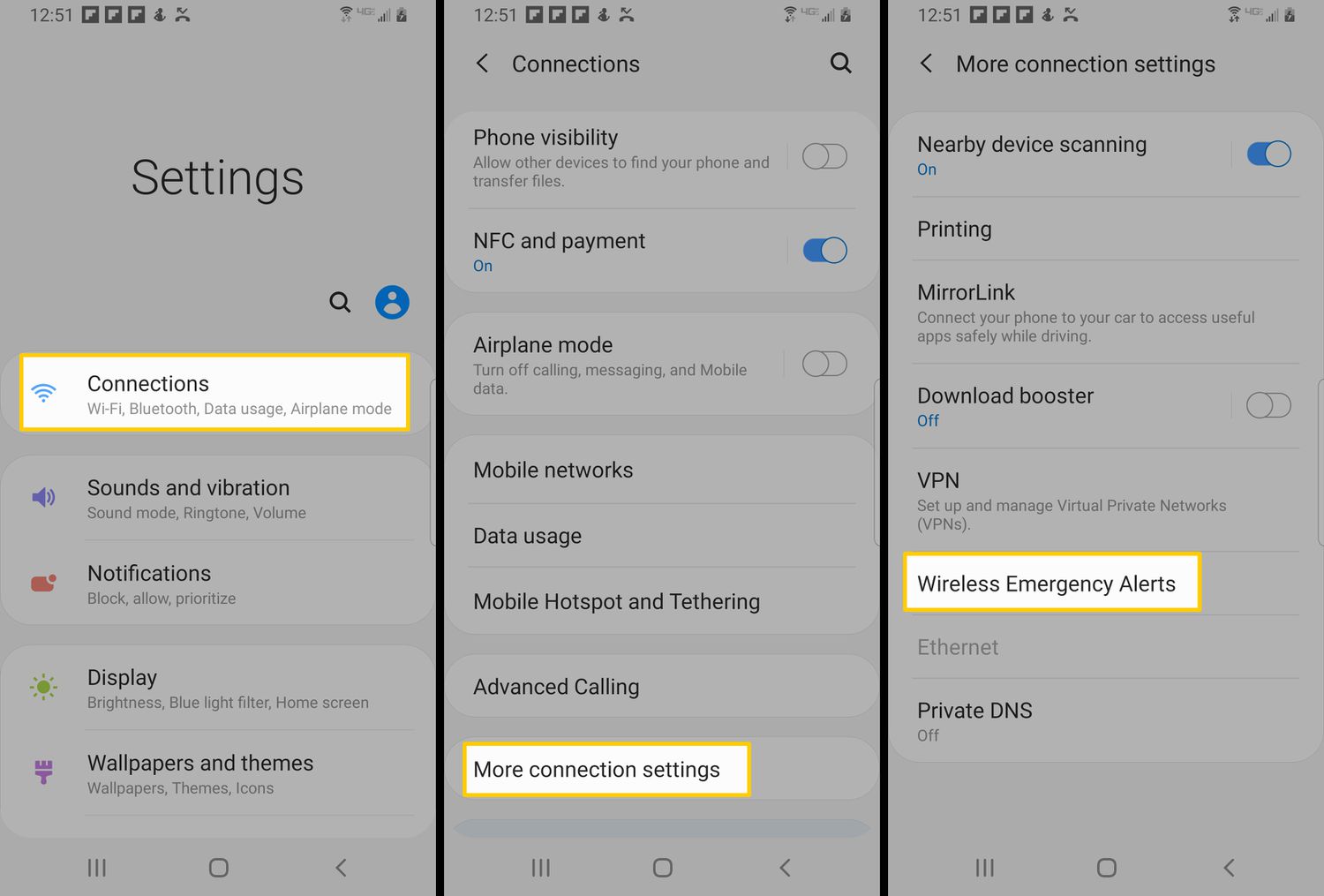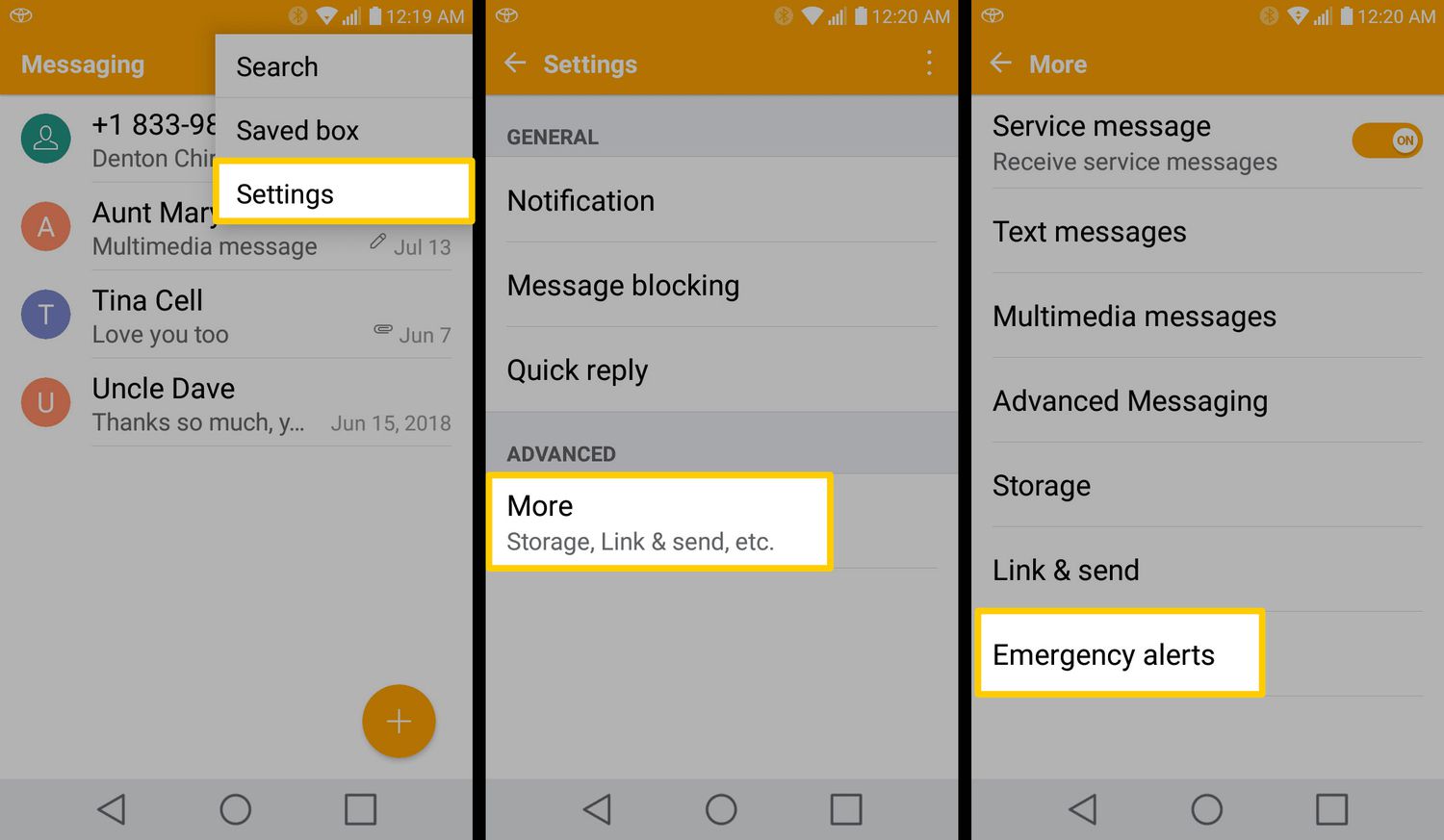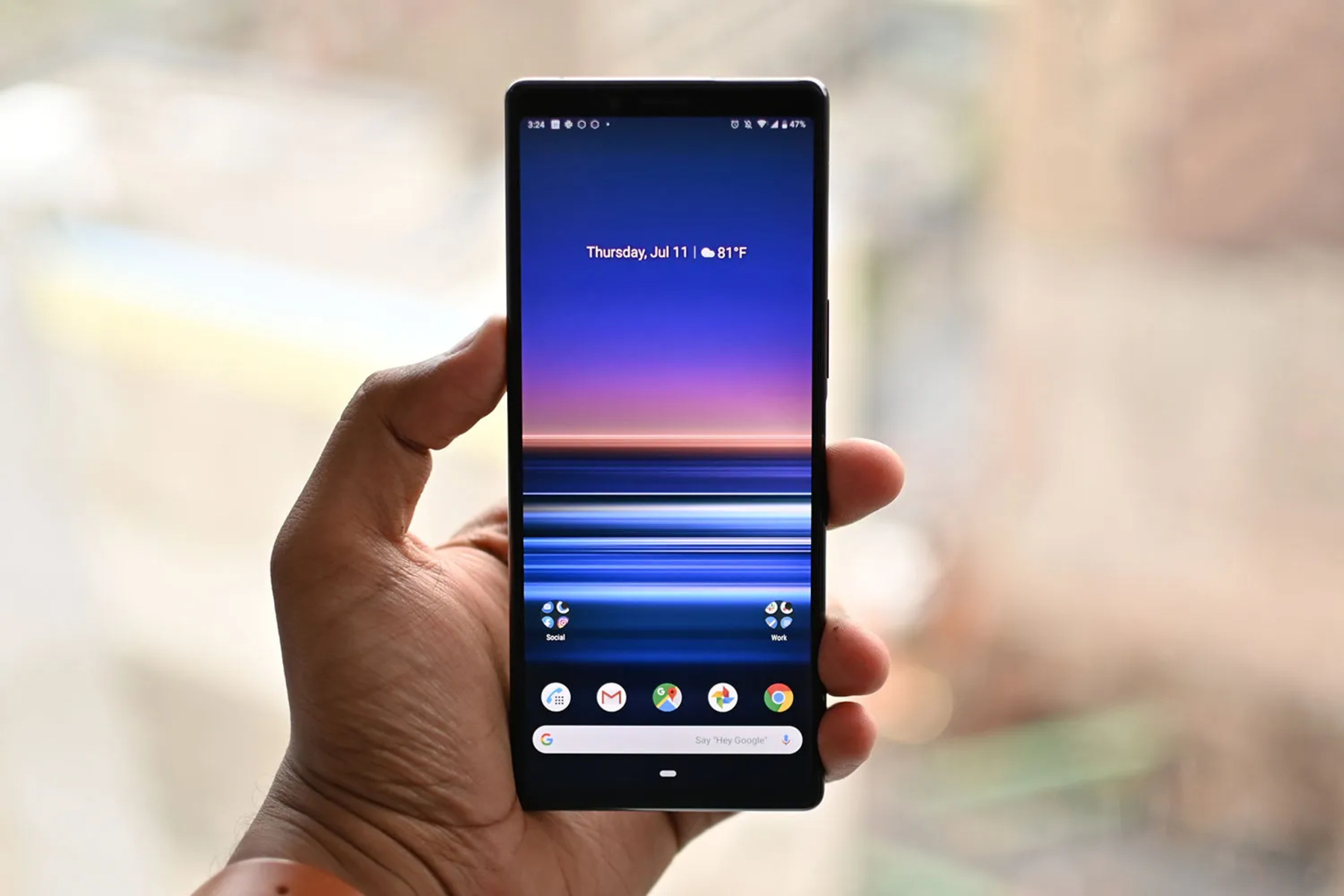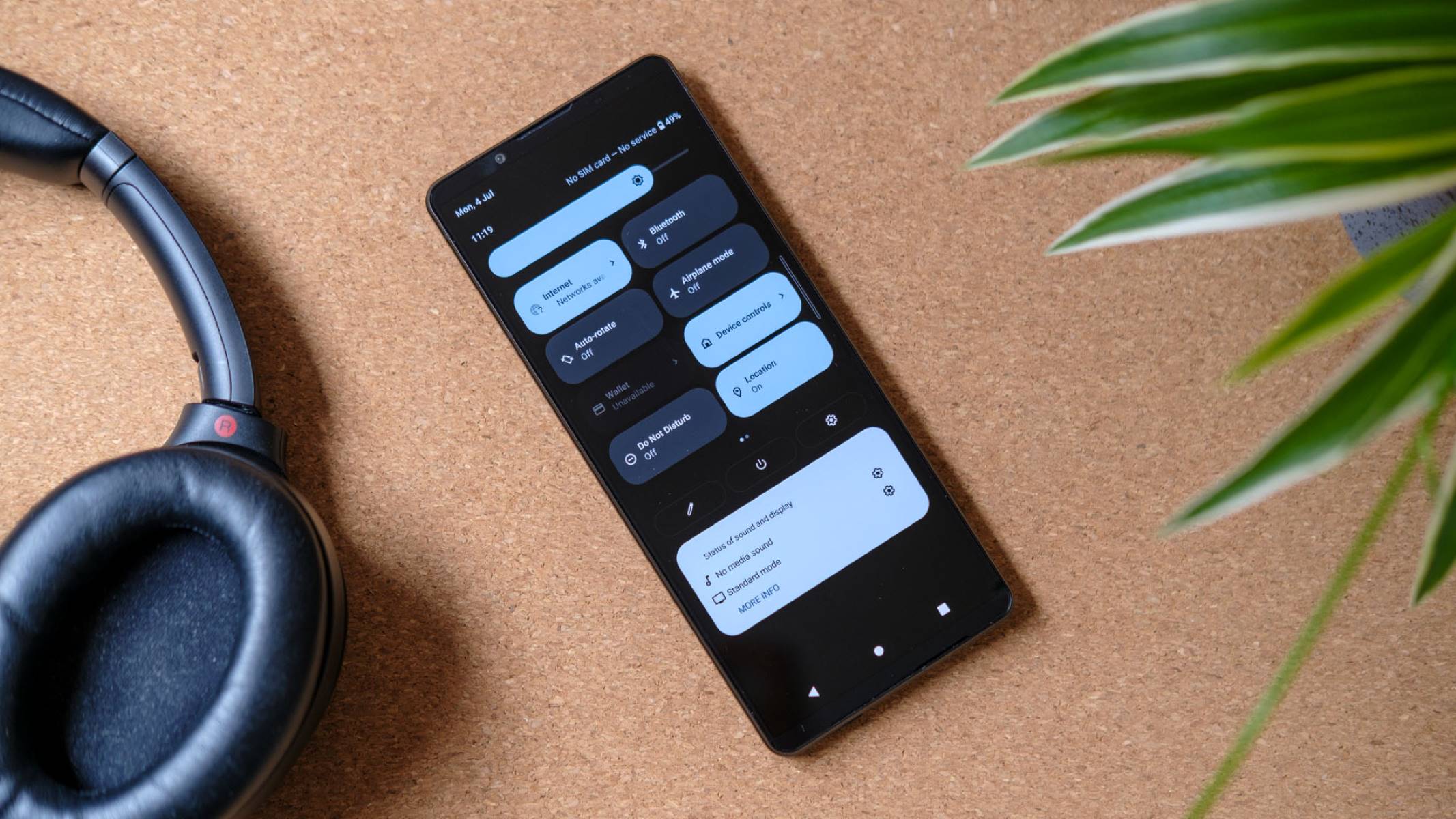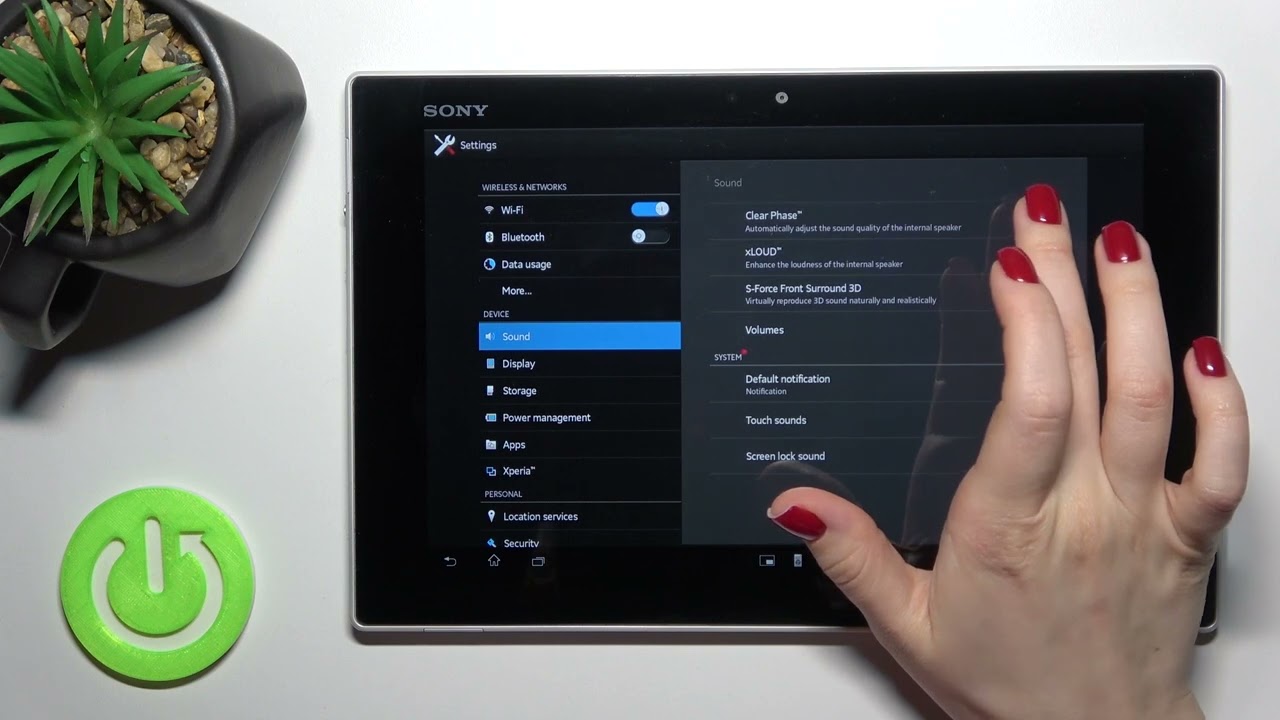Introduction
Mobile devices have become an integral part of our daily lives, offering a myriad of features and functionalities that cater to our diverse needs. From communication to entertainment and productivity, smartphones have revolutionized the way we interact with the world around us. However, amidst the convenience and utility they provide, there are instances when certain features, such as Amber Alerts, may not align with our preferences or requirements.
In this article, we delve into the realm of managing alerts on mobile devices, specifically focusing on the process of disabling Amber Alerts on Sony Xperia smartphones. While Amber Alerts serve a crucial purpose in disseminating information about missing children and aiding in their safe recovery, it's essential to recognize that individuals have varying preferences regarding the reception of such alerts. Therefore, understanding how to manage and customize these notifications is pivotal in ensuring a personalized and seamless mobile experience.
By exploring the intricacies of Amber Alerts and providing step-by-step guidance on how to disable them on Sony Xperia devices, this article aims to empower users with the knowledge and tools to tailor their alert settings according to their preferences. Whether you're seeking to fine-tune your device's notification settings or simply wish to gain a deeper understanding of this feature, this article is designed to equip you with the insights and instructions needed to navigate the process with ease.
Join us as we embark on a journey to unravel the nuances of managing alerts on Sony Xperia smartphones, with a specific focus on disabling Amber Alerts. Let's embark on this exploration to gain a comprehensive understanding of this feature and learn how to customize it to suit your individual needs.
Understanding Amber Alerts
Amber Alerts, named after Amber Hagerman, a 9-year-old girl who was abducted and murdered in Texas in 1996, are emergency notifications that are disseminated to the public to seek assistance in locating abducted children. These alerts are a collaborative effort between law enforcement agencies, broadcasters, transportation agencies, and the wireless industry, aimed at swiftly mobilizing the community to aid in the safe recovery of missing children.
When a child is reported missing and meets specific criteria, such as being at risk of serious harm or death, law enforcement agencies can request the activation of an Amber Alert. Once authorized, the alert is broadcasted across various platforms, including television, radio, and mobile devices, to notify the public about the situation and solicit their support in locating the missing child.
Amber Alerts typically contain vital information, such as a description of the child, the suspected abductor, and any relevant details about the circumstances of the abduction. By leveraging the widespread reach of communication channels, these alerts harness the collective vigilance of the community, increasing the likelihood of a successful recovery.
While the primary objective of Amber Alerts is to swiftly disseminate critical information and engage the public in the search for missing children, it's important to recognize that the reception of these alerts may vary among individuals. Some users may prefer to receive these notifications, actively participating in the collective effort to aid in the safe recovery of missing children. Conversely, others may find the frequent alerts disruptive or overwhelming, especially in cases where the geographical scope of the alert extends beyond their immediate vicinity.
Understanding the significance of Amber Alerts and their impact on individuals is crucial in fostering a balanced perspective on this feature. By acknowledging the noble intention behind these notifications while also respecting the diverse preferences of users, it becomes evident that the ability to customize alert settings is pivotal in ensuring a harmonious coexistence between the societal benefit of Amber Alerts and the individual user experience.
As we delve deeper into the realm of managing alerts on Sony Xperia smartphones, it's essential to grasp the underlying principles of Amber Alerts and their role in safeguarding the well-being of children. This foundational understanding will serve as a compass as we navigate the process of customizing alert settings to align with individual preferences.
Disabling Amber Alerts on Sony Xperia
Disabling Amber Alerts on your Sony Xperia smartphone involves navigating through the device's settings to customize your alert preferences. While Amber Alerts serve a critical purpose in aiding the search for missing children, it's understandable that some users may prefer to manage the reception of these notifications based on their individual needs and circumstances. Here's a step-by-step guide to disabling Amber Alerts on Sony Xperia devices:
-
Accessing the Settings: Begin by unlocking your Sony Xperia device and locating the "Settings" app. This can typically be found in the app drawer or by swiping down from the top of the screen and tapping the gear icon in the top-right corner.
-
Navigating to the Wireless & Networks Section: Within the Settings menu, scroll or search for the "Wireless & Networks" or "Connections" section, where you'll find various network-related settings.
-
Selecting the Emergency Alerts Option: Once in the Wireless & Networks section, look for an option related to "Emergency Alerts" or "Public Safety." This is where you can manage the reception of alerts such as Amber Alerts and other emergency notifications.
-
Customizing Alert Settings: Upon accessing the Emergency Alerts settings, you may find options to customize the types of alerts you wish to receive. Look for a toggle or checkbox specifically related to Amber Alerts and similar emergency notifications.
-
Disabling Amber Alerts: To disable Amber Alerts, simply toggle off the corresponding switch or uncheck the box associated with these alerts. This action will ensure that your device does not receive or display Amber Alerts in the future.
-
Confirming the Changes: After disabling Amber Alerts, it's advisable to verify the changes by ensuring that the settings have been updated accordingly. You can do this by returning to the home screen or main settings menu and reviewing the Emergency Alerts section to confirm that Amber Alerts are indeed disabled.
By following these steps, you can effectively customize your Sony Xperia device's alert settings to align with your preferences, including the option to disable Amber Alerts. It's important to note that while disabling these alerts may suit your individual needs, it's essential to stay informed about other emergency notifications that contribute to public safety.
As technology continues to evolve, the ability to personalize alert settings empowers users to tailor their mobile experience while upholding the collective responsibility to contribute to community well-being. By understanding how to manage alert preferences on Sony Xperia smartphones, users can strike a balance between staying informed and customizing their device to suit their unique requirements.
Conclusion
In conclusion, the process of managing alerts on mobile devices, particularly the ability to disable Amber Alerts on Sony Xperia smartphones, underscores the significance of personalized customization in the realm of technology. By gaining a comprehensive understanding of Amber Alerts and their role in safeguarding the well-being of children, users are equipped with the knowledge and tools to tailor their alert settings according to their individual preferences.
The journey of exploring the intricacies of Amber Alerts and the step-by-step guidance on disabling them on Sony Xperia devices illuminates the intersection of societal benefit and individual user experience. While the noble intention behind Amber Alerts is to swiftly disseminate critical information and engage the public in the search for missing children, it's essential to recognize the diverse preferences and circumstances of users. This recognition underscores the importance of providing users with the flexibility to customize their alert settings, ensuring a harmonious coexistence between the societal benefit of Amber Alerts and the individual user experience.
The step-by-step guide to disabling Amber Alerts on Sony Xperia devices serves as a roadmap for users seeking to fine-tune their device's notification settings. By navigating through the device's settings and customizing alert preferences, users can exercise control over the types of notifications they receive, aligning their mobile experience with their unique needs and circumstances. This empowerment to personalize alert settings not only enhances the user experience but also exemplifies the evolving landscape of technology, where individual preferences are honored within the broader framework of societal well-being.
As we embrace the era of interconnectedness and technological innovation, the ability to manage alert preferences on mobile devices represents a pivotal aspect of user autonomy and empowerment. By acknowledging the diverse needs and preferences of users, technology continues to evolve in its capacity to offer personalized experiences that resonate with individual lifestyles and priorities. The process of disabling Amber Alerts on Sony Xperia smartphones exemplifies this evolution, highlighting the seamless integration of user-centric customization within the broader context of public safety and community well-being.
In essence, the journey of managing alerts on Sony Xperia smartphones transcends the mere customization of settings; it embodies the harmonious coalescence of individual empowerment and collective responsibility. By understanding the nuances of Amber Alerts and embracing the ability to tailor alert settings, users embark on a path that celebrates both personalization and societal contribution, ultimately shaping a mobile experience that is as unique as it is impactful.