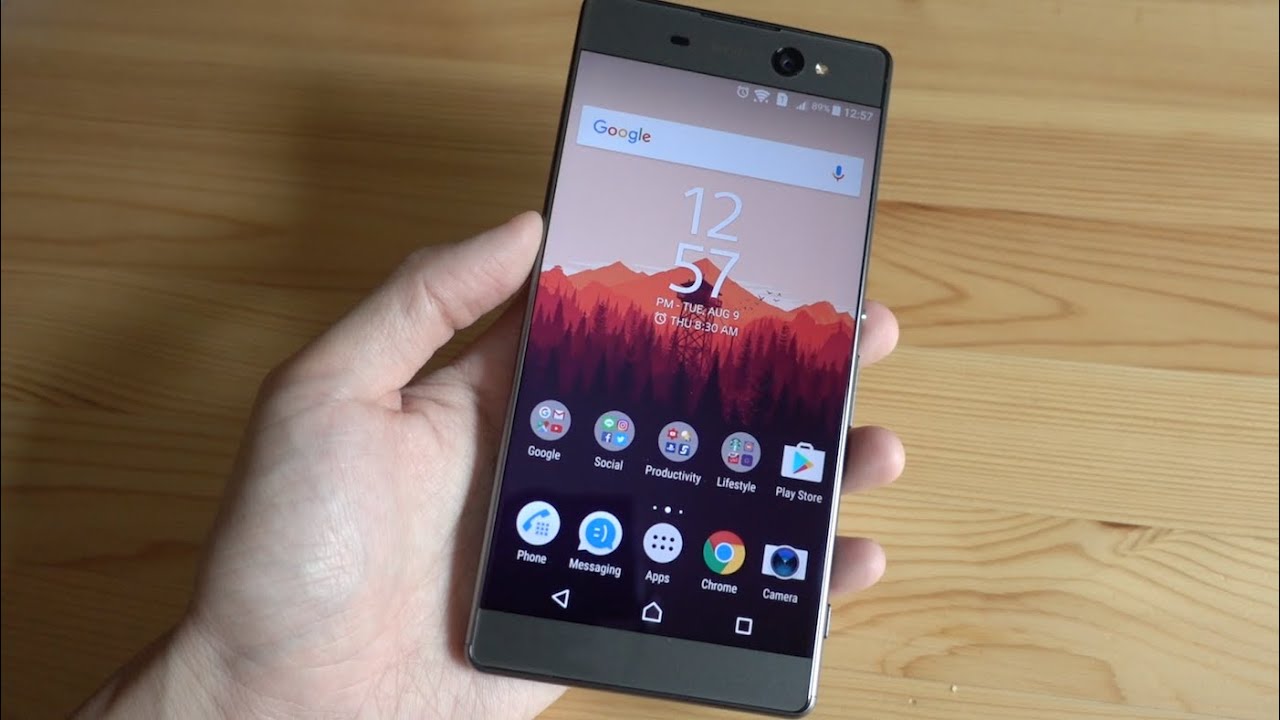Introduction
The Sony Xperia XA1 Ultra is a remarkable mobile device that seamlessly integrates advanced features with a sleek and stylish design. As with any electronic device, it is not uncommon to encounter occasional technical glitches or performance issues. Fortunately, many of these issues can be resolved through simple troubleshooting methods, including restarting the device or performing a reset.
In this comprehensive guide, we will explore the various troubleshooting techniques for the Sony Xperia XA1 Ultra, providing step-by-step instructions on how to restart the device, perform a soft reset, execute a hard reset, and even factory reset the device if necessary. By familiarizing yourself with these troubleshooting methods, you can effectively address common issues and restore your Xperia XA1 Ultra to optimal functionality.
Whether you are experiencing unresponsive apps, software malfunctions, or performance slowdowns, this guide will equip you with the knowledge and tools to overcome these challenges. Additionally, we will emphasize the importance of contacting Sony support for more complex issues, ensuring that you have access to professional assistance when needed.
By the end of this guide, you will have a comprehensive understanding of how to troubleshoot and resolve common issues with your Sony Xperia XA1 Ultra, empowering you to maintain a seamless and enjoyable mobile experience. Let's delve into the world of troubleshooting and discover the effective methods for addressing technical hiccups with your Xperia XA1 Ultra.
Common Issues and Solutions
The Sony Xperia XA1 Ultra, despite its exceptional performance and reliability, may encounter a range of common issues that can disrupt the user experience. Understanding these issues and their respective solutions is crucial for maintaining the device's optimal functionality. Here are some of the most prevalent issues faced by Xperia XA1 Ultra users, along with effective solutions to address them:
-
Battery Drain: One of the most common issues experienced by smartphone users is rapid battery drain. If you notice that your Xperia XA1 Ultra's battery is depleting faster than usual, it may be due to background apps consuming excessive power. To mitigate this issue, you can identify and close any unnecessary background apps, adjust the device's display brightness, and disable features such as Bluetooth and GPS when not in use.
-
App Crashes and Freezes: Apps freezing or crashing unexpectedly can be frustrating. This issue can often be resolved by updating the problematic app to the latest version or clearing its cache and data. If the problem persists, restarting the device or performing a soft reset can help alleviate app-related issues.
-
Slow Performance: Over time, the Xperia XA1 Ultra may exhibit sluggish performance, leading to delays in app launches and overall responsiveness. To address this, clearing the device's cache partition can help improve its speed and responsiveness. Additionally, uninstalling unused apps and freeing up storage space can contribute to a smoother user experience.
-
Connectivity Problems: Wi-Fi and Bluetooth connectivity issues can hinder the device's functionality. If you encounter connectivity problems, restarting the device and ensuring that Wi-Fi and Bluetooth settings are properly configured can often resolve the issue. Updating the device's software to the latest version can also address connectivity-related issues.
-
Overheating: Intensive usage or environmental factors can cause the Xperia XA1 Ultra to overheat. To prevent overheating, avoid using the device in direct sunlight or excessively hot environments. Additionally, closing background apps and giving the device a brief rest can help regulate its temperature.
By familiarizing yourself with these common issues and their respective solutions, you can effectively troubleshoot and resolve potential challenges with your Sony Xperia XA1 Ultra. In the following sections, we will delve into the specific methods for restarting the device and performing different types of resets to address more complex issues.
Restarting the Sony Xperia XA1 Ultra
Restarting the Sony Xperia XA1 Ultra is a fundamental troubleshooting step that can effectively address various minor software glitches and performance issues. This simple yet powerful action can help refresh the device's system, terminate unresponsive processes, and restore optimal functionality. Whether you encounter unresponsive apps, slow performance, or connectivity issues, restarting the Xperia XA1 Ultra can often provide a quick and efficient solution.
To restart the Sony Xperia XA1 Ultra, follow these straightforward steps:
-
Press and Hold the Power Button: Located on the right side of the device, the power button serves as the primary control for powering the Xperia XA1 Ultra on and off. Press and hold the power button until the power off menu appears on the screen.
-
Select "Restart": Once the power off menu is displayed, select the "Restart" option. This initiates the device's reboot process, allowing the system to shut down and start up again.
-
Wait for the Device to Restart: After selecting the "Restart" option, patiently wait for the Xperia XA1 Ultra to power off and then automatically restart. During this process, the device's system undergoes a complete reboot, effectively refreshing its software and resolving minor performance issues.
By performing a restart, you can effectively address temporary software hiccups, app-related glitches, and other minor issues that may impact the Xperia XA1 Ultra's performance. Additionally, restarting the device can help optimize its overall responsiveness and stability, ensuring a smoother user experience.
It's important to note that restarting the device does not result in data loss or significant changes to the device's settings. Instead, it serves as a quick and non-intrusive method to refresh the device's software and resolve transient issues. If you encounter persistent or more complex issues, further troubleshooting steps such as performing a soft reset or hard reset may be necessary.
In the subsequent sections, we will explore the process of performing a soft reset, executing a hard reset, and factory resetting the Sony Xperia XA1 Ultra, providing comprehensive guidance for addressing a wide range of technical challenges. Mastering these troubleshooting methods will empower you to effectively maintain the optimal performance and functionality of your Xperia XA1 Ultra.
Performing a Soft Reset
Performing a soft reset on the Sony Xperia XA1 Ultra is a valuable troubleshooting technique that can effectively address a variety of minor software issues and enhance the device's overall performance. Unlike a hard reset or factory reset, a soft reset does not result in data loss or significant changes to the device's settings. Instead, it serves as a non-intrusive method to refresh the device's software and resolve transient issues.
To perform a soft reset on the Xperia XA1 Ultra, follow these simple steps:
-
Press and Hold the Power Button: Located on the right side of the device, the power button is the primary control for powering the Xperia XA1 Ultra on and off. Press and hold the power button until the power off menu appears on the screen.
-
Select "Restart": Once the power off menu is displayed, select the "Restart" option. This initiates the device's reboot process, allowing the system to shut down and start up again.
-
Wait for the Device to Restart: After selecting the "Restart" option, patiently wait for the Xperia XA1 Ultra to power off and then automatically restart. During this process, the device's system undergoes a complete reboot, effectively refreshing its software and resolving minor performance issues.
By performing a soft reset, you can effectively address temporary software hiccups, app-related glitches, and other minor issues that may impact the Xperia XA1 Ultra's performance. This simple yet powerful action can help terminate unresponsive processes, clear temporary system data, and restore the device to optimal functionality.
It's important to note that a soft reset does not erase any personal data or settings stored on the device. Instead, it serves as a quick and convenient method to refresh the device's software and resolve minor software-related issues. If you encounter persistent or more complex issues, further troubleshooting steps such as a hard reset or factory reset may be necessary.
Mastering the art of performing a soft reset empowers Xperia XA1 Ultra users to proactively address minor software glitches and maintain the device's seamless performance. By incorporating this simple yet effective troubleshooting technique into your routine, you can ensure that your Xperia XA1 Ultra operates at its best, delivering a smooth and reliable user experience.
Performing a Hard Reset
Performing a hard reset on the Sony Xperia XA1 Ultra is a more intensive troubleshooting method that can effectively address persistent software issues and restore the device to its original factory settings. Unlike a soft reset, a hard reset erases all user data and settings, returning the device to its initial state. This drastic measure is typically employed when the device experiences severe software malfunctions, persistent app crashes, or significant performance degradation.
Before proceeding with a hard reset, it is crucial to back up any important data, such as contacts, photos, and documents, to prevent permanent loss. Once the backup is complete, follow these steps to perform a hard reset on the Xperia XA1 Ultra:
-
Navigate to the Settings Menu: From the Home screen, access the Settings menu on your Xperia XA1 Ultra. This can typically be found in the app drawer or by swiping down from the top of the screen and selecting the gear icon.
-
Select "System" and "Reset Options": Within the Settings menu, locate the "System" or "System & Updates" section. From there, select "Reset options" to initiate the reset process.
-
Choose "Erase All Data (Factory Reset)": Within the Reset options, select "Erase all data (factory reset)" to proceed with the hard reset. This action will permanently erase all user data, including apps, settings, and personal files, restoring the device to its original factory state.
-
Confirm the Reset: Upon selecting "Erase all data (factory reset)," the device will prompt you to confirm the action. Verify that you have backed up any essential data, as the hard reset process is irreversible and will result in the permanent loss of all user data.
-
Initiate the Hard Reset: Once you have confirmed the reset, the Xperia XA1 Ultra will begin the hard reset process. This may take several minutes to complete, during which the device will erase all user data, reset its settings, and return to its original factory configuration.
By performing a hard reset, you can effectively address persistent software issues and restore the Xperia XA1 Ultra to its default state. This comprehensive reset eliminates any software-related issues that may have been impacting the device's performance, providing a fresh start for the device's software.
It's important to note that a hard reset should be approached with caution, as it permanently erases all user data and settings. Therefore, it is essential to exhaust other troubleshooting methods before resorting to a hard reset. If you encounter persistent software issues that cannot be resolved through other means, a hard reset may be necessary to restore the Xperia XA1 Ultra to optimal functionality.
Factory Resetting the Device
Factory resetting the Sony Xperia XA1 Ultra is the most comprehensive troubleshooting measure, effectively restoring the device to its original factory state. This process erases all user data, including apps, settings, and personal files, providing a clean slate for the device's software. A factory reset is typically employed when the device experiences persistent and severe software issues that cannot be resolved through other troubleshooting methods.
Before initiating a factory reset, it is crucial to back up any essential data to prevent permanent loss. Once the backup is complete, follow these steps to perform a factory reset on the Xperia XA1 Ultra:
-
Navigate to the Settings Menu: From the Home screen, access the Settings menu on your Xperia XA1 Ultra. This can typically be found in the app drawer or by swiping down from the top of the screen and selecting the gear icon.
-
Select "System" and "Reset Options": Within the Settings menu, locate the "System" or "System & Updates" section. From there, select "Reset options" to initiate the reset process.
-
Choose "Erase All Data (Factory Reset)": Within the Reset options, select "Erase all data (factory reset)" to proceed with the factory reset. This action will permanently erase all user data, including apps, settings, and personal files, restoring the device to its original factory state.
-
Confirm the Reset: Upon selecting "Erase all data (factory reset)," the device will prompt you to confirm the action. Verify that you have backed up any essential data, as the factory reset process is irreversible and will result in the permanent loss of all user data.
-
Initiate the Factory Reset: Once you have confirmed the reset, the Xperia XA1 Ultra will begin the factory reset process. This comprehensive reset may take several minutes to complete, during which the device will erase all user data, reset its settings, and return to its original factory configuration.
By performing a factory reset, you can effectively address persistent and severe software issues, restoring the Xperia XA1 Ultra to its default state. This process eliminates any software-related issues that may have been impacting the device's performance, providing a fresh start for the device's software.
It's important to exercise caution when performing a factory reset, as it permanently erases all user data and settings. Therefore, it should be considered as a last resort when other troubleshooting methods have been exhausted. If you encounter persistent and severe software issues that cannot be resolved through other means, a factory reset may be necessary to restore the Xperia XA1 Ultra to optimal functionality.
Contacting Sony Support
In the event that you encounter persistent technical issues with your Sony Xperia XA1 Ultra that cannot be resolved through standard troubleshooting methods, it is essential to seek professional assistance from Sony support. The dedicated support team at Sony is equipped with the expertise and resources to address complex software issues, hardware malfunctions, and other technical challenges that may impact the performance of your Xperia XA1 Ultra.
When reaching out to Sony support, it is advisable to gather essential information about the specific issues you are experiencing, including any error messages, unusual behaviors, or patterns of occurrence. This information will help the support team understand the nature of the problem and provide targeted assistance to effectively resolve the issue.
Sony offers multiple channels for contacting support, including online support portals, live chat options, and direct phone support. The official Sony website provides comprehensive resources for troubleshooting common issues, accessing software updates, and engaging with the support community. Additionally, the live chat feature enables real-time communication with support representatives, allowing for immediate assistance and guidance.
For more personalized support, contacting Sony support via phone provides direct access to knowledgeable representatives who can offer tailored solutions and guidance based on the specific issues you are facing. By engaging in a direct conversation, you can convey the details of the problem effectively and receive expert recommendations for resolving the issue.
In some cases, Sony support may recommend advanced troubleshooting steps, software updates, or even service options for hardware-related issues. By following the guidance provided by Sony support, you can navigate through complex technical challenges with confidence, knowing that you have access to professional assistance and expertise.
It is important to note that Sony support is committed to ensuring the optimal functionality and user experience of your Xperia XA1 Ultra. Whether you encounter software glitches, hardware concerns, or performance-related issues, the support team is dedicated to providing timely and effective solutions to address your specific needs.
By leveraging the resources and expertise of Sony support, you can navigate through technical hurdles with ease, ensuring that your Xperia XA1 Ultra operates at its best. The support team's commitment to customer satisfaction and technical excellence underscores Sony's dedication to delivering a seamless and reliable mobile experience for Xperia users.
In summary, contacting Sony support is a valuable resource for addressing complex technical issues, receiving personalized assistance, and accessing expert guidance to optimize the performance of your Sony Xperia XA1 Ultra. With Sony's support team by your side, you can navigate through technical challenges with confidence, ensuring that your Xperia XA1 Ultra delivers a smooth and reliable user experience.