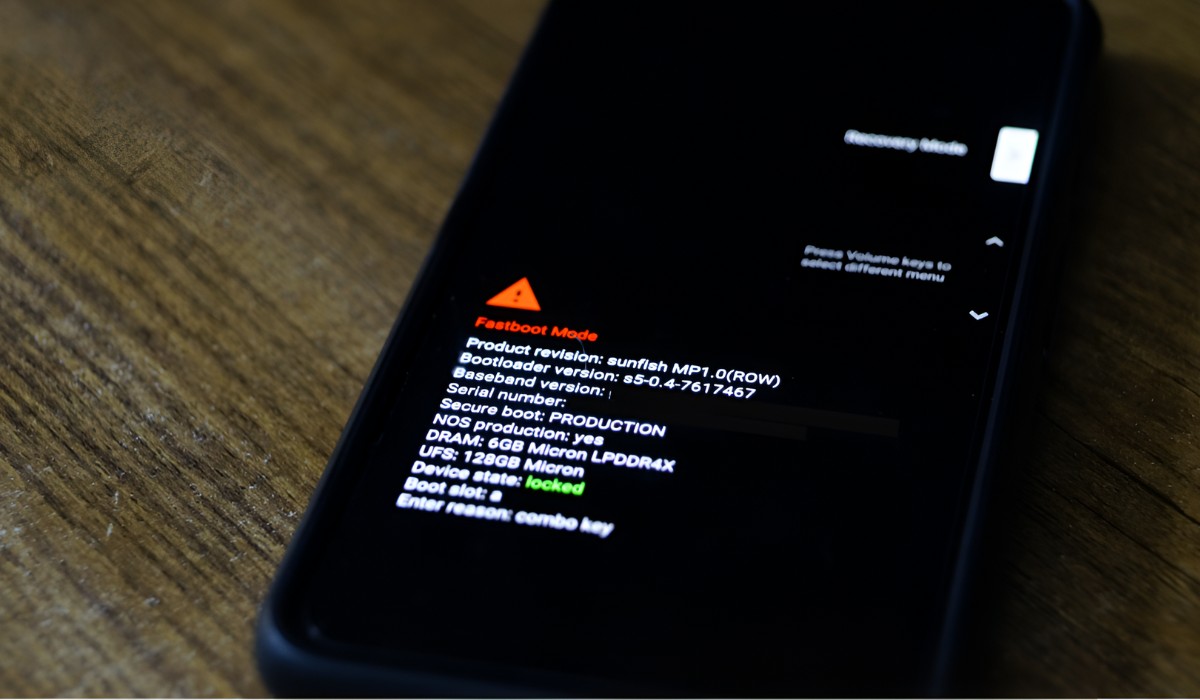Introduction
Fastboot mode is a powerful feature found in many Android devices, including Redmi smartphones. It allows users to perform various tasks such as flashing custom ROMs, unlocking the bootloader, and updating the device's firmware. While Fastboot mode is incredibly useful for advanced users and developers, it can sometimes lead to issues for the average user.
Understanding how to troubleshoot Fastboot mode on Redmi devices is essential for anyone who wants to make the most of their smartphone experience. Whether you're encountering difficulties exiting Fastboot mode or simply want to learn more about this feature, this article will provide you with the insights and solutions you need.
In the following sections, we will delve into the intricacies of Fastboot mode on Redmi devices, explore common issues that users may encounter, and provide step-by-step instructions for canceling Fastboot mode. By the end of this article, you will have a comprehensive understanding of how to navigate Fastboot mode on your Redmi device with confidence and ease. Let's embark on this journey to unravel the mysteries of Fastboot mode and empower ourselves with the knowledge to troubleshoot any related issues.
Understanding Fastboot Mode on Redmi Devices
Fastboot mode, also known as bootloader mode, is a crucial feature integrated into Redmi devices that allows users to perform various low-level system tasks. When a Redmi smartphone is in Fastboot mode, it is essentially in a state where it can communicate with a computer over a USB connection. This mode enables users to carry out operations such as flashing custom ROMs, unlocking the bootloader, and installing system updates.
In Fastboot mode, the device's bootloader is active, and it awaits commands from the connected computer. This mode is particularly useful for developers, enthusiasts, and advanced users who want to modify their device's software or recover from potential issues. It provides a direct channel for interacting with the device's firmware and system partitions, making it a powerful tool for customization and troubleshooting.
To enter Fastboot mode on a Redmi device, users typically need to press a specific combination of hardware buttons during the device's boot-up process. Once in Fastboot mode, the device's screen may display a simple menu or a logo indicating that it is ready to receive commands from a connected computer.
Understanding Fastboot mode is essential for Redmi users who wish to explore the full potential of their devices. It opens up a world of possibilities for customization and optimization, allowing users to take control of their smartphone experience. However, it's important to approach Fastboot mode with caution, as performing the wrong operations can potentially lead to data loss or device instability.
By gaining a clear understanding of Fastboot mode and its capabilities, Redmi users can harness the power of this feature to enhance their devices in ways that extend beyond the standard user experience. In the following sections, we will delve into common issues that users may encounter with Fastboot mode and provide practical solutions for troubleshooting these issues effectively.
Common Issues with Fastboot Mode
Fastboot mode, while a powerful tool, can sometimes lead to frustrating issues for Redmi users. Understanding these common issues is crucial for troubleshooting and ensuring a smooth experience with your device. Here are some of the most prevalent problems users may encounter with Fastboot mode:
-
Stuck in Fastboot Mode: One of the most common issues is when a Redmi device becomes stuck in Fastboot mode, preventing normal booting into the operating system. This can occur due to various reasons, such as interrupted firmware updates, incorrect commands, or hardware malfunctions.
-
Device Not Recognized by Computer: Users may encounter difficulties in establishing a connection between their Redmi device in Fastboot mode and their computer. This can be caused by driver issues, faulty USB cables, or incompatible USB ports.
-
Inability to Exit Fastboot Mode: Some users may find it challenging to exit Fastboot mode, especially if they are unfamiliar with the required steps or if the device is unresponsive to the usual exit commands.
-
Data Loss and Device Instability: Improper use of Fastboot mode, such as flashing incompatible firmware or performing unauthorized operations, can lead to data loss and device instability. This can result in a non-functional device that requires extensive troubleshooting to recover.
-
Bootloader Unlocking Challenges: While unlocking the bootloader is a common use case for Fastboot mode, users may encounter difficulties in the process, leading to errors or a locked bootloader status.
Understanding these common issues is the first step towards effectively troubleshooting Fastboot mode on Redmi devices. In the following section, we will explore practical steps to cancel Fastboot mode and address these issues, empowering users to navigate their device's functionality with confidence and ease.
Steps to Cancel Fastboot Mode on Redmi Devices
Cancelling Fastboot mode on Redmi devices is a straightforward process that involves specific steps to return the device to its normal operating state. Whether your device is stuck in Fastboot mode, unresponsive, or you simply need to exit this mode, the following steps will guide you through the process effectively:
-
Press and Hold the Power Button: If your Redmi device is in Fastboot mode, start by pressing and holding the power button for approximately 10-15 seconds. This action should force the device to power off, exiting Fastboot mode in the process.
-
Perform a Hard Reset: In some cases, a hard reset may be necessary to cancel Fastboot mode. To do this, press and hold the power button and the volume down button simultaneously for about 10-15 seconds. This should initiate a hard reset and force the device to exit Fastboot mode.
-
Disconnect from the Computer: If your Redmi device is connected to a computer while in Fastboot mode, disconnect the USB cable. Sometimes, an active connection to a computer can prevent the device from exiting Fastboot mode properly.
-
Check Hardware Buttons: Ensure that none of the hardware buttons are stuck or malfunctioning. Sometimes, a stuck button can cause the device to remain in Fastboot mode, so inspect the power and volume buttons for any issues.
-
Allow the Battery to Drain: If all else fails, allowing the device's battery to drain completely can force it to power off. Once the battery is drained, recharge the device and power it on normally to exit Fastboot mode.
-
Seek Professional Assistance: If you have attempted the above steps and your Redmi device remains stuck in Fastboot mode, consider seeking assistance from a certified technician or the device's manufacturer. They can provide advanced troubleshooting and support to resolve the issue effectively.
By following these steps, Redmi users can effectively cancel Fastboot mode and return their devices to normal operation. It's important to approach these steps with caution and patience, ensuring that the device is handled carefully throughout the process. With these practical solutions at your disposal, you can navigate Fastboot mode-related issues with confidence and ease, empowering you to make the most of your Redmi device.
Conclusion
In conclusion, understanding and troubleshooting Fastboot mode on Redmi devices is essential for users who seek to harness the full potential of their smartphones. This feature, while powerful and versatile, can sometimes lead to frustrating issues such as being stuck in Fastboot mode, connectivity problems with the computer, and challenges in exiting this mode. By gaining insights into the intricacies of Fastboot mode and learning practical solutions to address common issues, Redmi users can navigate their devices with confidence and ease.
The journey to canceling Fastboot mode on Redmi devices involves a blend of technical knowledge, caution, and patience. By following the steps outlined in this article, users can effectively exit Fastboot mode and return their devices to normal operation. From pressing and holding the power button to performing a hard reset, these practical solutions empower users to troubleshoot Fastboot mode-related issues without the need for extensive technical expertise.
It's important to approach Fastboot mode with a clear understanding of its capabilities and potential risks. While this feature offers a gateway to customization and system-level operations, users must exercise caution to avoid data loss, device instability, or other complications. By familiarizing themselves with the steps to cancel Fastboot mode and addressing common issues, Redmi users can make the most of this powerful feature while mitigating potential challenges.
In the event that troubleshooting Fastboot mode becomes complex or the device remains unresponsive, seeking professional assistance from certified technicians or the device's manufacturer is a viable option. These experts can provide advanced support and guidance to resolve intricate Fastboot mode-related issues, ensuring that users can continue to enjoy a seamless and optimized smartphone experience.
By empowering Redmi users with the knowledge and practical solutions to troubleshoot Fastboot mode, this article aims to enhance the overall smartphone experience and enable users to explore the full potential of their devices with confidence. With a clear understanding of Fastboot mode and the ability to address common issues effectively, users can navigate their Redmi devices with ease, knowing that they have the tools to overcome potential challenges and make the most of this powerful feature.