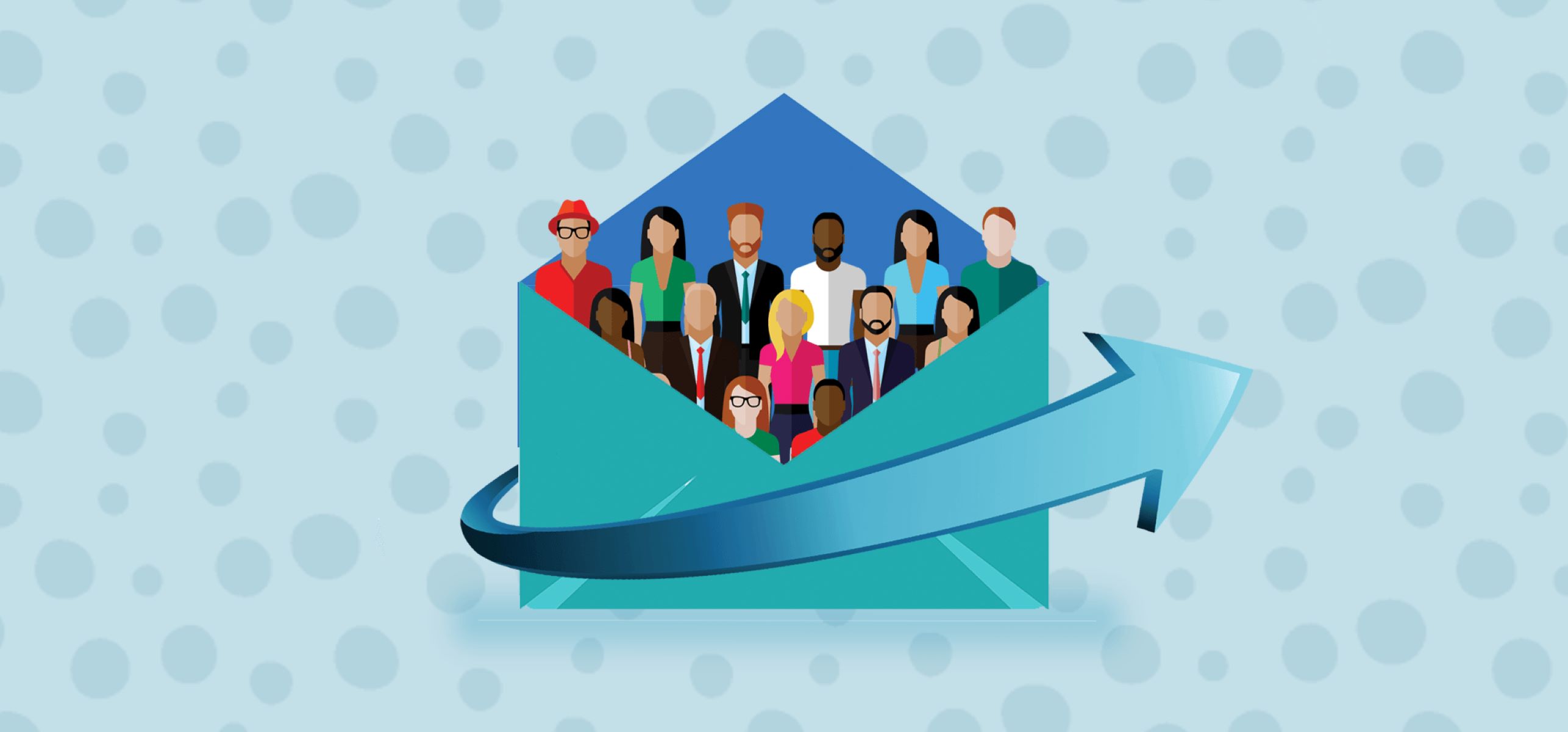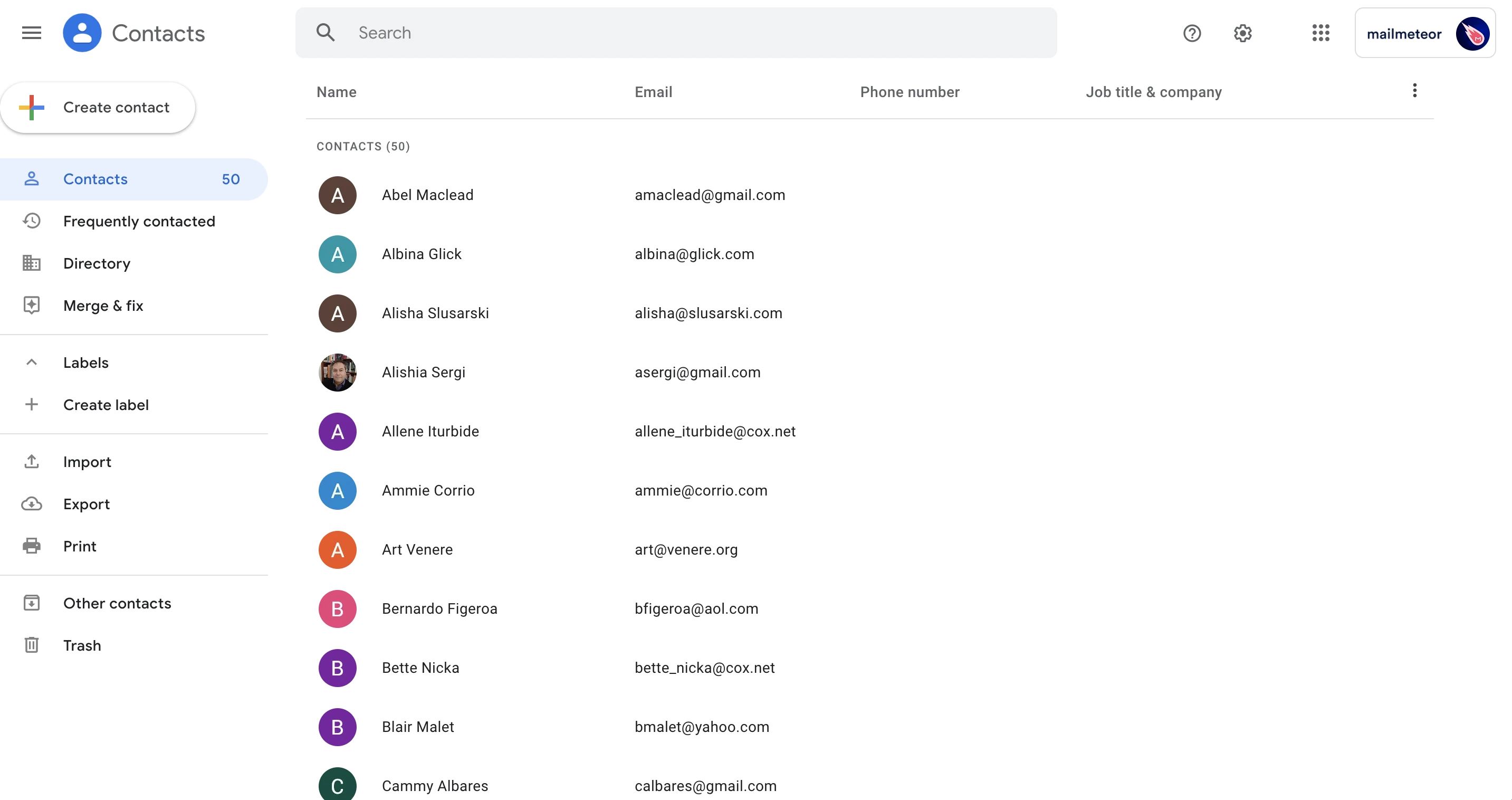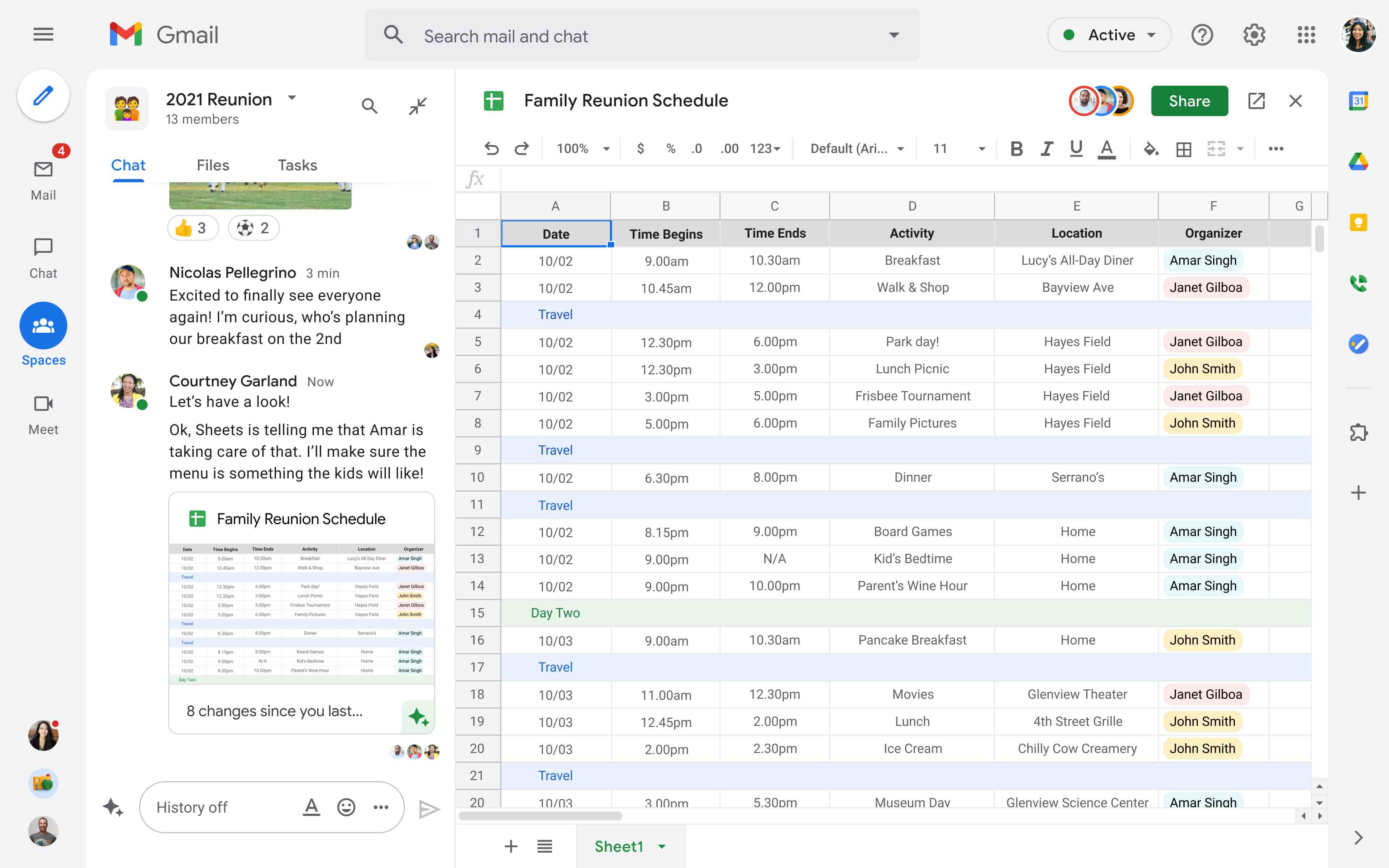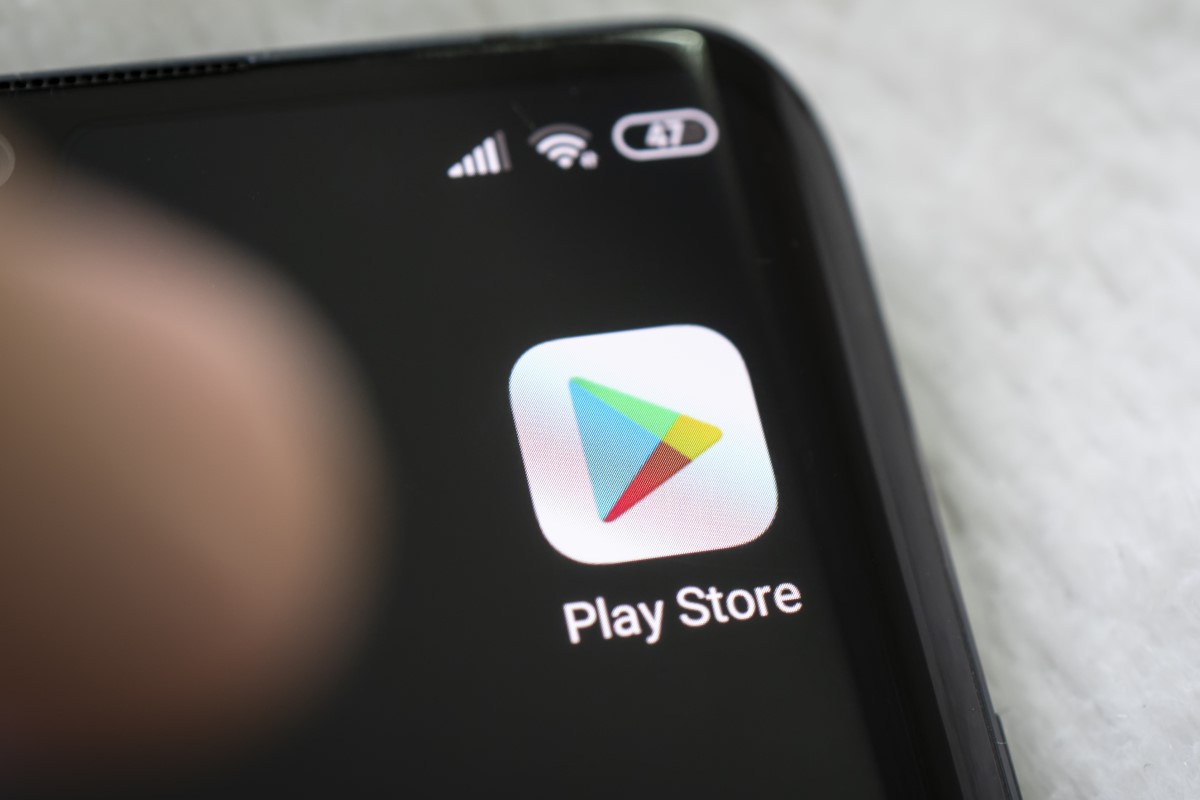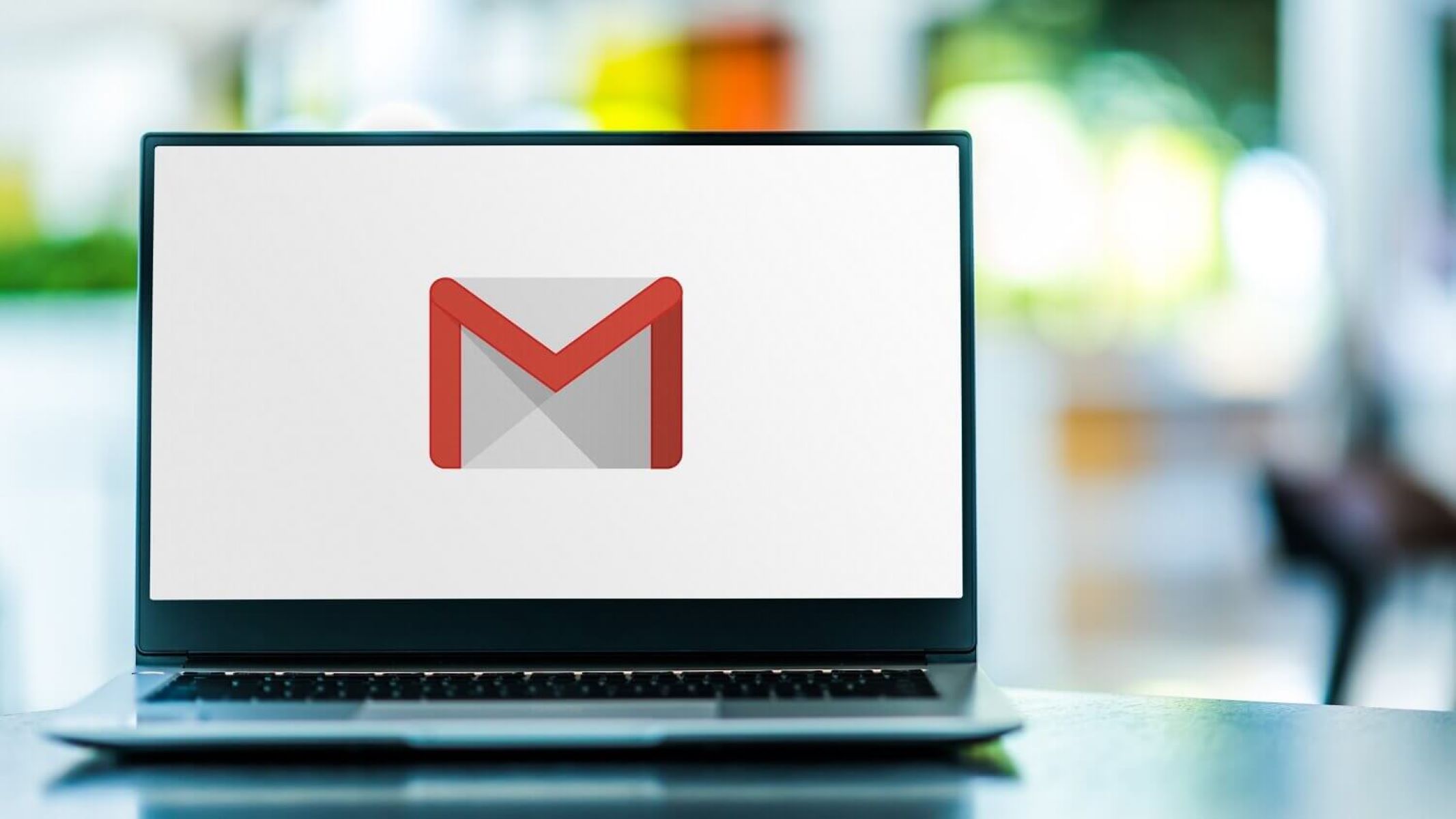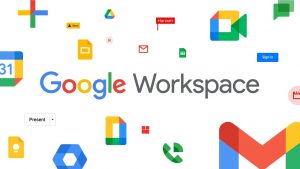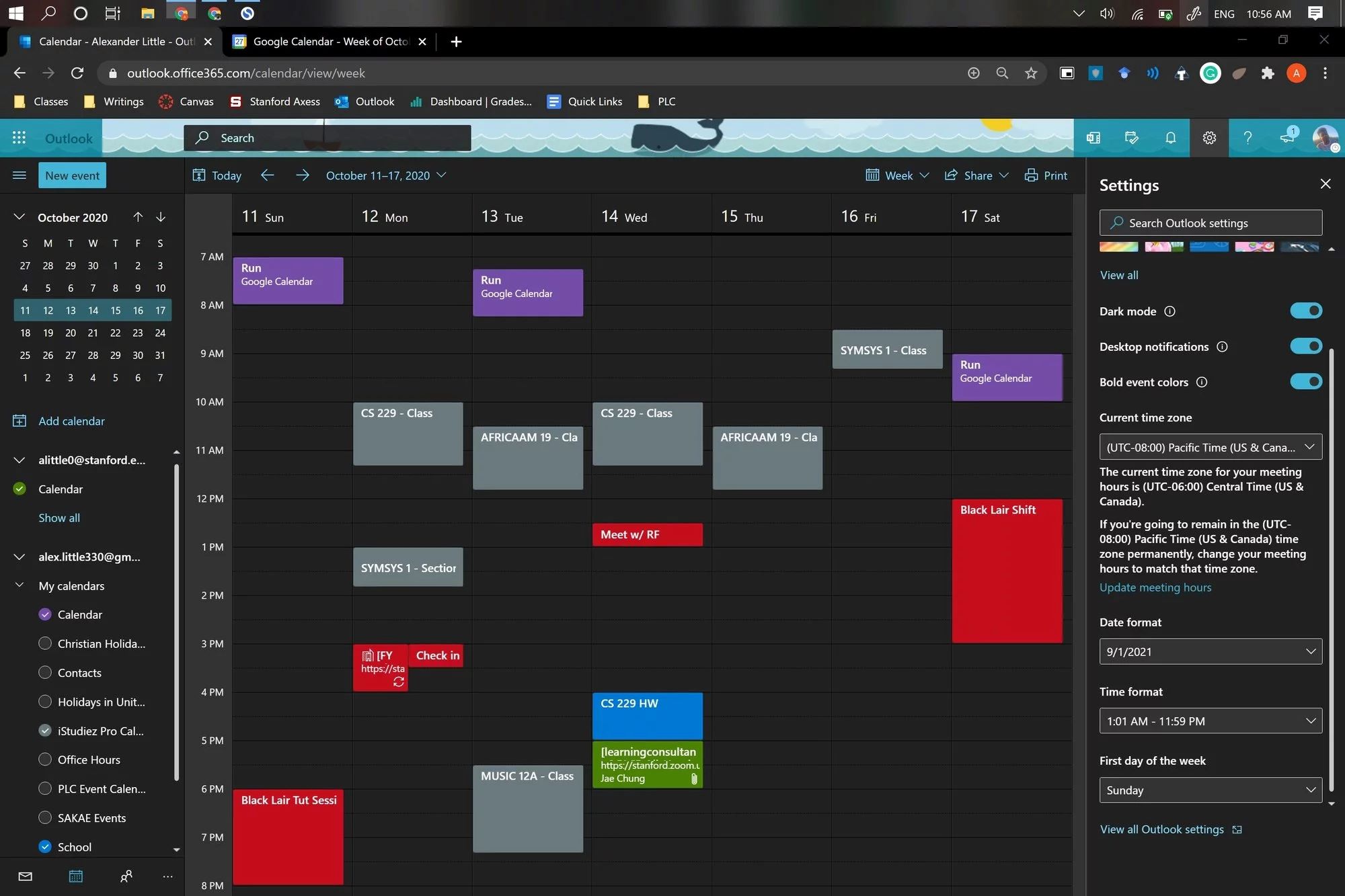Introduction
In today's digital age, our smartphones have become indispensable tools for managing our personal and professional lives. One of the most critical aspects of our mobile devices is the contacts list, which often contains a wealth of valuable information. Whether it's the phone numbers of friends and family, important work contacts, or crucial business associates, our contacts are a vital part of our daily interactions.
Realme 2, a popular Android smartphone, offers a user-friendly Contacts app that allows users to efficiently manage their contacts. However, there are times when it becomes necessary to safeguard these contacts by saving them to a secure platform. Gmail, with its robust cloud-based storage and synchronization capabilities, serves as an ideal destination for storing and backing up contacts.
In this comprehensive guide, we will explore the step-by-step process of saving contacts to Gmail using the Realme 2 smartphone. By following these simple instructions, users can ensure that their contacts are securely backed up and easily accessible across multiple devices. Whether it's for peace of mind or the convenience of having contacts readily available, the ability to export contacts to Gmail can prove to be a valuable asset for Realme 2 users.
Now, let's delve into the detailed steps to seamlessly transfer and safeguard your contacts using the intuitive features of the Realme 2 Contacts app and the robust capabilities of Gmail.
Step 1: Accessing the Contacts App
Accessing the Contacts app on your Realme 2 smartphone is the initial step towards safeguarding your valuable contacts by exporting them to Gmail. The Contacts app is a fundamental tool that allows users to manage and organize their contact information efficiently. Here's how you can easily access the Contacts app on your Realme 2:
-
Locate the Contacts Icon: The Contacts app icon is typically located on the home screen of your Realme 2 smartphone. It is represented by a recognizable symbol, often a silhouette of a person or a book. Alternatively, you can access the Contacts app by navigating to the Apps menu and searching for "Contacts."
-
Tap the Contacts Icon: Once you have located the Contacts app icon, simply tap on it to launch the application. Upon opening the Contacts app, you will be greeted with a user-friendly interface that displays your contacts in an organized manner.
-
Unlock Your Device: If your Realme 2 smartphone is secured with a lock screen, such as a PIN, pattern, or fingerprint, you will need to unlock your device to access the Contacts app. This ensures the security and privacy of your contacts.
-
Navigate to the Contacts Tab: Within the Contacts app, you may find tabs or sections for different categories of contacts, such as "All Contacts," "Frequently Contacted," or "Groups." Navigate to the appropriate tab where your desired contacts are located.
-
Search for Specific Contacts: If you have a large list of contacts and need to locate specific individuals, you can use the search function within the Contacts app. Simply tap on the search bar and enter the name, phone number, or any other relevant details to find the contacts you wish to export to Gmail.
By following these simple steps, you can effortlessly access the Contacts app on your Realme 2 smartphone, setting the stage for the subsequent process of selecting and exporting contacts to Gmail. This seamless accessibility to the Contacts app underscores the user-friendly design and functionality of the Realme 2, empowering users to manage their contacts with ease and efficiency.
Step 2: Selecting Contacts to Save
Once you have accessed the Contacts app on your Realme 2 smartphone, the next crucial step is to select the specific contacts that you intend to save and export to Gmail. The Contacts app offers a user-friendly interface that simplifies the process of identifying and choosing the contacts you wish to safeguard. Here's a detailed exploration of how you can efficiently select contacts for saving:
Utilize Contact Selection Tools:
The Contacts app on the Realme 2 provides intuitive tools for selecting individual contacts or multiple contacts at once. By tapping on the checkbox or selection icon associated with each contact, you can effortlessly mark the contacts that you want to save. This streamlined approach allows for precise control over the selection process, ensuring that you can choose the exact contacts that are important to you.
Organize Contacts into Groups:
Realme 2 users have the option to organize their contacts into groups based on various categories such as family, friends, work, or custom-defined groups. This feature enables users to selectively save entire groups of contacts to Gmail, providing a convenient way to ensure that all relevant contacts are securely backed up. By navigating to the Groups section within the Contacts app, you can easily manage and select entire groups of contacts for export.
Filter Contacts Based on Criteria:
If you have a large contacts list and need to filter contacts based on specific criteria, the Contacts app offers filtering options that can streamline the selection process. You can filter contacts based on parameters such as name, phone number, email address, or any other available details. This functionality empowers users to efficiently narrow down their contact list and select the contacts that require saving to Gmail.
Consider Contact Importance and Relevance:
When selecting contacts for saving, it's essential to consider the importance and relevance of each contact. Prioritize contacts that are critical for your personal and professional interactions, ensuring that you have quick access to these contacts across devices through Gmail. By carefully evaluating the significance of each contact, you can make informed decisions about which contacts to include in the export process.
By leveraging these features and considerations within the Realme 2 Contacts app, users can effectively select the contacts that they wish to save and export to Gmail. This meticulous selection process ensures that users can safeguard their valuable contacts while maintaining control and flexibility over the exported data.
Step 3: Exporting Contacts to Gmail
With the selected contacts ready for export, the Realme 2 smartphone offers a seamless process for transferring this valuable data to Gmail, where it can be securely stored and easily accessed across various devices. The integration between the Contacts app and Gmail simplifies the export process, ensuring that users can effortlessly safeguard their contacts. Here's a detailed exploration of the steps involved in exporting contacts to Gmail using the Realme 2:
Initiating the Export Process:
To begin the export process, navigate to the Contacts app on your Realme 2 smartphone and access the menu or settings option. Within the menu, look for the "Export" or "Share" feature, which allows you to initiate the transfer of selected contacts. Upon selecting this option, you will be presented with various export methods, including the ability to export contacts to a SIM card, storage, or a specific account. Choose the "Gmail" option to proceed with exporting the selected contacts to your Gmail account.
Configuring Export Settings:
Upon selecting the "Gmail" option, the Realme 2 smartphone prompts you to configure the export settings. This includes specifying the Gmail account to which the contacts will be exported and determining any additional preferences for the export process. Users can choose to merge the exported contacts with existing contacts in their Gmail account or create a new group specifically for the exported contacts. This level of customization ensures that users have control over how the contacts are integrated into their Gmail account.
Authorizing the Export:
After configuring the export settings, the Realme 2 smartphone prompts users to authorize the export process by granting necessary permissions. This typically involves granting the Contacts app the required access to your Gmail account for seamless integration. By authorizing the export, users enable the secure transfer of their selected contacts to Gmail, where they will be safely stored in the cloud-based platform.
Verifying the Exported Contacts:
Once the export process is complete, users can verify the presence of their contacts in their Gmail account. By accessing Gmail on their Realme 2 smartphone or any other device, users can navigate to the Contacts section to ensure that the exported contacts are successfully integrated. This verification step provides users with the assurance that their contacts have been securely transferred to Gmail and are readily accessible whenever needed.
By following these steps, Realme 2 users can efficiently export their selected contacts to Gmail, leveraging the seamless integration between the Contacts app and Gmail to safeguard their valuable contact information. This streamlined process underscores the user-friendly design of the Realme 2 smartphone, empowering users to manage their contacts with ease and confidence.
Step 4: Verifying Contacts in Gmail
Verifying the successful transfer of contacts to Gmail is a crucial step in ensuring that the exported data is securely stored and readily accessible. Realme 2 users can seamlessly navigate to their Gmail account to confirm the presence of the exported contacts, providing peace of mind and reassurance that their valuable contact information is safely backed up in the cloud-based platform.
Upon accessing their Gmail account, users can navigate to the "Contacts" section, where they will find the recently exported contacts seamlessly integrated into their contact list. The user-friendly interface of Gmail allows for easy navigation and management of contacts, ensuring that users can effortlessly locate and utilize the exported contacts as needed.
By verifying the presence of the exported contacts in Gmail, users can confirm that the transfer process was successful and that their valuable contact information is securely stored in a reliable platform. This verification step serves as a proactive measure, providing users with the confidence that their contacts are backed up and accessible across various devices through their Gmail account.
Furthermore, the synchronization capabilities of Gmail ensure that the exported contacts are automatically updated and available across multiple devices linked to the user's Gmail account. This seamless synchronization feature enhances the accessibility and reliability of the exported contacts, allowing users to leverage their valuable contact information without limitations.
Realme 2 users can also take advantage of the robust search and organization features within Gmail's Contacts section, enabling them to efficiently manage and utilize the exported contacts. Whether it's searching for specific contacts, creating custom contact groups, or editing contact details, Gmail offers a comprehensive platform for users to interact with their valuable contact information seamlessly.
In essence, verifying the presence of exported contacts in Gmail signifies the successful completion of the export process, providing Realme 2 users with the assurance that their contacts are securely stored and easily accessible. This seamless integration between the Contacts app and Gmail underscores the user-centric design of the Realme 2 smartphone, empowering users to safeguard and manage their contacts with efficiency and confidence.