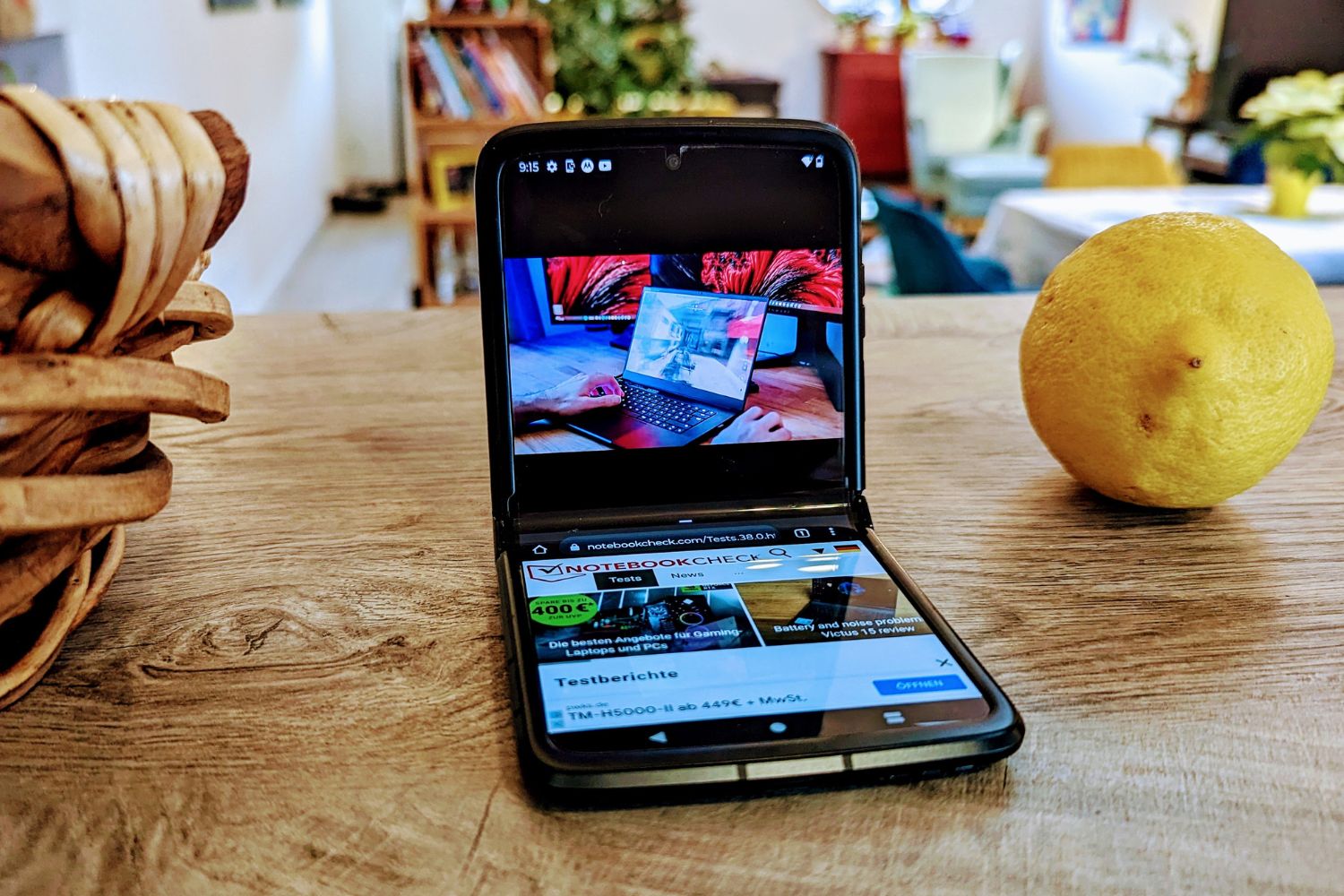Introduction
Replacing the battery in your Motorola Razr HD can breathe new life into your beloved device. Over time, the battery of any smartphone starts to degrade, leading to reduced battery life and potential performance issues. If you find that your Motorola Razr HD is struggling to hold a charge or is powering down unexpectedly, it may be time to consider replacing the battery.
By following the steps outlined in this guide, you can learn how to safely and effectively replace the battery in your Motorola Razr HD. This process can help restore your device's battery life and overall performance, allowing you to continue enjoying its features and functionality without interruptions.
Whether you're an experienced DIY enthusiast or someone looking to save on repair costs, replacing the battery in your Motorola Razr HD can be a rewarding and cost-effective solution. With the right tools and a bit of patience, you can successfully complete this task and give your smartphone a new lease on life.
In the following sections, we will walk you through the step-by-step process of replacing the battery in your Motorola Razr HD. From gathering the necessary tools to safely powering off the device and carefully installing the new battery, each step is crucial to ensuring a successful battery replacement. By the end of this guide, you'll have the knowledge and confidence to tackle this project and revitalize your Motorola Razr HD.
Step 1: Gather the necessary tools
Before embarking on the battery replacement process for your Motorola Razr HD, it's essential to gather the required tools to ensure a smooth and efficient procedure. Having the right tools at your disposal will not only simplify the task but also contribute to the overall safety of the process. Here's a comprehensive list of the necessary tools you'll need:
-
Replacement Battery: Ensure that you have a compatible replacement battery specifically designed for the Motorola Razr HD. It's crucial to use a high-quality, authentic battery to guarantee optimal performance and safety for your device.
-
Small Phillips Screwdriver: A small Phillips screwdriver is essential for removing the screws that secure the back cover of your Motorola Razr HD. This tool will enable you to access the internal components of the device with precision.
-
Plastic Opening Tool or Spudger: To carefully pry open the back cover of your smartphone without causing damage, a plastic opening tool or spudger is indispensable. These tools are designed to safely separate the back cover from the main body of the device.
-
Tweezers: Precision tweezers can be incredibly useful for handling small components and connectors during the battery replacement process. They allow for delicate maneuvering and placement of various parts without causing any accidental damage.
-
Anti-Static Wrist Strap (Optional): While not mandatory, an anti-static wrist strap can be beneficial for grounding yourself and minimizing the risk of static discharge, which could potentially damage sensitive electronic components within the device.
By ensuring that you have these essential tools readily available, you'll be well-prepared to proceed with the subsequent steps of the battery replacement process for your Motorola Razr HD. With the right tools in hand, you can approach the task with confidence, knowing that you have everything necessary to successfully complete the battery replacement and breathe new life into your smartphone.
Step 2: Power off the device
Before initiating the battery replacement process for your Motorola Razr HD, it is crucial to power off the device to ensure safety and prevent any potential damage. By powering off the smartphone, you minimize the risk of electrical hazards and protect the internal components from accidental harm during the subsequent steps of the battery replacement procedure.
To power off your Motorola Razr HD, follow these simple steps:
-
Unlock the Screen: If the screen of your device is currently locked, unlock it by swiping or entering your passcode/pattern.
-
Press and Hold the Power Button: Locate the power button, typically situated along the side or top edge of the device. Press and hold this button until the power-off menu appears on the screen.
-
Select "Power Off": Once the power-off menu is displayed, tap on the "Power Off" option to initiate the shutdown process.
-
Confirm the Power Off: A confirmation prompt may appear, asking you to confirm the power-off action. Confirm the selection to proceed with powering off the device.
-
Wait for Shutdown: Allow the device to complete the shutdown process. You may notice the screen turning off, indicating that the Motorola Razr HD is powering down.
-
Verify Power Off: Ensure that the device is completely powered off by checking for any illuminated indicators or on-screen activity. Once confirmed, proceed to the next step of the battery replacement process.
By diligently following these steps to power off your Motorola Razr HD, you can effectively prepare the device for the subsequent stages of the battery replacement. Ensuring that the smartphone is powered off mitigates the risk of electrical mishaps and facilitates a safe environment for handling the internal components during the battery replacement process.
With the device safely powered off, you are now ready to progress to the next step, which involves carefully removing the back cover of the Motorola Razr HD to access the internal components, including the old battery that requires replacement. This deliberate approach to powering off the device sets the stage for a methodical and secure battery replacement experience, allowing you to proceed with confidence and precision as you work towards revitalizing your smartphone.
Step 3: Remove the back cover
Carefully removing the back cover of your Motorola Razr HD is a crucial step in the battery replacement process. By accessing the internal components of the device, you can proceed with replacing the old battery and rejuvenating the smartphone's performance. Here's a detailed guide on how to remove the back cover with precision and care:
-
Identify the Notch: Examine the edges of the Motorola Razr HD to locate the small notch or groove designed for prying open the back cover. This notch is strategically positioned to facilitate the safe removal of the cover without causing damage to the device.
-
Use a Plastic Opening Tool or Spudger: With the notch identified, gently insert a plastic opening tool or spudger into the groove. Apply even pressure to gradually separate the back cover from the main body of the smartphone. Take your time to ensure a steady and controlled separation, avoiding sudden or forceful movements that could lead to unintended damage.
-
Work Around the Edges: Once the initial separation is achieved, continue to work the plastic opening tool or spudger around the edges of the device. Carefully release the clips securing the back cover, maintaining a consistent and gentle approach to prevent any undue stress on the cover or the internal components.
-
Lift Off the Back Cover: As the clips are disengaged, gently lift off the back cover of the Motorola Razr HD. Exercise caution to avoid any abrupt or jerky movements that could potentially cause harm to the cover or the delicate components beneath it.
-
Inspect for Residual Adhesive: Upon removing the back cover, inspect the edges of the device for any residual adhesive or debris. Clear away any remnants of adhesive using a clean, dry cloth or a specialized adhesive remover, ensuring that the surface is clean and free from any obstructions before proceeding with the battery replacement.
By meticulously following these steps to remove the back cover of your Motorola Razr HD, you can effectively prepare the device for the subsequent stages of the battery replacement process. This methodical approach ensures that the back cover is safely detached, allowing you to access the internal components and proceed with replacing the old battery with precision and care. With the back cover removed, you are now ready to advance to the next step, which involves safely extracting the old battery from the device and installing the new battery to restore your Motorola Razr HD to optimal functionality.
Step 4: Remove the old battery
With the back cover of your Motorola Razr HD successfully removed, the next critical step in the battery replacement process is to carefully extract the old battery from the device. Removing the old battery requires precision and attention to detail to ensure that the process is executed smoothly and without causing any damage to the internal components. Here's a comprehensive guide on how to remove the old battery from your Motorola Razr HD:
-
Identify the Battery: Upon exposing the internal components of the device, locate the old battery positioned within the designated compartment. The battery is typically secured in place and connected to the device's motherboard via a cable and connector.
-
Disconnect the Battery Cable: Using precision tweezers, delicately disconnect the cable that attaches the old battery to the device's motherboard. Exercise caution and ensure a gentle yet firm grip to avoid damaging the cable or the connector. Carefully lift the connector away from its socket, separating the old battery from the device's power supply.
-
Remove any Adhesive: In some cases, the old battery may be secured to the device with adhesive. If adhesive is present, carefully detach the battery from the adhesive using a plastic opening tool or spudger. Apply gentle pressure and gradually release the battery from the adhesive, taking care not to bend or damage the battery during the removal process.
-
Lift Out the Old Battery: Once the battery cable and any adhesive securing the old battery are addressed, gently lift the old battery out of its compartment. Exercise caution to ensure a steady and controlled removal, minimizing any unnecessary jostling or bending of the battery.
-
Inspect the Battery Compartment: With the old battery removed, take a moment to inspect the battery compartment for any residual adhesive or debris. Clear away any remnants using a clean, dry cloth or a specialized adhesive remover, ensuring that the compartment is clean and free from any obstructions before proceeding with the installation of the new battery.
By meticulously following these steps to remove the old battery from your Motorola Razr HD, you can effectively prepare the device for the subsequent stage of the battery replacement process. This methodical approach ensures that the old battery is safely extracted, setting the stage for the seamless installation of the new battery to revitalize your smartphone's performance and battery life.
Step 5: Install the new battery
With the old battery successfully removed from your Motorola Razr HD, it's time to proceed with the installation of the new battery. This pivotal step in the battery replacement process requires precision and attention to detail to ensure that the new battery is securely and correctly positioned within the device. Here's a comprehensive guide on how to install the new battery in your Motorola Razr HD:
-
Prepare the New Battery: Before installing the new battery, carefully inspect it to ensure that it is free from any defects or damage. Verify that the new battery is compatible with the Motorola Razr HD and aligns with the specifications recommended for the device. Additionally, check for any protective covers or films on the new battery and remove them if present.
-
Position the New Battery: Align the new battery with the designated compartment within the device, ensuring that it is oriented correctly and matches the alignment of the previous battery. Take care to position the battery securely without applying excessive force, allowing it to fit snugly within the compartment.
-
Secure the Battery Cable: If the new battery features a detachable cable for connection to the device's motherboard, carefully attach the cable to the corresponding connector. Use precision tweezers to delicately secure the cable, ensuring a firm and stable connection without causing any strain on the cable or the connector.
-
Address Adhesive (If Applicable): If the new battery requires adhesive for secure placement, apply a small amount of adhesive to the designated areas within the battery compartment. Exercise caution to use adhesive sparingly and precisely, avoiding excess adhesive that could interfere with the battery's positioning or the device's internal components.
-
Place the New Battery: Gently lower the new battery into the compartment, taking care to align it with any adhesive and the cable connection. Ensure that the battery sits flat and level within the compartment, with no protrusions or misalignments that could impact the reassembly of the device.
-
Verify Stability and Alignment: Once the new battery is in place, verify that it is stable and securely positioned within the compartment. Check for any signs of movement or instability, ensuring that the battery is firmly seated and aligned according to the device's specifications.
By meticulously following these steps to install the new battery in your Motorola Razr HD, you can effectively complete this crucial stage of the battery replacement process. This methodical approach ensures that the new battery is securely and accurately positioned, setting the stage for the successful reassembly of the device and the restoration of its optimal functionality and battery life.
Step 6: Replace the back cover
After successfully installing the new battery in your Motorola Razr HD, the next crucial step in the battery replacement process is to carefully replace the back cover of the device. The back cover serves as a protective enclosure for the internal components, ensuring that they are shielded from external elements and potential damage. By securely reattaching the back cover, you can safeguard the newly installed battery and restore the device to its original form. Here's a detailed guide on how to replace the back cover with precision and care:
-
Align the Back Cover: Position the back cover carefully, ensuring that it aligns with the edges and corners of the device's main body. Take note of any clips or grooves designed to facilitate a secure fit for the cover.
-
Apply Gentle Pressure: Once aligned, apply gentle and even pressure along the edges of the back cover to encourage the clips to engage and secure the cover in place. Avoid exerting excessive force, as this could potentially damage the cover or the device's internal components.
-
Verify Secure Attachment: After applying pressure, verify that the back cover is securely attached to the device. Check for any gaps or unevenness along the edges, ensuring that the cover sits flush with the main body of the Motorola Razr HD.
-
Listen for Clicks: As you press the back cover into place, listen for audible clicks or subtle indications that the clips are securing the cover. These clicks serve as confirmation that the cover is properly attached and aligned with the device.
-
Inspect for Uniformity: Once the back cover is in position, visually inspect the edges and seams to ensure uniformity and a seamless fit. A uniform appearance indicates that the cover is correctly aligned and securely fastened to the device.
-
Test the Fit: Gently press along the edges of the back cover to test its fit and stability. A properly replaced back cover should exhibit minimal movement and remain firmly attached to the device.
By meticulously following these steps to replace the back cover of your Motorola Razr HD, you can effectively complete this critical stage of the battery replacement process. This methodical approach ensures that the back cover is securely reattached, safeguarding the newly installed battery and restoring the device to its original state. With the back cover successfully replaced, you are now ready to proceed to the final step of the battery replacement process, which involves powering on the device to verify its renewed functionality and performance.
Step 7: Power on the device
With the new battery securely installed and the back cover properly reattached, the final step in the battery replacement process for your Motorola Razr HD is to power on the device. This pivotal stage marks the culmination of the meticulous battery replacement procedure, allowing you to verify the renewed functionality and performance of your smartphone. Here's a detailed guide on how to power on the device with precision and care:
-
Locate the Power Button: Identify the power button, typically situated along the side or top edge of the device. Take a moment to ensure that the button is easily accessible and that there are no obstructions hindering its operation.
-
Press and Hold the Power Button: Press and hold the power button for a few seconds to initiate the startup process. As you press the button, be attentive to any tactile feedback or visual indicators that signal the device's response.
-
Observe the Startup Sequence: Upon pressing the power button, observe the device's screen for signs of activity. Look for the manufacturer's logo or any indication that the device is powering on. It's normal for the startup sequence to take a few moments to complete.
-
Monitor the Boot-Up Process: As the device powers on, monitor the boot-up process for any unusual behavior or error messages. Pay attention to the display and any audible cues that may accompany the startup sequence.
-
Unlock the Screen: Once the device has completed the startup process, unlock the screen using your preferred method, such as swiping, entering a passcode, or using biometric authentication if available.
-
Verify Functionality: Upon accessing the device's home screen, take a moment to verify its functionality. Check for essential features such as the responsiveness of the touchscreen, the stability of the operating system, and the overall performance of the device.
-
Monitor Battery Indicators: Keep an eye on the battery indicators to ensure that the new battery is recognized and functioning as expected. Note any changes in battery level or charging behavior, as these can provide valuable insights into the effectiveness of the battery replacement.
By meticulously following these steps to power on your Motorola Razr HD, you can effectively complete the battery replacement process with confidence and precision. This methodical approach allows you to verify the successful installation of the new battery and ensure that the device is fully operational, ready to deliver optimal performance and extended battery life. With the device powered on, you can now enjoy the renewed functionality of your Motorola Razr HD, knowing that the battery replacement has revitalized your smartphone and extended its lifespan.
Conclusion
Congratulations on successfully completing the battery replacement process for your Motorola Razr HD! By diligently following each step outlined in this guide, you have taken a proactive approach to rejuvenating your smartphone and extending its usability. The meticulous process of gathering the necessary tools, safely powering off the device, removing the back cover, extracting the old battery, installing the new battery, replacing the back cover, and powering on the device has culminated in a revitalized Motorola Razr HD with improved battery life and performance.
As you reflect on the journey of replacing the battery in your Motorola Razr HD, it's important to acknowledge the value of your efforts. By taking the initiative to address the declining battery life and performance issues, you have not only saved on potential repair costs but also gained valuable insight into the inner workings of your smartphone. This hands-on experience can empower you to tackle future maintenance tasks with confidence and proficiency, further enhancing your technical skills and understanding of mobile device functionality.
The successful completion of the battery replacement process serves as a testament to your dedication to preserving and optimizing the functionality of your Motorola Razr HD. With a new battery in place, you can look forward to extended usage times, improved reliability, and a seamless user experience. Whether you rely on your smartphone for communication, productivity, entertainment, or all of the above, the enhanced battery life will undoubtedly contribute to a more satisfying and uninterrupted usage experience.
Furthermore, the knowledge and skills gained from this endeavor can be applied to other devices, empowering you to address similar maintenance needs with ease. Your proactive approach to smartphone maintenance not only extends the lifespan of your devices but also fosters a sense of self-reliance and technical proficiency, positioning you as a capable and resourceful user in the realm of mobile technology.
As you continue to enjoy the renewed functionality of your Motorola Razr HD, remember that your proactive approach to maintenance and care plays a pivotal role in maximizing the longevity and performance of your devices. By staying informed and engaged in the maintenance of your smartphone, you are actively contributing to its sustained functionality and your overall satisfaction as a user.
Embrace the enhanced battery life and optimized performance of your revitalized Motorola Razr HD, knowing that your proactive efforts have made a meaningful impact on the usability and longevity of your beloved device. Your commitment to maintaining and optimizing your smartphone sets a commendable standard for proactive device care and user empowerment.