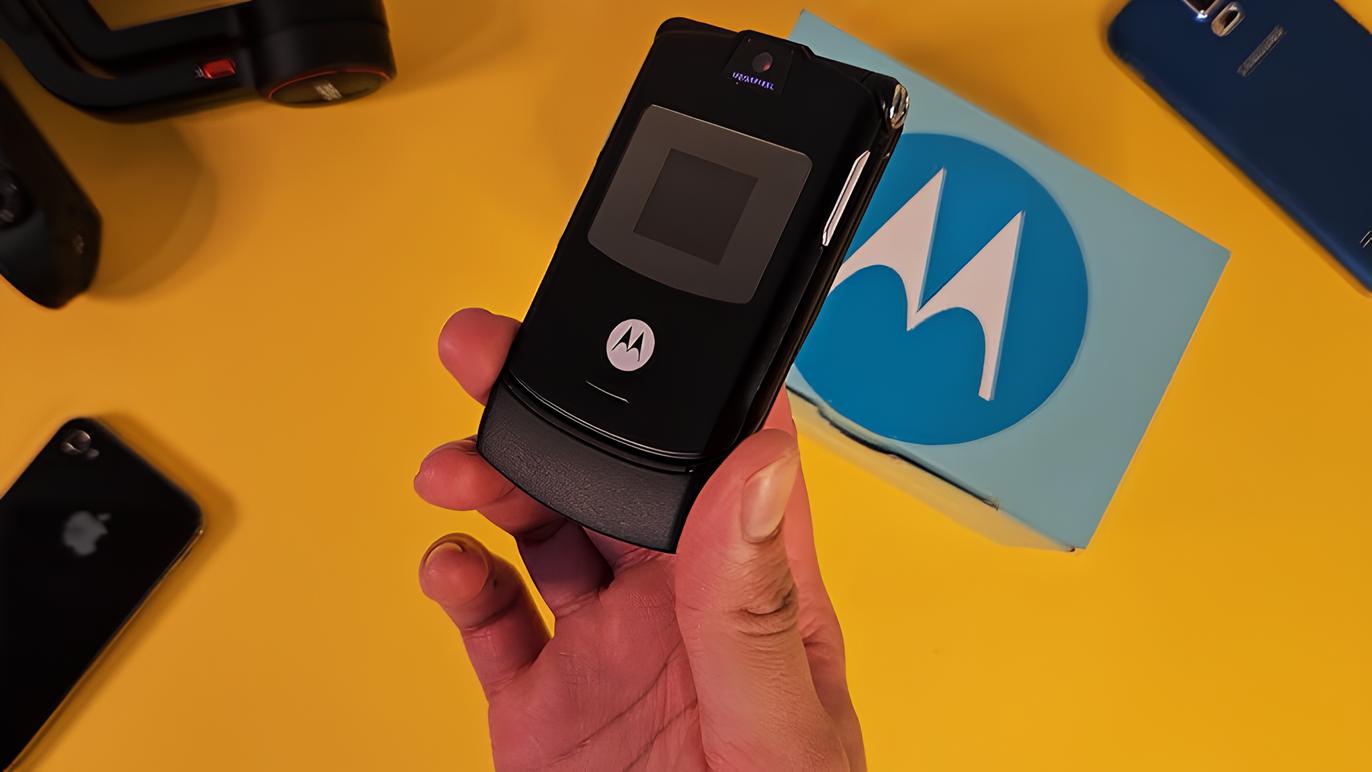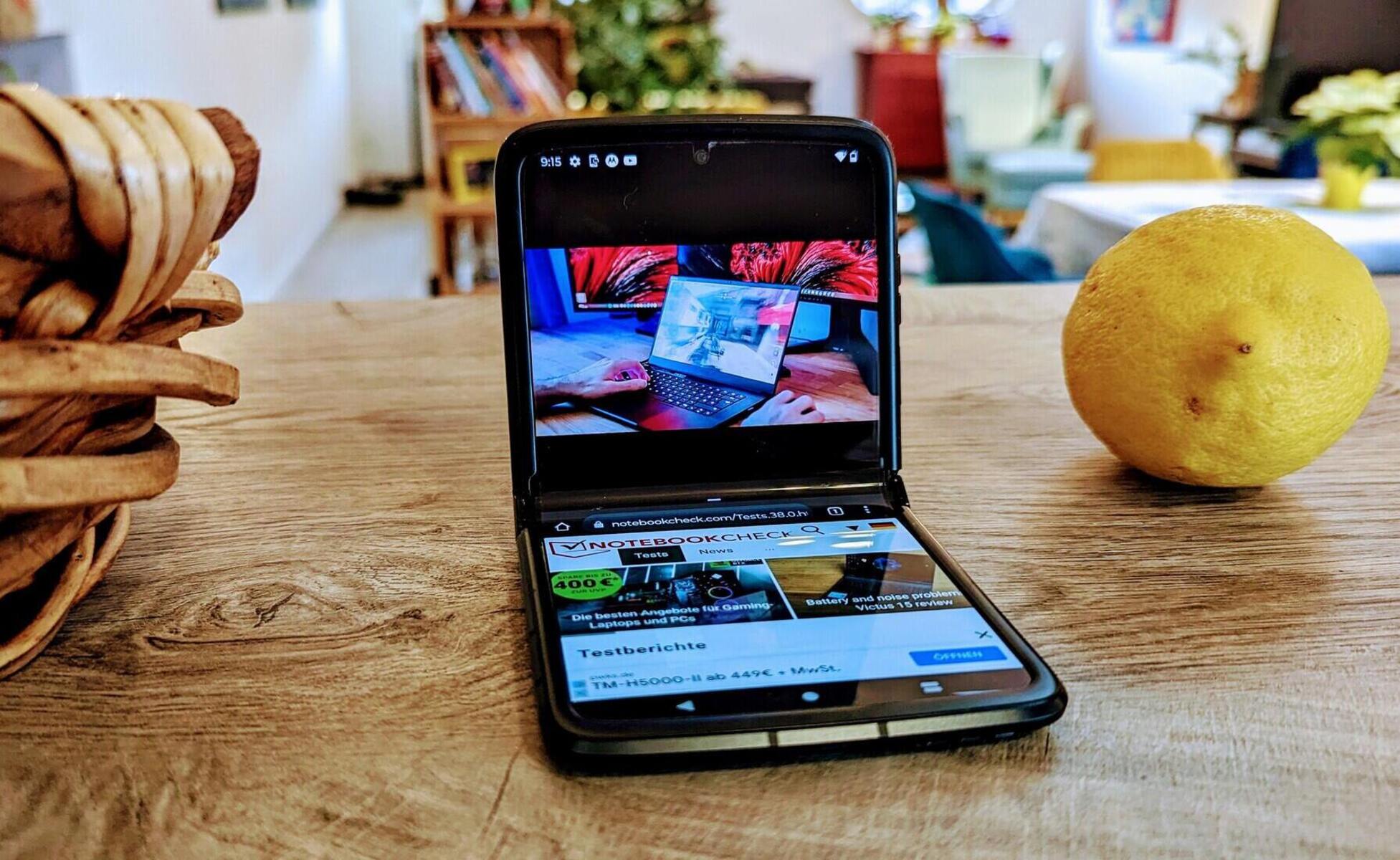Introduction
Setting up voicemail on your Motorola Razr is an essential step in ensuring that you never miss important messages, whether they are from friends, family, or colleagues. Voicemail serves as a convenient tool for capturing and storing voice messages when you are unable to answer a call. By personalizing your voicemail greeting and managing your voicemail settings, you can create a seamless communication experience for those trying to reach you.
In this comprehensive guide, we will walk you through the process of setting up your voicemail on the Motorola Razr, ensuring that you can effortlessly access, customize, and manage your voicemail features. Whether you are a seasoned smartphone user or new to the world of mobile devices, this step-by-step guide will empower you to make the most of your voicemail functionality.
By following the instructions provided, you will be able to access your voicemail, record a personalized greeting, and configure your voicemail settings to suit your preferences. With these simple yet impactful steps, you can enhance your communication capabilities and ensure that you never miss an important message again.
Let's embark on this journey to optimize your voicemail experience on the Motorola Razr, empowering you to stay connected and informed at all times. Whether you're a busy professional, a student, or someone who values seamless communication, setting up your voicemail is a crucial aspect of maximizing the utility of your mobile device. So, let's dive in and unlock the full potential of your Motorola Razr's voicemail features.
Step 1: Accessing the Voicemail
Accessing your voicemail on the Motorola Razr is a straightforward process that allows you to retrieve and manage your voice messages with ease. Whether you're using your smartphone for personal or professional communication, knowing how to access your voicemail is essential for staying connected. Here's a detailed guide on how to access your voicemail on the Motorola Razr:
-
Open the Phone App: Begin by locating the Phone app on your Motorola Razr's home screen or app drawer. The Phone app is represented by an icon featuring a handset or a phone receiver.
-
Access the Voicemail Interface: Once you have opened the Phone app, look for the voicemail icon or option within the interface. This icon is typically represented by a small cassette tape or a visual indicator that signifies voicemail functionality.
-
Enter Your Voicemail Password: Upon selecting the voicemail option, you may be prompted to enter your voicemail password. If you have not set up a voicemail password, you may be guided through the process of creating one. This password ensures the security and privacy of your voicemail messages.
-
Listen to Your Voicemail Messages: After entering your voicemail password, you will gain access to your voicemail inbox, where you can listen to any new or saved voicemail messages. The interface will typically display options for playing, pausing, and managing your voicemail messages.
-
Navigate Voicemail Menu: Depending on your carrier and voicemail system, you may encounter a menu with various options for managing your voicemail, such as deleting messages, saving messages, or accessing additional settings. Use the on-screen prompts or keypad commands to navigate through the voicemail menu and perform the desired actions.
By following these steps, you can effortlessly access your voicemail on the Motorola Razr, ensuring that you stay informed and connected. Whether you're expecting an important message or simply want to stay updated on your communications, accessing your voicemail is a fundamental aspect of utilizing your smartphone's capabilities.
Accessing your voicemail on the Motorola Razr is a seamless process that empowers you to manage your communications effectively. With this essential skill at your fingertips, you can ensure that you never miss a crucial message and maintain a streamlined approach to staying connected with others.
Step 2: Setting Up Voicemail Greeting
Setting up a personalized voicemail greeting on your Motorola Razr adds a touch of individuality to your communication experience. Whether you want to convey a professional tone for work-related calls or infuse a sense of warmth and personality for personal contacts, recording a customized voicemail greeting allows you to leave a lasting impression on callers. Here's a detailed guide on how to set up your voicemail greeting on the Motorola Razr:
-
Access Voicemail Settings: Begin by accessing the voicemail settings within the Phone app on your Motorola Razr. Look for the option that allows you to manage your voicemail greeting, which is typically found within the voicemail menu or settings interface.
-
Select Greeting Option: Once you have located the voicemail greeting settings, you will be presented with the option to record a new greeting or select from pre-recorded options. Choose the "Record Greeting" or similar option to proceed with creating a personalized voicemail message.
-
Record Your Greeting: When prompted, begin recording your voicemail greeting. Speak clearly and confidently, ensuring that your message effectively conveys the tone and information you wish to impart to callers. You may want to include your name, a brief message, and instructions for leaving a message, depending on your preferences.
-
Review and Save: After recording your voicemail greeting, take a moment to review the message and ensure that it aligns with your communication style and objectives. If you are satisfied with the recording, save the greeting to set it as your default voicemail message.
-
Customize for Different Callers (Optional): Some voicemail systems allow you to customize greetings for specific contacts or groups. If this feature is available, consider creating personalized greetings for different callers, such as colleagues, friends, or family members, to enhance the caller experience.
By following these steps, you can personalize your voicemail greeting on the Motorola Razr, creating a welcoming and informative message for those attempting to reach you. Whether you're aiming for professionalism, warmth, or a touch of creativity, your voicemail greeting serves as an extension of your communication style, leaving a positive impression on callers.
Setting up your voicemail greeting is a simple yet impactful way to enhance your communication experience on the Motorola Razr. By infusing your voicemail greeting with your unique personality and communication preferences, you can ensure that callers receive a warm and informative message when they are unable to reach you directly.
Step 3: Managing Voicemail Settings
Managing voicemail settings on your Motorola Razr empowers you to customize your voicemail experience according to your preferences and communication needs. By accessing and adjusting various settings, you can streamline the voicemail process, enhance message organization, and ensure that your voicemail functionality aligns with your unique communication style. Here's a comprehensive guide on how to manage voicemail settings on the Motorola Razr:
-
Access Voicemail Settings: Begin by navigating to the voicemail settings within the Phone app on your Motorola Razr. Look for the option that allows you to manage voicemail settings, which may be located within the voicemail menu or settings interface.
-
Set Voicemail Notification Preferences: Within the voicemail settings, you can customize your notification preferences to stay informed about new voicemail messages. Options may include setting up visual voicemail, receiving text notifications, or configuring the voicemail indicator on your device.
-
Manage Voicemail Storage: Depending on your carrier and voicemail system, you may have the option to manage voicemail storage settings. This can include setting limits on the number of voicemail messages stored, deleting old messages, or archiving important messages for future reference.
-
Configure Voicemail Password and Security: Ensure that your voicemail is secure by managing your voicemail password and security settings. You can update your voicemail password, enable additional security measures, and review access controls to protect the privacy of your voicemail messages.
-
Customize Voicemail Prompts and Menus: Some voicemail systems allow for customization of prompts and menus, enabling you to personalize the voicemail interface according to your preferences. You may have the option to change language settings, adjust playback options, or customize the voicemail menu layout.
-
Set Up Voicemail Transcription (If Available): If your carrier or voicemail system supports voicemail transcription, you can manage transcription settings within the voicemail settings interface. This feature converts voicemail messages into text, allowing for easy reading and reference.
By managing these voicemail settings on your Motorola Razr, you can tailor your voicemail experience to suit your communication habits and preferences. Whether you prioritize organization, security, or accessibility, customizing your voicemail settings empowers you to make the most of this essential communication tool.
Managing voicemail settings on the Motorola Razr is a valuable aspect of optimizing your communication experience. By taking control of your voicemail preferences and configurations, you can ensure that your voicemail functionality aligns with your unique communication needs, ultimately enhancing your overall smartphone usage.
Conclusion
In conclusion, setting up voicemail on the Motorola Razr is a fundamental aspect of optimizing your communication experience. By following the steps outlined in this guide, you can seamlessly access your voicemail, record a personalized greeting, and manage voicemail settings to suit your preferences. Whether you rely on your smartphone for work, personal connections, or a combination of both, a well-configured voicemail system ensures that you never miss important messages and can effectively communicate with callers even when you are unavailable.
By accessing your voicemail with ease, you can stay informed about crucial updates, receive messages from loved ones, and manage professional communications efficiently. The process of setting up your voicemail greeting allows you to infuse your unique personality and communication style into your voicemail messages, leaving a positive impression on callers and enhancing the overall caller experience.
Furthermore, managing voicemail settings empowers you to tailor your voicemail experience according to your specific needs. Whether you prioritize message organization, security, or accessibility, customizing voicemail settings ensures that your voicemail functionality aligns with your communication habits and preferences. By taking control of voicemail notification preferences, storage management, security measures, and additional features such as voicemail transcription, you can enhance the utility of your voicemail system and streamline your communication processes.
In today's fast-paced world, effective communication is essential, and your smartphone serves as a vital tool in facilitating connections and staying informed. By setting up voicemail on your Motorola Razr and customizing it to reflect your unique communication style, you can ensure that your smartphone becomes a seamless extension of your personality and professional identity.
As you embark on your voicemail setup journey, remember that these steps are not merely technical configurations but opportunities to enhance your communication experience. Personalizing your voicemail greeting, managing voicemail settings, and accessing voicemail with ease contribute to a holistic approach to communication, allowing you to stay connected, informed, and in control of your interactions.
In essence, setting up voicemail on your Motorola Razr is not just about configuring a feature; it's about creating a personalized and efficient communication experience that aligns with your lifestyle and priorities. By mastering the art of voicemail setup, you can elevate your smartphone usage and ensure that you are always accessible and responsive to those trying to reach you.