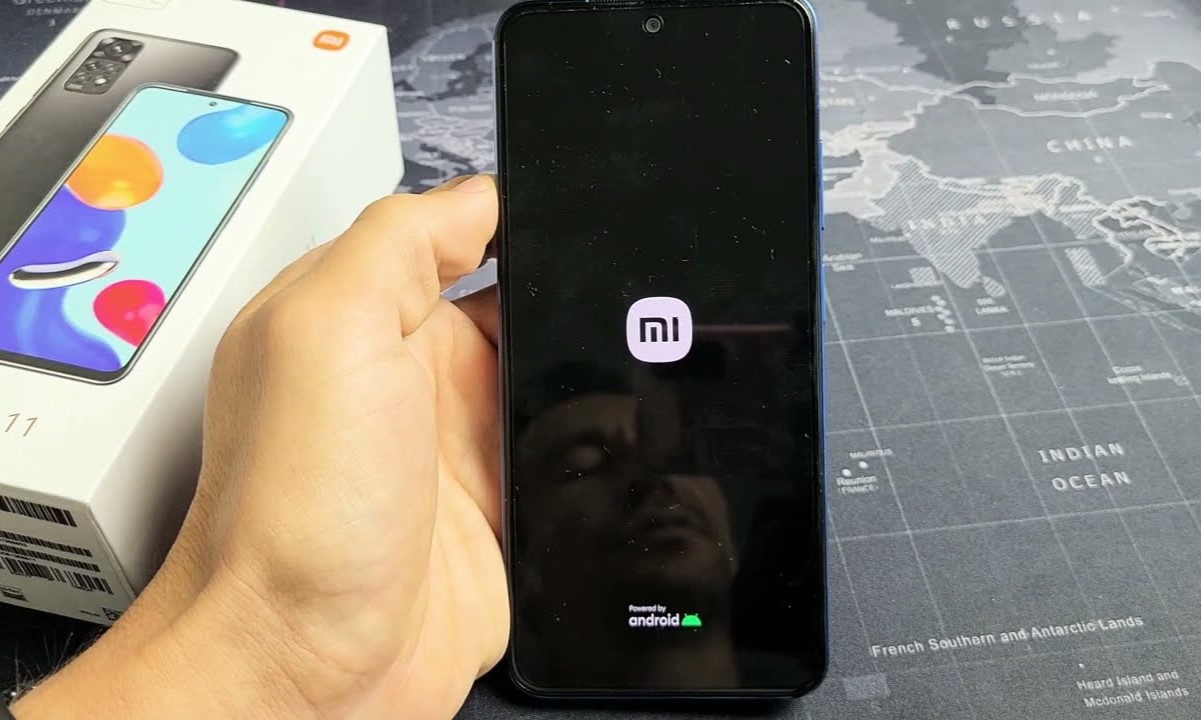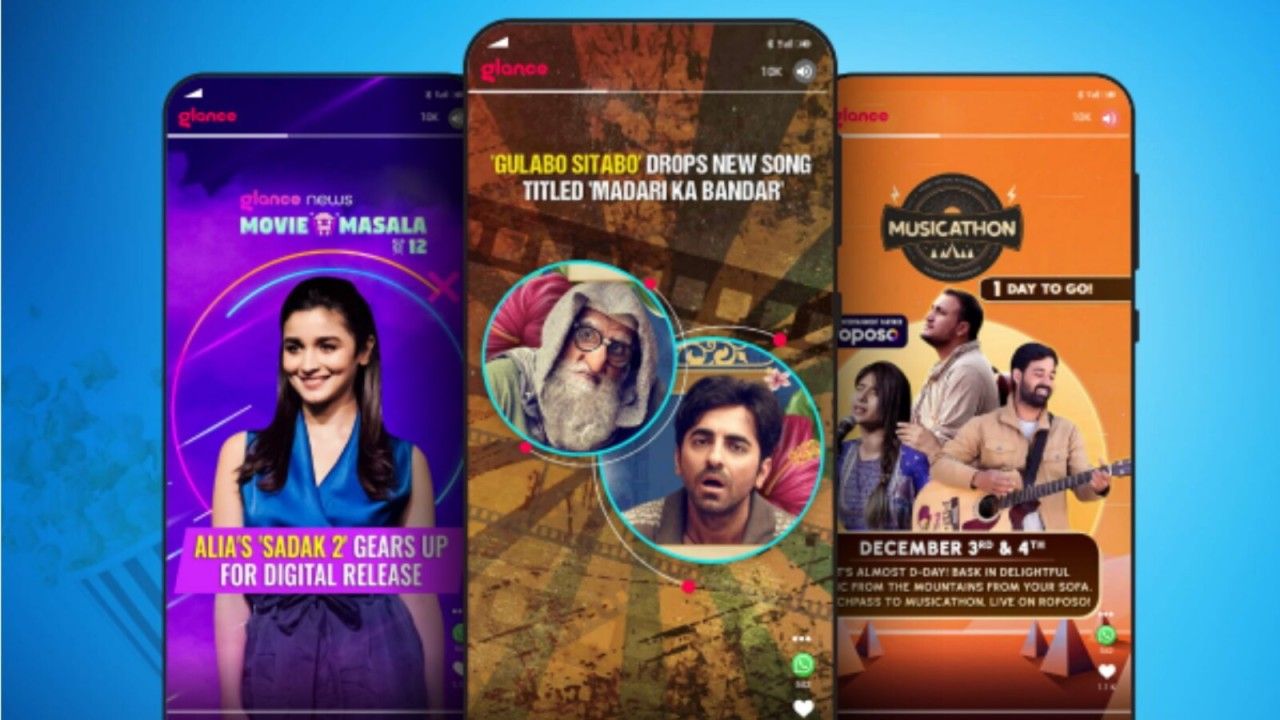Introduction
Personalizing your Xiaomi lock screen is a fantastic way to add a touch of individuality and functionality to your device. Your lock screen is the first thing you see when you pick up your phone, so why not make it a reflection of your style and preferences? With a few simple steps, you can transform your lock screen into a personalized and efficient tool that enhances your overall mobile experience.
Whether you're a fan of vibrant wallpapers, convenient widgets, or streamlined notifications, customizing your Xiaomi lock screen allows you to tailor your device to suit your unique needs. From showcasing stunning images to accessing essential information at a glance, the possibilities for personalization are endless. By following the step-by-step instructions, you'll be able to effortlessly navigate the settings and unleash the full potential of your lock screen.
So, if you're ready to infuse your Xiaomi device with a dash of personality and practicality, let's dive into the exciting world of lock screen customization. Get ready to embark on a journey that will not only elevate the visual appeal of your device but also streamline your daily interactions with your smartphone. Let's explore the simple yet impactful ways to personalize your Xiaomi lock screen and make it truly your own.
Step 1: Accessing the Lock Screen Settings
Accessing the lock screen settings on your Xiaomi device is the first step towards personalizing your lock screen to suit your preferences. The process is straightforward and allows you to unlock a world of customization options. Here's how to access the lock screen settings on your Xiaomi device:
-
Navigate to Settings: Begin by unlocking your device and locating the "Settings" app on your home screen or in the app drawer. The Settings app is represented by a gear icon and is a central hub for managing various aspects of your Xiaomi device.
-
Select Lock Screen: Within the Settings menu, scroll through the options and look for "Lock Screen" or "Lock Screen & Password." Tap on this option to access the dedicated settings for customizing your lock screen.
-
Enter Your Password or Use Biometrics: Depending on your device's security settings, you may be prompted to enter your password, use your fingerprint, or utilize face unlock to access the lock screen settings. This additional layer of security ensures that only authorized users can make changes to the lock screen configuration.
-
Explore Customization Options: Once you've entered the lock screen settings, take a moment to explore the various customization options available to you. This may include the ability to change the wallpaper, add widgets, adjust notification settings, and configure additional security features.
By following these simple steps, you can effortlessly access the lock screen settings on your Xiaomi device and begin the exciting journey of personalizing your lock screen to align with your unique style and preferences. With the lock screen settings at your fingertips, you're ready to embark on the next steps of customizing your Xiaomi lock screen to create a truly personalized and functional mobile experience.
Step 2: Choosing a Wallpaper
Selecting a captivating wallpaper is a pivotal aspect of personalizing your Xiaomi lock screen. The wallpaper serves as the backdrop for your device's lock screen, setting the tone for your overall mobile experience. Whether you prefer striking visuals, serene landscapes, or minimalist designs, the process of choosing a wallpaper allows you to infuse your lock screen with a touch of your personality and aesthetic preferences.
To begin the process of selecting a wallpaper for your Xiaomi lock screen, follow these steps:
-
Access the Wallpaper Settings: Once you're in the lock screen settings, navigate to the wallpaper section. Here, you'll find a range of options for customizing the background of your lock screen. Tap on "Wallpaper" to explore the available choices.
-
Explore Built-in Wallpapers: Xiaomi devices often come with a diverse selection of built-in wallpapers, ranging from nature-inspired scenes to abstract patterns and artistic images. Take your time to browse through these options and find a wallpaper that resonates with your style and preferences.
-
Set a Personal Photo: If you prefer a more personal touch, consider setting one of your own photos as the lock screen wallpaper. Xiaomi devices allow you to choose images from your gallery, enabling you to showcase cherished memories or visually captivating snapshots as the backdrop for your lock screen.
-
Download from Online Sources: For a wider range of choices, explore the option to download wallpapers from online sources. Xiaomi's theme store and various third-party wallpaper apps offer an extensive collection of high-quality wallpapers, allowing you to find the perfect image that reflects your individuality.
-
Adjust and Preview: Once you've selected a wallpaper, take advantage of the preview feature to see how it will appear on your lock screen. Some wallpapers may offer customization options, such as adjusting the position or applying visual effects, allowing you to fine-tune the appearance to your liking.
By following these steps, you can seamlessly choose a wallpaper that resonates with your style and preferences, transforming your Xiaomi lock screen into a visually captivating and personalized interface. Whether you opt for a vibrant and dynamic wallpaper or a serene and calming image, the process of selecting a wallpaper empowers you to curate a lock screen that reflects your unique taste and enhances your overall mobile experience.
Step 3: Adding Widgets and App Shortcuts
Enhancing the functionality and convenience of your Xiaomi lock screen involves the strategic placement of widgets and app shortcuts. These elements provide quick access to essential information and frequently used apps, streamlining your interactions with the device and elevating your overall user experience.
Here's a detailed guide on how to add widgets and app shortcuts to your Xiaomi lock screen:
-
Access the Lock Screen Settings: Begin by navigating to the lock screen settings on your Xiaomi device, as outlined in the previous steps. Once you're in the settings interface, look for the option to customize widgets and app shortcuts.
-
Explore Widget Options: Xiaomi devices offer a range of widgets that can be added to the lock screen, providing at-a-glance information and quick access to various functionalities. Common widgets include weather updates, calendar events, music playback controls, and more. Browse through the available widgets to identify those that align with your preferences and daily needs.
-
Add Widgets: Select the option to add widgets to the lock screen and choose the specific widgets you wish to include. Once added, these widgets will be prominently displayed on your lock screen, allowing you to effortlessly view important information and interact with key features without unlocking the device.
-
Customize App Shortcuts: In addition to widgets, Xiaomi devices enable users to add app shortcuts to the lock screen, providing direct access to frequently used applications. This feature eliminates the need to navigate through the app drawer, offering a convenient way to launch essential apps with a single tap.
-
Arrange and Organize: After adding widgets and app shortcuts, take the opportunity to arrange and organize them according to your preferences. You can position widgets in strategic locations on the lock screen, ensuring easy visibility and intuitive access to the information they provide. Similarly, arrange app shortcuts in a manner that reflects your usage patterns and prioritizes the apps you access most frequently.
By following these steps, you can seamlessly integrate widgets and app shortcuts into your Xiaomi lock screen, transforming it into a dynamic and efficient interface that caters to your specific needs. Whether you prioritize staying informed with timely updates or require quick access to essential apps, the ability to customize widgets and app shortcuts empowers you to tailor your lock screen for optimal functionality and convenience.
Step 4: Customizing Notifications
Customizing notifications on your Xiaomi device allows you to tailor the way you receive and interact with alerts, ensuring that you stay informed while maintaining control over your lock screen's visual and functional aspects. By personalizing notification settings, you can prioritize important updates, minimize distractions, and create a seamless notification experience that aligns with your preferences.
Here's a comprehensive guide on how to customize notifications on your Xiaomi lock screen:
-
Access Notification Settings: Begin by navigating to the lock screen settings on your Xiaomi device. Within the settings interface, locate the option specifically dedicated to managing notifications. This section provides a range of customization options to fine-tune the way notifications are displayed and handled on your lock screen.
-
Manage App Notifications: Xiaomi devices offer granular control over individual app notifications, allowing you to customize the behavior of each app's alerts on the lock screen. Within the notification settings, you can review the list of installed apps and adjust the notification preferences for each app according to your preferences. This includes options to enable or disable lock screen notifications for specific apps, prioritize certain alerts, or adjust the display format.
-
Notification Style and Content: Explore the notification settings to configure the style and content of lock screen notifications. Xiaomi devices offer flexibility in customizing how notifications are presented, including the ability to show or hide sensitive content, adjust the size and appearance of notifications, and choose the level of detail displayed on the lock screen.
-
Notification Management Tools: Xiaomi devices provide additional tools to manage notifications effectively. This may include the option to group notifications from the same app, allowing for a more organized and streamlined presentation on the lock screen. Furthermore, you can set notification importance levels, ensuring that critical alerts receive the attention they deserve while less urgent notifications are handled appropriately.
-
Preview and Test: After customizing the notification settings, take advantage of the preview feature to see how notifications will appear on your lock screen. This allows you to assess the visual presentation and functionality of notifications, ensuring that they align with your preferences and provide a clear and intuitive user experience.
By following these steps, you can seamlessly customize notifications on your Xiaomi lock screen, creating a tailored notification experience that keeps you informed without overwhelming your lock screen with unnecessary distractions. Whether you prioritize discreet and minimalistic notifications or require detailed alerts for specific apps, the ability to customize notifications empowers you to curate a lock screen that optimally serves your communication and information needs.
Step 5: Setting Up Face Unlock
Setting up face unlock on your Xiaomi device offers a convenient and secure way to access your phone with just a glance. This advanced biometric feature utilizes facial recognition technology to swiftly and accurately authenticate your identity, providing a seamless and efficient alternative to traditional methods of unlocking your device. By configuring face unlock, you can enhance the accessibility and security of your Xiaomi lock screen, streamlining the unlocking process while ensuring that your personal data remains protected.
Here's a comprehensive guide on how to set up face unlock on your Xiaomi device:
-
Access the Security Settings: Begin by navigating to the security settings on your Xiaomi device. This can typically be found within the main settings menu, under the "Security" or "Biometrics and Security" section. Locate the option for face unlock or facial recognition to initiate the setup process.
-
Initiate Face Enrollment: Within the face unlock settings, you'll find the option to enroll your face for recognition. Follow the on-screen instructions to initiate the face enrollment process. This typically involves positioning your face within the designated area on the screen and allowing the device to capture and analyze your facial features.
-
Complete Facial Scan: To ensure accurate and reliable face recognition, the device will prompt you to complete a facial scan by positioning your face within the indicated frame. This step allows the device to capture multiple angles of your face, enhancing the accuracy and effectiveness of the face unlock feature.
-
Security and Privacy Considerations: Xiaomi devices prioritize the security and privacy of user data. During the face unlock setup, you may encounter prompts to review and acknowledge the implications of using facial recognition as a biometric authentication method. Take the time to familiarize yourself with the security measures and privacy considerations associated with face unlock on your device.
-
Test Face Unlock: Once the enrollment process is complete, you can test the face unlock feature to ensure its functionality. Lock your device and then attempt to unlock it using face recognition. Verify that the device swiftly and accurately recognizes your face, granting you access to the lock screen without the need for manual input.
By following these steps, you can seamlessly set up face unlock on your Xiaomi device, introducing a convenient and secure method of unlocking your phone with the simple act of looking at it. The integration of face unlock enhances the accessibility of your device while reinforcing its security measures, offering a modern and user-friendly approach to unlocking your Xiaomi lock screen.
Conclusion
Personalizing your Xiaomi lock screen is more than just a cosmetic enhancement; it's a reflection of your individuality and a practical optimization of your daily interactions with your device. By following the step-by-step instructions outlined in this guide, you've embarked on a journey to transform your lock screen into a personalized and efficient tool that aligns with your unique preferences and needs.
Through the process of accessing the lock screen settings, choosing a captivating wallpaper, adding widgets and app shortcuts, customizing notifications, and setting up face unlock, you've unlocked the full potential of your Xiaomi lock screen. Each customization step empowers you to curate a mobile experience that is not only visually appealing but also tailored to streamline your access to essential information and functionalities.
The ability to access the lock screen settings and explore a myriad of customization options underscores Xiaomi's commitment to providing users with the flexibility to personalize their devices according to their preferences. Whether you opt for a stunning landscape as your wallpaper, strategically placed widgets for quick access to information, or the convenience of face unlock, the customization journey allows you to infuse your lock screen with a touch of your personality and practicality.
As you navigate through the customization process, you've taken control of how your device greets you every time you pick it up. The lock screen has evolved from a mere gateway to your device into a personalized canvas that reflects your style, interests, and efficiency. With each customization choice, you've tailored your lock screen to seamlessly integrate with your daily routine, ensuring that essential information and functionalities are readily accessible at a glance.
In conclusion, the journey of personalizing your Xiaomi lock screen is a testament to the power of customization and user-centric design. By embracing the diverse customization options available on your Xiaomi device, you've not only personalized your lock screen but also enhanced the overall mobile experience. Your lock screen now stands as a testament to your unique preferences and practical needs, serving as a dynamic and personalized interface that sets the stage for your interactions with your device.
So, as you unlock your device and behold the personalized masterpiece that is your Xiaomi lock screen, take pride in the fact that you've transformed a standard feature into a reflection of your individuality and a seamless tool that enhances your daily mobile interactions. Embrace the power of personalization, and let your Xiaomi lock screen be a true expression of your style, functionality, and personal flair.