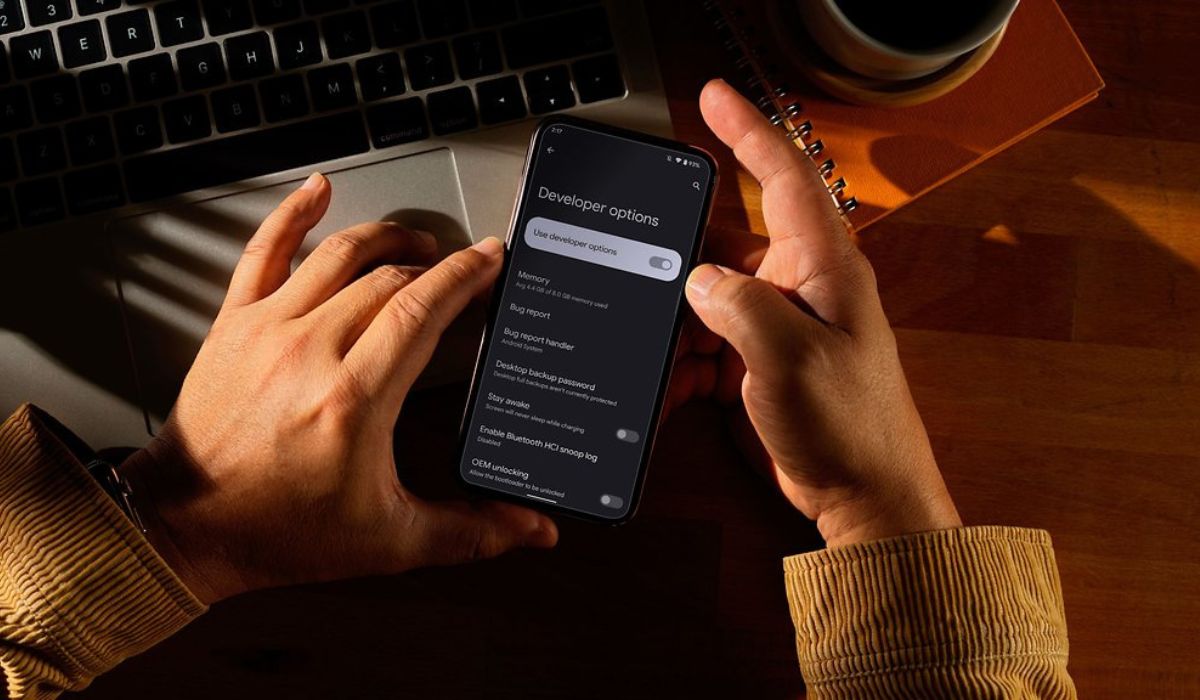Introduction
In today's digital age, smartphones have become an integral part of our daily lives, serving as a hub for communication, entertainment, and productivity. With the vast array of applications available, users often seek ways to personalize their devices and safeguard their privacy. Xiaomi, a prominent player in the mobile devices market, offers a feature that allows users to conceal apps, providing an added layer of privacy and security.
Concealing apps on Xiaomi devices can be particularly beneficial for individuals who share their devices with others or simply desire a more discreet user experience. Whether it's sensitive financial apps, private messaging platforms, or any other application that you prefer to keep out of plain sight, Xiaomi's app hiding feature offers a practical solution.
In this comprehensive guide, we will walk you through the step-by-step process of concealing apps on your Xiaomi device. By following these instructions, you can effectively manage your app visibility and ensure that your private information remains secure.
Let's delve into the details of how to enable and utilize the app hiding feature on your Xiaomi device, empowering you to take control of your app privacy and enhance your overall user experience.
Step 1: Enable App Lock
To begin the process of concealing apps on your Xiaomi device, the first step is to enable the App Lock feature. This functionality serves as the foundation for securing and hiding specific applications from prying eyes. Here's a detailed walkthrough of how to enable App Lock on your Xiaomi device:
-
Access Settings: Start by navigating to the "Settings" app on your Xiaomi device. This can typically be found on the home screen or in the app drawer.
-
Locate App Lock: Within the Settings menu, scroll down and look for the "App Lock" option. It's often located under the "App & notifications" or "Privacy" section, depending on your device model and software version.
-
Enter Password or Fingerprint: Upon selecting "App Lock," you will be prompted to enter your device's password or use your registered fingerprint to proceed. This initial authentication step is crucial for setting up the App Lock feature and ensuring that only authorized users can access and manage the concealed apps.
-
Set App Lock Password: After successfully entering your device password or using your fingerprint, you will be prompted to set a specific password for the App Lock feature. This password will serve as the primary means of accessing and managing the concealed apps, so it's essential to choose a secure and memorable combination.
-
Confirm App Lock Settings: Once you've set the App Lock password, you may have the option to customize additional settings, such as the duration before the app locks again after use or the ability to use biometric authentication methods. Review and confirm these settings based on your preferences.
-
Enable App Lock: After configuring the App Lock settings to your satisfaction, proceed to enable the feature. This action activates the App Lock functionality on your Xiaomi device, paving the way for the subsequent steps of selecting and hiding specific apps.
By following these steps to enable App Lock on your Xiaomi device, you establish a secure foundation for concealing apps and maintaining control over your privacy. With the App Lock feature in place, you can proceed to the next steps of selecting and hiding the specific apps you wish to keep discreet and protected from unauthorized access.
Step 2: Select Apps to Hide
With the App Lock feature enabled on your Xiaomi device, you are now ready to proceed to the next crucial step: selecting the specific apps that you wish to conceal from plain view. This process empowers you to customize your app visibility and ensure that sensitive or private applications remain discreet and secure. Here's a detailed guide on how to select apps to hide on your Xiaomi device:
-
Access App Lock Settings: Begin by accessing the App Lock settings on your Xiaomi device. This can typically be done by navigating to the "Settings" app and locating the "App Lock" option within the "App & notifications" or "Privacy" section, depending on your device model and software version.
-
Enter App Lock Password: Upon entering the App Lock settings, you will be prompted to enter the password you previously set for App Lock. This authentication step is essential for accessing and managing the concealed apps, ensuring that only authorized users can make changes to the app visibility.
-
Select Apps for Concealment: Within the App Lock settings, you will find a list of installed applications on your device. Browse through the list and select the specific apps that you wish to hide from the main app drawer and app list. Simply tap on the checkboxes next to the respective apps to mark them for concealment.
-
Confirm Selections: After selecting the apps you want to hide, review your choices to ensure that you have included all the relevant applications. This is an important step to verify that the intended apps are marked for concealment, preventing any oversights in the process.
-
Customize App Lock Settings (Optional): Depending on your device's settings, you may have the option to customize additional App Lock settings for the selected apps. This could include setting individual passwords or authentication methods for specific concealed apps, providing an added layer of security for sensitive applications.
-
Save and Apply Changes: Once you have finalized your selections and any optional customizations, proceed to save and apply the changes. This action confirms your choices and activates the concealment of the selected apps, ensuring that they are no longer visible in the main app drawer or app list.
By following these steps to select apps for concealment on your Xiaomi device, you gain control over your app privacy and can effectively manage the visibility of sensitive applications. With the chosen apps now hidden from plain view, you can proceed to the next step of actually concealing them from the app drawer and app list, further enhancing your privacy and user experience.
Step 3: Hide Apps
Having selected the specific apps you wish to conceal on your Xiaomi device, you are now poised to proceed with the crucial step of actually hiding these applications from the main app drawer and app list. This process ensures that the chosen apps remain discreet and secure, accessible only through the designated authentication methods. Here's a detailed guide on how to hide apps on your Xiaomi device:
-
Access App Hide Settings: Begin by navigating to the App Lock settings on your Xiaomi device. This can typically be done by accessing the "Settings" app and locating the "App Lock" option within the "App & notifications" or "Privacy" section, depending on your device model and software version.
-
Enter App Lock Password: Upon entering the App Lock settings, you will be prompted to enter the password you previously set for App Lock. This authentication step is essential for accessing and managing the concealed apps, ensuring that only authorized users can make changes to the app visibility.
-
Hide Selected Apps: Within the App Lock settings, you will find the option to hide the selected apps that you marked for concealment in the previous step. This functionality allows you to effectively remove the chosen apps from the main app drawer and app list, rendering them invisible to anyone accessing the device.
-
Confirm Hide Actions: After initiating the hide action for the selected apps, you may be prompted to confirm your choices. This serves as a final verification step to ensure that the intended apps are indeed being hidden from plain view, preventing any accidental or undesired concealment.
-
Verify App Visibility: Once the hide actions are confirmed, navigate back to the main app drawer or app list on your Xiaomi device. You will notice that the selected apps are no longer visible in these locations, effectively concealed from casual access and prying eyes.
-
Access Hidden Apps: To access the concealed apps, simply utilize the designated authentication methods, such as entering the App Lock password or using the registered fingerprint. This allows authorized users to access and use the hidden apps while maintaining their discreet status in the main app interface.
By following these steps to hide apps on your Xiaomi device, you successfully manage the visibility of specific applications, ensuring that sensitive or private apps remain discreet and secure. With the chosen apps now effectively concealed from the main app interface, you have taken a significant step towards enhancing your privacy and user experience on your Xiaomi device.
Step 4: Access Hidden Apps
Now that you have successfully concealed specific apps on your Xiaomi device, it's essential to understand how to access these hidden applications when the need arises. While the primary goal of hiding apps is to maintain privacy and security, it's equally important to ensure convenient access for authorized users. Here's a detailed guide on how to access hidden apps on your Xiaomi device:
-
Navigate to App Lock Settings: Begin by accessing the App Lock settings on your Xiaomi device. This can typically be done by navigating to the "Settings" app and locating the "App Lock" option within the "App & notifications" or "Privacy" section, depending on your device model and software version.
-
Enter App Lock Password: Upon entering the App Lock settings, you will be prompted to enter the password you previously set for App Lock. This authentication step is crucial for accessing and managing the concealed apps, ensuring that only authorized users can access the hidden applications.
-
Access Hidden Apps: Within the App Lock settings, you will find the list of hidden apps that you previously concealed. These apps will be displayed within the secure interface, indicating that they are currently hidden from the main app drawer and app list.
-
Utilize Authentication Methods: To access the concealed apps, simply utilize the designated authentication methods, such as entering the App Lock password or using the registered fingerprint. This allows authorized users to seamlessly access and use the hidden apps, ensuring that privacy and security are maintained while enabling convenient usage.
-
Manage Hidden Apps: While accessing the hidden apps, you may have the option to manage their visibility and settings within the App Lock interface. This could include the ability to unhide specific apps, customize individual app lock settings, or make any necessary adjustments to the concealed applications.
By following these steps to access hidden apps on your Xiaomi device, you ensure that authorized users can conveniently utilize the concealed applications while maintaining their discreet status in the main app interface. This seamless access to hidden apps strikes a balance between privacy and usability, empowering you to control your app visibility and enhance your overall user experience on your Xiaomi device.
Conclusion
In conclusion, the ability to conceal apps on Xiaomi devices offers a valuable layer of privacy and security for users seeking to safeguard their sensitive information and maintain a discreet user experience. By following the step-by-step tutorial outlined in this guide, you have gained the knowledge and practical insights necessary to effectively manage your app visibility and protect your private data.
Enabling the App Lock feature serves as the foundational step, establishing a secure mechanism for concealing and accessing specific applications. This feature empowers you to set a personalized password or utilize biometric authentication methods, ensuring that only authorized users can manage the concealed apps.
The process of selecting and hiding specific apps provides a tailored approach to customizing your app visibility. By carefully choosing the apps you wish to conceal, you can maintain control over your privacy and ensure that sensitive applications remain discreet and secure, inaccessible to unauthorized users.
The seamless access to hidden apps, facilitated through the designated authentication methods, strikes a balance between privacy and usability. This ensures that authorized users can conveniently access and utilize the concealed applications while maintaining their discreet status in the main app interface.
Ultimately, the ability to conceal apps on Xiaomi devices empowers users to personalize their device experience, protect their sensitive information, and enhance their overall privacy and security. Whether it's managing financial apps, private messaging platforms, or any other application that requires an added layer of privacy, the app hiding feature on Xiaomi devices offers a practical solution for users seeking to maintain control over their app visibility.
By leveraging the insights and instructions provided in this guide, you are well-equipped to navigate the process of concealing apps on your Xiaomi device with confidence and ease. This knowledge empowers you to take control of your app privacy, ensuring that your private information remains secure and accessible only to authorized users.
Incorporating the app hiding feature into your device management strategy enhances your overall user experience, allowing you to personalize your device while safeguarding your sensitive data. Embracing these capabilities underscores the commitment to privacy and security in the digital age, empowering users to maintain control over their app visibility and protect their personal information.