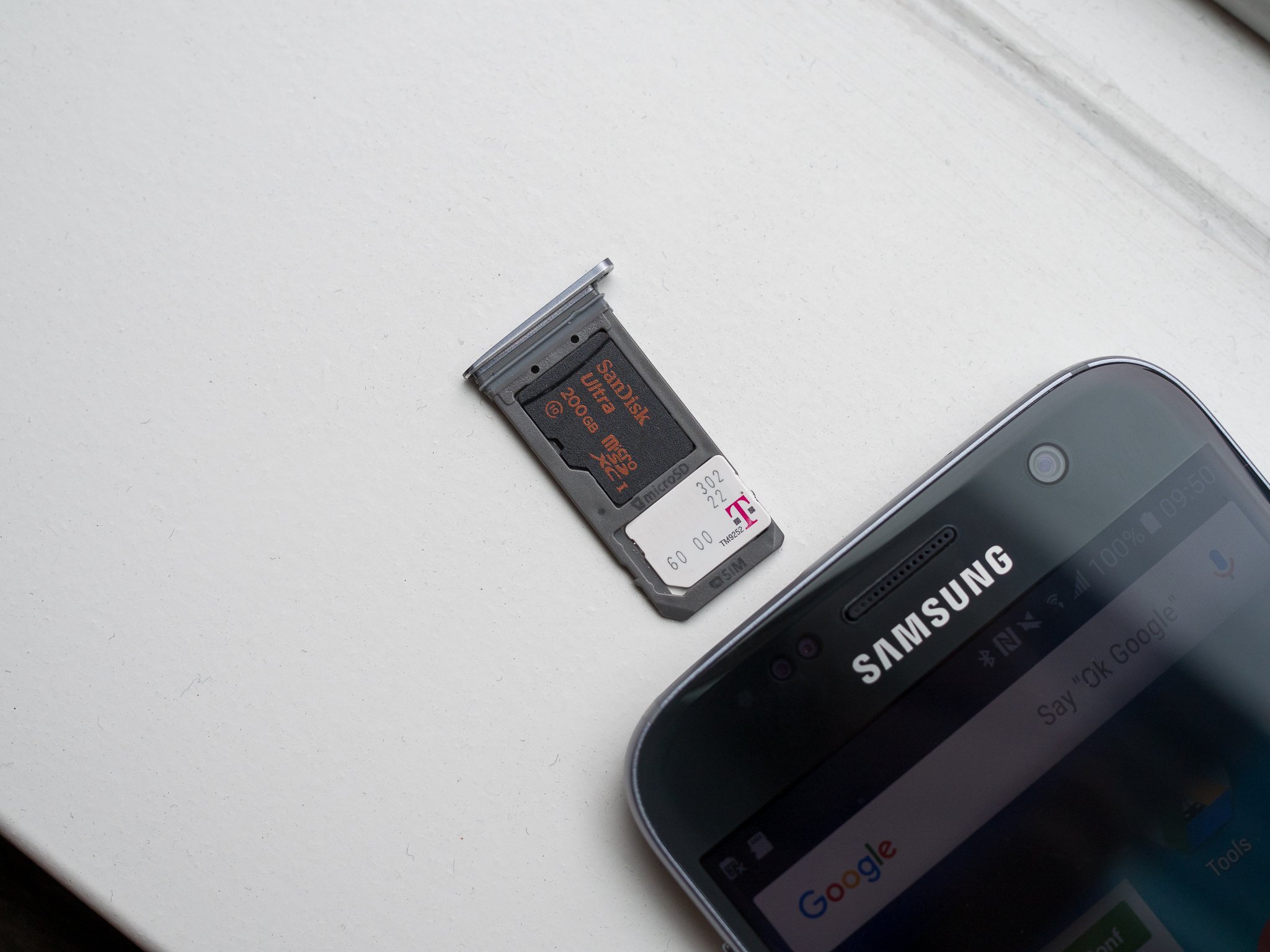Introduction
The Samsung Galaxy S7 is a remarkable device that has revolutionized the way we communicate, connect, and access information on the go. As a proud owner of this cutting-edge smartphone, you are part of a dynamic community that values seamless connectivity and unparalleled performance. One of the fundamental components that enable the Galaxy S7 to function as a powerhouse of communication is the SIM card. Understanding how to locate, access, and manage the SIM card slot on your Galaxy S7 is essential for optimizing its capabilities and ensuring a smooth user experience.
In this comprehensive guide, we will delve into the intricate details of the Galaxy S7, demystify the process of identifying the SIM card slot, and provide step-by-step instructions for accessing and managing the SIM card. Whether you are a tech enthusiast eager to explore the inner workings of your device or a novice seeking practical guidance, this guide is designed to equip you with the knowledge and skills to confidently handle the SIM card on your Galaxy S7.
By the end of this journey, you will possess a deeper understanding of the pivotal role played by the SIM card in your device and be empowered to troubleshoot any potential issues that may arise. So, fasten your seatbelt and get ready to embark on an enlightening exploration of the Galaxy S7's SIM card slot!
Understanding the Galaxy S7
The Samsung Galaxy S7, released in 2016, represented a significant leap forward in smartphone technology. Boasting a sleek and sophisticated design, the Galaxy S7 seamlessly integrates form and function to deliver an exceptional user experience. Equipped with a vibrant 5.1-inch Super AMOLED display, the device offers stunning visual clarity and crisp colors, ensuring that every image, video, and app is showcased in all its glory.
Under the hood, the Galaxy S7 is powered by a robust Exynos 8890 octa-core processor, which enables swift multitasking and seamless navigation through various applications. Coupled with 4GB of RAM, this powerhouse of a smartphone effortlessly handles demanding tasks and resource-intensive apps, making it a reliable companion for both work and play.
In the realm of photography, the Galaxy S7 truly shines. Its 12-megapixel rear camera, equipped with Dual Pixel technology, captures breathtakingly sharp and detailed images, even in low-light conditions. The ability to record 4K videos further enhances the device's appeal to photography and videography enthusiasts.
Moreover, the Galaxy S7 is designed to withstand the rigors of daily use, thanks to its IP68 water and dust resistance rating. This feature provides peace of mind, allowing users to confidently use their device in various environments without fear of damage from water or dust.
The device's connectivity options are equally impressive. With support for 4G LTE, Wi-Fi, Bluetooth, and NFC, the Galaxy S7 ensures seamless connectivity and effortless data sharing. Additionally, the inclusion of a microSD card slot enables users to expand the device's storage capacity, providing ample space for storing photos, videos, and other media.
In terms of software, the Galaxy S7 initially shipped with Android 6.0 Marshmallow, offering a user-friendly interface and access to a vast array of apps through the Google Play Store. Over time, the device received updates, including the upgrade to Android 8.0 Oreo, further enhancing its performance and introducing new features.
Overall, the Galaxy S7 stands as a testament to Samsung's commitment to innovation and user-centric design. Its blend of cutting-edge technology, stunning aesthetics, and versatile functionality continues to resonate with users, making it a timeless classic in the world of smartphones.
Identifying the SIM Card Slot
The SIM card slot on the Samsung Galaxy S7 is a crucial element that facilitates cellular connectivity and enables users to access voice, messaging, and data services. To identify the SIM card slot on your Galaxy S7, you need to familiarize yourself with the physical layout of the device.
Firstly, locate the power button on the right-hand side of the device. Directly above the power button, you will find the SIM card tray slot. This slot is designed to accommodate the SIM card, which is essential for establishing a connection to your mobile network provider.
The SIM card tray on the Galaxy S7 is equipped with a small pinhole that allows for the insertion and removal of the tray. This design feature ensures that the SIM card remains securely in place while also enabling users to easily access the tray when necessary.
It's important to note that the SIM card slot is distinct from other ports or buttons on the device. While the Galaxy S7 features various ports for charging, audio connectivity, and data transfer, the SIM card slot is specifically dedicated to housing the SIM card.
Upon identifying the SIM card slot, you will be better prepared to access and manage the SIM card on your Galaxy S7. This foundational knowledge sets the stage for the next steps in the process, which involve accessing the SIM card slot and effectively handling the SIM card.
Understanding the physical location of the SIM card slot is the first step toward harnessing the full potential of your Galaxy S7's cellular capabilities. With this knowledge in hand, you are now ready to proceed to the next stage of our comprehensive guide, where we will delve into the process of accessing the SIM card slot and effectively managing the SIM card.
Accessing the SIM Card Slot
Accessing the SIM card slot on your Samsung Galaxy S7 is a straightforward process that requires attention to detail and precision. Before proceeding, it is advisable to power off your device to prevent any potential disruption during the SIM card handling process.
To access the SIM card slot, you will need the SIM eject tool that was included in the original packaging of your Galaxy S7. This small, metallic tool is specifically designed to facilitate the removal and insertion of the SIM card tray. If the original SIM eject tool is not available, a suitable alternative, such as a paperclip or a thin, pointed object, can be used.
Once you have retrieved the SIM eject tool, locate the pinhole on the SIM card tray slot, which is positioned directly above the power button on the right-hand side of the device. Gently insert the SIM eject tool into the pinhole, applying a slight amount of pressure. This action will cause the SIM card tray to partially eject from the device.
Carefully remove the SIM card tray from the Galaxy S7, ensuring that it is handled with delicacy to avoid any damage to the tray or the SIM card. The SIM card tray is designed to securely hold the SIM card in place, so it is important to handle it with caution to prevent any accidental dislodging of the SIM card.
Upon removing the SIM card tray, you will notice that it accommodates both the SIM card and the optional microSD card. The SIM card slot is clearly labeled, allowing for easy identification and proper positioning of the SIM card. Before proceeding, take a moment to inspect the SIM card and the tray for any signs of damage or debris that may affect the insertion process.
To insert or replace the SIM card, carefully place it into the designated slot on the SIM card tray, ensuring that it aligns with the corresponding guides and contacts. Once the SIM card is properly positioned, gently slide the SIM card tray back into the device until it is fully seated. It is essential to avoid applying excessive force during this step to prevent any potential damage to the SIM card or the device.
With the SIM card successfully inserted and the tray securely in place, you can proceed to power on your Galaxy S7 and verify the connectivity status. By following these precise steps, you can confidently access the SIM card slot on your Galaxy S7 and ensure seamless operation of your device's cellular capabilities.
This careful and methodical approach to accessing the SIM card slot underscores the importance of proper SIM card management, setting the stage for a smooth and uninterrupted mobile experience with your Galaxy S7.
Inserting and Removing the SIM Card
Inserting and removing the SIM card on your Samsung Galaxy S7 is a simple yet crucial process that directly impacts the device's ability to connect to the cellular network. Whether you are setting up your device for the first time or need to replace the SIM card, following the correct steps is essential for seamless connectivity.
To insert the SIM card, start by gently inserting the SIM eject tool into the pinhole on the SIM card tray slot, located above the power button on the right-hand side of the device. Apply slight pressure to eject the SIM card tray, ensuring that it comes out smoothly without any resistance.
Once the SIM card tray is partially ejected, carefully remove it from the device, taking care to handle it delicately. The SIM card tray is designed to securely hold the SIM card in place, so it's important to avoid any abrupt movements that may dislodge the SIM card.
Next, inspect the SIM card and the tray for any signs of damage or debris. Ensure that the SIM card is clean and free from any visible defects that may hinder its functionality. If you are replacing an existing SIM card, carefully remove it from the tray and proceed to insert the new SIM card.
When inserting the SIM card, align it with the designated slot on the SIM card tray, following the corresponding guides and contacts to ensure proper positioning. Once the SIM card is securely in place, gently slide the SIM card tray back into the device until it is fully seated. Avoid applying excessive force during this step to prevent any damage to the SIM card or the device.
To remove the SIM card, follow the same initial steps of ejecting the SIM card tray using the SIM eject tool. Once the tray is partially ejected, carefully remove it from the device and proceed to gently push the SIM card out of the tray. Handle the SIM card with care, ensuring that it is safely stored or replaced as needed.
By mastering the art of inserting and removing the SIM card, you can effectively manage your Galaxy S7's cellular connectivity, ensuring that it remains seamlessly integrated into your daily life. This fundamental process empowers you to stay connected and engaged, leveraging the full potential of your device's communication capabilities.
Troubleshooting SIM Card Issues
The SIM card in your Galaxy S7 plays a pivotal role in connecting you to your mobile network and enabling essential communication services. However, like any technological component, the SIM card may encounter issues that can disrupt its functionality. By understanding common SIM card issues and employing effective troubleshooting techniques, you can swiftly address any challenges that may arise.
No SIM Card Detected
If your Galaxy S7 displays a "No SIM card detected" error, the first step is to power off the device and carefully remove the SIM card tray. Inspect the SIM card for any visible damage or debris, ensuring that it is clean and properly positioned. After confirming the integrity of the SIM card, reinsert it into the tray and securely place the tray back into the device. Power on your Galaxy S7 and verify if the SIM card detection issue has been resolved.
Weak or No Signal
In scenarios where your device experiences weak or no signal despite being in an area with adequate network coverage, consider toggling the airplane mode on and off. This action can trigger the device to reestablish its connection to the network. Additionally, navigating to the device's network settings and selecting the option to manually search for networks can help in identifying and connecting to the available network with a stronger signal.
SIM Card Registration Failure
If your Galaxy S7 displays a "SIM card registration failure" message, it may indicate an issue with the SIM card's registration on the network. To troubleshoot this, power off your device, remove the SIM card tray, and carefully inspect the SIM card for any damage or misalignment. If the SIM card appears to be in good condition, contact your mobile network provider to verify if there are any network-related issues affecting the registration of your SIM card.
SIM Card Compatibility
When encountering issues after inserting a new SIM card, ensure that the card is compatible with your Galaxy S7. Different mobile network providers utilize various SIM card formats, such as standard SIM, micro SIM, and nano SIM. Verifying that the SIM card aligns with the device's requirements is crucial in preventing compatibility issues.
Reset Network Settings
In persistent cases of SIM card-related issues, resetting the network settings on your Galaxy S7 can serve as a comprehensive troubleshooting step. This action clears any network-related configurations and reverts the device to its default network settings, potentially resolving underlying connectivity issues.
By familiarizing yourself with these troubleshooting techniques, you can effectively address SIM card issues and maintain uninterrupted access to essential communication services on your Galaxy S7. Remember to approach each troubleshooting step with patience and precision, ensuring that your device remains optimized for seamless connectivity.
Conclusion
In conclusion, understanding the intricacies of the SIM card slot on the Samsung Galaxy S7 is essential for harnessing the full potential of the device's cellular capabilities. By familiarizing yourself with the physical location of the SIM card slot and mastering the process of accessing, inserting, and removing the SIM card, you can confidently manage your device's connectivity with precision and ease.
The Galaxy S7, with its impressive display, powerful processor, and exceptional camera capabilities, stands as a testament to Samsung's commitment to innovation and user-centric design. The inclusion of a dedicated SIM card slot underscores the device's seamless integration into the realm of mobile communication and connectivity.
Through this comprehensive guide, you have gained valuable insights into the process of identifying and accessing the SIM card slot on your Galaxy S7. The step-by-step instructions provided have equipped you with the knowledge and skills to effectively manage the SIM card, ensuring uninterrupted connectivity and communication.
Furthermore, the troubleshooting techniques outlined in this guide empower you to address common SIM card issues with confidence, allowing you to swiftly resolve any challenges that may arise. By leveraging these troubleshooting methods, you can maintain a seamless and uninterrupted mobile experience with your Galaxy S7.
As a proud owner of the Samsung Galaxy S7, you are now well-prepared to navigate the intricacies of the SIM card slot and optimize your device's cellular connectivity. Whether it's inserting a new SIM card, troubleshooting connectivity issues, or simply managing your device's communication settings, this guide has provided you with the knowledge and expertise to handle these tasks with ease.
In the dynamic landscape of mobile technology, the Galaxy S7 continues to captivate users with its blend of cutting-edge features and timeless design. By mastering the nuances of the SIM card slot, you are poised to fully embrace the device's potential and enjoy a seamless mobile experience that aligns with your communication needs and preferences.