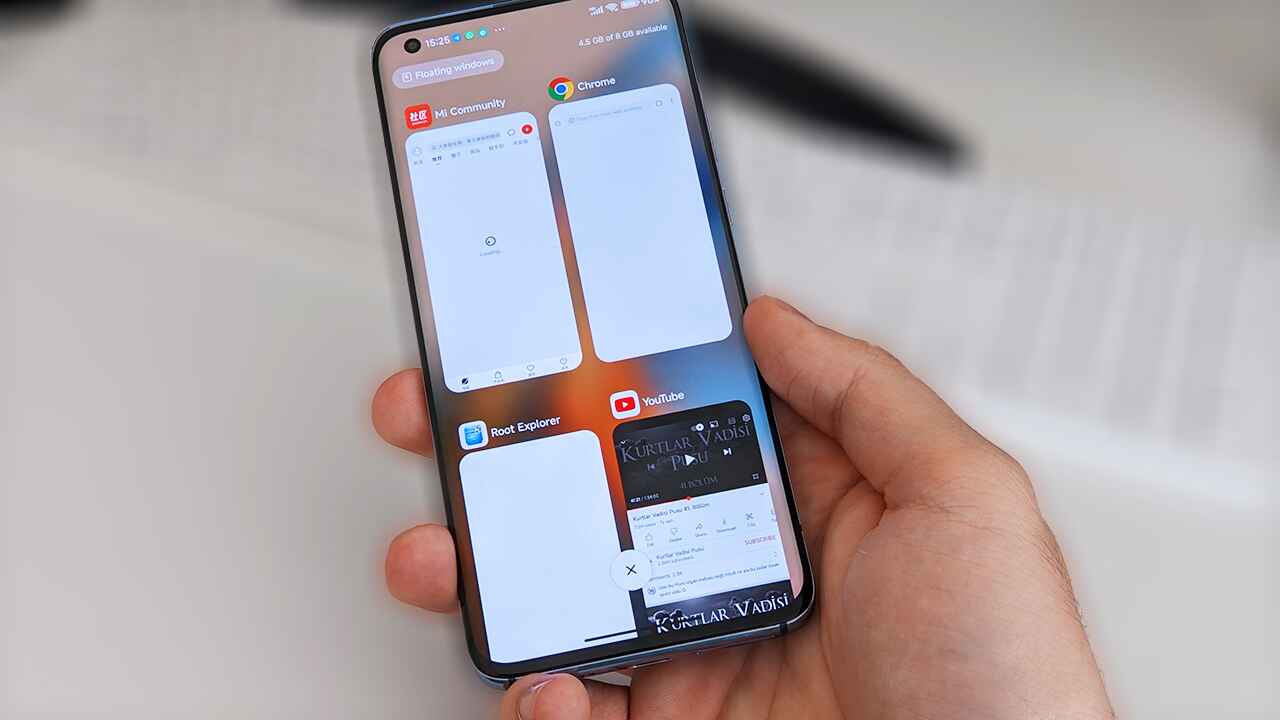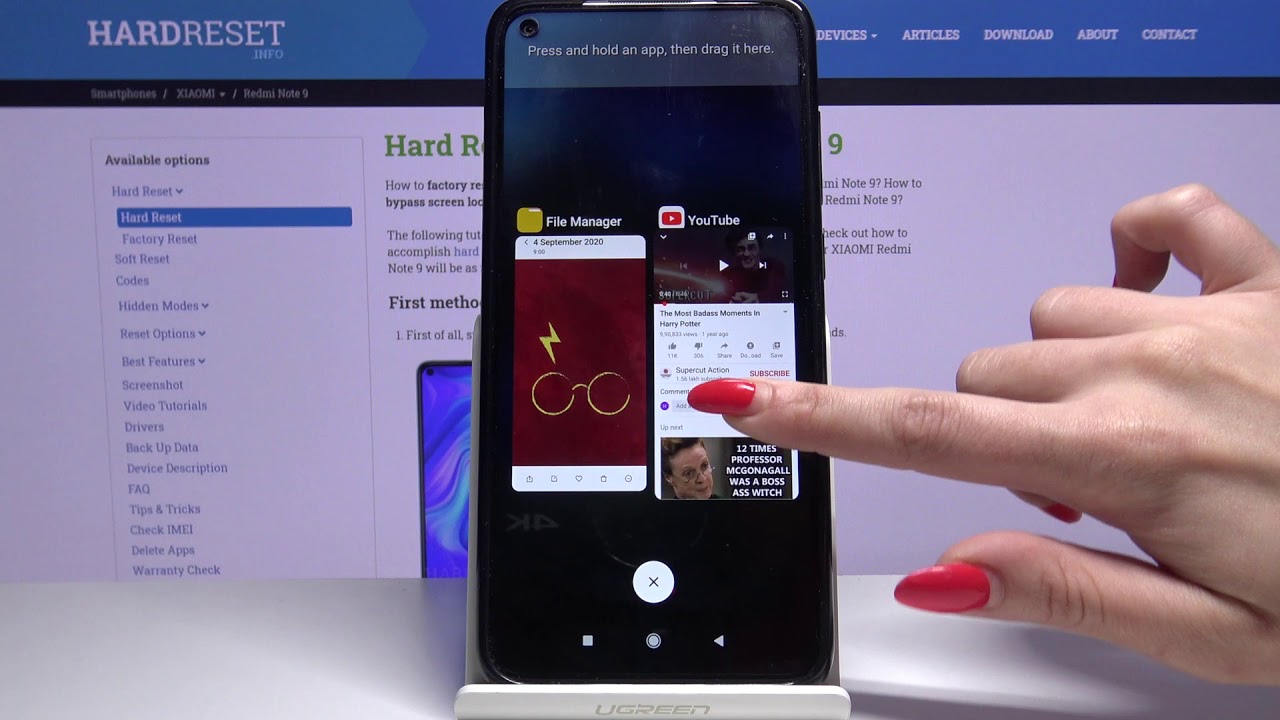Introduction
Enabling Developer Options on your Redmi Note 9 can unlock a realm of advanced settings and features that are typically hidden from regular users. This powerful tool is designed for developers and advanced users, providing access to a plethora of customization options and debugging tools. By activating Developer Options, you can delve into the inner workings of your device, tweak system settings, and optimize performance to suit your specific needs.
Whether you're a tech enthusiast, an app developer, or simply curious about the capabilities of your Redmi Note 9, enabling Developer Options can open up a world of possibilities. From speeding up animations to monitoring system performance, this feature empowers you to take control of your device in ways that extend beyond the standard user interface.
In this guide, we will walk you through the step-by-step process of enabling Developer Options on your Redmi Note 9. By following these instructions, you will gain access to a treasure trove of advanced settings that can enhance your overall mobile experience. Let's embark on this journey to unlock the full potential of your Redmi Note 9 and harness the power of Developer Options.
Step 1: Open Settings
To begin the process of enabling Developer Options on your Redmi Note 9, the first step is to access the device's settings. The settings menu is the gateway to a wide array of configurations and options that allow you to personalize and optimize your device according to your preferences.
To open the settings on your Redmi Note 9, start by locating the settings app on your home screen or in the app drawer. The settings app is typically represented by a gear icon and is a fundamental component of the Android operating system, serving as the central hub for managing various aspects of your device.
Upon launching the settings app, you will be greeted by a comprehensive interface that encompasses a multitude of categories and options. This interface is designed to provide users with the ability to customize their device, manage accounts, configure connectivity settings, and much more.
Navigating through the settings menu, you will encounter a diverse range of options, including but not limited to display settings, sound and vibration configurations, battery and performance management, security and privacy settings, and system updates. Each of these categories offers a wealth of settings and features that can be tailored to suit your individual preferences and requirements.
By accessing the settings menu, you gain the ability to fine-tune your Redmi Note 9 to align with your specific usage patterns and needs. Whether you wish to adjust the display brightness, configure notification preferences, or manage app permissions, the settings menu serves as the central hub for all these customizations.
In essence, opening the settings on your Redmi Note 9 marks the initial step towards harnessing the full potential of your device. It sets the stage for further exploration and customization, paving the way for the subsequent steps in the process of enabling Developer Options and unlocking advanced functionalities that can elevate your mobile experience.
Step 2: About Phone
Upon accessing the settings menu on your Redmi Note 9, the next crucial step in enabling Developer Options involves navigating to the "About Phone" section. This section provides essential information about your device, including details about the hardware, software, and various identifiers that are integral to its functioning.
When you enter the "About Phone" section, you gain access to a wealth of technical specifications and system details that offer insights into the inner workings of your Redmi Note 9. This information encompasses vital data such as the device model, Android version, MIUI version, kernel version, and more. Understanding these details can be instrumental in troubleshooting issues, ensuring compatibility with software, and making informed decisions regarding system optimizations.
To locate the "About Phone" section within the settings menu, follow these steps:
-
From the main settings interface, scroll down to find and select the "About Phone" option. This may be located towards the bottom of the settings menu, depending on the specific layout and organization of your device's settings.
-
Upon selecting "About Phone," you will be presented with a comprehensive overview of your Redmi Note 9's specifications and system information. This includes details such as the device name, model number, Android version, MIUI version, and more.
-
Within the "About Phone" section, you can delve deeper into specific details by exploring subcategories such as "Status," "Legal Information," and "Regulatory Labels." These subcategories provide additional insights into the device's status, legal disclaimers, and regulatory compliance.
By navigating to the "About Phone" section, you gain access to critical information that forms the foundation of your device's identity and functionality. This knowledge can prove invaluable in various scenarios, from troubleshooting technical issues to ensuring compatibility with software updates and applications.
In essence, the "About Phone" section serves as a gateway to the inner workings of your Redmi Note 9, offering a comprehensive overview of its technical specifications and system details. This step is pivotal in the process of enabling Developer Options, as it sets the stage for the subsequent actions that will lead to unlocking advanced settings and features on your device.
Step 3: Tap MIUI Version
Tapping the MIUI Version is a pivotal step in the process of enabling Developer Options on your Redmi Note 9. The MIUI (MI User Interface) serves as the customized Android skin developed by Xiaomi for its smartphones, offering a unique user experience with a host of features and optimizations. By tapping the MIUI Version within the settings menu, you initiate the sequence that leads to the activation of Developer Options, unlocking a realm of advanced settings and functionalities.
To tap the MIUI Version and proceed with enabling Developer Options, follow these steps:
-
From the "About Phone" section in the settings menu, locate and select the "MIUI Version" option. This action may prompt you to authenticate with your device's security measures, such as entering a PIN, pattern, or fingerprint scan, to ensure authorized access to system-level configurations.
-
Upon tapping the "MIUI Version," you will be prompted with a message indicating that you are about to unlock Developer Options. This message serves as a confirmation of your intent to access advanced settings and features that are typically concealed from standard users.
-
To proceed, simply confirm your action by tapping the "OK" or "Confirm" button, depending on the specific interface and messaging presented on your Redmi Note 9. This confirmation signifies your acknowledgment of the implications of enabling Developer Options and grants you access to this powerful set of tools and configurations.
By tapping the MIUI Version and acknowledging the prompt to unlock Developer Options, you pave the way for a deeper level of customization and control over your Redmi Note 9. Developer Options empowers you to fine-tune system behaviors, optimize performance, and access debugging tools that are instrumental for app development and advanced troubleshooting.
Enabling Developer Options through the simple act of tapping the MIUI Version represents a gateway to a world of possibilities, allowing you to harness the full potential of your Redmi Note 9. This step marks the transition from standard user configurations to advanced system-level settings, offering a heightened level of control and customization that can elevate your mobile experience to new heights.
Step 4: Enable Developer Options
Enabling Developer Options on your Redmi Note 9 is a straightforward yet pivotal process that grants you access to a plethora of advanced settings and features. Once you have tapped the MIUI Version and confirmed your intent to unlock Developer Options, the final step involves enabling this powerful set of tools within the settings menu.
To enable Developer Options on your Redmi Note 9, follow these steps:
- Return to the main settings menu by navigating back from the "About Phone" section.
- Scroll through the settings categories to locate the newly unlocked "Developer Options" entry. This section is typically positioned towards the bottom of the settings menu, reflecting its advanced nature and the specialized configurations it offers.
- Upon finding the "Developer Options," tap on it to access a wide array of advanced settings and features that were previously hidden from view.
- To activate Developer Options, toggle the switch or button associated with its status. This action effectively enables Developer Options, granting you access to a treasure trove of customization options, debugging tools, and system-level configurations.
Once Developer Options are enabled, you gain the ability to delve into a myriad of advanced settings that can profoundly impact your Redmi Note 9's performance and functionality. These settings include but are not limited to USB debugging, advanced reboot options, system UI tweaks, GPU rendering profiles, and more.
Enabling Developer Options is a pivotal step for tech enthusiasts, app developers, and advanced users seeking to optimize their Redmi Note 9 to suit their specific needs and preferences. It opens the door to a realm of possibilities, empowering you to take control of your device in ways that extend beyond the standard user interface.
By following these steps to enable Developer Options on your Redmi Note 9, you embark on a journey of exploration and customization, unlocking the full potential of your device and gaining access to a suite of advanced tools that can elevate your mobile experience to new heights.