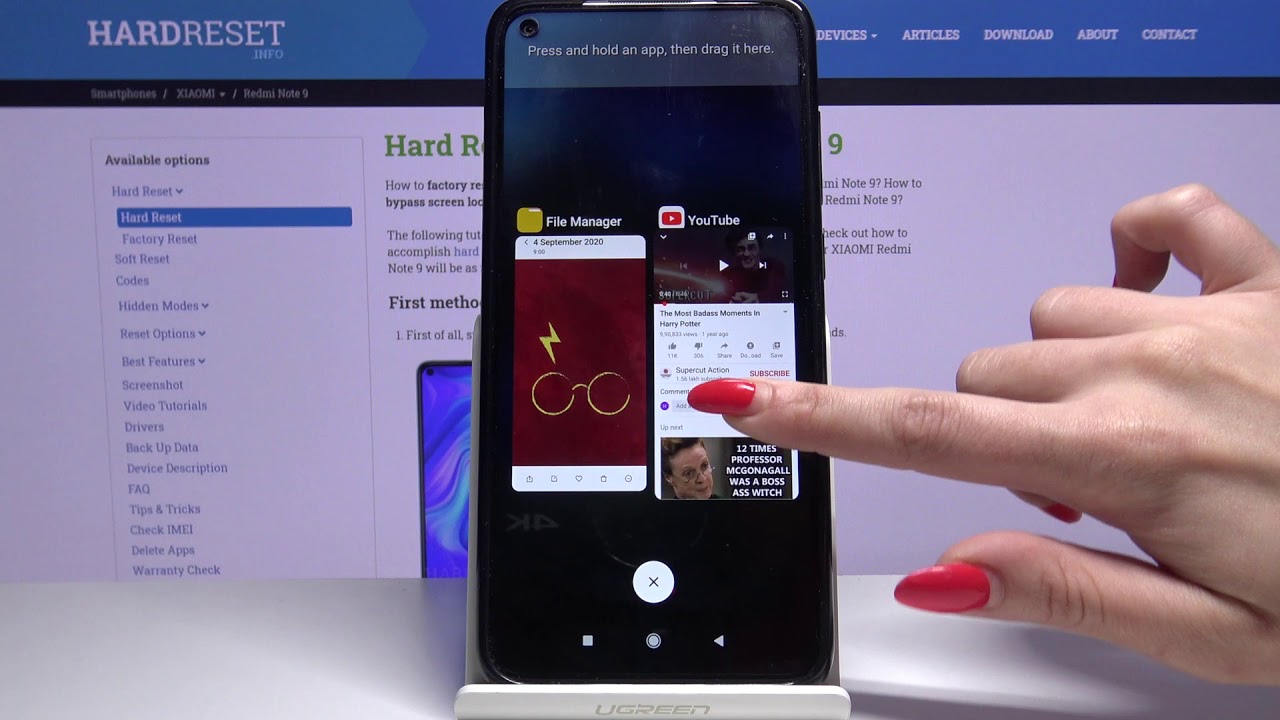Introduction
The Redmi Note 9 is a versatile and feature-rich mobile device that empowers users to multitask efficiently. One of its standout features is the split-screen functionality, which allows users to view and interact with two apps simultaneously. This capability is particularly beneficial for individuals who rely on their smartphones for work, study, or entertainment, as it enhances productivity and convenience.
In this comprehensive guide, we will delve into the intricacies of mastering split screen on the Redmi Note 9. Whether you're a seasoned user seeking to optimize your multitasking experience or a newcomer eager to explore the device's capabilities, this article will equip you with the knowledge and skills to leverage the split-screen feature effectively.
By understanding the nuances of split screen and learning how to activate and customize it on your Redmi Note 9, you can elevate your mobile device usage to new heights. Additionally, we will address common troubleshooting issues to ensure a seamless and frustration-free experience with split screen.
Join us on this enlightening journey as we unravel the potential of split screen on the Redmi Note 9, empowering you to harness the full power of your device for enhanced productivity and enjoyment. Let's embark on this exploration together and unlock the possibilities that await within the split-screen feature of the Redmi Note 9.
Understanding Split Screen
Split screen, also known as multi-window mode, is a powerful feature that enables users to view and interact with two different applications simultaneously on their mobile device. This functionality is particularly valuable for individuals who need to multitask efficiently, whether for work, study, or entertainment purposes.
When utilizing split screen on the Redmi Note 9, users can divide the device's display into two sections, each dedicated to a different app. This allows for seamless multitasking, as users can, for example, browse the web while referencing information from a document, or chat with friends while watching a video.
By leveraging split screen, users can enhance their productivity and convenience, as it eliminates the need to constantly switch between apps, streamlining the overall user experience. This feature is especially beneficial for professionals who need to reference multiple sources of information simultaneously, students who want to take notes while conducting research, or individuals who simply want to enjoy two apps at once.
The split-screen feature on the Redmi Note 9 offers a versatile and intuitive way to manage multiple tasks without sacrificing usability or performance. Understanding how to effectively utilize split screen can significantly enhance the overall user experience, making the device even more indispensable in various scenarios.
In the following sections, we will explore the step-by-step process of activating and using split screen on the Redmi Note 9, as well as adjusting its settings to suit individual preferences. Additionally, we will address common troubleshooting issues to ensure a seamless and frustration-free experience with this powerful multitasking feature. Let's delve deeper into the intricacies of split screen on the Redmi Note 9 and unlock its full potential.
Activating Split Screen on Redmi Note 9
Activating split screen on your Redmi Note 9 is a straightforward process that empowers you to seamlessly multitask and boost your productivity. By following a few simple steps, you can harness the power of split screen and enjoy the convenience of using two apps simultaneously on your device.
Here's a step-by-step guide to activating split screen on your Redmi Note 9:
-
Open the First App: Begin by launching the first app you want to use in split-screen mode. This app will occupy one half of the screen while you select another app to occupy the remaining space.
-
Access Recent Apps: Once the first app is open, swipe up from the bottom of the screen to access the recent apps overview. This will display the list of apps that are currently running on your device.
-
Select the Second App: From the recent apps overview, locate and select the second app you wish to use in split-screen mode. This will prompt the selected app to occupy the other half of the screen, effectively activating split screen on your Redmi Note 9.
-
Adjust the Divider: Upon activating split screen, you can adjust the divider between the two apps by dragging it up or down, allowing you to allocate more space to either app based on your preferences.
-
Interact with Both Apps: With split screen now active, you can seamlessly interact with both apps simultaneously, whether it's browsing the web while composing an email, watching a video while messaging friends, or any other combination of tasks that suits your needs.
By following these simple steps, you can easily activate split screen on your Redmi Note 9 and unlock a new level of multitasking prowess. This feature empowers you to make the most of your device's display real estate, enhancing your efficiency and convenience in various scenarios.
Now that you've mastered the process of activating split screen on your Redmi Note 9, let's explore how to effectively use this feature to manage multiple tasks with ease and finesse.
Using Split Screen
Once you have successfully activated split screen on your Redmi Note 9, you can harness its multitasking capabilities to manage multiple tasks with unparalleled ease and efficiency. Utilizing split screen empowers you to seamlessly interact with two different apps simultaneously, unlocking a new level of productivity and convenience on your mobile device.
Here are some practical scenarios and tips for effectively using split screen on your Redmi Note 9:
-
Research and Note-Taking: If you're a student or a professional conducting research, you can use split screen to browse the web for information while taking notes in a separate app. This allows you to seamlessly reference and record information without the need to switch back and forth between apps.
-
Multimedia and Messaging: Enjoy watching videos or browsing social media while staying connected with friends through messaging apps. With split screen, you can engage in entertainment and communication simultaneously, enhancing your overall mobile experience.
-
Productivity and Communication: For professionals, split screen offers the ability to work on documents or spreadsheets while staying connected with colleagues through email or messaging apps. This seamless multitasking capability can significantly boost productivity in a work environment.
-
Navigation and Entertainment: When traveling or commuting, you can use split screen to navigate with maps while enjoying music, podcasts, or other forms of entertainment. This ensures that you stay on course while indulging in your preferred audio content.
-
Reference and Writing: Whether you're composing an email, drafting a document, or creating a presentation, split screen allows you to reference relevant information from another app while maintaining your focus on the task at hand. This streamlined approach enhances your efficiency and accuracy in various writing tasks.
By leveraging split screen in these practical scenarios, you can optimize your multitasking capabilities and elevate your overall mobile experience on the Redmi Note 9. The ability to seamlessly interact with two apps simultaneously empowers you to manage tasks with finesse, ultimately enhancing your productivity and convenience.
As you explore the myriad possibilities of using split screen on your Redmi Note 9, you'll discover new ways to streamline your daily activities and make the most of your device's capabilities. Now that you have a firm grasp of using split screen, let's delve into customizing its settings to suit your preferences and further enhance your multitasking experience.
Adjusting Split Screen Settings
Customizing the split screen settings on your Redmi Note 9 allows you to tailor the multitasking experience to align with your preferences and usage patterns. By adjusting these settings, you can optimize the split screen functionality to suit your specific needs, ensuring a seamless and personalized multitasking experience.
Here's how you can adjust the split screen settings on your Redmi Note 9:
Split Screen Gesture
The Redmi Note 9 offers a convenient split screen gesture that enables users to effortlessly activate split screen mode with a simple swipe gesture. To customize this feature, navigate to the device's settings and locate the "Split screen" or "Multi-window" section. Within this menu, you can enable or disable the split screen gesture, allowing you to tailor the activation method based on your preference.
App Compatibility and Optimization
In the split screen settings menu, you may find options to manage app compatibility and optimization for split screen mode. This feature allows you to control how individual apps behave when used in split screen, ensuring a smooth and consistent experience across different applications. By fine-tuning these settings, you can enhance the overall stability and performance of split screen multitasking.
Divider Customization
Adjusting the divider customization settings enables you to modify the size and position of the divider that separates the two apps in split screen mode. This level of customization empowers you to allocate screen space according to your preferences, ensuring that each app receives the desired amount of real estate on the display. By fine-tuning the divider settings, you can create a personalized split screen layout that optimally suits your multitasking needs.
Aspect Ratio and Display Preferences
Some devices offer additional settings related to aspect ratio and display preferences for split screen mode. These options allow you to control how content is displayed when using two apps simultaneously, ensuring that the visual presentation meets your expectations. By adjusting these settings, you can optimize the viewing experience and ensure that both apps are displayed in a manner that aligns with your visual preferences.
By exploring and customizing these split screen settings on your Redmi Note 9, you can elevate your multitasking capabilities and tailor the user experience to align with your unique preferences. This level of customization empowers you to harness the full potential of split screen mode, ensuring a seamless and personalized multitasking experience on your mobile device.
Troubleshooting Split Screen Issues
While split screen functionality on the Redmi Note 9 is designed to enhance multitasking and productivity, users may encounter occasional issues that can disrupt the seamless operation of this feature. Understanding common troubleshooting techniques can help address these issues and ensure a smooth multitasking experience. Here are some effective troubleshooting methods to resolve split screen issues on your Redmi Note 9:
App Compatibility and Performance
In some instances, certain apps may not fully support split screen mode or may exhibit performance issues when used in this multitasking configuration. If you encounter issues with specific apps in split screen mode, consider the following steps:
- Update Apps: Ensure that all relevant apps are updated to the latest versions from the Google Play Store. Developers often release updates to improve app compatibility and performance, which can address issues related to split screen functionality.
- Clear App Cache: If an app behaves unexpectedly in split screen mode, clearing its cache can resolve temporary data-related issues. Navigate to the device's settings, locate the app in question, and clear its cache to potentially resolve compatibility issues.
System Updates and Bug Fixes
Periodic system updates and bug fixes released by Xiaomi can address underlying issues related to split screen functionality. To ensure that your device operates optimally in split screen mode, consider the following steps:
- Check for System Updates: Regularly check for system updates in the device's settings to ensure that your Redmi Note 9 is running the latest software version. System updates often include bug fixes and performance enhancements that can improve split screen functionality.
- Report Feedback: If you encounter persistent issues with split screen mode, consider providing feedback to Xiaomi through the appropriate channels. Reporting specific issues can contribute to the identification and resolution of underlying software-related issues.
Device Reboot and Reset
If split screen issues persist despite attempting the aforementioned troubleshooting methods, performing a device reboot or reset can help resolve underlying software-related issues. Here are some steps to consider:
- Reboot Device: A simple reboot of the device can often resolve temporary software glitches that may affect split screen functionality. Restart your Redmi Note 9 and attempt to use split screen mode again to assess if the issue has been resolved.
- Factory Reset: As a last resort, performing a factory reset on your device can address persistent software-related issues. Before proceeding with a factory reset, ensure that you have backed up important data, as this process will restore the device to its original state.
By applying these troubleshooting methods, users can effectively address split screen issues on the Redmi Note 9, ensuring a seamless and reliable multitasking experience. These techniques empower users to overcome potential obstacles and maximize the utility of split screen mode on their mobile device.
Conclusion
In conclusion, mastering split screen functionality on the Redmi Note 9 unlocks a world of multitasking possibilities, empowering users to seamlessly manage multiple tasks with unparalleled ease and efficiency. By understanding the intricacies of split screen, learning how to activate and use it effectively, and customizing its settings to align with individual preferences, users can elevate their mobile experience to new heights.
The ability to interact with two different apps simultaneously enhances productivity and convenience, catering to a diverse range of scenarios, from work and study to entertainment and communication. Whether it's conducting research while taking notes, enjoying multimedia content while staying connected with friends, or optimizing productivity in a professional setting, split screen on the Redmi Note 9 offers a versatile and intuitive multitasking solution.
Furthermore, the customization options available for split screen settings enable users to tailor the multitasking experience to suit their unique usage patterns and visual preferences. By adjusting split screen gesture settings, managing app compatibility and optimization, customizing the divider, and fine-tuning aspect ratio and display preferences, users can create a personalized split screen layout that optimally suits their multitasking needs.
In the event of encountering split screen issues, understanding effective troubleshooting methods empowers users to address potential obstacles and ensure a seamless multitasking experience. By staying informed about app compatibility, staying updated with system software, and considering device reboots or resets when necessary, users can navigate and resolve split screen-related challenges with confidence.
Ultimately, the mastery of split screen on the Redmi Note 9 enhances the overall user experience, transforming the device into a powerful tool for managing tasks, staying connected, and enjoying content in a seamless and efficient manner. By embracing the potential of split screen, users can unlock a new level of productivity and convenience, making the most of their Redmi Note 9's capabilities.
As users continue to explore and harness the multitasking prowess of split screen, they will discover innovative ways to streamline their daily activities and make the most of their device's capabilities. With a firm grasp of split screen functionality, users can confidently navigate the digital landscape, leveraging the power of multitasking to enhance their mobile experience on the Redmi Note 9.