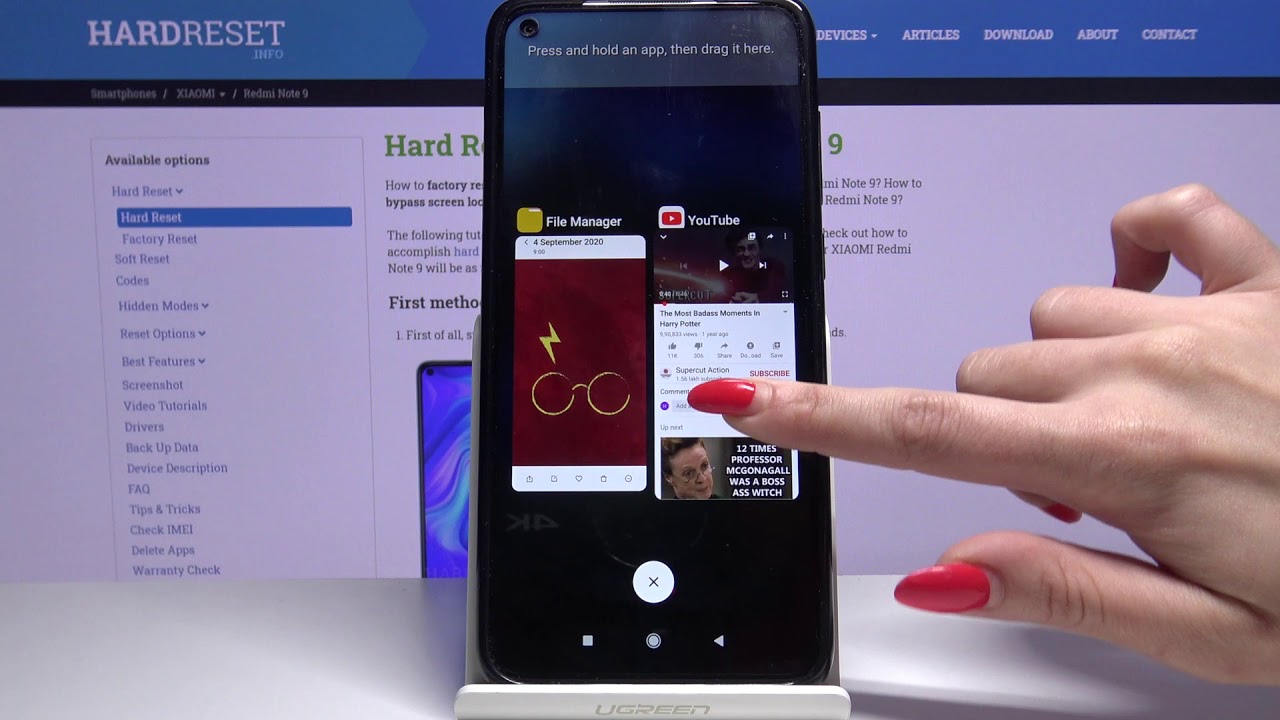Introduction
In today's fast-paced digital world, the ability to multitask efficiently has become increasingly essential. With the ever-growing reliance on mobile devices for work, entertainment, and communication, the demand for seamless multitasking features has surged. The Redmi Note 10, a popular choice among smartphone users, offers a powerful multitasking feature known as split screen. This innovative functionality empowers users to simultaneously run and view two different apps on the same screen, enhancing productivity and convenience.
As the demands of modern life continue to evolve, the need to juggle multiple tasks efficiently has become a common challenge. Whether it's responding to urgent emails while browsing the web, or watching a video while messaging a friend, the ability to split the screen and engage with multiple apps at once can significantly streamline daily activities. The Redmi Note 10's split screen feature is designed to address this need, providing users with a seamless and intuitive way to manage various tasks simultaneously.
In the following sections, we will delve into the intricacies of split screen functionality, exploring how it works, how to utilize it effectively on the Redmi Note 10, and the myriad benefits it offers. Additionally, we will provide valuable tips for optimizing multitasking with split screen, enabling users to harness the full potential of this feature. By the end of this article, readers will gain a comprehensive understanding of how the Redmi Note 10's split screen feature can elevate their multitasking capabilities, ultimately enhancing their overall mobile experience.
What is Split Screen?
Split screen, also known as multi-window or split view, is a feature that allows users to divide their device's screen into two or more sections, each displaying a different app or content simultaneously. This functionality enables users to interact with multiple applications at the same time, enhancing productivity and convenience. With split screen, users can seamlessly switch between apps without the need to constantly open and close them, thereby streamlining their multitasking experience.
The split screen feature is particularly valuable for individuals who need to reference information from one app while actively engaging with another. For example, a user may want to browse the web while taking notes, watch a video while responding to messages, or compare information from different sources side by side. Split screen functionality empowers users to perform these tasks efficiently, eliminating the need to constantly switch back and forth between apps.
On the Redmi Note 10, the split screen feature is seamlessly integrated into the user interface, allowing for intuitive and effortless multitasking. Users can easily activate split screen mode to view and interact with two apps simultaneously, leveraging the device's expansive screen real estate to its full potential. This capability not only enhances productivity but also enriches the overall user experience, providing a versatile and dynamic way to engage with the device's features and applications.
In essence, split screen functionality represents a significant advancement in mobile device usability, catering to the evolving needs of users in a fast-paced digital landscape. By enabling seamless multitasking and empowering users to efficiently manage multiple tasks at once, the split screen feature has become a valuable asset for individuals seeking to optimize their productivity and engagement with their mobile devices.
How to Use Split Screen on Redmi Note 10
Utilizing the split screen feature on the Redmi Note 10 is remarkably straightforward, empowering users to seamlessly engage with two apps simultaneously. To initiate split screen mode, follow these simple steps:
-
Accessing Recent Apps: Begin by navigating to the recent apps overview. This can typically be achieved by tapping the square navigation button or swiping up from the bottom of the screen, depending on the device's configuration.
-
Selecting the First App: From the recent apps overview, identify the app you wish to use as the primary window in split screen mode. Tap on the app's icon to open it.
-
Activating Split Screen: Once the app is open, press and hold the app switcher or recent apps button. This action will prompt the selected app to enter split screen mode, displaying it at the top of the screen.
-
Choosing the Second App: With the first app in split screen mode, navigate to the recent apps overview again to select the second app you wish to use concurrently. Tap on the desired app to open it in the lower half of the screen.
-
Adjusting the Divider: Upon successfully entering split screen mode, a divider will appear between the two apps, allowing users to adjust the size of each window according to their preferences. This flexibility enables users to allocate more screen space to the app they deem as the primary focus.
-
Interacting with Both Apps: Once the split screen mode is activated and the apps are positioned to your liking, you can seamlessly interact with both applications simultaneously. This allows for efficient multitasking, whether it's comparing information, referencing content, or engaging in different activities within each app.
By following these straightforward steps, users can harness the power of split screen functionality on the Redmi Note 10, unlocking a new level of multitasking prowess and convenience. This intuitive feature empowers users to make the most of the device's expansive screen real estate, enhancing productivity and streamlining their mobile experience.
Benefits of Split Screen on Redmi Note 10
The split screen feature on the Redmi Note 10 offers a myriad of benefits that significantly enhance the user experience and productivity. By empowering users to engage with two apps simultaneously, this functionality unlocks a new level of multitasking prowess and convenience. Let's explore the compelling advantages of utilizing split screen on the Redmi Note 10:
-
Enhanced Productivity: With split screen, users can seamlessly run and interact with two apps at the same time, eliminating the need to constantly switch between them. This capability streamlines tasks such as referencing information while taking notes, comparing content from different sources, or responding to messages while browsing the web. By consolidating multiple activities into a single screen, users can accomplish more in less time, ultimately boosting productivity.
-
Efficient Information Processing: The split screen feature facilitates efficient information processing by allowing users to view and interact with multiple sources of content simultaneously. Whether it's referencing an email while drafting a response, watching a tutorial while practicing the steps, or conducting research across different websites, the ability to engage with multiple sources of information concurrently enhances comprehension and decision-making.
-
Seamless Multitasking: By leveraging split screen, users can seamlessly multitask without the hassle of constantly switching between apps. This is particularly valuable for individuals who need to monitor ongoing activities, such as tracking a navigation route while staying connected with messaging apps, or watching a live event while browsing social media. The fluid multitasking experience offered by split screen enriches the overall user engagement with the device.
-
Optimal Screen Utilization: The Redmi Note 10's split screen feature maximizes the device's screen real estate, allowing users to make the most of the expansive display. This not only enhances the visual experience but also enables users to allocate screen space according to their preferences, ensuring that the primary app receives the desired focus while the secondary app remains readily accessible.
-
Enhanced User Experience: Split screen functionality contributes to an enriched user experience by providing a versatile and dynamic way to engage with the device's features and applications. The seamless integration of this feature into the user interface reflects Xiaomi's commitment to empowering users with intuitive and efficient multitasking capabilities, ultimately elevating the overall mobile experience.
In summary, the split screen feature on the Redmi Note 10 delivers a host of benefits, ranging from enhanced productivity and efficient multitasking to optimal screen utilization and an enriched user experience. By embracing this functionality, users can unlock the full potential of their device, seamlessly managing multiple tasks and activities with unparalleled convenience and efficiency.
Tips for Effective Multitasking with Split Screen
Mastering the art of multitasking with split screen functionality can significantly elevate your productivity and streamline your mobile experience. To make the most of this powerful feature on the Redmi Note 10, consider the following tips:
-
Identify Complementary Apps: Selecting apps that complement each other is key to effective multitasking. For example, pairing a note-taking app with a web browser can facilitate seamless research and note compilation, while combining a messaging app with a video player allows you to stay connected while enjoying multimedia content.
-
Prioritize Screen Allocation: When using split screen, consider which app requires your primary focus and allocate screen space accordingly. This ensures that the more critical task receives ample visibility while still allowing you to monitor the secondary app with ease.
-
Leverage Productivity Tools: Explore apps that are optimized for split screen functionality, such as calendar and task management apps. By utilizing these tools in split screen mode, you can efficiently manage your schedule while simultaneously engaging in other activities, enhancing overall productivity.
-
Optimize Keyboard Input: When engaging with two apps simultaneously, consider the keyboard input requirements for each app. Some apps may require extensive typing, while others may rely more on touch-based interactions. Adjust the screen layout and keyboard positioning to optimize input efficiency for both apps.
-
Experiment with App Pairing: Take the time to experiment with different combinations of apps in split screen mode to discover the most effective pairings for your specific tasks and workflows. This experimentation can lead to personalized multitasking strategies that align with your unique preferences and requirements.
-
Stay Mindful of App Compatibility: While utilizing split screen, be mindful of app compatibility and responsiveness. Some apps may not fully support split screen functionality or may exhibit limitations in this mode. Prioritize apps that seamlessly adapt to split screen, ensuring a smooth multitasking experience.
-
Utilize Gesture Navigation: Familiarize yourself with gesture-based navigation on the Redmi Note 10, as it can streamline the process of activating and managing split screen mode. Mastering gestures for app switching and split screen activation enhances the overall efficiency of multitasking.
By incorporating these tips into your multitasking approach, you can harness the full potential of split screen functionality on the Redmi Note 10, optimizing your productivity and seamlessly managing multiple tasks with ease. Whether it's work-related activities, entertainment, or communication, effective multitasking with split screen empowers you to accomplish more in less time, ultimately enhancing your mobile experience.
Conclusion
In conclusion, the split screen feature on the Redmi Note 10 represents a pivotal advancement in mobile multitasking capabilities, offering users a seamless and intuitive way to engage with multiple apps simultaneously. By harnessing this innovative functionality, individuals can elevate their productivity, enhance information processing, and streamline their multitasking experience with unparalleled convenience.
The Redmi Note 10's split screen feature empowers users to efficiently manage diverse tasks, whether it's referencing critical information while engaging in other activities, comparing content from different sources, or staying connected with messaging apps while enjoying multimedia content. This versatile functionality optimizes the device's expansive screen real estate, allowing users to make the most of the visual experience and allocate screen space according to their preferences.
Furthermore, the benefits of split screen extend beyond productivity, encompassing an enriched user experience and seamless multitasking. By embracing this feature, users can seamlessly navigate between apps, monitor ongoing activities, and engage with multiple sources of content concurrently, ultimately enhancing comprehension and decision-making.
As users continue to adapt to the demands of modern life, the ability to efficiently manage multiple tasks on a single screen has become increasingly valuable. The Redmi Note 10's split screen feature not only addresses this need but also reflects Xiaomi's commitment to empowering users with intuitive and efficient multitasking capabilities, ultimately enhancing the overall mobile experience.
In essence, the split screen feature on the Redmi Note 10 is a testament to the device's versatility and user-centric design, providing a dynamic and efficient way to engage with the device's features and applications. By embracing this functionality and implementing effective multitasking strategies, users can unlock the full potential of their device, accomplishing more in less time and enhancing their overall mobile experience.
In summary, the split screen feature on the Redmi Note 10 stands as a testament to Xiaomi's dedication to delivering innovative and user-centric features, ultimately empowering users to seamlessly manage multiple tasks and activities with unparalleled convenience and efficiency.