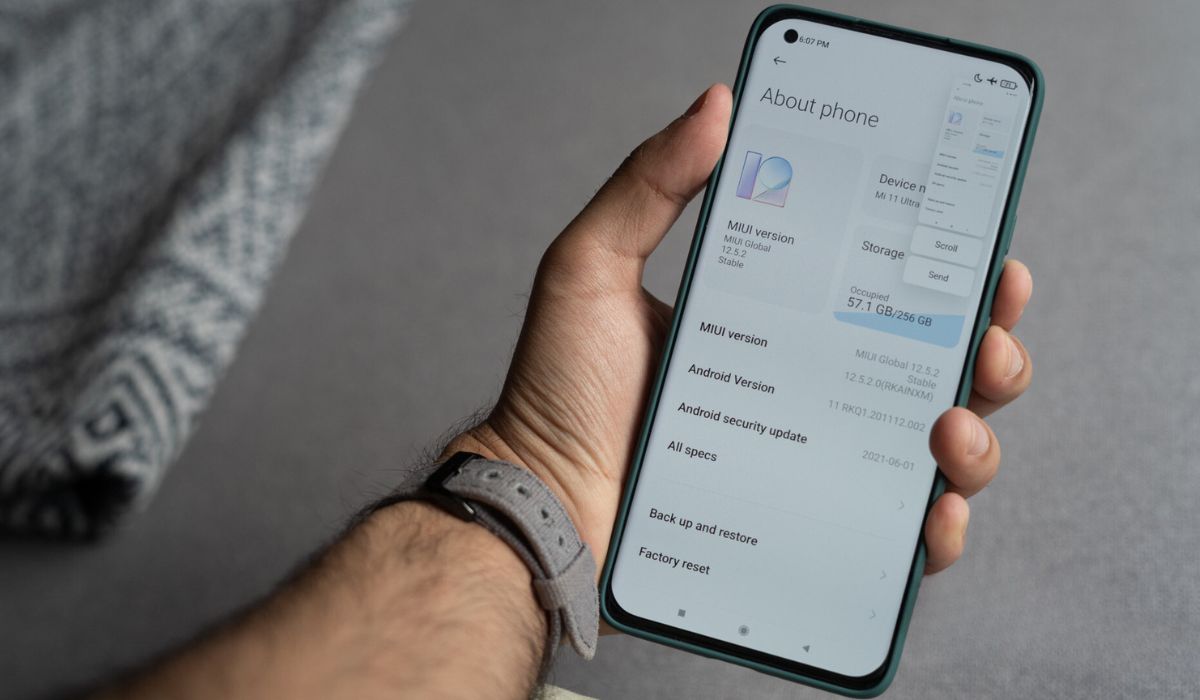Introduction
Mobile devices have become an integral part of our daily lives, serving as our go-to tools for communication, productivity, entertainment, and more. With the advancement of technology, smartphones have evolved to offer a myriad of features and functionalities aimed at enhancing user experience. One such feature that has gained popularity among users is the Quick Ball, a nifty tool that provides convenient access to various functions on the device.
The Quick Ball is a virtual navigation button that offers quick shortcuts and easy access to frequently used apps and settings. It is designed to improve efficiency and streamline navigation, allowing users to perform tasks with just a few taps. This feature is particularly handy for individuals who are constantly on the go and need swift access to essential functions on their smartphones.
In this comprehensive guide, we will delve into the world of Quick Ball and explore how Redmi Note 4 users can leverage this feature to optimize their mobile experience. From enabling Quick Ball to customizing its functions, we will walk you through the process of making the most out of this convenient tool. Whether you're a tech enthusiast looking to explore new features or a casual user seeking to enhance your smartphone usage, this guide is tailored to help you unlock the potential of Quick Ball on your Redmi Note 4.
Join us as we embark on a journey to discover the practicality and versatility of Quick Ball, and learn how it can revolutionize the way you interact with your Redmi Note 4. Get ready to elevate your mobile experience and embrace the convenience that Quick Ball brings to the palm of your hand. Let's dive in and uncover the endless possibilities that await within this innovative feature.
What is Quick Ball?
Quick Ball is a versatile and intuitive feature that serves as a virtual navigation button on Xiaomi smartphones, including the Redmi Note 4. It is designed to provide users with quick access to a range of functions and shortcuts, enhancing the overall usability of the device. The Quick Ball appears as a small, translucent orb that can be moved to any edge of the screen, offering convenience and accessibility without obstructing the view of the display.
This innovative tool is customizable, allowing users to personalize the shortcuts and actions associated with the Quick Ball according to their preferences. Whether it's launching frequently used apps, toggling settings, or performing specific actions, Quick Ball empowers users to streamline their interactions with the device, ultimately saving time and effort.
The Quick Ball feature is particularly beneficial for one-handed usage, as it eliminates the need to stretch fingers across the screen to access various functions. With Quick Ball, essential tasks can be accomplished with ease, making it an invaluable asset for individuals who prioritize efficiency and convenience in their mobile experience.
In essence, Quick Ball serves as a virtual Swiss army knife, offering a plethora of shortcuts and quick actions at the user's fingertips. Its unobtrusive presence and customizable nature make it a versatile tool that adapts to the user's unique needs and usage patterns. Whether it's capturing screenshots, accessing the notification shade, or swiftly launching favorite apps, Quick Ball empowers users to navigate their smartphones with unparalleled ease and efficiency.
As we delve deeper into the realm of Quick Ball, we will explore the process of enabling and customizing this feature on the Redmi Note 4, unlocking its full potential to revolutionize the way users interact with their devices. Stay tuned as we unravel the myriad possibilities that Quick Ball brings to the forefront, and embark on a journey to elevate your mobile experience to new heights.
How to Enable Quick Ball on Redmi Note 4
Enabling the Quick Ball feature on your Redmi Note 4 is a straightforward process that can significantly enhance your smartphone usability. To begin, navigate to the device's settings and follow these simple steps to activate Quick Ball:
-
Accessing Settings: Start by unlocking your Redmi Note 4 and locating the "Settings" app on the home screen or in the app drawer. The Settings app is represented by a gear icon and serves as the central hub for configuring various aspects of your device.
-
Entering Additional Settings: Within the Settings menu, scroll down and select "Additional Settings." This section houses a range of supplementary features and customization options that cater to diverse user preferences.
-
Enabling Quick Ball: Upon entering the "Additional Settings" menu, locate and tap on the "Quick Ball" option. This will lead you to the Quick Ball settings, where you can toggle the switch to enable this feature.
-
Customizing Quick Ball (Optional): After enabling Quick Ball, you have the option to customize its shortcuts and actions to align with your specific usage patterns. This involves selecting the desired shortcuts, rearranging their positions, and personalizing the Quick Ball to cater to your unique needs.
-
Exploring Quick Ball Settings: Within the Quick Ball settings, you can further explore additional options such as gesture shortcuts, hide the Quick Ball in specific apps, and adjust its transparency to seamlessly integrate with your preferred visual aesthetics.
Once you have completed these steps, the Quick Ball will be activated and ready for use on your Redmi Note 4. This intuitive feature will appear as a translucent orb on the edge of your screen, providing quick access to essential functions and shortcuts with a simple tap.
By enabling Quick Ball, you empower yourself to navigate your smartphone with unparalleled ease, streamlining interactions and enhancing overall efficiency. Whether it's swiftly launching apps, accessing frequently used settings, or capturing screenshots, Quick Ball becomes an indispensable tool in your daily smartphone usage.
With Quick Ball now at your disposal, you are poised to elevate your mobile experience and embrace the convenience and versatility that this feature brings to the palm of your hand. As we move forward, we will delve into the realm of customizing Quick Ball to further tailor its functionality to suit your individual preferences and usage habits. Let's embark on this journey to unlock the full potential of Quick Ball on your Redmi Note 4.
Customizing Quick Ball
Customizing Quick Ball allows you to tailor its functionality to align with your specific usage patterns and preferences, enhancing its utility and convenience. After enabling Quick Ball on your Redmi Note 4, you can delve into the customization options to personalize the shortcuts and actions associated with this feature.
Personalizing Shortcuts
Upon entering the Quick Ball settings, you will encounter the option to customize the shortcuts displayed within the Quick Ball menu. This feature enables you to select the most frequently used apps, functions, or settings and assign them to the Quick Ball for quick access. Whether it's launching your favorite messaging app, accessing the camera, or toggling the flashlight, you have the flexibility to handpick the shortcuts that best cater to your needs.
Rearranging Positions
Another aspect of customizing Quick Ball involves rearranging the positions of the shortcuts within the menu. This allows you to prioritize the placement of shortcuts based on your usage frequency and convenience. By rearranging the positions, you can ensure that the most essential shortcuts are readily accessible with minimal effort, optimizing the efficiency of Quick Ball.
Gesture Shortcuts
In addition to app shortcuts, Quick Ball offers gesture shortcuts that can be customized to trigger specific actions. These gestures, such as swiping or tapping, can be assigned to perform tasks like capturing screenshots, locking the screen, or launching specific functions. Customizing gesture shortcuts adds a layer of versatility to Quick Ball, empowering you to execute actions with intuitive gestures, further streamlining your interactions with the device.
Additional Customization Options
Within the Quick Ball settings, you will find a range of additional customization options to tailor the feature according to your preferences. This includes the ability to hide the Quick Ball in specific apps, adjust its transparency to seamlessly integrate with different backgrounds, and fine-tune its behavior to complement your usage habits.
By customizing Quick Ball, you transform it into a personalized tool that aligns with your unique needs and usage patterns. This level of customization not only enhances the practicality of Quick Ball but also reflects your individuality in the way you interact with your Redmi Note 4. With Quick Ball tailored to your preferences, you are poised to experience a seamless and efficient navigation experience that caters to your specific requirements.
As you explore the customization options within Quick Ball, you have the opportunity to fine-tune its functionality to create a tailored user experience that aligns with your preferences. With Quick Ball now personalized to your liking, you are ready to harness its full potential and elevate your mobile interaction to new heights.
Using Quick Ball for Quick Access
The Quick Ball feature on the Redmi Note 4 serves as a versatile tool for quick and convenient access to essential functions, apps, and settings. Once customized to align with your preferences, Quick Ball becomes a seamless gateway to streamline your interactions with the device, offering unparalleled efficiency and ease of use.
Swift App Launching
With Quick Ball at your disposal, launching your frequently used apps becomes a breeze. By assigning app shortcuts to the Quick Ball menu, you can instantly access your preferred applications with just a tap. Whether it's checking your messages, browsing the web, or accessing social media, Quick Ball eliminates the need to navigate through multiple screens, allowing you to launch your favorite apps in an instant.
Accessing Frequently Used Settings
In addition to app shortcuts, Quick Ball provides quick access to frequently used settings, empowering you to toggle essential functions with ease. Whether it's adjusting the brightness, enabling Wi-Fi, or activating the flashlight, Quick Ball streamlines the process of accessing vital settings, saving you time and effort in navigating through the device's menus.
Effortless Screen Navigation
Quick Ball enhances one-handed usability by simplifying screen navigation. Its presence as a translucent orb on the edge of the screen ensures that essential functions are within reach, even when using the device with a single hand. This seamless accessibility makes tasks such as capturing screenshots, locking the screen, and accessing the notification shade effortless, catering to the needs of users who prioritize convenience in their mobile interactions.
Streamlined Multitasking
The Quick Ball feature facilitates seamless multitasking by providing quick access to app switching and screen navigation. With the ability to customize gesture shortcuts within Quick Ball, users can effortlessly switch between apps, initiate split-screen mode, or perform other multitasking actions with intuitive gestures, enhancing productivity and efficiency in managing multiple tasks simultaneously.
Enhanced Efficiency and Productivity
By leveraging Quick Ball for quick access, users can optimize their smartphone usage, enhancing overall efficiency and productivity. The convenience of having essential functions and shortcuts readily accessible through Quick Ball empowers users to accomplish tasks swiftly, without the need for extensive navigation through the device's interface.
In essence, Quick Ball transforms the way users interact with their Redmi Note 4, offering a seamless and efficient approach to accessing apps, settings, and functions. Its intuitive design and customizable nature make it a valuable asset for streamlining interactions and enhancing the overall user experience. With Quick Ball as your trusted companion, you are poised to navigate your smartphone with unparalleled ease and efficiency, unlocking a world of possibilities at your fingertips.
Conclusion
In conclusion, the Quick Ball feature on the Redmi Note 4 embodies the essence of convenience, efficiency, and personalization, offering users a versatile tool to streamline their interactions with the device. By enabling and customizing Quick Ball, users can unlock a world of possibilities, transforming the way they navigate their smartphones and enhancing their overall mobile experience.
With Quick Ball at their fingertips, users can effortlessly launch their favorite apps, access frequently used settings, and navigate the device with unparalleled ease. The ability to customize shortcuts and gesture actions within Quick Ball empowers users to tailor the feature to their unique needs and usage patterns, reflecting their individuality in the way they interact with their Redmi Note 4.
The seamless integration of Quick Ball into the user interface enhances one-handed usability, making essential functions readily accessible without compromising the visual aesthetics of the device. Whether it's capturing screenshots, toggling settings, or swiftly switching between apps, Quick Ball becomes a trusted companion that simplifies tasks and boosts productivity.
Furthermore, the customizable nature of Quick Ball allows users to create a personalized navigation experience that aligns with their preferences, ultimately enhancing efficiency and convenience in their daily smartphone usage. This level of personalization not only elevates the practicality of Quick Ball but also reflects the user's unique interaction style, fostering a deeper connection with their device.
As users harness the power of Quick Ball to streamline their interactions and optimize their mobile experience, they embark on a journey of seamless navigation, enhanced productivity, and effortless multitasking. Quick Ball becomes more than just a feature – it becomes a reflection of the user's preferences, priorities, and efficiency-driven approach to smartphone usage.
In essence, Quick Ball on the Redmi Note 4 transcends the conventional navigation paradigm, offering a dynamic and customizable tool that adapts to the user's needs. It embodies the spirit of innovation and user-centric design, empowering individuals to navigate their smartphones with unparalleled ease and efficiency.
With Quick Ball, the Redmi Note 4 becomes more than just a device – it becomes a personalized gateway to a world of possibilities, where convenience, efficiency, and personalization converge to redefine the mobile experience. As users embrace the potential of Quick Ball, they embark on a journey of seamless navigation, enhanced productivity, and effortless multitasking, unlocking the true essence of convenience at their fingertips.