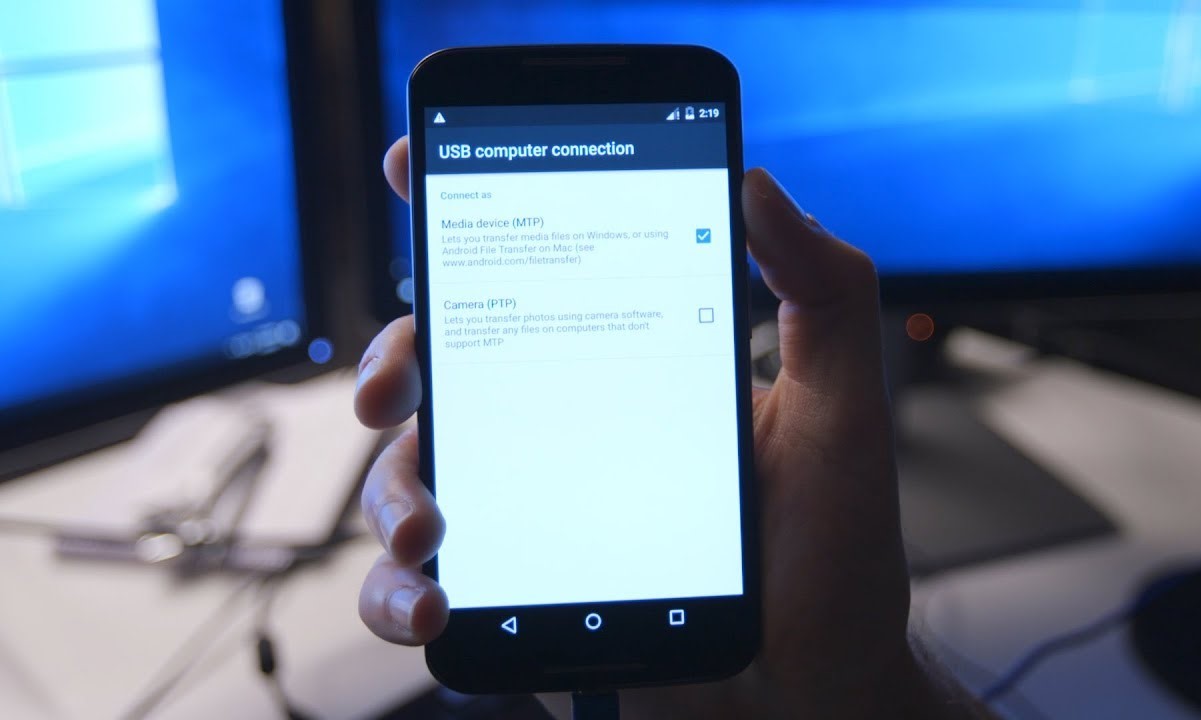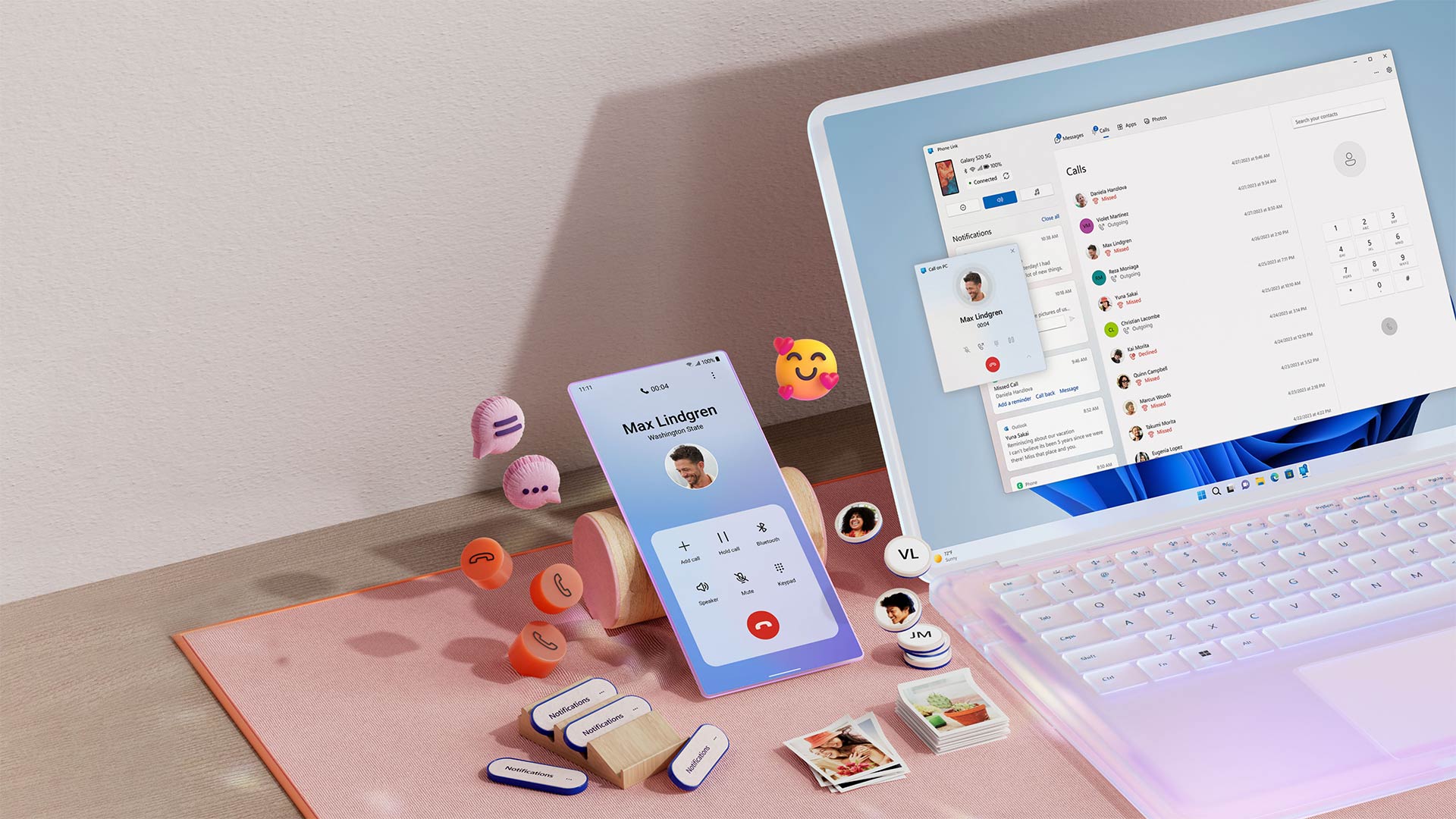Introduction
In today's fast-paced digital age, mobile devices have become indispensable tools for communication, productivity, and entertainment. With the increasing reliance on smartphones for various tasks, the need for efficient file transfer between mobile devices and PCs has become more pronounced than ever. Whether it's transferring photos, videos, documents, or other files, having seamless and reliable methods for transferring data between Xiaomi smartphones and PCs is crucial.
In this article, we will explore various methods for transferring files from Xiaomi smartphones to PCs, catering to different user preferences and scenarios. From traditional USB cable connections to wireless file transfer solutions, Xiaomi users will discover practical and convenient ways to move their files between devices effortlessly. Whether you're a tech-savvy individual or a casual user, the following methods will empower you to manage your files with ease and efficiency.
As we delve into the diverse file transfer options available to Xiaomi users, it's essential to consider factors such as speed, convenience, and versatility. By understanding the strengths and limitations of each file transfer method, users can make informed decisions based on their specific needs and preferences. Whether you're looking to quickly transfer a few photos or move large batches of files, the following sections will provide valuable insights and step-by-step guidance for seamless file transfer experiences.
Let's embark on this journey to explore the myriad ways in which Xiaomi users can effortlessly transfer files to their PCs, unlocking the full potential of their devices and streamlining their digital workflows. Whether you're a seasoned Xiaomi user or a newcomer to the brand, the following methods will equip you with the knowledge and tools to optimize your file transfer processes, ensuring that your data is always within reach whenever and wherever you need it.
Using USB Cable for File Transfer
One of the most traditional and reliable methods for transferring files from Xiaomi smartphones to PCs is through the use of a USB cable. This method offers a direct and secure connection between the two devices, allowing for the swift and seamless transfer of various types of files. To initiate the file transfer process using a USB cable, users can follow these simple steps:
-
Connect the Devices: Begin by connecting the Xiaomi smartphone to the PC using a compatible USB cable. Upon establishing the physical connection, the smartphone may prompt the user to select the desired USB connection mode, such as "File Transfer" or "MTP (Media Transfer Protocol)".
-
Access the Smartphone Storage: Once the smartphone is connected in the appropriate mode, users can access the device's internal storage or SD card through the PC's file explorer. This enables users to navigate through the smartphone's file structure and locate the files they wish to transfer.
-
Transfer Files: With the smartphone's storage accessible on the PC, users can simply drag and drop files between the two devices. Whether it's transferring photos, videos, music, or documents, this method allows for efficient and straightforward file transfer without the need for additional software or network connections.
-
Eject the Device: After completing the file transfer, it's important to safely eject the smartphone from the PC to avoid data corruption or loss. This can be done by right-clicking on the smartphone's storage icon in the file explorer and selecting the "Eject" option.
Using a USB cable for file transfer offers several advantages, including high transfer speeds, reliability, and compatibility with a wide range of devices. Additionally, this method does not rely on internet connectivity, making it suitable for transferring large files or sensitive data without concerns about network stability or security.
By leveraging the direct and robust connection facilitated by a USB cable, Xiaomi users can efficiently manage their files, backup important data, and seamlessly transfer content between their smartphones and PCs. Whether it's for work, entertainment, or personal organization, the USB cable method provides a dependable and versatile solution for file transfer needs.
Using Mi Drop for Wireless File Transfer
In the realm of wireless file transfer, Mi Drop emerges as a standout solution for Xiaomi users seeking seamless and efficient methods to transfer files from their smartphones to PCs. Developed by Xiaomi, Mi Drop is a versatile file transfer app that leverages Wi-Fi Direct technology to enable swift and secure file transfers without the need for cables or internet connectivity. This innovative approach to wireless file transfer empowers users to effortlessly move a wide range of files, including photos, videos, music, documents, and more, between their Xiaomi smartphones and PCs.
The process of utilizing Mi Drop for wireless file transfer is remarkably straightforward, making it an accessible option for users of varying technical proficiencies. To initiate wireless file transfer using Mi Drop, users can follow these simple steps:
-
Install Mi Drop: Begin by installing the Mi Drop app on both the Xiaomi smartphone and the PC. The app is readily available for download on the Google Play Store for Android devices and can be accessed via the Mi Drop website for PC installation.
-
Connect Devices: Once Mi Drop is installed on both devices, ensure that they are connected to the same Wi-Fi network. This enables seamless communication between the smartphone and PC, facilitating the wireless file transfer process.
-
Select Files: Within the Mi Drop app on the smartphone, users can select the files they wish to transfer to the PC. This can include individual files or entire folders, providing flexibility and convenience in managing various types of content.
-
Receive on PC: On the PC side, users can open the Mi Drop web interface in their preferred web browser. By scanning the QR code displayed within the Mi Drop app on the smartphone, the PC establishes a direct connection with the device, enabling the transfer of selected files.
-
Initiate Transfer: With the connection established, users can proceed to initiate the file transfer from the smartphone to the PC. Mi Drop facilitates high-speed transfers, ensuring that files are moved swiftly and reliably without the constraints of physical cables.
By harnessing the power of Wi-Fi Direct technology, Mi Drop delivers a user-friendly and efficient wireless file transfer experience, eliminating the complexities associated with traditional cable-based methods. This approach not only enhances convenience but also promotes a clutter-free and streamlined file transfer process, aligning with the modern preferences of users seeking seamless digital workflows.
The utilization of Mi Drop for wireless file transfer underscores Xiaomi's commitment to providing intuitive and innovative solutions that cater to the evolving needs of its user base. Whether it's for sharing memorable moments captured on a smartphone, transferring work-related documents, or organizing media libraries, Mi Drop empowers users to effortlessly bridge the gap between their Xiaomi smartphones and PCs, fostering a cohesive and interconnected digital ecosystem.
In essence, Mi Drop stands as a testament to the convergence of user-centric design and technological prowess, offering Xiaomi users a compelling and efficient wireless file transfer solution that harmonizes with their dynamic lifestyles and digital aspirations. With its intuitive interface, robust performance, and seamless integration, Mi Drop exemplifies the evolution of file transfer capabilities, setting a new standard for wireless connectivity and data management within the Xiaomi ecosystem.
Using File Manager for File Transfer
Another convenient method for transferring files from Xiaomi smartphones to PCs involves utilizing the built-in file manager on the smartphone. Xiaomi's file manager offers a user-friendly interface and robust functionality, empowering users to manage their files efficiently and seamlessly transfer them to their PCs. This method is particularly advantageous for users who prefer to work within familiar software environments and leverage the native capabilities of their devices.
To initiate file transfer using the file manager on a Xiaomi smartphone, users can follow these straightforward steps:
-
Open the File Manager: Begin by accessing the file manager app on the Xiaomi smartphone. The file manager provides a comprehensive view of the device's storage, enabling users to navigate through folders and locate the files they intend to transfer.
-
Select Files for Transfer: Within the file manager, users can browse through their files and select the specific items they wish to transfer to their PCs. This can include photos, videos, documents, music, and other file types stored on the smartphone.
-
Initiate the Transfer: Once the desired files are selected, the file manager typically offers built-in options for sharing or transferring files. Users can choose the "Share" or "Send" function, which allows them to select the transfer destination, including the PC or other connected devices.
-
Choose Transfer Method: When prompted to select the transfer method, users can opt for "Send via Wi-Fi" or "Send via Bluetooth" options, depending on their preferences and the available connectivity features on their PCs.
-
Receive Files on PC: On the PC side, users can ensure that the device is ready to receive the files sent from the smartphone. This may involve enabling Wi-Fi or Bluetooth connectivity and confirming the acceptance of incoming files.
-
Complete the Transfer: With the transfer initiated from the smartphone, the selected files are transmitted wirelessly to the PC, where they can be accessed and saved within the designated folders or locations.
By leveraging the file manager on Xiaomi smartphones, users can seamlessly transfer files to their PCs without the need for additional third-party apps or complex setup procedures. This method aligns with Xiaomi's commitment to delivering intuitive and integrated solutions, allowing users to harness the full potential of their devices for efficient file management and data transfer.
The file manager's inherent capabilities for file sharing and transfer exemplify Xiaomi's dedication to empowering users with streamlined and accessible tools for managing their digital content. Whether it's organizing personal files, sharing multimedia content, or collaborating on work-related documents, the file manager serves as a versatile and reliable conduit for bridging the gap between Xiaomi smartphones and PCs.
In essence, the file manager on Xiaomi smartphones embodies the brand's ethos of user-centric design and seamless connectivity, offering a cohesive and intuitive platform for file management and transfer. By embracing the native capabilities of the file manager, Xiaomi users can optimize their file transfer workflows, ensuring that their data remains accessible and organized across their interconnected devices.
Conclusion
In conclusion, the diverse methods for transferring files from Xiaomi smartphones to PCs offer users a spectrum of options tailored to their preferences and specific scenarios. Whether it's the reliability and speed of USB cable connections, the convenience and efficiency of wireless file transfer through Mi Drop, or the seamless integration of the built-in file manager, Xiaomi users are empowered to manage their digital content with ease and flexibility.
The traditional approach of using a USB cable for file transfer provides a robust and direct connection between devices, ensuring high-speed data transfer without reliance on internet connectivity. This method remains a dependable choice for users seeking a straightforward and secure means of moving files between their Xiaomi smartphones and PCs.
On the other hand, Mi Drop introduces a paradigm shift in file transfer experiences, leveraging Wi-Fi Direct technology to enable seamless wireless transfers. With its intuitive interface and high-speed capabilities, Mi Drop caters to users who prioritize convenience and streamlined workflows, offering a compelling alternative to traditional cable-based methods.
Furthermore, the utilization of the built-in file manager on Xiaomi smartphones underscores the brand's commitment to delivering integrated and user-centric solutions. By harnessing the native capabilities of the file manager, users can effortlessly manage and transfer their files, fostering a cohesive digital ecosystem that seamlessly bridges the gap between their smartphones and PCs.
In essence, the array of file transfer methods available to Xiaomi users reflects the brand's dedication to empowering individuals with versatile and efficient tools for managing their digital content. Whether it's for personal organization, work-related tasks, or sharing memorable moments, Xiaomi users can confidently navigate their file transfer needs, knowing that they have access to a diverse set of solutions designed to enhance their digital experiences.
As the digital landscape continues to evolve, Xiaomi remains at the forefront of delivering innovative and user-centric solutions, ensuring that its users can seamlessly integrate their smartphones into their digital workflows. By embracing the diverse file transfer methods explored in this article, Xiaomi users can optimize their data management processes, unlocking the full potential of their devices and fostering a seamless and interconnected digital experience.