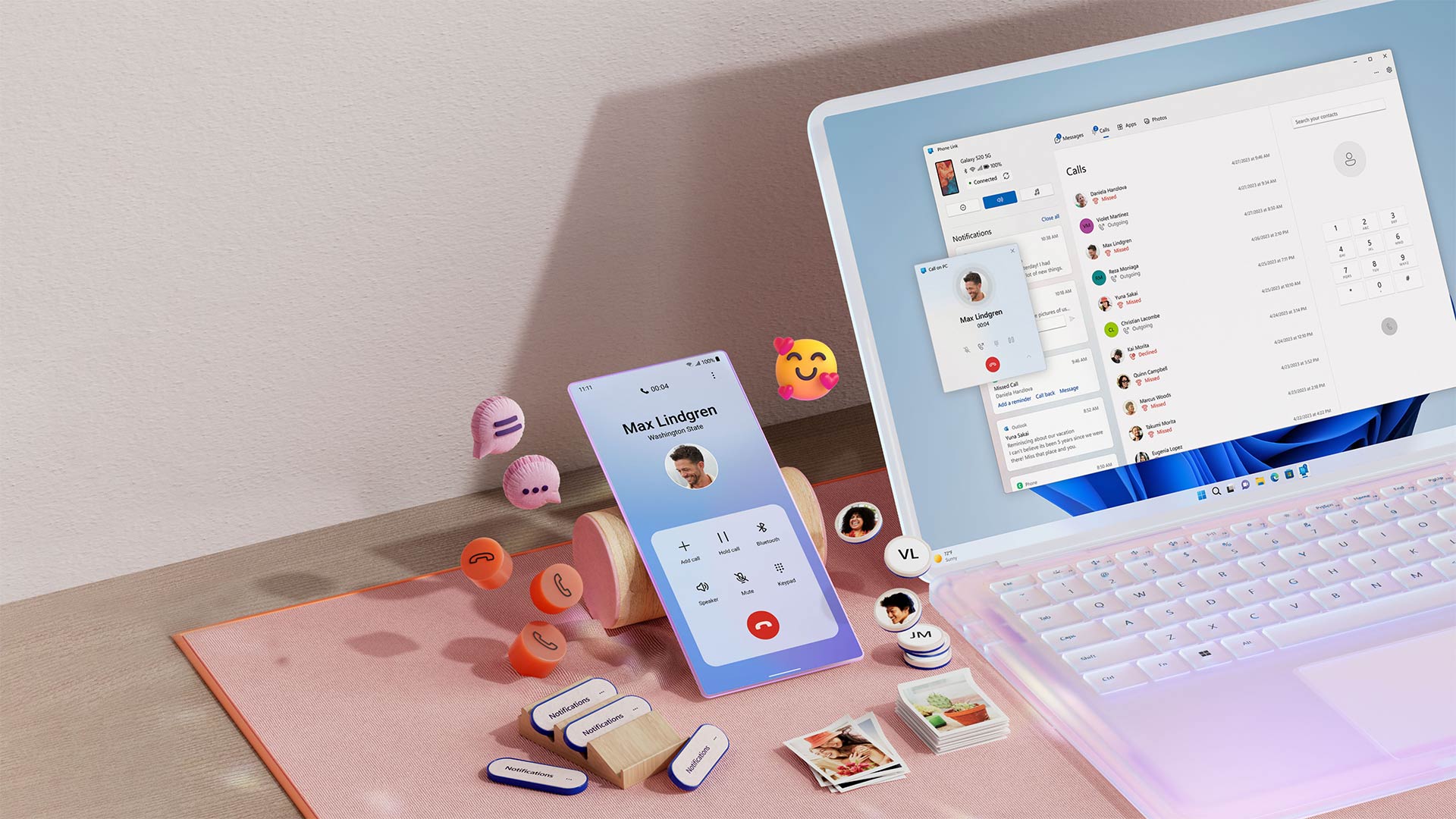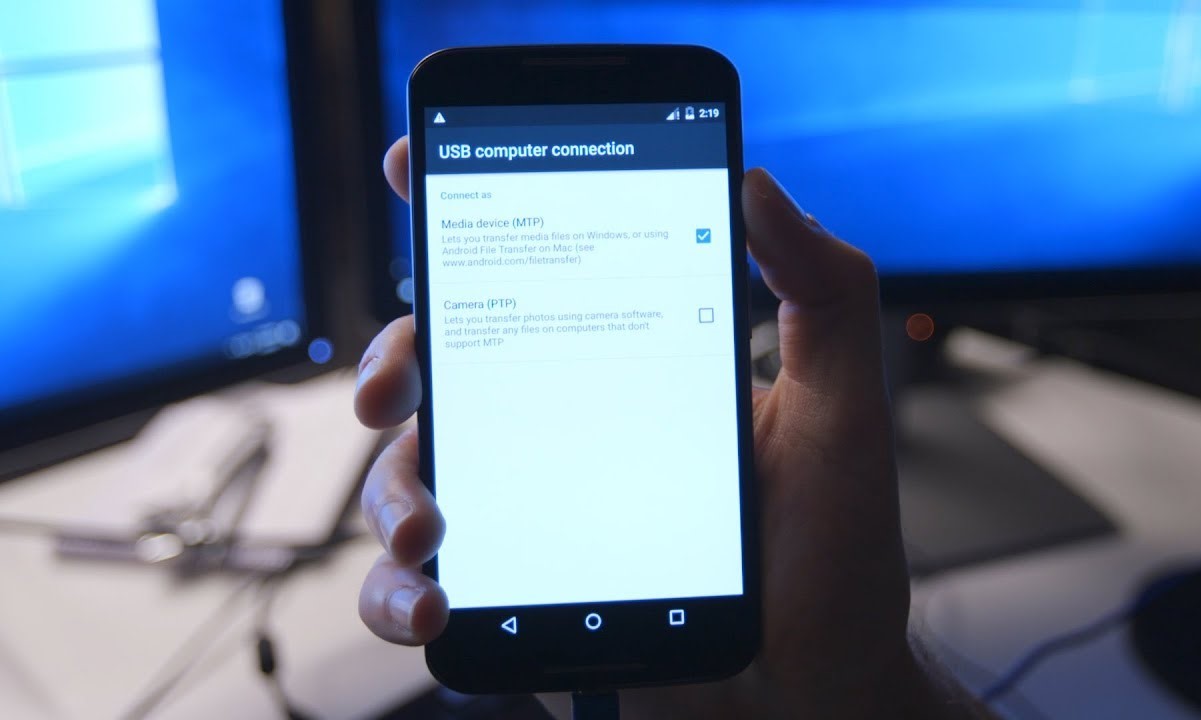Introduction
Transferring music to your Xiaomi device can be an enjoyable and rewarding experience, allowing you to curate a personalized collection of your favorite songs and albums. Whether you're a music enthusiast, an audiophile, or simply someone who appreciates the joy of listening to music on the go, having a seamless process for transferring music to your Xiaomi device is essential.
In this guide, we will walk you through the easy steps to transfer music to your Xiaomi device. With the increasing storage capacity of modern smartphones, you can carry a vast library of music with you wherever you go. Whether you prefer the latest chart-toppers, timeless classics, or niche genres, having your favorite tunes readily accessible on your Xiaomi device can elevate your daily experiences.
By following the simple instructions provided in this guide, you will be able to transfer music from your computer to your Xiaomi device with ease. Whether you're using a Windows PC or a Mac, the process remains straightforward, allowing you to enjoy your music collection on your Xiaomi device in no time.
Music has the remarkable ability to evoke emotions, create lasting memories, and enhance various activities, from workouts to relaxation sessions. With your Xiaomi device serving as a portable music player, you can immerse yourself in your preferred musical landscape anytime, anywhere.
Now, let's delve into the step-by-step process of transferring music to your Xiaomi device, enabling you to enjoy a seamless and personalized music experience on the go.
Step 1: Connect Your Xiaomi Device to Your Computer
To initiate the process of transferring music to your Xiaomi device, the first step is to establish a physical connection between your smartphone and your computer. This connection enables the seamless transfer of music files from your computer to your Xiaomi device. Here's how you can accomplish this:
-
Use a USB Cable: Locate the USB cable that was included with your Xiaomi device. This cable features a standard USB connector on one end and a micro-USB or USB-C connector on the other end, depending on the model of your Xiaomi device.
-
Connect the USB Cable: Plug the standard USB connector into an available USB port on your computer. Ensure that the connection is secure to facilitate a stable data transfer process. Next, insert the micro-USB or USB-C connector into the corresponding port on your Xiaomi device. Once connected, your Xiaomi device should prompt you to select a USB connection mode.
-
Select File Transfer Mode: Upon connecting your Xiaomi device to your computer, you will be prompted to choose a USB connection mode. Select the "File Transfer" or "File Transfer (MTP)" mode to enable the exchange of files between your computer and your Xiaomi device.
-
Device Recognition: After selecting the appropriate USB connection mode, your computer should recognize your Xiaomi device as an external storage device. This recognition is essential for accessing the internal storage of your Xiaomi device and transferring music files seamlessly.
By establishing a reliable connection between your Xiaomi device and your computer, you are now ready to proceed with the subsequent steps of locating and transferring your desired music files. This initial connection sets the stage for a smooth and efficient music transfer process, ensuring that your favorite songs and albums are readily available on your Xiaomi device for your listening pleasure.
Step 2: Open the File Explorer or Finder
After successfully connecting your Xiaomi device to your computer, the next crucial step in transferring music to your device is to open the File Explorer on Windows or Finder on Mac. This step is pivotal as it allows you to navigate through the files on your computer and locate the music files that you intend to transfer to your Xiaomi device.
Windows:
If you are using a Windows computer, you can open the File Explorer by clicking on the folder icon located on the taskbar or by pressing the Windows key + E on your keyboard. Upon launching the File Explorer, you will be presented with a user-friendly interface that provides access to various folders and drives on your computer.
Mac:
For Mac users, the equivalent of the File Explorer is the Finder. You can open Finder by clicking on the smiling face icon located on the dock or by pressing Command + N on your keyboard. Once opened, Finder provides a visually appealing and intuitive interface for navigating through the files and folders on your Mac.
Navigating to Your Music Files:
Regardless of whether you are using a Windows PC or a Mac, the next step involves navigating to the location where your music files are stored. This may include your music library, specific folders, or any other directory where your music files are organized.
By opening the File Explorer or Finder, you gain access to a comprehensive view of your computer's file system, allowing you to effortlessly locate and select the music files that you wish to transfer to your Xiaomi device. This seamless navigation process sets the stage for the subsequent step of transferring your selected music files to your Xiaomi device, enabling you to curate a personalized music collection on your smartphone.
With the File Explorer or Finder now open and your music files within reach, you are ready to proceed to the next step of the music transfer process, ensuring that your favorite tunes are readily available on your Xiaomi device for your listening pleasure.
Step 3: Locate Your Music Files
Once you have successfully connected your Xiaomi device to your computer and opened the File Explorer on Windows or Finder on Mac, the next crucial step is to locate your music files. This step is pivotal as it enables you to identify and select the specific music files that you intend to transfer to your Xiaomi device.
Navigating to Your Music Library:
When locating your music files, it is essential to navigate to the directory where your music collection is stored. This may include your designated music library folder, a specific folder containing your favorite albums, or any other location where your music files are organized. By accessing this location within the File Explorer or Finder, you gain visibility into your music collection, allowing you to proceed with selecting the desired music files for transfer.
Organizing Your Music Files:
As you navigate through your music library, take a moment to consider the organization of your music files. You may have your music categorized by genre, artist, album, or any other classification that suits your preferences. This organizational structure can streamline the process of selecting the specific music files you wish to transfer to your Xiaomi device, ensuring that your music collection remains well-organized and easily accessible on your smartphone.
Selecting Your Desired Music Files:
With your music library within reach, take the time to browse through your collection and select the specific music files that you want to transfer to your Xiaomi device. Whether it's a beloved album, a carefully curated playlist, or individual tracks that resonate with you, the process of selecting your desired music files is an opportunity to curate a personalized collection that reflects your musical preferences and mood.
Ensuring Compatibility:
While selecting your music files, it's important to consider the compatibility of the file formats with your Xiaomi device. Ensure that the music files you choose to transfer are in formats supported by your device, such as MP3, AAC, FLAC, or others. This consideration ensures that the transferred music files can be seamlessly played on your Xiaomi device without any compatibility issues.
By meticulously locating and selecting your music files within the File Explorer or Finder, you are now prepared to proceed to the next step of transferring your chosen music files to your Xiaomi device. This careful selection process ensures that your favorite tunes are poised to enhance your listening experience on your smartphone, allowing you to enjoy a personalized and diverse music collection on the go.
Step 4: Transfer Music to Your Xiaomi Device
With your music files selected and your Xiaomi device connected to your computer, the time has come to embark on the exciting process of transferring your chosen music files to your smartphone. This pivotal step enables you to seamlessly integrate your favorite tunes into your Xiaomi device, creating a personalized music collection that resonates with your unique preferences and musical tastes.
To initiate the transfer process, navigate to the location of your selected music files within the File Explorer on Windows or Finder on Mac. Once you have identified the specific music files that you wish to transfer, the next steps involve a straightforward process to ensure the seamless transfer of your music to your Xiaomi device.
For Windows users, simply drag and drop the selected music files from the File Explorer window to the designated music folder within your Xiaomi device's internal storage. This intuitive drag-and-drop action facilitates the swift transfer of your music files, allowing you to effortlessly populate your Xiaomi device with your preferred songs and albums.
Mac users can leverage a similar approach by dragging and dropping the selected music files from the Finder window to the appropriate location within their Xiaomi device's internal storage. This seamless action ensures that your chosen music files are efficiently transferred to your smartphone, ready to accompany you on your musical journey.
As the transfer progresses, you may observe a progress indicator or status bar, depending on your computer's operating system, providing you with real-time feedback on the transfer process. This visual representation offers reassurance as your music files are swiftly copied to your Xiaomi device, culminating in the seamless integration of your music collection into your smartphone's internal storage.
Upon completion of the transfer process, take a moment to verify that your selected music files are now accessible on your Xiaomi device. Navigate to the music player or file manager on your smartphone to confirm the successful transfer and ensure that your favorite tunes are readily available for your listening pleasure.
By following these simple yet impactful steps, you have successfully transferred your chosen music files to your Xiaomi device, enriching your smartphone with a personalized music collection that reflects your musical preferences and enhances your daily experiences. With your favorite tunes now seamlessly integrated into your Xiaomi device, you are poised to enjoy a diverse and immersive music listening experience on the go.
Step 5: Safely Eject Your Xiaomi Device
After successfully transferring your chosen music files to your Xiaomi device, it is essential to conclude the process by safely ejecting your smartphone from your computer. This crucial step ensures that the data transfer process is completed without any interruptions and that your Xiaomi device is ready for standalone use, allowing you to enjoy your newly integrated music collection without any potential data corruption or loss.
To safely eject your Xiaomi device from your computer, follow these simple yet pivotal steps:
Windows:
-
Close Any Open Files: Before proceeding with the ejection process, ensure that all files and folders related to your Xiaomi device are closed on your computer. This includes any active music transfer windows or file explorer windows that are currently accessing your Xiaomi device's internal storage.
-
Click on the 'Safely Remove Hardware' Icon: Located in the system tray on the taskbar, you will find the 'Safely Remove Hardware' icon. Click on this icon to initiate the ejection process for your Xiaomi device.
-
Select Your Xiaomi Device: Upon clicking the 'Safely Remove Hardware' icon, a list of connected devices will be displayed. Identify your Xiaomi device from the list and select it to proceed with the ejection process.
-
Confirm Ejection: After selecting your Xiaomi device, you will be prompted to confirm the ejection. Click on the confirmation prompt to initiate the safe ejection of your device from your computer.
-
Wait for Confirmation: Once the ejection process is initiated, wait for the confirmation message indicating that it is safe to disconnect your Xiaomi device. This message ensures that all data transfer processes have been completed, and your device is ready to be disconnected from your computer.
Mac:
-
Close Any Open Files: Similar to the Windows process, ensure that all files and folders related to your Xiaomi device are closed on your Mac. This includes any active music transfer windows or finder windows that are currently accessing your Xiaomi device's internal storage.
-
Drag Your Xiaomi Device to Trash: On your Mac desktop, you will find the Xiaomi device icon representing its connected status. Simply drag this icon to the Trash, located in the dock. This action initiates the ejection process for your Xiaomi device.
-
Wait for Confirmation: After dragging your Xiaomi device to the Trash, wait for the confirmation message indicating that it is safe to disconnect your device. This message ensures that all data transfer processes have been completed, and your Xiaomi device is ready to be safely disconnected from your computer.
By following these essential steps to safely eject your Xiaomi device from your computer, you ensure that the data transfer process is concluded without any potential data loss or corruption. This meticulous approach safeguards the integrity of your music files and the stability of your Xiaomi device, allowing you to embark on a seamless and uninterrupted music listening experience with your newly integrated music collection.
With your Xiaomi device now safely ejected from your computer, you are ready to embark on a musical journey enriched by your favorite tunes, ensuring that your smartphone serves as a reliable and versatile platform for your personalized music collection.