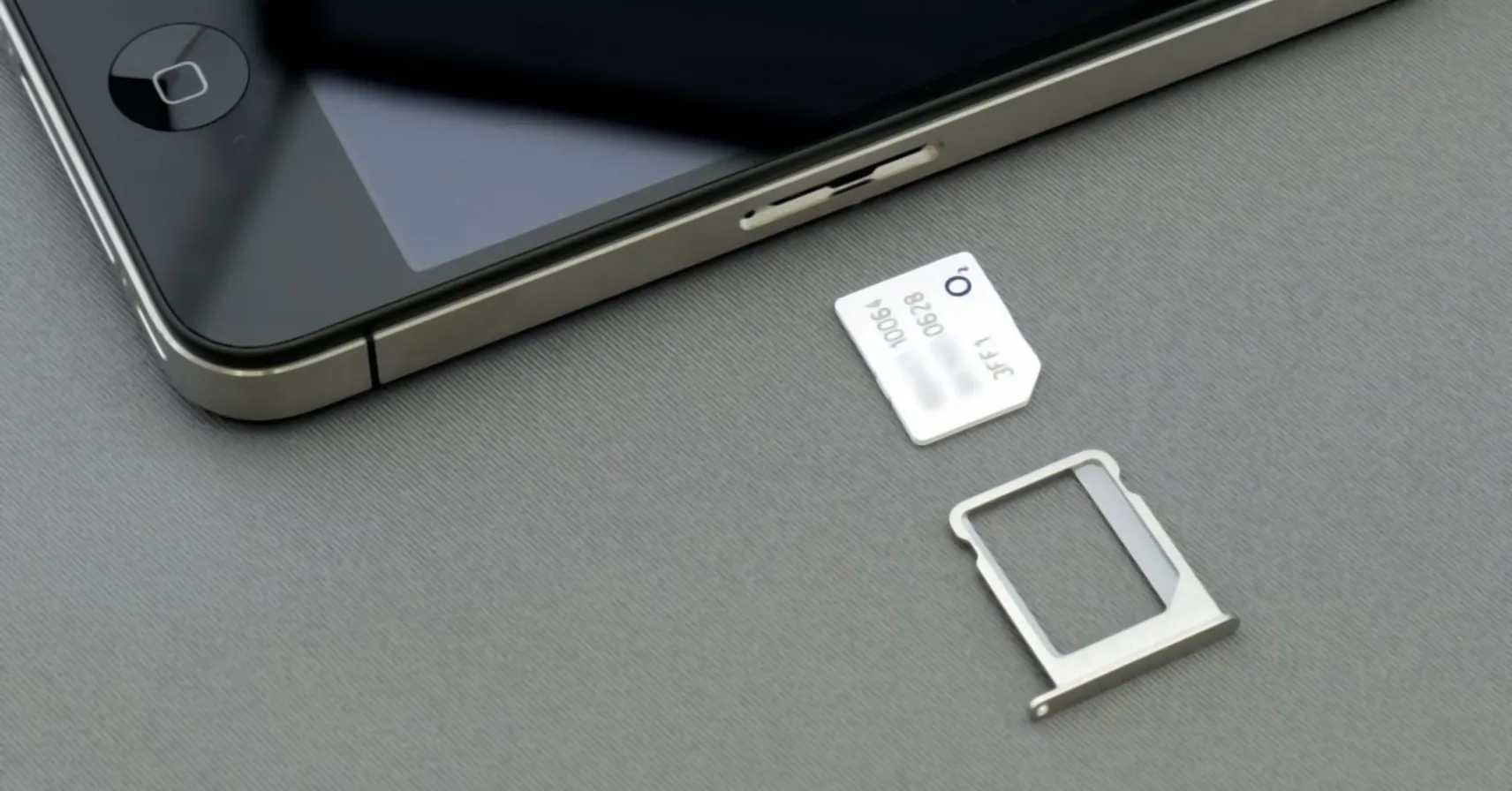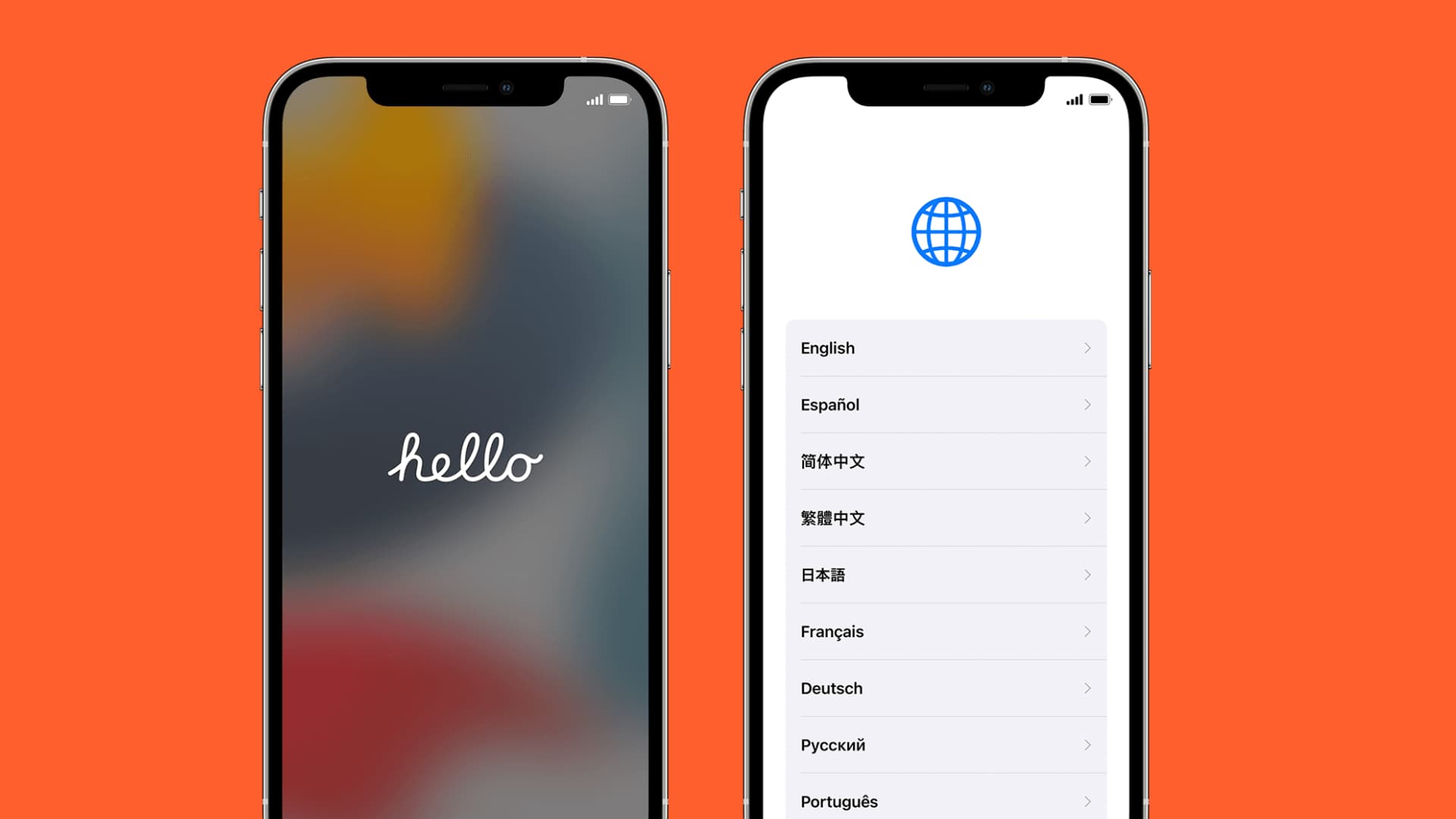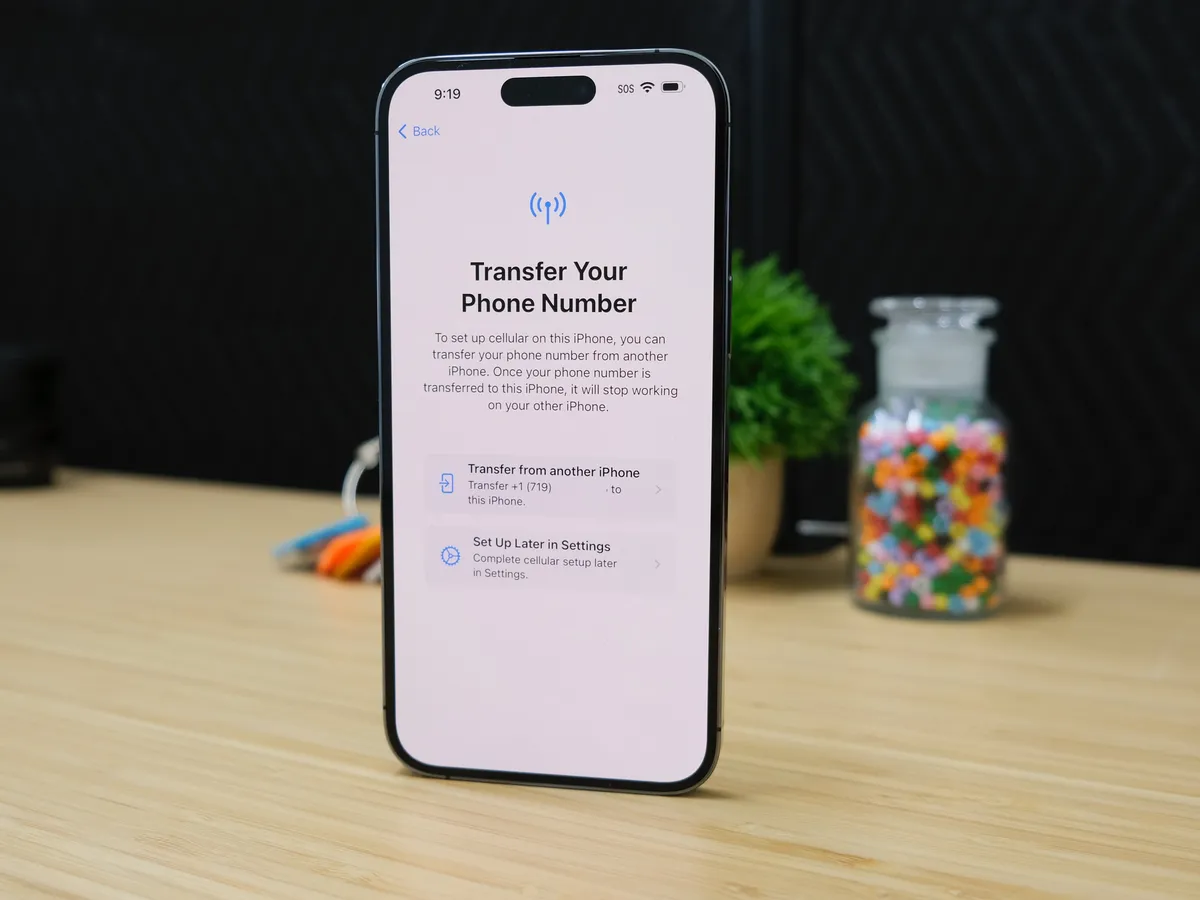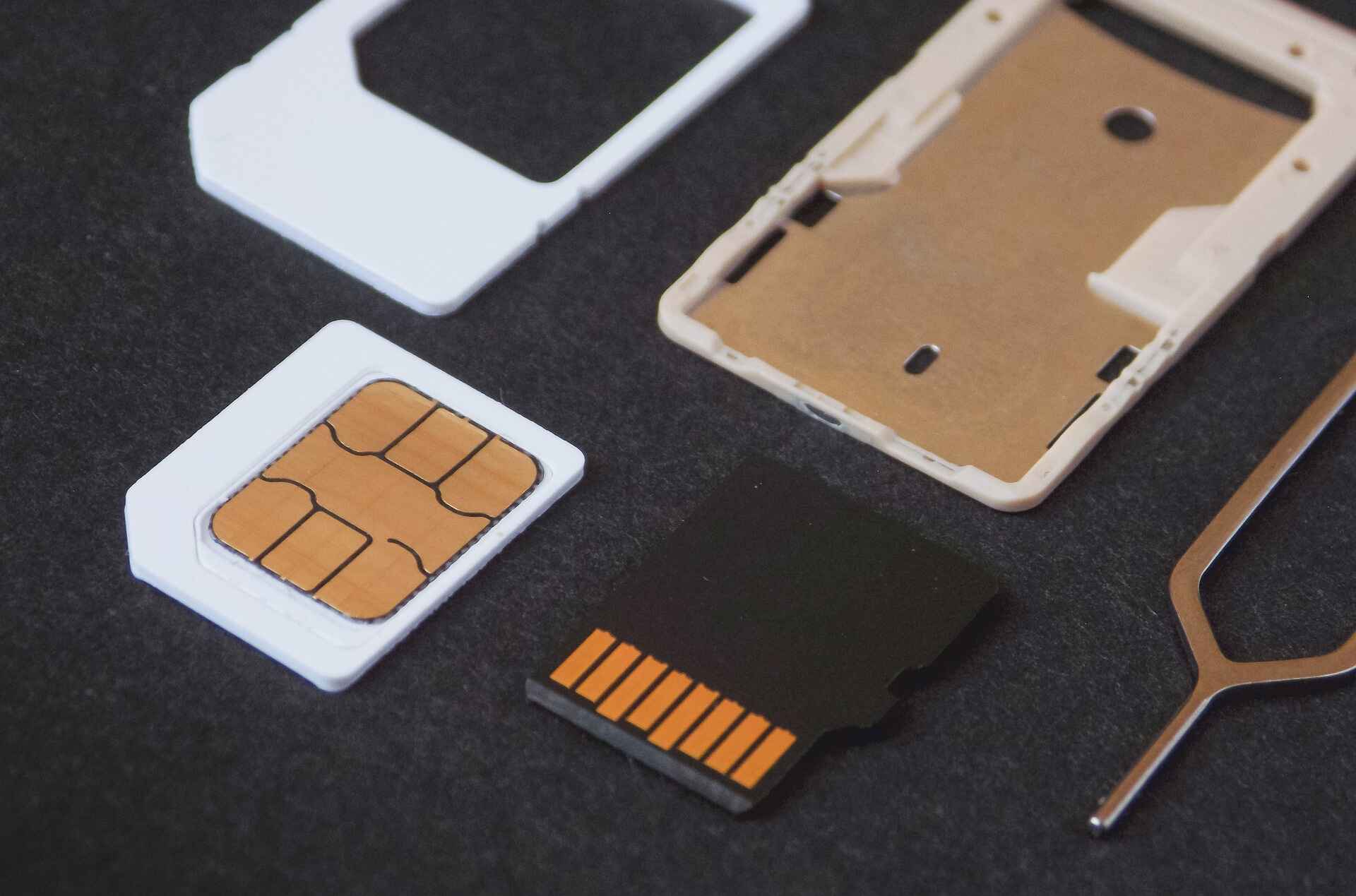Checking SIM Card Compatibility
Before activating a SIM card on a new iPhone, it’s crucial to ensure that the SIM card is compatible with the device. This step is essential for a seamless activation process and to avoid potential issues. Here’s what you need to consider when checking the SIM card compatibility:
-
SIM Card Type: iPhones typically support nano-SIM cards. It’s important to verify that the SIM card you have is the correct size for your iPhone model. If you have an older iPhone model, such as the iPhone 4 or 4s, you may need a micro-SIM card instead.
-
Carrier Compatibility: Different carriers utilize specific network technologies, such as GSM or CDMA. It’s important to check whether your iPhone is compatible with the network technology used by your carrier. Most modern iPhones support both GSM and CDMA, but it’s still advisable to confirm compatibility with your carrier.
-
SIM Lock Status: If your iPhone was purchased from a carrier and is still under contract, it may be SIM locked to that carrier. In such cases, you’ll need to ensure that the SIM card you’re activating is from the same carrier. Alternatively, you can contact the original carrier to unlock the device for use with a different carrier’s SIM card.
-
Activation Status: If you’re using a new SIM card, it’s important to verify its activation status. Some SIM cards may need to be activated online or through the carrier’s customer service before they can be used in a new iPhone.
By carefully considering these factors, you can ensure that the SIM card is compatible with your iPhone, thereby setting the stage for a successful activation process.
Inserting SIM Card into iPhone
Inserting a SIM card into your iPhone is a fundamental step in the activation process. It allows your device to connect to your carrier's network and enables you to make calls, send texts, and access mobile data. Here's a comprehensive guide on how to insert a SIM card into your iPhone:
-
Locate the SIM Card Tray: Depending on your iPhone model, the location of the SIM card tray may vary. For most recent models, including the iPhone 11, 12, and SE, the SIM card tray is typically located on the right-hand side of the device. Older models, such as the iPhone 6 and 7, have the SIM card tray on the right-hand side near the top edge. Use the SIM eject tool or a small paperclip to eject the tray.
-
Eject the SIM Card Tray: Insert the SIM eject tool into the small pinhole on the SIM card tray. Apply gentle pressure to release the tray. Once it pops out, carefully pull the tray out of the device.
-
Place the SIM Card on the Tray: Examine the SIM card and ensure it is positioned correctly. Most SIM cards have a notched corner that aligns with the SIM card tray to ensure proper placement. Carefully place the SIM card onto the tray, ensuring it fits securely within the designated area.
-
Reinsert the Tray: Once the SIM card is in place, gently slide the tray back into the iPhone until it is flush with the device's exterior. Be cautious not to apply excessive force, as this may damage the SIM card or the device.
-
Power on the iPhone: After inserting the SIM card, power on your iPhone. If the SIM card is compatible and activated, your device should recognize the SIM card and display the carrier's name or signal bars within a few moments.
By following these steps, you can effectively insert a SIM card into your iPhone, setting the stage for the subsequent activation process. It’s important to handle the SIM card and tray with care to prevent any damage to the components. Once the SIM card is securely in place, you're one step closer to enjoying the full functionality of your iPhone on your carrier's network.
Activating SIM Card with Carrier
Activating a SIM card with your carrier is a crucial step in the process of setting up your new iPhone. This step ensures that your device is recognized on the carrier's network, allowing you to make calls, send messages, and access mobile data. Here's a detailed guide on how to activate your SIM card with your carrier:
-
Online Activation: Many carriers offer online activation services, allowing you to activate your SIM card through their website or dedicated mobile app. To begin, navigate to the carrier's activation page and follow the on-screen instructions. You may need to enter the SIM card number, which is typically printed on the SIM card itself, along with other relevant details such as your device's IMEI number.
-
Customer Service Activation: If online activation is not available or if you encounter issues during the process, contacting your carrier's customer service is a viable option. You can reach out to their support team via phone, live chat, or in-person at a retail store. A customer service representative will guide you through the activation process, ensuring that your SIM card is successfully linked to your account and activated on the network.
-
SIM Activation Kit: In some cases, carriers provide a SIM activation kit that includes instructions and a dedicated hotline for activating the SIM card. The kit may also contain additional resources, such as a user guide or troubleshooting tips. Follow the instructions provided in the kit to activate your SIM card with ease.
-
Verification and Confirmation: Once the activation process is initiated, your carrier will verify the details provided and confirm the successful activation of your SIM card. This may involve a brief waiting period as the network provisions your device and assigns a phone number, if applicable. During this time, it's essential to keep your iPhone powered on and connected to a stable Wi-Fi or cellular network to ensure seamless activation.
-
Testing Connectivity: After the activation is confirmed, test your iPhone's connectivity by making a test call, sending a text message, and accessing mobile data. Ensure that the device accurately displays your carrier's name and signal bars, indicating a successful connection to the network.
By following these steps, you can effectively activate your SIM card with your carrier, paving the way for a fully functional iPhone experience. It's important to complete this process to enjoy the full range of services offered by your carrier and make the most of your new iPhone.
Troubleshooting Common Issues
After activating your SIM card on a new iPhone, you may encounter common issues that can hinder the seamless functionality of your device. Addressing these issues through troubleshooting steps can help resolve them effectively. Here's a comprehensive guide to troubleshooting common SIM card activation issues:
-
No Service or Signal Loss: If your iPhone displays "No Service" or experiences signal loss after SIM card activation, start by checking your device's settings. Navigate to "Settings" > "Cellular" and ensure that "Cellular Data" and "Roaming" are enabled. Additionally, try restarting your iPhone to refresh its connection to the carrier's network.
-
Activation Error Messages: In some instances, you may encounter error messages during the activation process. If you receive an error message indicating a failed activation, verify that the SIM card is inserted correctly and that the device is connected to a stable Wi-Fi or cellular network. If the issue persists, contact your carrier's customer support for further assistance.
-
Invalid SIM Card or No SIM Card Installed: If your iPhone displays messages indicating an invalid SIM card or no SIM card installed, carefully eject the SIM card tray, inspect the SIM card for any damage or debris, and reinsert it securely. Ensure that the SIM card is compatible with your iPhone model and that it has been activated by your carrier.
-
IMEI or SIM Not Recognized: If your device does not recognize the IMEI or SIM card details, check for any software updates available for your iPhone. Updating to the latest iOS version can often resolve compatibility issues and ensure proper recognition of the SIM card and device details.
-
Network Settings Reset: If persistent connectivity issues occur, consider resetting your iPhone's network settings. Navigate to "Settings" > "General" > "Reset" and select "Reset Network Settings." This action clears saved network configurations and can resolve connectivity issues caused by incorrect settings.
-
Carrier-Specific Troubleshooting: Some carriers offer dedicated troubleshooting steps for SIM card activation issues on their websites or through customer support channels. Check your carrier's official resources for specific guidance tailored to their network and services.
By addressing these common issues through systematic troubleshooting, you can effectively resolve SIM card activation challenges and ensure that your new iPhone operates seamlessly on your carrier's network. If the issues persist despite troubleshooting efforts, contacting your carrier's support team for personalized assistance is recommended.