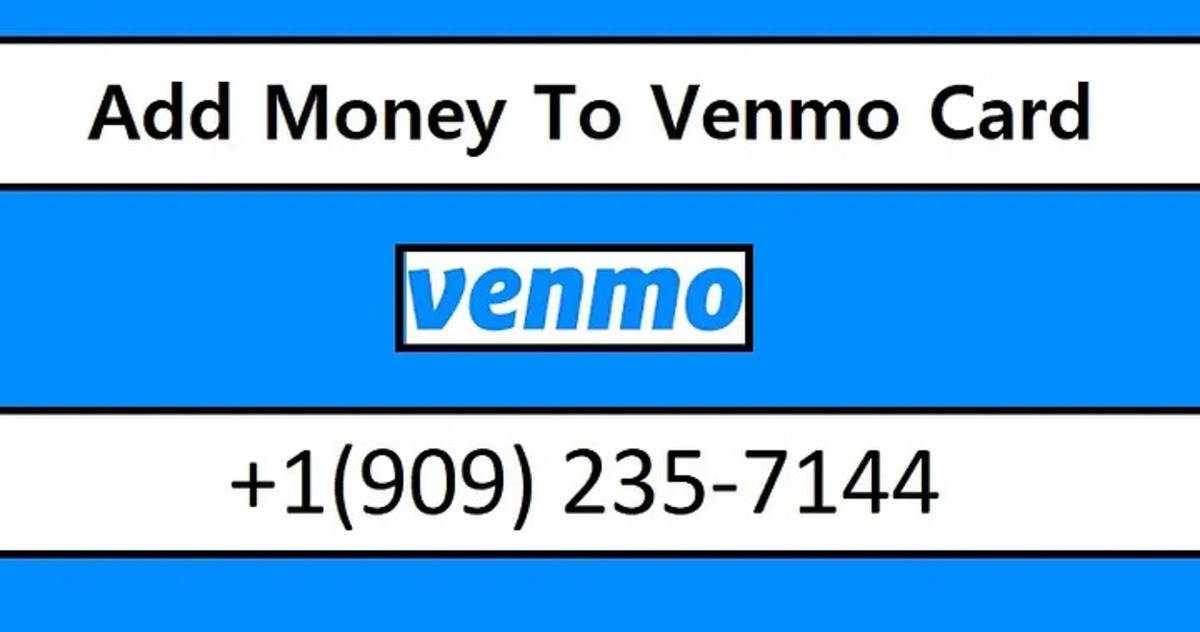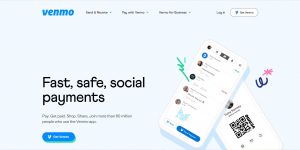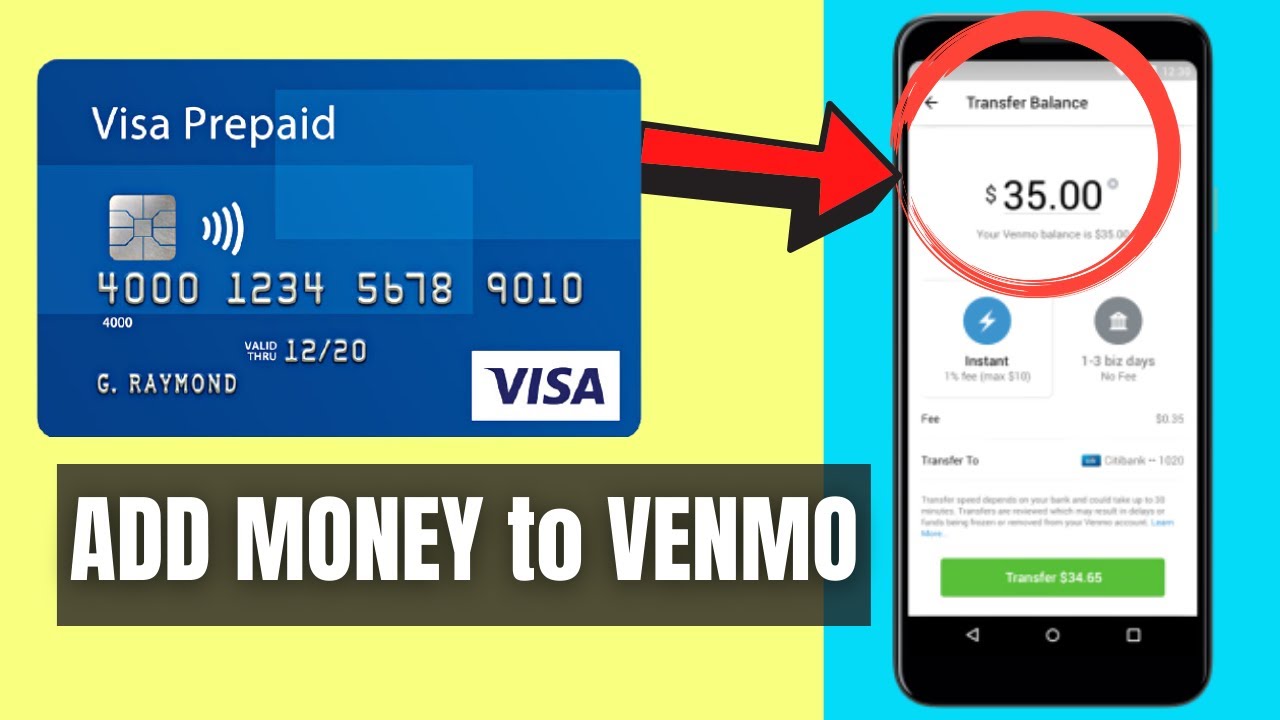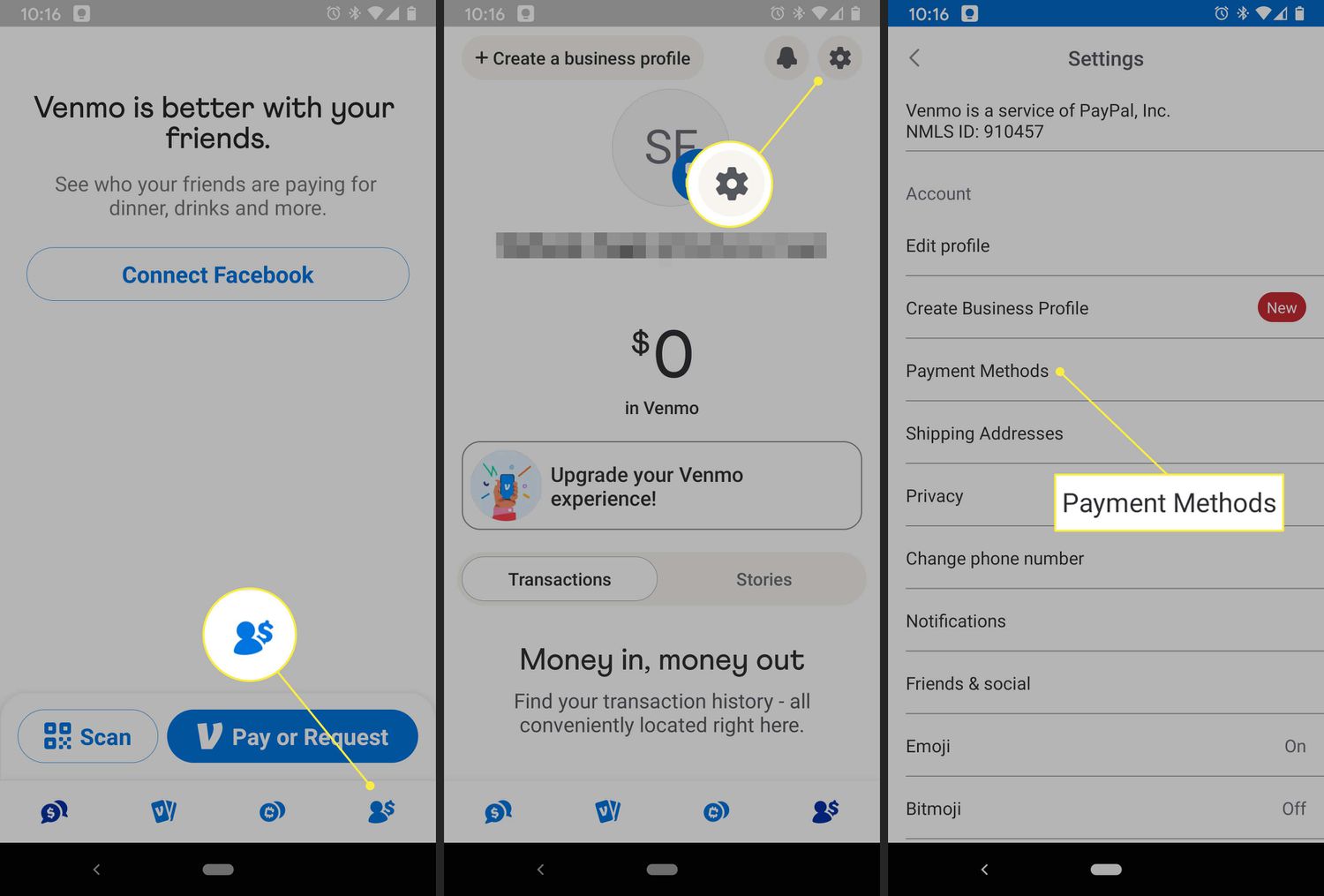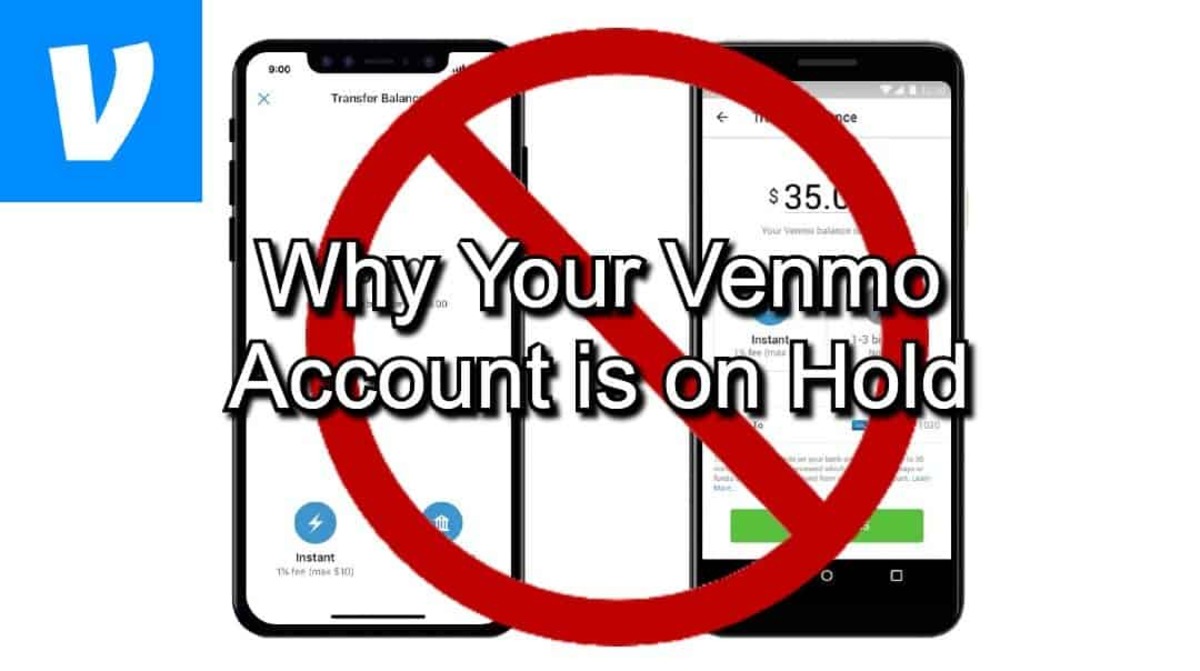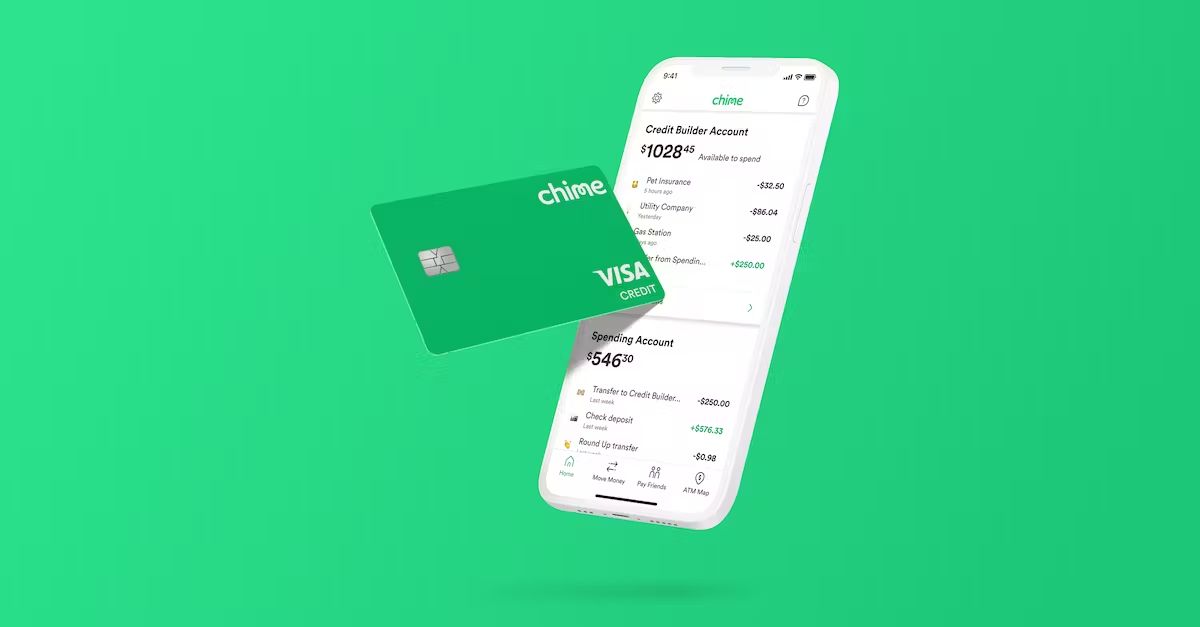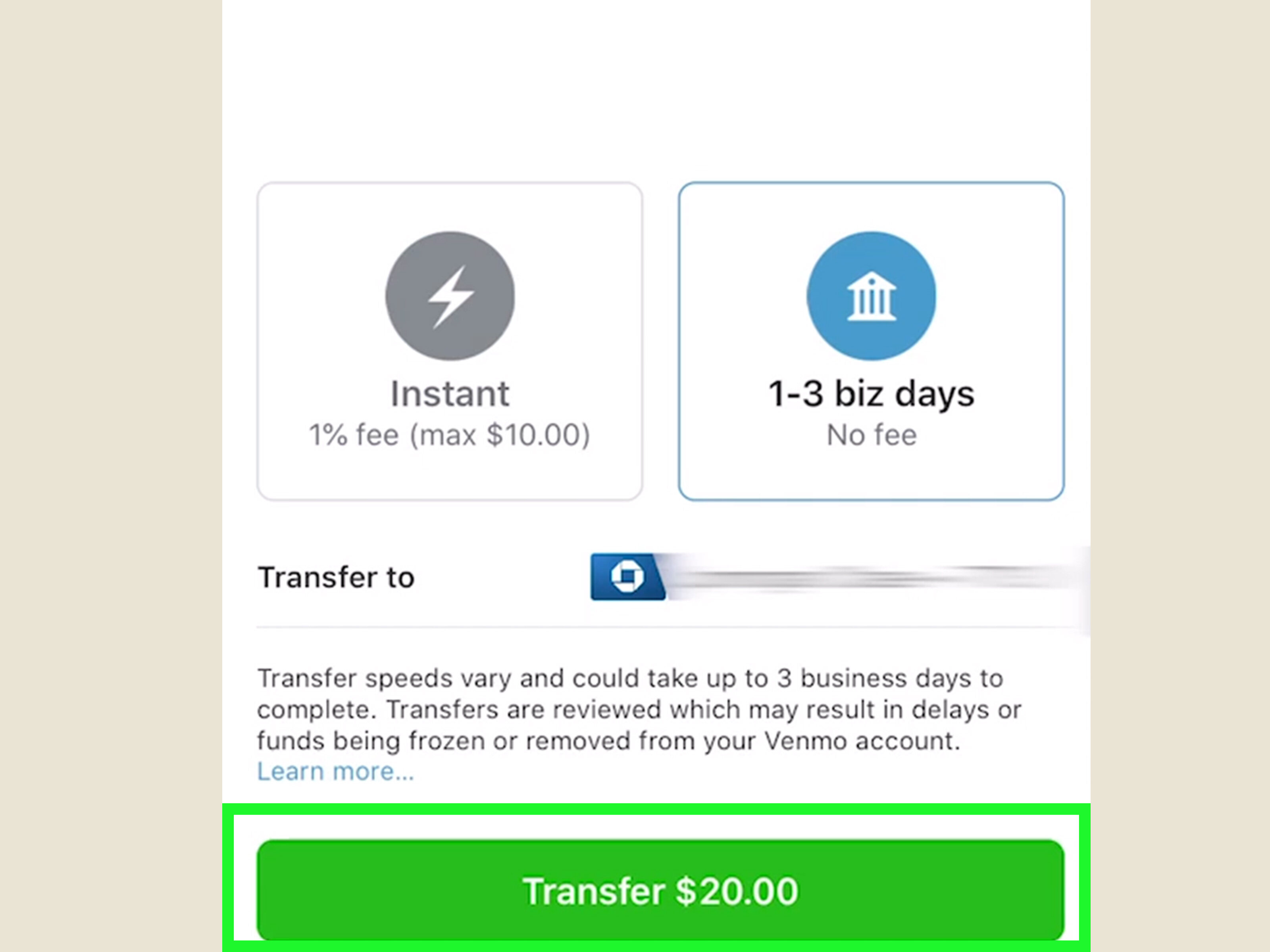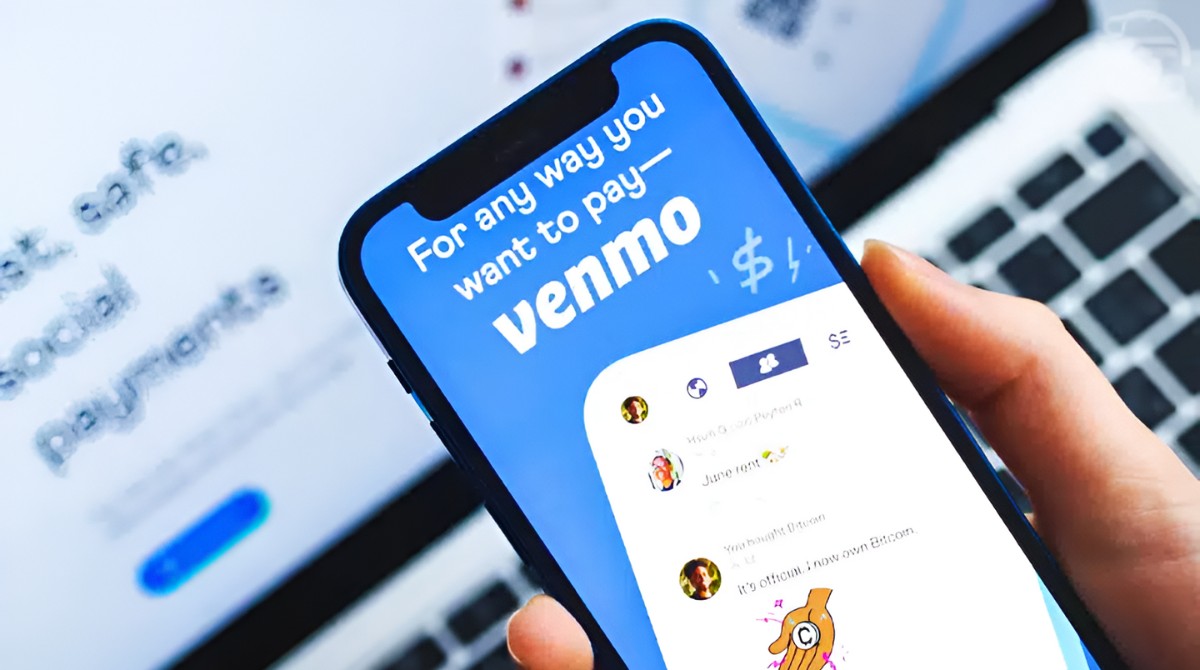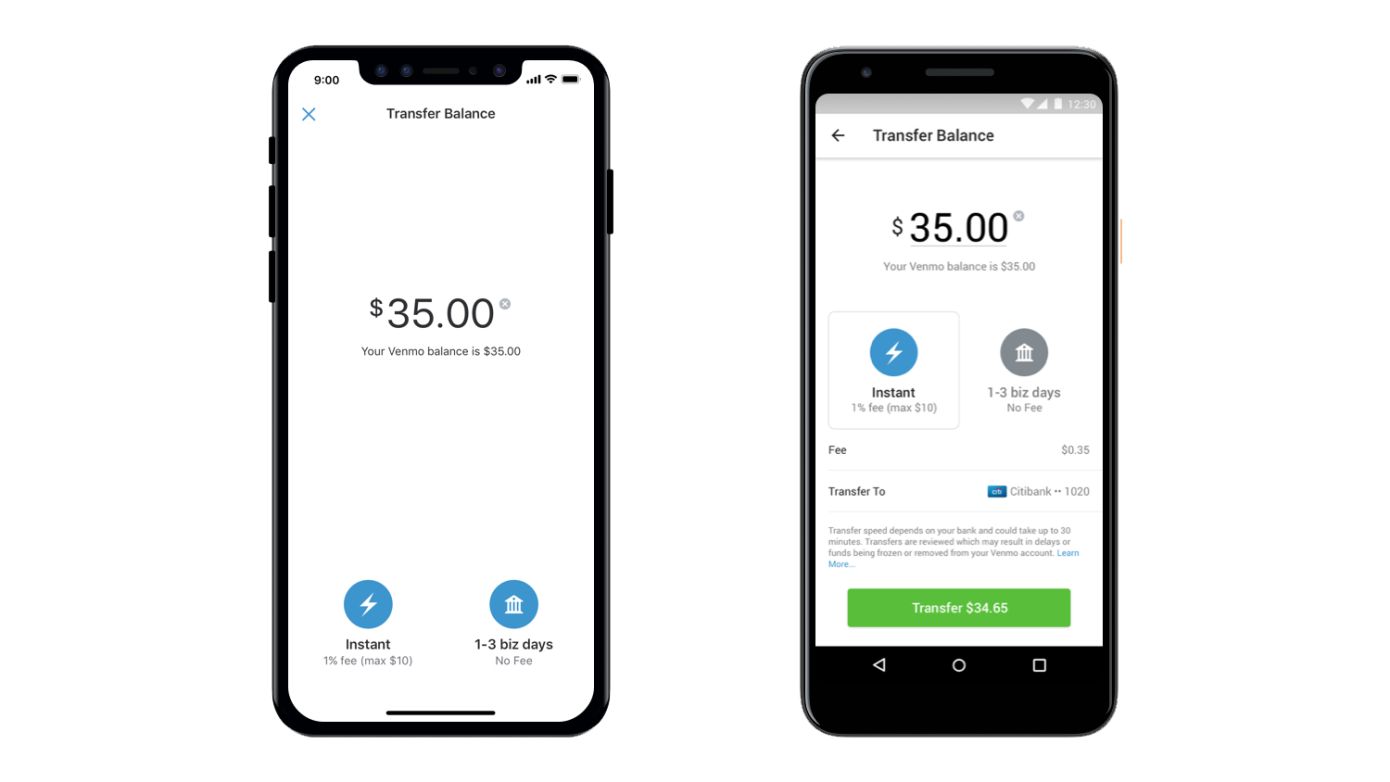Introduction
When it comes to managing your finances, having a convenient and secure way to access your money is essential. If you’re an avid user of Venmo, you’re probably familiar with the convenience of sending and receiving money from friends and family with just a few taps on your smartphone.
But did you know that you can also have a physical Venmo card to make purchases? The Venmo card is a debit card that allows you to use the funds in your Venmo account to pay for goods and services, both online and offline. Whether you’re shopping online, grabbing a coffee, or dining out, the Venmo card offers a seamless and convenient way to make payments.
In this guide, we’ll walk you through the process of adding money to your Venmo card so that you can start using it for your everyday transactions. By following these simple steps, you’ll have your Venmo card ready to use in no time.
Before we dive into the process, it’s important to note that in order to use a Venmo card, you need to have an active Venmo account. If you haven’t already signed up for Venmo, it’s easy to create an account. Just download the Venmo app on your mobile device, follow the prompts to sign up, and connect your bank account or debit card to get started.
Once you have your Venmo account set up and your Venmo card in hand, you’re ready to start putting money on your card. Follow the steps outlined in the sections below to activate your Venmo card, link your bank account, add funds to your Venmo account, transfer money to your Venmo card, and start using it for your purchases.
Step 1: Activate your Venmo card
Before you can start using your Venmo card, you’ll need to activate it. The activation process is straightforward and can be done directly through the Venmo app. Follow the steps below to activate your Venmo card:
- Open the Venmo app on your mobile device and log into your Venmo account.
- Tap on the menu icon (represented by three horizontal lines) in the top-left corner of the app to access the main menu.
- Scroll down and tap on the “Venmo Card” option. If you don’t see this option in the menu, it might mean that your Venmo account is not eligible for a Venmo card.
- On the Venmo Card screen, tap on the “Activate New Card” button.
- Enter the last four digits of your Venmo card number. You can find the card number on the front of your Venmo card.
- Follow the on-screen prompts to verify your identity. This step might require you to provide additional information, such as your date of birth or the last four digits of your social security number.
- Once your identity is verified, your Venmo card will be activated and ready to use.
Activating your Venmo card is a crucial step to ensure that you have full access to the funds in your Venmo account. Once your card is activated, you can move on to linking your bank account, which we’ll cover in the next section.
Step 2: Link your bank account
In order to add money to your Venmo card, you’ll need to link your bank account to your Venmo account. This allows you to transfer funds from your bank account to your Venmo account, which you can then use to load your Venmo card. Follow the steps below to link your bank account:
- Open the Venmo app on your mobile device and log into your Venmo account.
- Tap on the menu icon (represented by three horizontal lines) in the top-left corner of the app to access the main menu.
- Scroll down and tap on the “Settings” option.
- Under the “Preferences” section, tap on the “Bank management” option.
- Select “Add Bank or Card” to link a new bank account.
- On the next screen, you’ll be prompted to enter your bank account details. This may include your bank’s routing number, your account number, and other required information. Make sure to double-check your information for accuracy.
- Once you’ve entered your bank account details, tap on the “Add Bank” button to proceed.
- Depending on your bank, you may be required to verify your account ownership. This can typically be done by logging into your online banking or by verifying a small test deposit made by Venmo.
- After successfully linking your bank account, you’ll be able to see it listed under the “Bank management” section in your Venmo settings.
Linking your bank account enables you to move funds between your bank and Venmo account seamlessly. With your bank account linked, you can now proceed to the next step and add funds to your Venmo account, which we’ll cover in the following section.
Step 3: Add funds to your Venmo account
Now that you have your Venmo card activated and your bank account linked, you’re ready to add funds to your Venmo account. This step allows you to transfer money from your bank account to your Venmo account, making it available for use with your Venmo card. Follow the steps below to add funds to your Venmo account:
- Open the Venmo app on your mobile device and log into your Venmo account.
- On the main screen, tap on the “☰” icon (represented by three horizontal lines) in the top-left corner to open the menu.
- Scroll down and tap on the “Manage Balance” option.
- Tap on the “Add Money” button to initiate the process of adding funds.
- Enter the amount of money you wish to transfer from your bank account to your Venmo account.
- Choose your linked bank account as the funding source for the transfer.
- Review the details of the transfer to ensure accuracy, and then tap on the “Add Money” button to proceed.
- Depending on your bank, you may need to provide additional verification, such as entering a one-time passcode or providing your bank’s security information.
- Once the transfer is complete, the funds will be added to your Venmo account balance, making them ready for use with your Venmo card.
Adding funds to your Venmo account ensures that you have a sufficient balance to make purchases with your Venmo card. With your account funded, you can now easily transfer money to your Venmo card, which we’ll cover next.
Step 4: Transfer money from your Venmo account to your Venmo card
With funds in your Venmo account, you’re now ready to transfer money from your Venmo account to your Venmo card. This step enables you to load your Venmo card with the desired amount, allowing you to make purchases using your card. Follow the steps below to transfer money from your Venmo account to your Venmo card:
- Open the Venmo app on your mobile device and log into your Venmo account.
- On the main screen, tap on the “☰” icon (represented by three horizontal lines) in the top-left corner to open the menu.
- Scroll down and tap on the “Manage Card” option.
- Under the “Balance” section, tap on the “Transfer Money” button.
- Enter the amount of money you wish to transfer from your Venmo account to your Venmo card.
- Review the transaction details to ensure accuracy, and then tap on the “Transfer” button to proceed.
- Once the transfer is complete, the desired amount will be deducted from your Venmo account balance and added to your Venmo card balance.
Transferring money from your Venmo account to your Venmo card allows you to effectively manage your spending and have the funds readily available for use on your card. With the money loaded onto your Venmo card, you can now move on to the final step and start using it for your purchases, which we’ll cover in the next section.
Step 5: Use your Venmo card for purchases
Now that you have successfully transferred money to your Venmo card, you can start using it for purchases. The Venmo card works just like any other debit card, allowing you to make payments online and in-person. Follow the steps below to use your Venmo card for purchases:
- Ensure that you have your Venmo card with you.
- When making an in-store purchase, present your Venmo card to the cashier and follow their instructions for payment.
- When making an online purchase, proceed to the checkout page on the website or app. Select the Venmo card as your payment method and enter the required card details.
- Verify the payment details and complete the transaction.
- If prompted to enter a PIN, use the four-digit PIN that you set up during the activation process.
- Keep track of your purchases and monitor your Venmo card balance to ensure you have sufficient funds available for upcoming transactions.
Using your Venmo card provides you with the convenience of accessing your Venmo account funds for various purchases. Whether you’re shopping online, paying bills, or dining out, your Venmo card offers a seamless and hassle-free payment solution.
Conclusion
Adding money to your Venmo card is a simple and convenient process that allows you to access your Venmo funds and use them for purchases. By activating your Venmo card, linking your bank account, adding funds to your Venmo account, transferring money to your Venmo card, and using your card for purchases, you can easily manage your finances and enjoy the benefits of a physical payment card.
Remember to keep an eye on your Venmo account balance and regularly monitor your transactions to ensure that you have sufficient funds available for your purchases. By following the steps outlined in this guide, you can make the most out of your Venmo card and enjoy the flexibility and convenience it offers.
Now that you’ve learned how to put money on your Venmo card, you’re ready to start using it for your everyday transactions. Enjoy the seamless payment experience and take advantage of the convenience that the Venmo card provides.