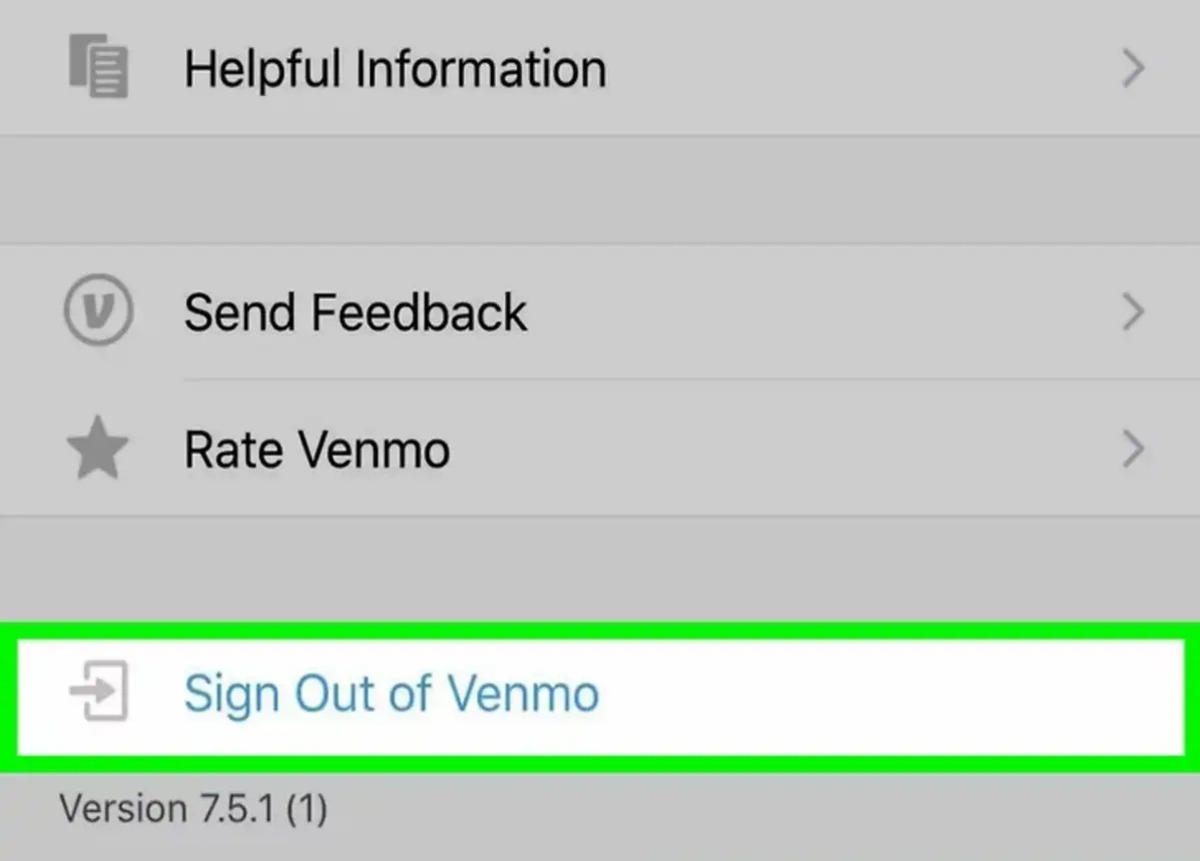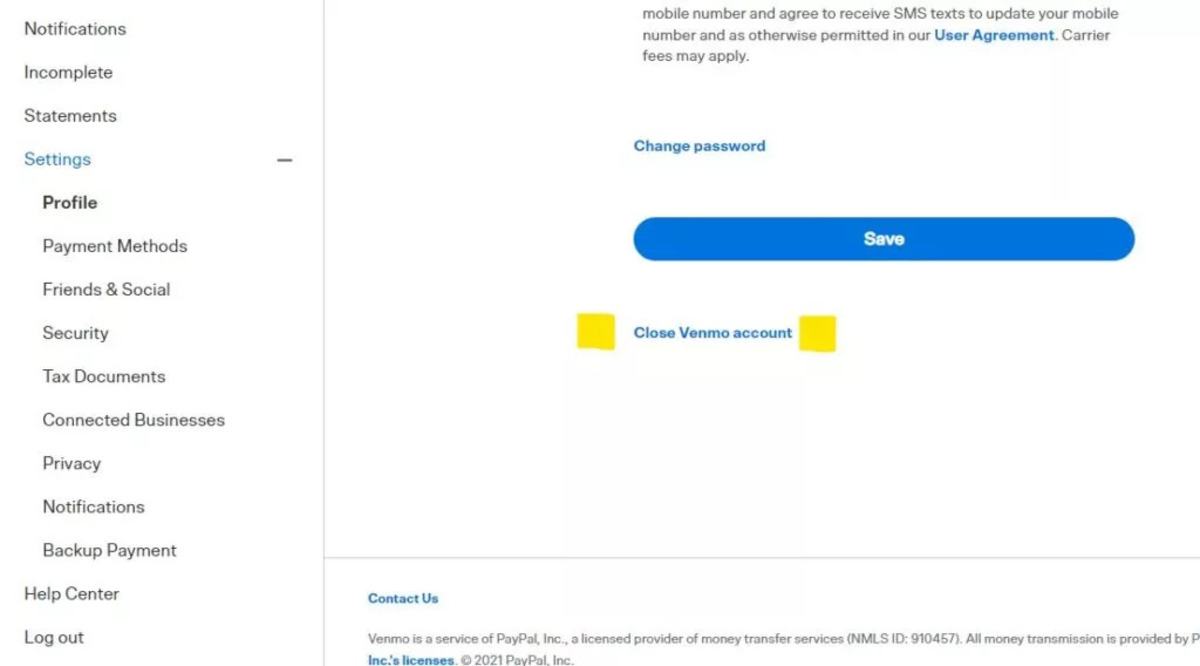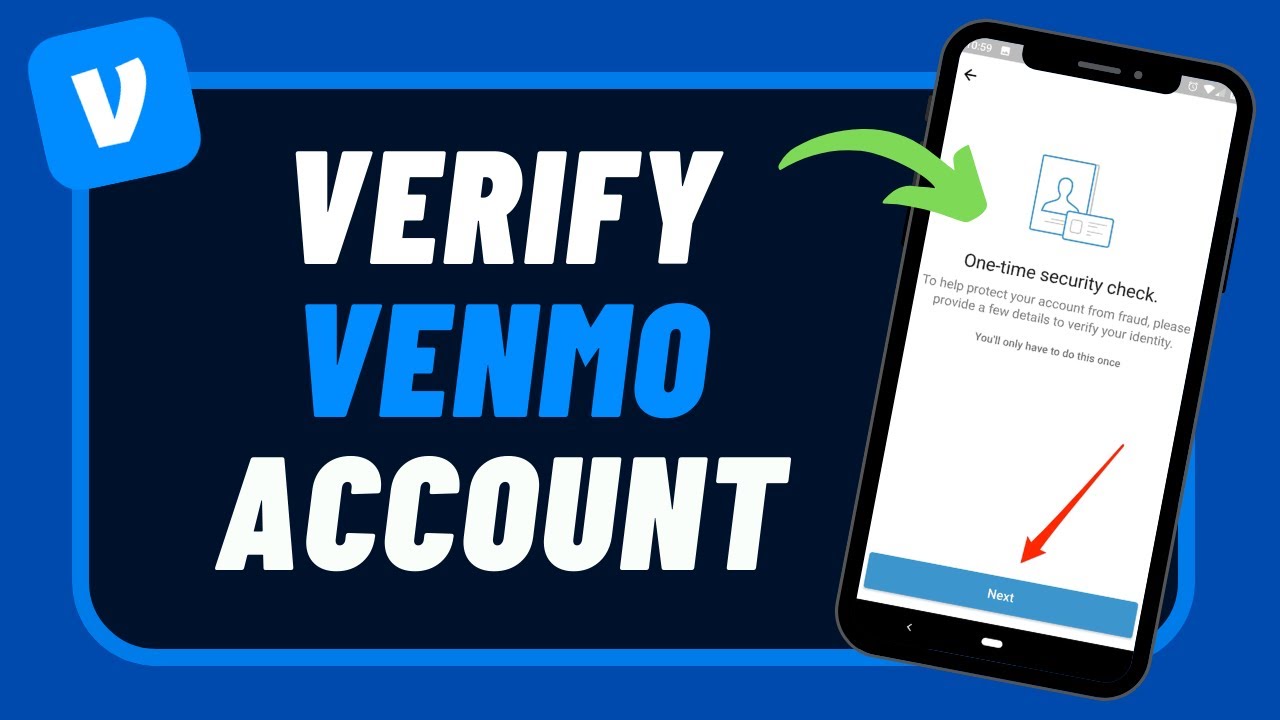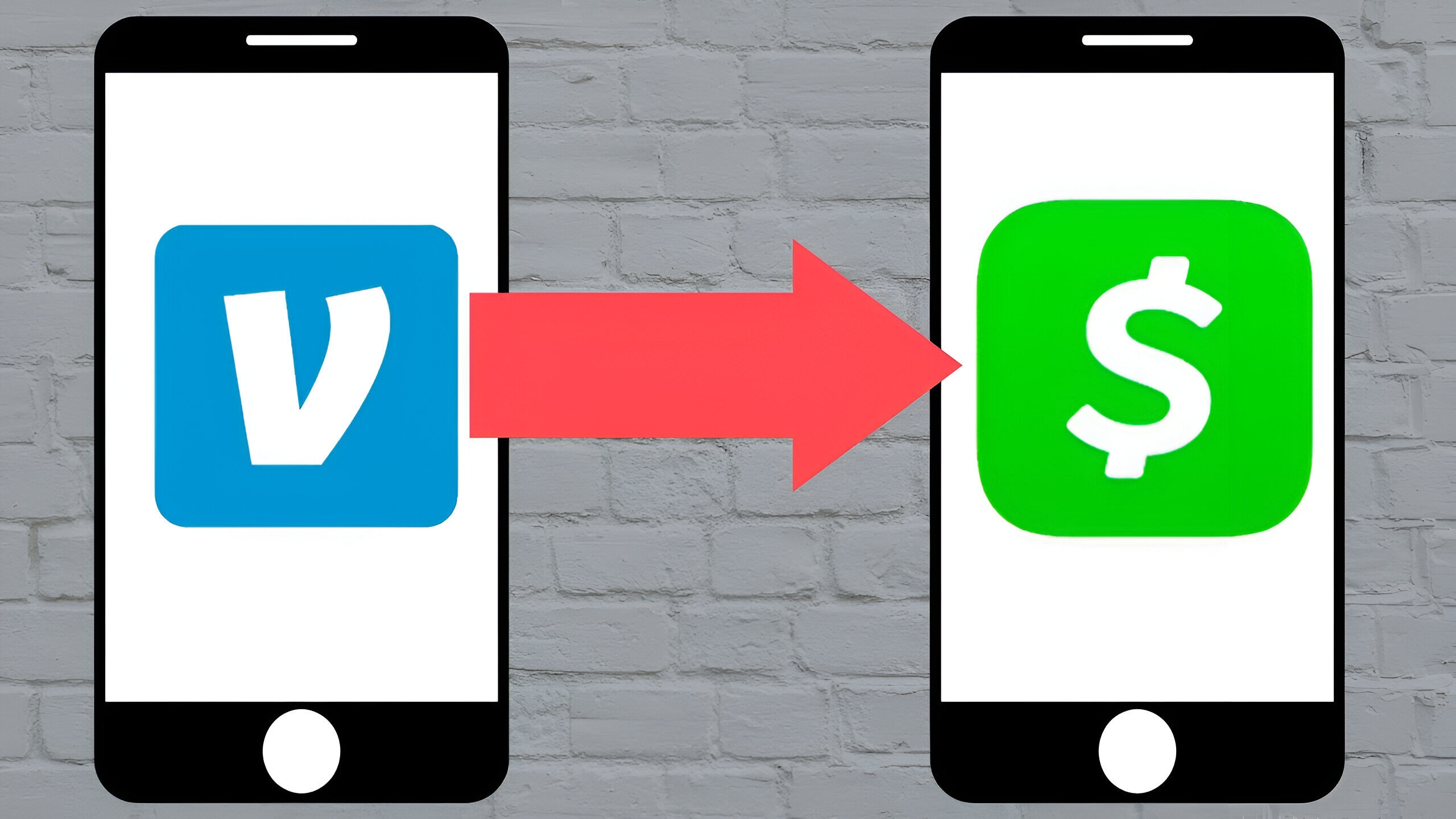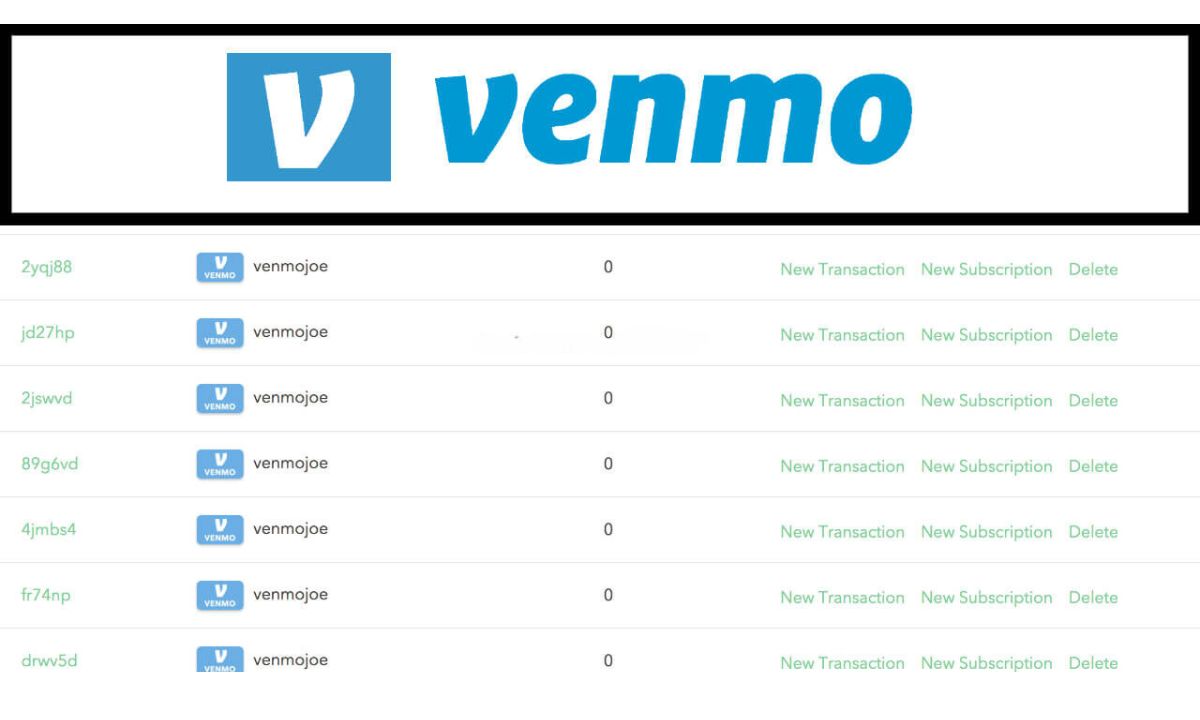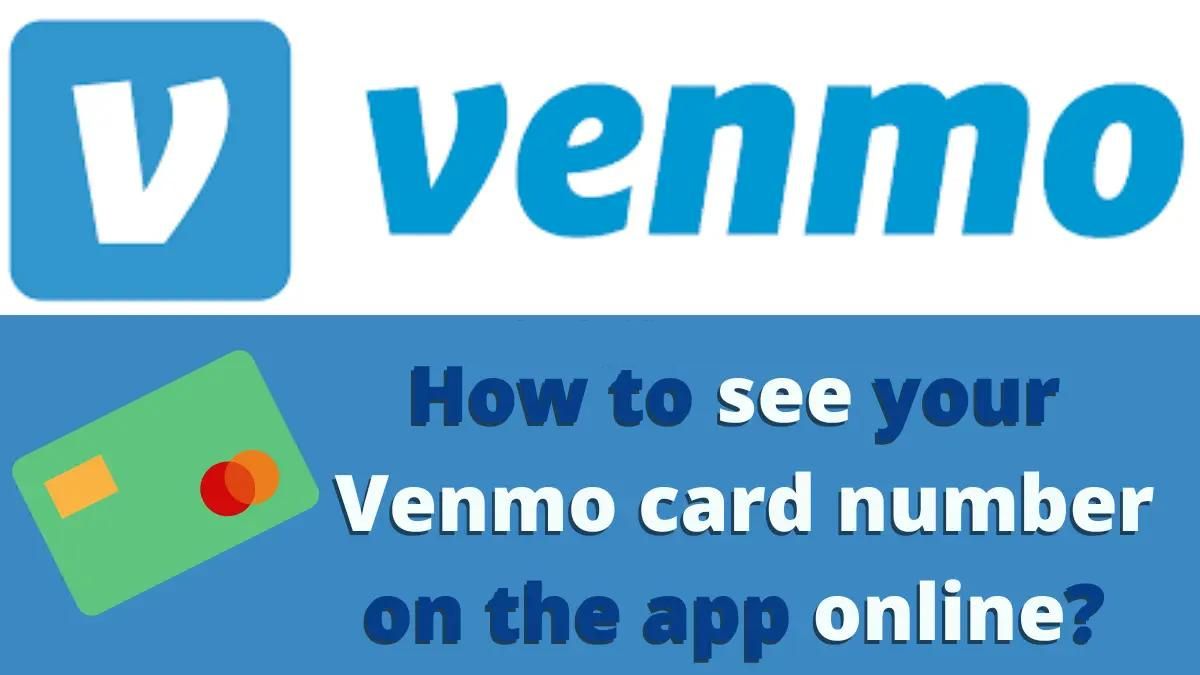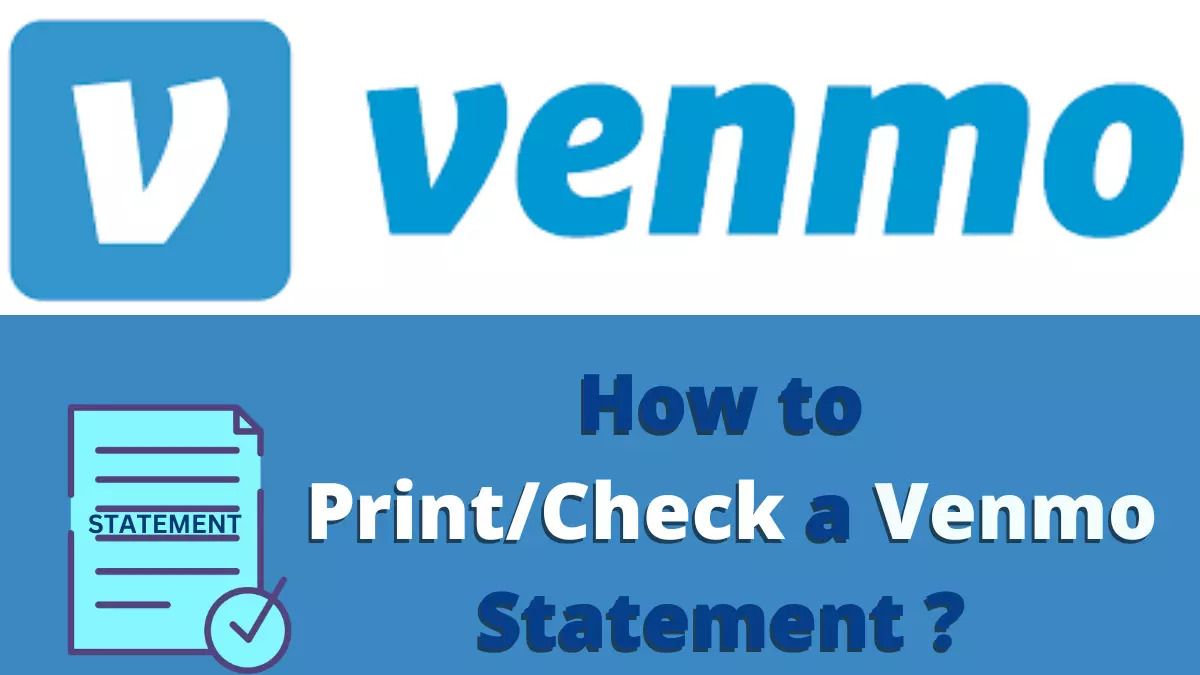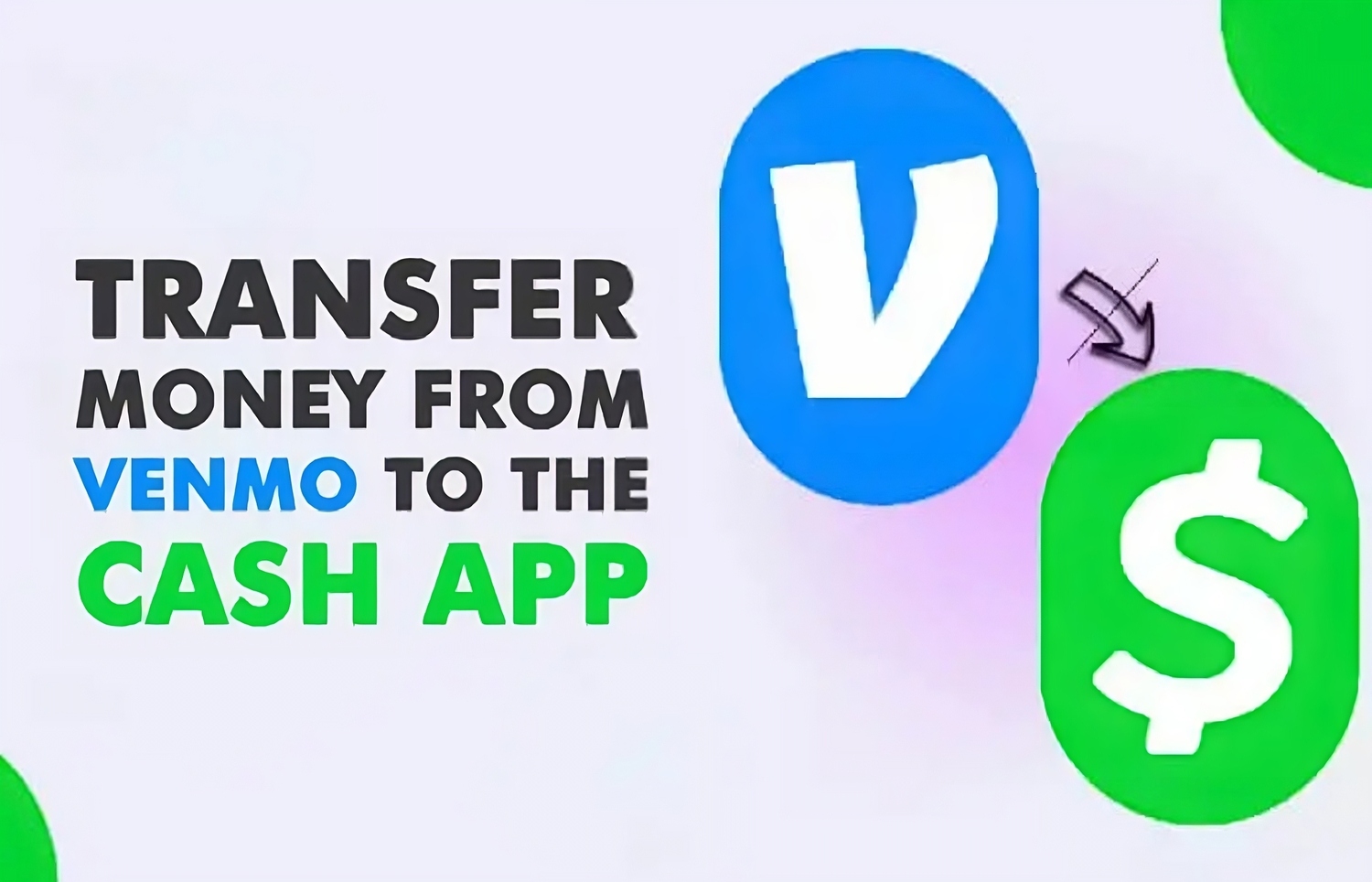Introduction
Venmo has become a popular mobile payment app, allowing users to easily send and receive money with just a few taps on their smartphones. However, there may be times when you need to log out of your Venmo account for various reasons, such as switching devices or ensuring the security of your account.
In this guide, we will walk you through the steps to log out of Venmo on different platforms, including iPhone, Android, and the Venmo website. Along with the basic logout instructions, we will also provide troubleshooting tips to assist you if you encounter any issues while trying to log out.
Logging out of Venmo is essential to ensure the privacy and security of your financial transactions. By logging out after each use, you can prevent unauthorized access to your account and keep your personal information safe.
So, continue reading to learn the steps to log out of Venmo on your specific device and platform.
Why Log Out of Venmo?
Logging out of Venmo is a crucial step to protect your personal and financial information. Here are a few reasons why you should make a habit of logging out of your Venmo account:
1. Security: When you log out of Venmo, you prevent unauthorized access to your account. This is particularly important if you’re using a shared device or accessing Venmo on public networks. Logging out adds an extra layer of security to your financial transactions and ensures that your personal information remains confidential.
2. Privacy: By logging out of Venmo, you maintain your privacy. When you’re logged in, your transaction history, friends list, and other personal details are readily accessible. Logging out ensures that these sensitive details are not exposed to anyone who gains access to your device.
3. Preventing Misuse: If your Venmo account is logged in on a shared device, there’s a risk that someone else could accidentally send or receive funds on your behalf. Logging out reduces the chances of such unintentional transactions and helps avoid any confusion or financial loss.
4. Managing Multiple Accounts: If you have more than one Venmo account or need to switch between accounts, logging out allows you to easily switch between profiles. This is especially useful if you’re using different accounts for personal and business purposes.
5. Mobile Device Security: If your phone or tablet gets lost or stolen, a logged-in Venmo account poses a potential risk. By logging out, you ensure that even if someone gains access to your device, they won’t be able to access your Venmo account without your login credentials.
Overall, logging out of Venmo is a simple yet crucial step to safeguard your account, protect your privacy, and maintain control over your financial transactions. Now let’s proceed to the step-by-step instructions to log out of Venmo on different devices and platforms.
How to Log Out of Venmo on iPhone
If you’re using the Venmo app on your iPhone and want to log out of your account, follow these simple steps:
- Open the Venmo app on your iPhone.
- Tap on the icon in the top-left corner of the screen to access the menu.
- Scroll down and tap on “Settings.”
- In the “Settings” menu, scroll down and tap on “Log out.”
- Confirm that you want to log out by tapping on “Log out” again in the confirmation pop-up.
Once you complete these steps, you will be logged out of your Venmo account on your iPhone. Remember to close the app completely by swiping it away from your recent apps list for added security.
It’s important to note that if you have Face ID or Touch ID enabled for Venmo login, you may be prompted to use your biometric authentication to verify your identity before logging out.
If you want to log back in to your Venmo account at a later time, simply open the app, enter your login credentials, and follow the on-screen instructions. Now, let’s move on to the next section to learn how to log out of Venmo on an Android device.
How to Log Out of Venmo on Android
If you’re using the Venmo app on your Android device and need to log out of your account, follow these steps:
- Open the Venmo app on your Android device.
- Tap on the menu icon (three horizontal lines) in the top-left corner of the screen to open the navigation menu.
- Scroll down and tap on “Settings.”
- In the “Settings” menu, scroll down and tap on “Sign Out.”
- You will be asked to confirm the sign-out action. Tap on “Sign Out” again in the confirmation pop-up.
Once you complete these steps, you will be successfully logged out of your Venmo account on your Android device. Make sure to close the app completely by swiping it away from your recent apps list for added security.
If you have enabled biometric authentication, such as fingerprint or facial recognition, for Venmo login, you may be prompted to use your biometric credentials to verify your identity before logging out.
To log back in to your Venmo account on your Android device in the future, simply launch the Venmo app, enter your login credentials, and follow the on-screen instructions.
Now that you know how to log out of Venmo on both iPhone and Android, let’s move on to the next section to learn how to log out of Venmo on the Venmo website.
How to Log Out of Venmo on the Venmo Website
If you prefer to use Venmo on your computer or access your Venmo account through the official website, follow these steps to log out:
- Open your preferred web browser on your computer and visit the official Venmo website at venmo.com.
- Log in to your Venmo account using your email address, phone number, or Venmo username, along with your password.
- Once logged in, click on your profile icon located in the top-right corner of the page.
- In the dropdown menu, click on “Settings.”
- In the “Settings” menu, click on “Logout.”
After completing these steps, you will be successfully logged out of your Venmo account on the Venmo website.
It is important to note that if you have multiple tabs or windows of the Venmo website open, you need to log out from each of them to ensure complete logout.
If you wish to log back in to your Venmo account on the Venmo website in the future, simply visit the website, enter your login credentials, and follow the on-screen instructions.
Now that you know how to log out of Venmo on various platforms, let’s move on to the troubleshooting section in case you encounter any issues while trying to log out.
Troubleshooting: Steps if You Can’t Log Out of Venmo
If you encounter difficulties while trying to log out of your Venmo account, there are a few troubleshooting steps you can take:
1. Check your internet connection: Ensure that you have a stable internet connection before attempting to log out. Poor connectivity can sometimes interfere with the logout process.
2. Force close the app: If the Venmo app is unresponsive or not allowing you to log out, try force closing it and reopening it. On iOS, swipe up from the bottom of the screen to access the app switcher and swipe the Venmo app up and off the screen. On Android, go to the “Recent Apps” menu and swipe away the Venmo app. Then relaunch the app and attempt to log out again.
3. Clear cache and data: If force closing the app doesn’t resolve the issue, try clearing the app’s cache and data. Go to your device’s settings, find the Venmo app in the “Applications” or “App Manager” section, and choose the option to clear cache and data. Keep in mind that clearing data will log you out of the app and delete any locally stored information.
4. Update the app: Ensure that you have the latest version of the Venmo app installed on your device. Outdated versions can sometimes cause issues and prevent you from logging out. Visit your device’s app store and check for any pending updates for the Venmo app.
5. Restart your device: Try restarting your device if the above steps don’t resolve the problem. Restarting can help refresh the system and clear any temporary glitches that may be affecting the logout process.
6. Contact Venmo support: If you’ve tried all the troubleshooting steps and still can’t log out of your Venmo account, it’s advisable to contact Venmo support. They can assist you further with any technical issues or account-related concerns you may be experiencing.
Remember, logging out of Venmo is crucial for the security and privacy of your financial transactions. If you encounter any difficulties, don’t hesitate to follow these troubleshooting steps or seek assistance from Venmo support to ensure a smooth log out process.
Now that you’re well-equipped with the knowledge of how to log out of Venmo and handle any issues that may arise, you can confidently manage your account and maintain control over your financial transactions.
Conclusion
Logging out of your Venmo account is an important step to safeguard your personal and financial information. Whether you’re using Venmo on your iPhone, Android device, or the Venmo website, the process is relatively straightforward.
We have walked you through the step-by-step instructions for logging out of Venmo on different platforms. On your iPhone, simply access the menu, go to Settings, and tap on Log out. On Android, you can find the sign-out option in the Settings menu. And on the Venmo website, log out by accessing your profile and selecting Log out.
Additionally, we provided troubleshooting steps to help you overcome any challenges you may face while trying to log out of Venmo. These troubleshooting tips include checking your internet connection, force closing the app, clearing cache and data, updating the app, and restarting your device. If all else fails, don’t hesitate to reach out to Venmo support for further assistance.
Remember, logging out of Venmo after each use is essential to protect your privacy, prevent unauthorized access to your account, and ensure the security of your financial transactions.
By following the instructions and guidance provided in this guide, you can confidently log out of Venmo and manage your account more effectively. Whether you need to switch devices, protect your information, or maintain multiple accounts, logging out of Venmo is a simple yet crucial practice.
So, stay vigilant, prioritize your security, and enjoy the convenience of Venmo while keeping your financial transactions safe. Start implementing the steps outlined in this guide to log out of Venmo whenever necessary, and take control of your digital wallet.