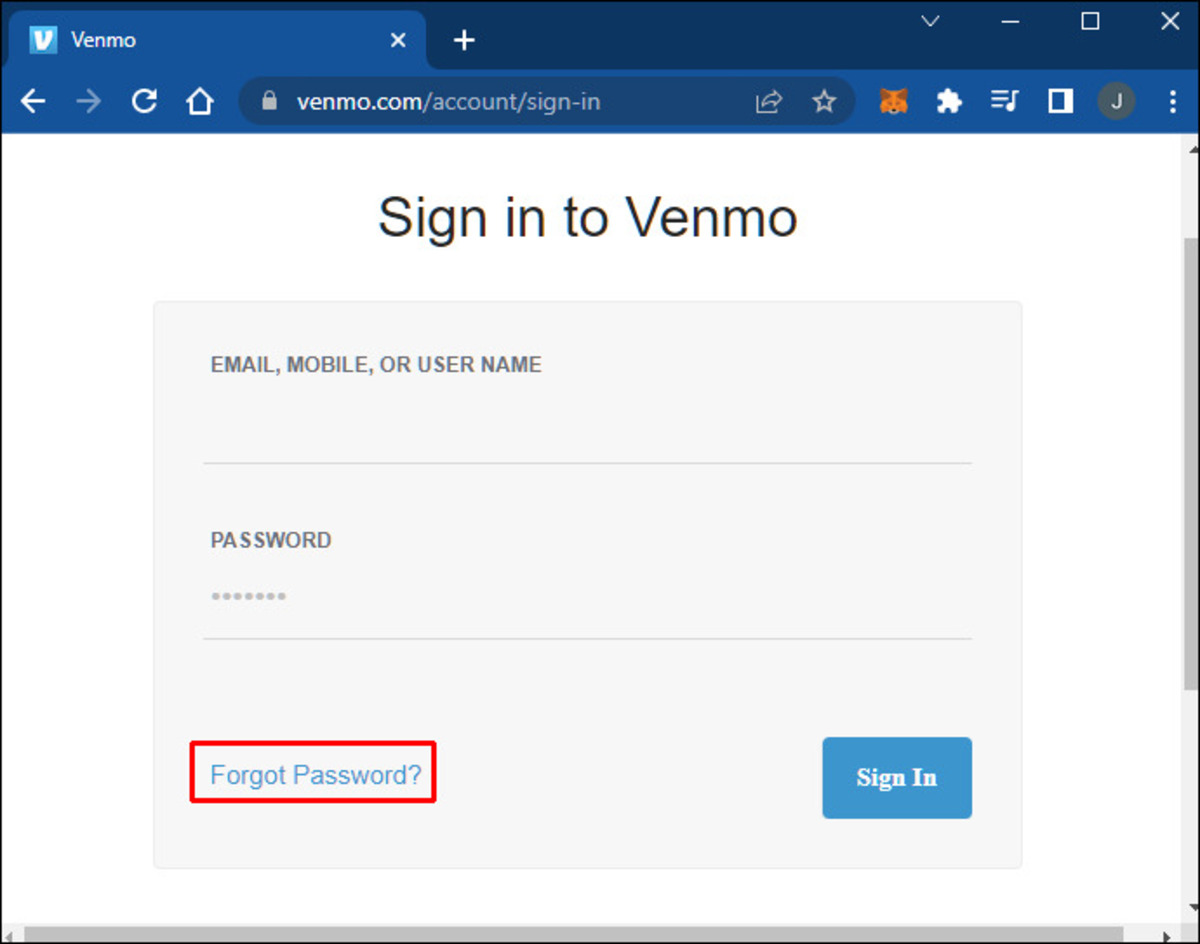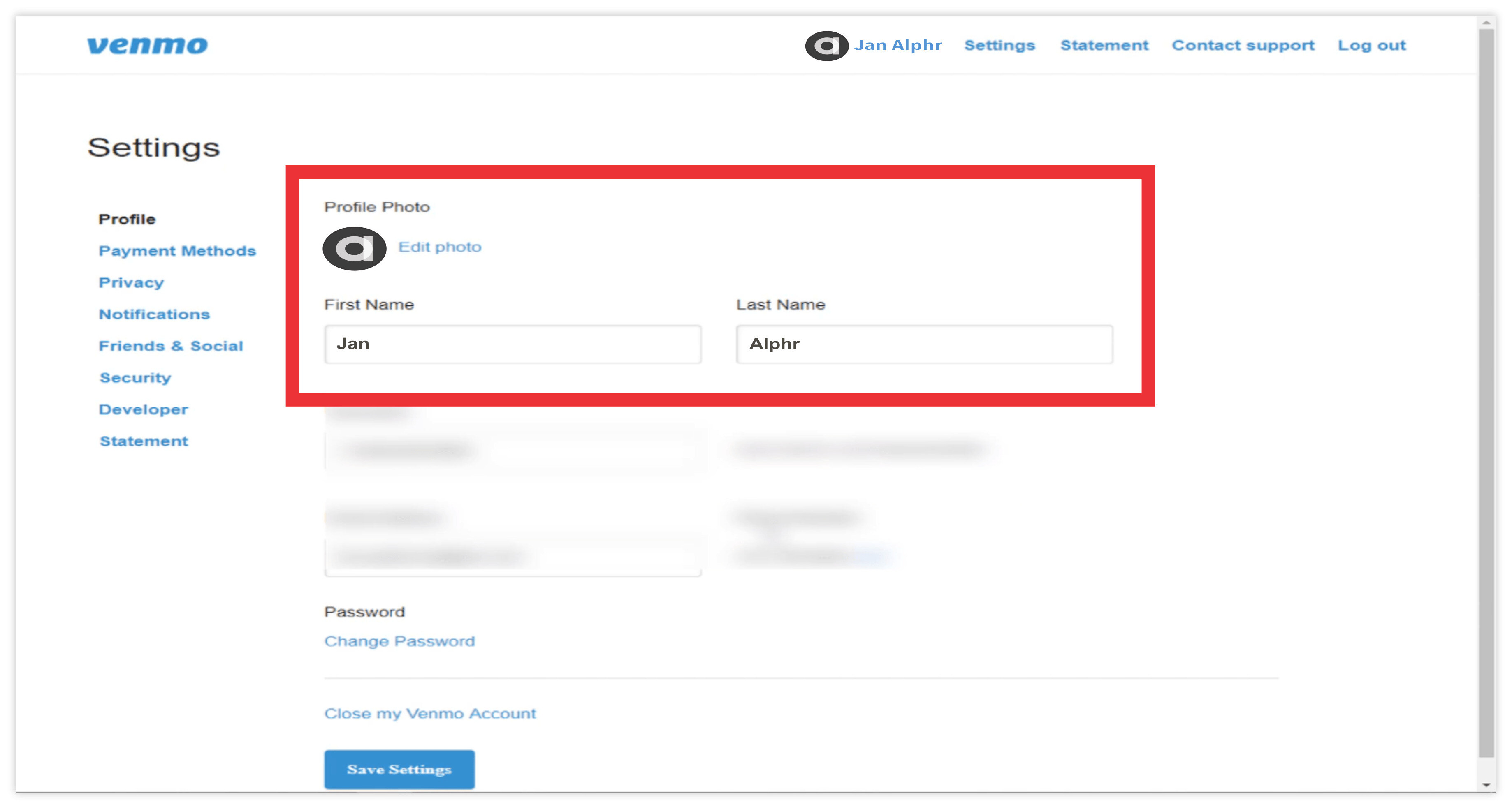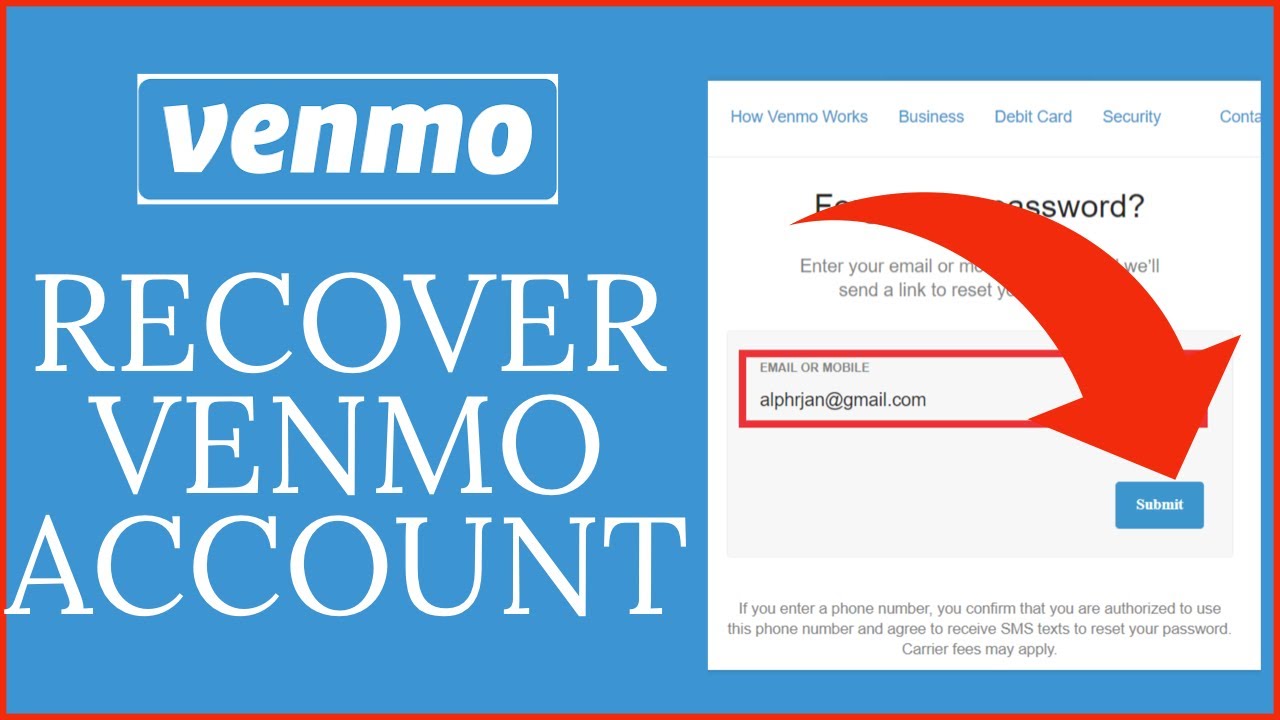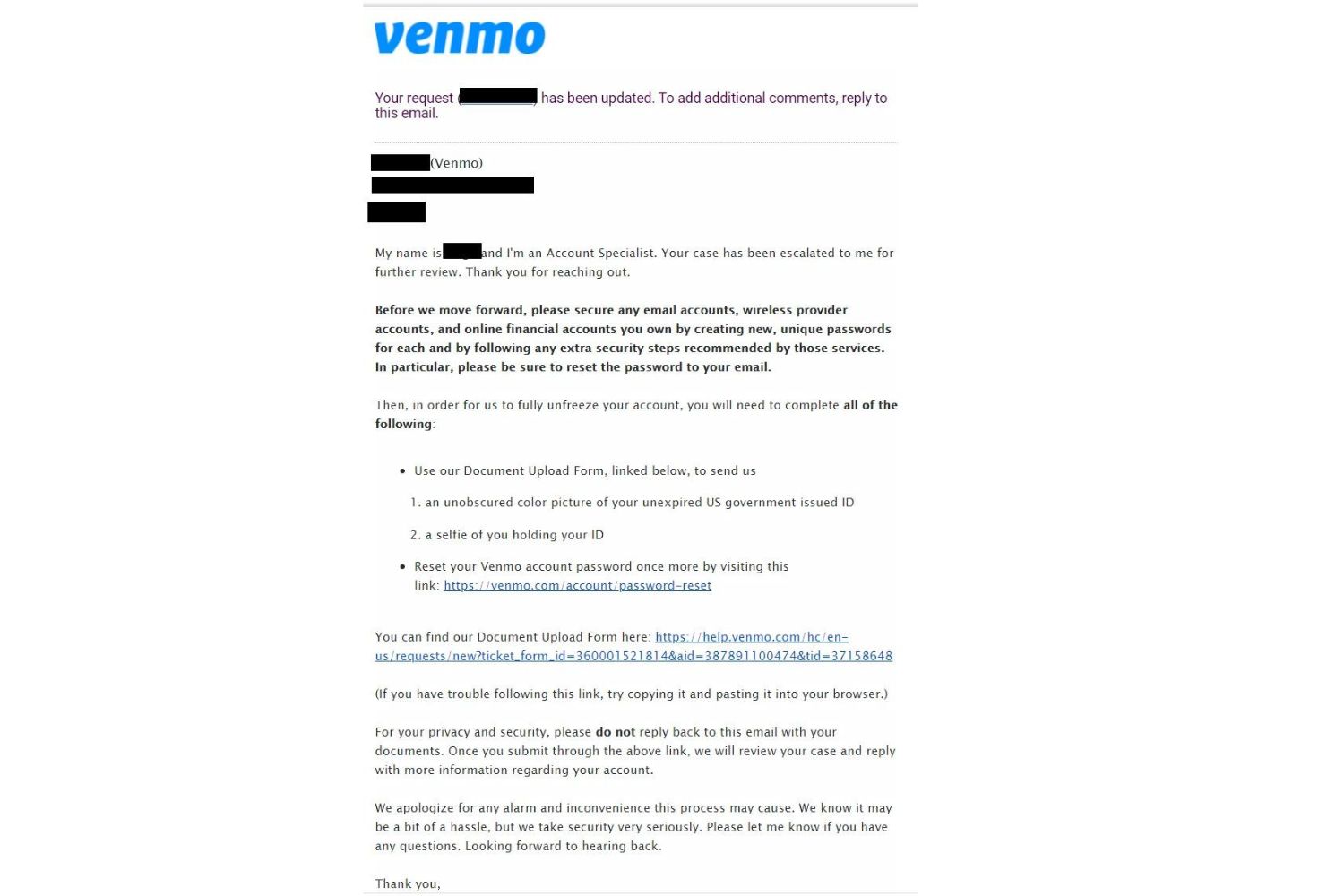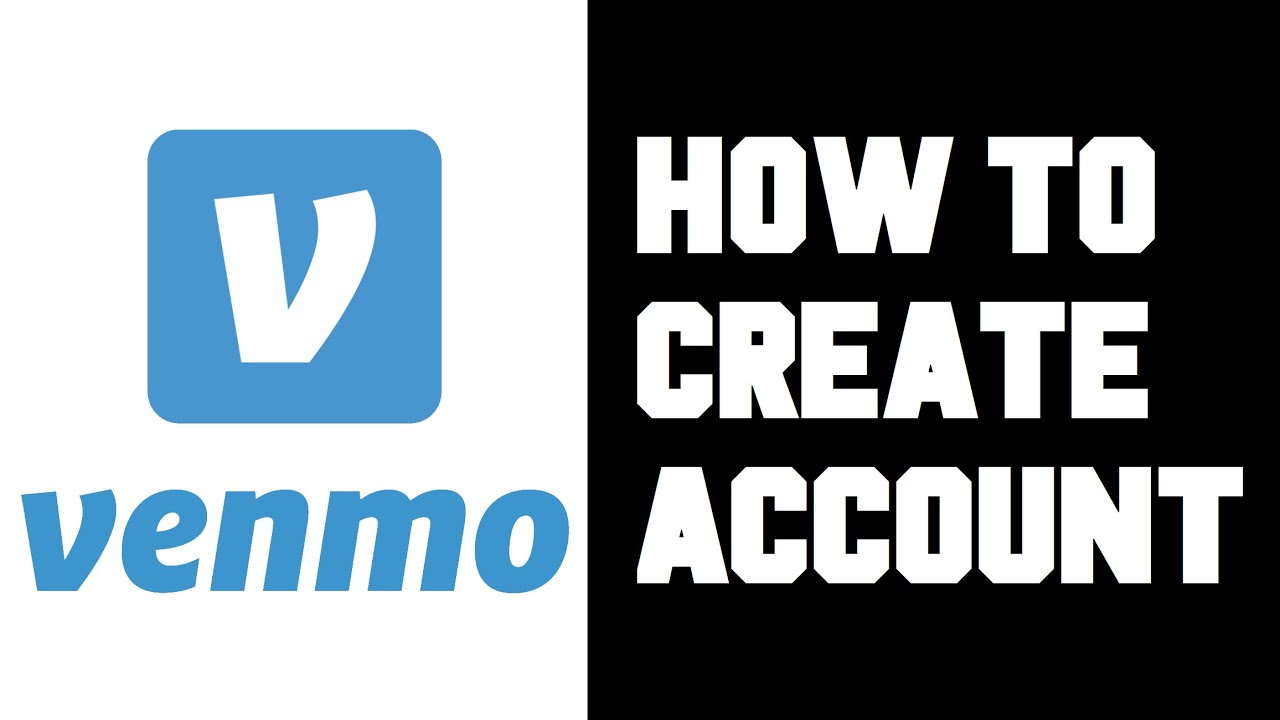Introduction
Welcome to the world of Venmo, where simplicity and convenience meet secure digital transactions. Venmo, a popular mobile payment service, has gained immense popularity for its user-friendly interface and seamless peer-to-peer money transfer capabilities. As with any online platform, it is crucial to ensure the security of your account by regularly updating your login credentials.
One of the primary ways to protect your Venmo account is by changing your password at regular intervals. This simple yet crucial step helps to safeguard your financial information and ensure that only authorized individuals can access your account. In this guide, we will walk you through the step-by-step process to change your Venmo password in a few easy clicks.
Whether you suspect unauthorized activity, have concerns about security breaches, or simply want to enhance your account’s safety, changing your password will provide you with peace of mind. Rest assured that by following the instructions in this guide, you will be well on your way to establishing a stronger and more secure Venmo account.
So, without further ado, let’s dive into the step-by-step process of changing your Venmo password and take control of your account security.
Step 1: Accessing Your Venmo Account Settings
The first step towards changing your Venmo password is to access your account settings. This can be done conveniently through the Venmo mobile app or the Venmo website on your computer. Here’s how you can do it:
1. Launch the Venmo app on your mobile device or open the Venmo website on your browser.
2. Enter your login credentials, i.e., your email address and password, and tap on the “Sign In” button.
3. Once you are successfully logged in, you will be directed to the Venmo home screen. Look for the menu icon, typically represented by three horizontal lines, and tap on it to open the navigation menu.
4. In the navigation menu, scroll down until you find the “Settings” option. Tap on it to proceed.
5. On the Settings page, you will see various options related to your Venmo account. Look for the “Security” tab and select it to access the security settings.
By now, you have successfully accessed your Venmo account settings. In the next section, we will discuss the next step to change your password securely. It is essential to follow each step carefully to ensure the protection of your account.
Step 2: Selecting the “Security” Tab
Now that you have accessed your Venmo account settings, it’s time to navigate to the “Security” tab, where you can make changes to your password. Follow these straightforward steps:
1. On the Venmo account settings page, look for the options listed on the left-hand side. Among these options, locate and click on the “Security” tab.
2. Clicking on the “Security” tab will open a new section on the right-hand side of the page, displaying various security-related options.
3. Take a moment to familiarize yourself with the available settings, which may include features such as two-factor authentication, fingerprint recognition, or notifications. While you can explore these settings at your discretion, for now, let’s focus on changing your password.
By selecting the “Security” tab, you have positioned yourself to take the next important step towards updating your Venmo password. In the next section, we will discuss how to proceed with changing your password effectively.
Step 3: Clicking on “Change Password”
Now that you have accessed the “Security” tab in your Venmo account settings, it’s time to initiate the password change process. Follow these simple steps to get started:
1. On the “Security” tab, look for the option labeled “Change Password.” It is usually represented by a clickable link or a button. Click on it to proceed.
2. Clicking on “Change Password” will take you to a new page where you can update your password.
3. Before proceeding, Venmo may prompt you to re-enter your current password for security verification purposes. Provide your current password in the designated field and click “Continue” or a similar button.
4. Once your current password is verified, you will be taken to the password change page. This page is where you can enter your new password.
By clicking on “Change Password,” you have set the stage to create a stronger password for your Venmo account. In the next section, we will discuss the essential steps to enter your current and new password effectively.
Step 4: Entering Current and New Password
Now that you have reached the password change page, it’s time to enter your current and new password. Follow these simple steps to complete this critical step:
1. On the password change page, you will see a field labeled “Current Password” or something similar. Enter your current password accurately into this field.
2. Make sure to take your time and double-check the input to ensure you have entered your current password correctly. Accuracy is crucial to prevent any login issues and maintain account security.
3. Once you have entered your current password, navigate to the field labeled “New Password” or a similar term.
4. Creating a strong and secure password is vital to protect your Venmo account. Ensure that your new password includes a combination of uppercase and lowercase letters, numbers, and special characters. Aim for a minimum length of eight characters, although longer passwords are generally more secure.
5. Carefully enter your new password into the designated field, taking care to avoid any typos or errors.
6. Some platforms may require you to confirm your new password by re-entering it in a field labeled “Confirm New Password.” If prompted, retype your new password accurately to ensure consistency.
By correctly entering your current and new passwords, you are one step closer to enhancing the security of your Venmo account. The next and final section will guide you through reviewing and saving your password changes, concluding the process.
Step 5: Reviewing and Saving Changes
As the final step in changing your Venmo password, it is crucial to review your changes and ensure they are accurate before saving them. Follow these simple steps to complete the process:
1. After entering your current and new password, take a moment to review the changes you have made. Verify that your current password and new password are correct and meet the necessary security requirements.
2. If you need to make any modifications, click on the respective fields and edit the information as needed.
3. Once you are satisfied with the accuracy of your password changes, locate the “Save Changes” button or a similar option on the page.
4. Click on “Save Changes” to confirm and save your new password.
5. Upon clicking “Save Changes,” Venmo will process your request and update your password in their system. You will receive a confirmation message indicating that your password change was successful.
It’s important to note that changing your password regularly and creating unique and strong passwords are essential practices to enhance your account’s security. To further protect your Venmo account, consider enabling additional security features such as two-factor authentication or changing your password periodically.
Congratulations! By reviewing and saving your changes, you have successfully changed your Venmo password, strengthening the security of your account. Remember to keep your new password confidential and avoid sharing it with anyone.
Conclusion
In today’s digital age, securing our online accounts is of utmost importance. By changing your Venmo password periodically, you take a proactive step towards safeguarding your financial information and preventing unauthorized access to your account.
In this guide, we have walked you through the step-by-step process of changing your Venmo password. We started by accessing your Venmo account settings, selecting the “Security” tab, and clicking on “Change Password.” We then discussed the importance of entering your current and new password accurately, followed by reviewing and saving your changes.
Remember, creating a strong and secure password is crucial. include a combination of uppercase and lowercase letters, numbers, and special characters. Regularly changing your password and enabling additional security features like two-factor authentication add an extra layer of protection to your Venmo account.
By following the steps outlined in this guide, you have taken an important step towards maintaining the security and privacy of your Venmo transactions. Stay vigilant, keep your password confidential, and continue to stay updated with the latest security practices.
So, go ahead, change your Venmo password, protect your information, and enjoy the convenience of a secure and hassle-free financial experience on Venmo!