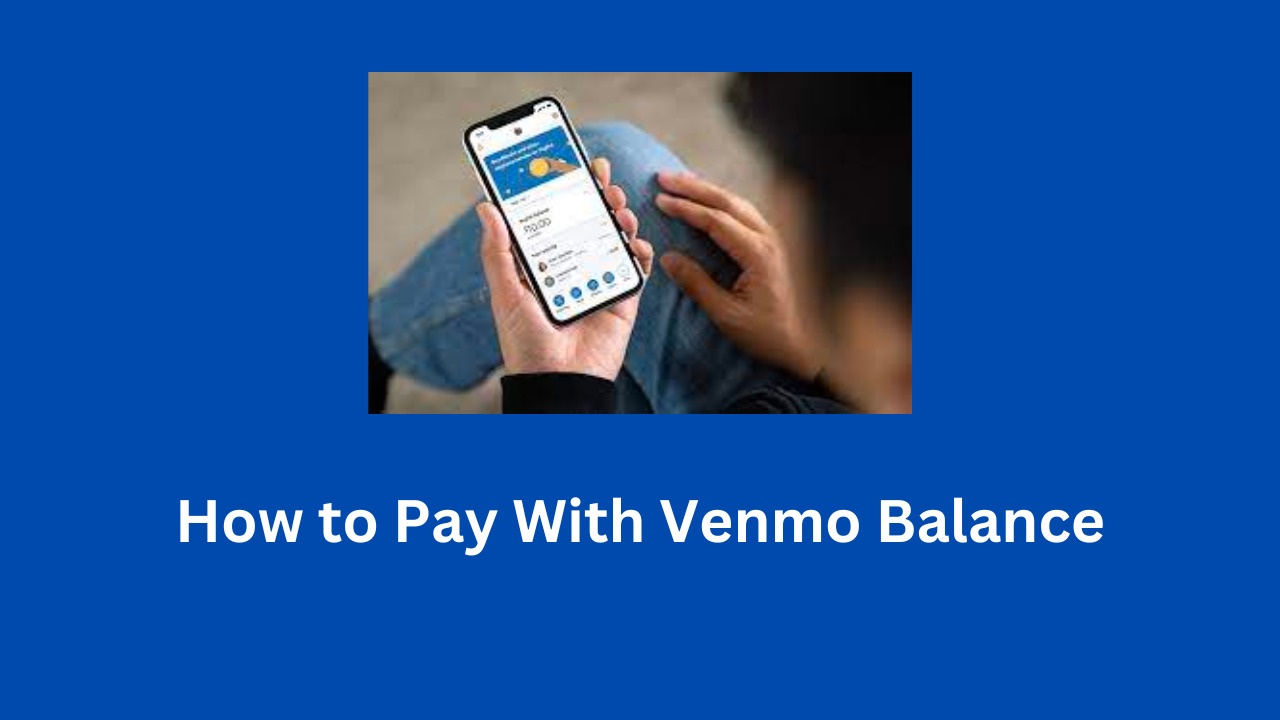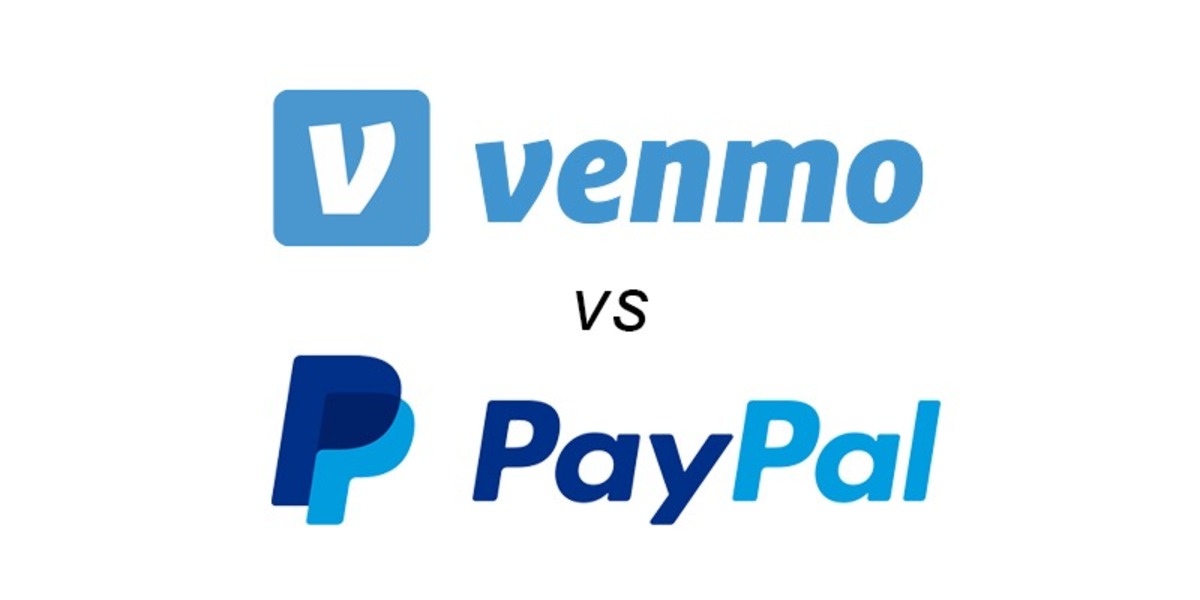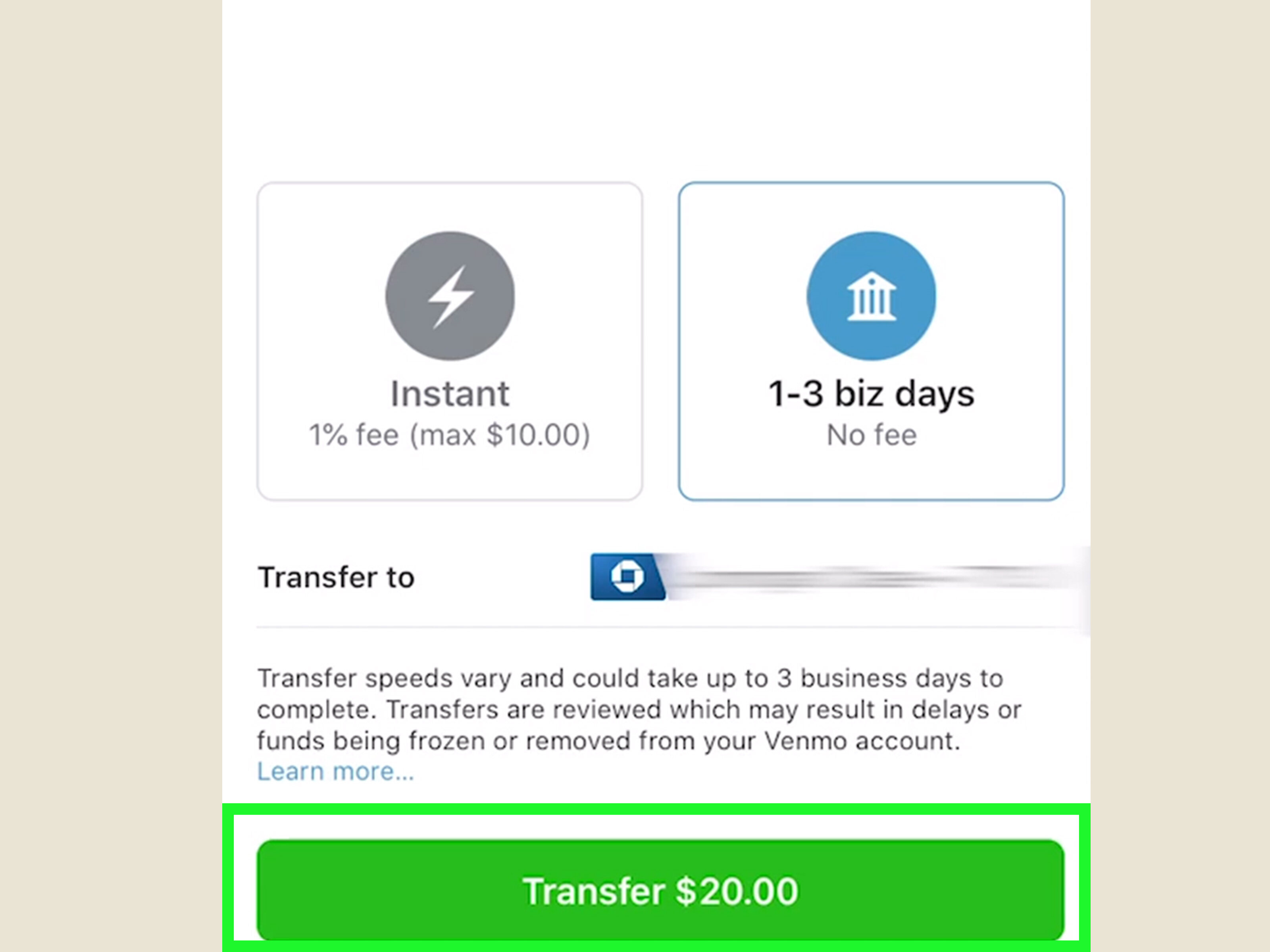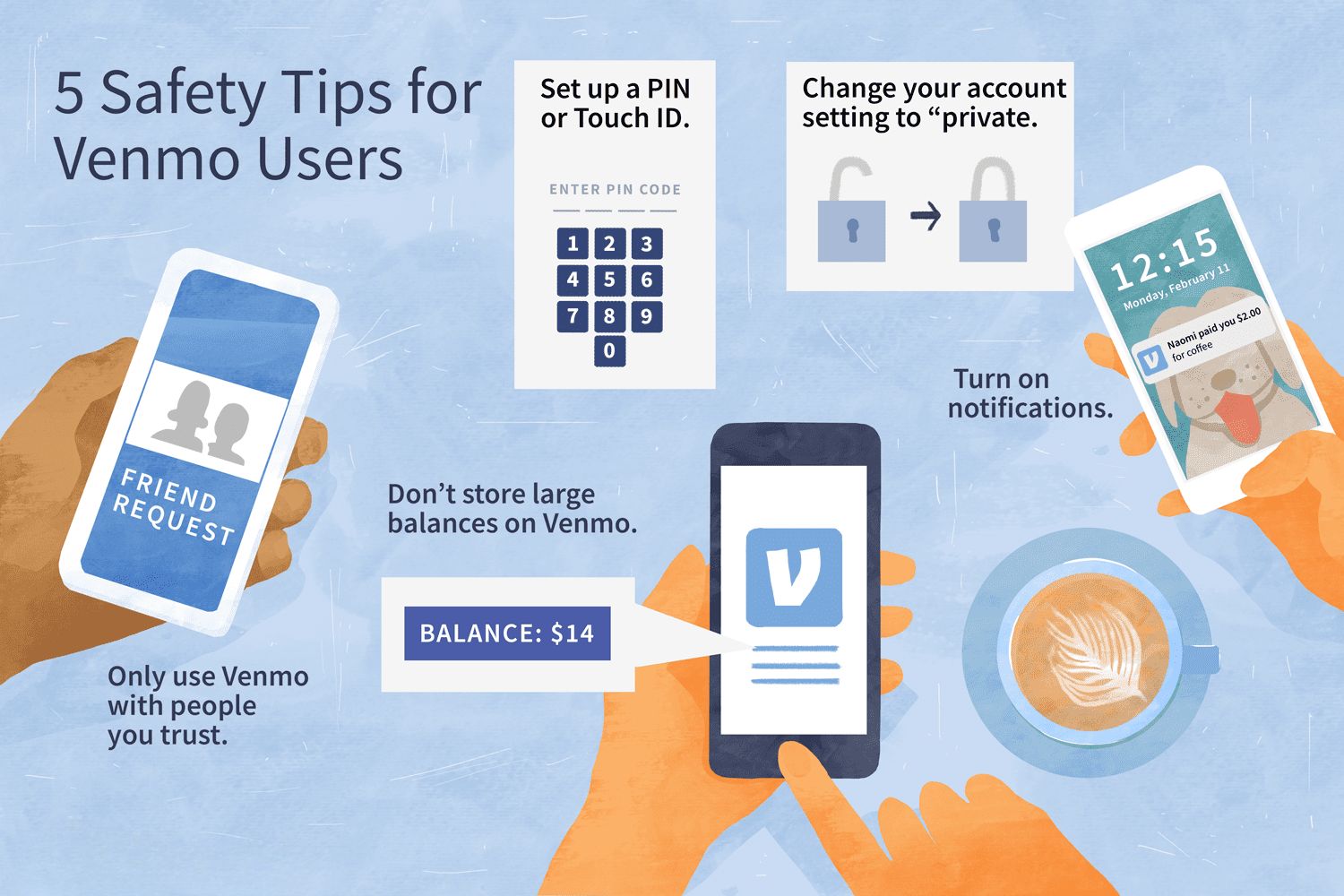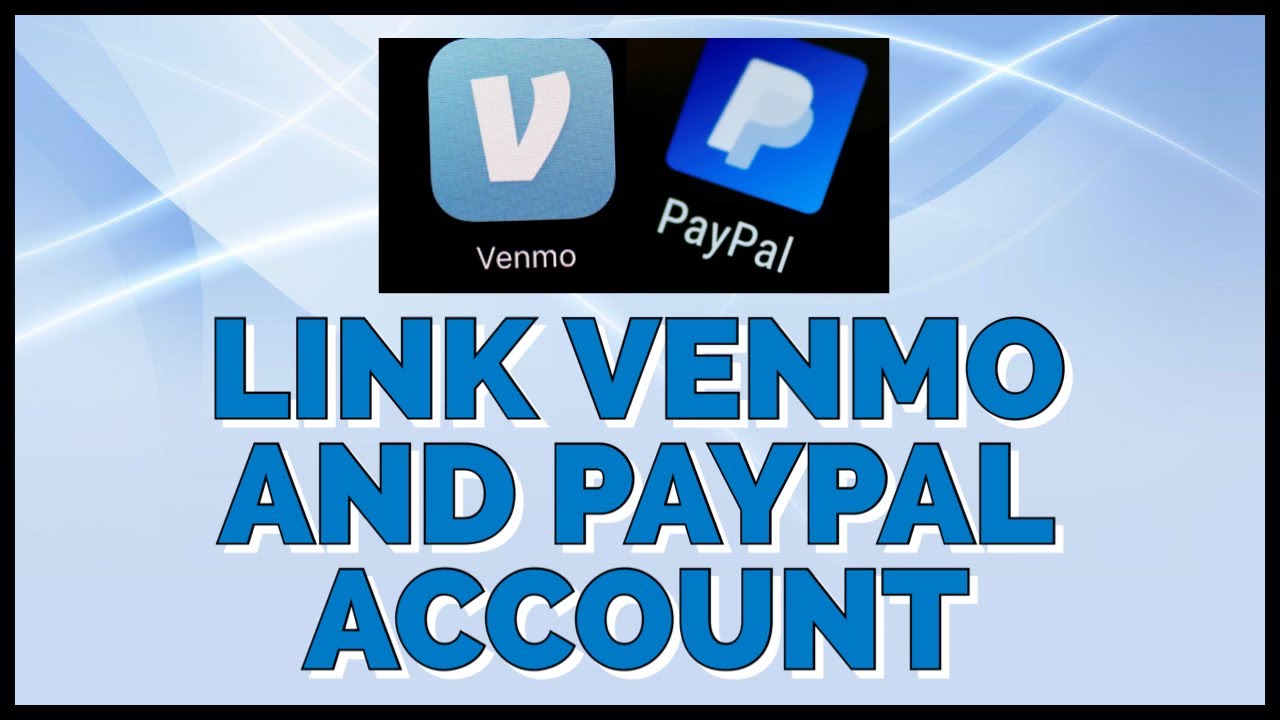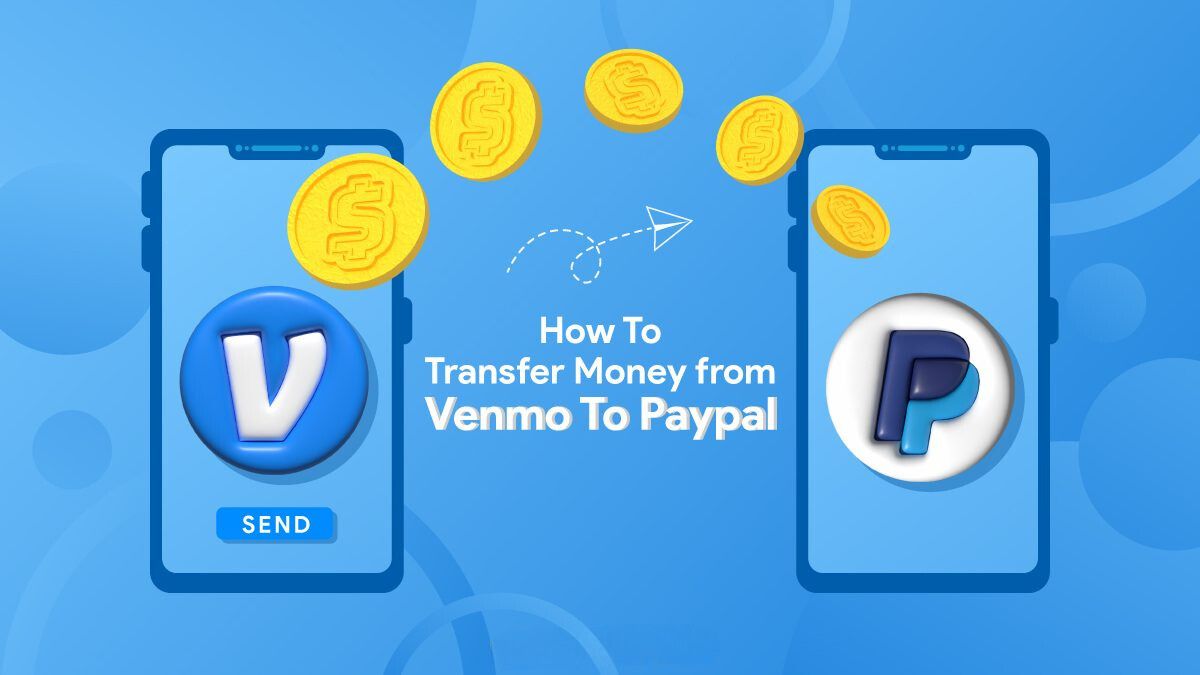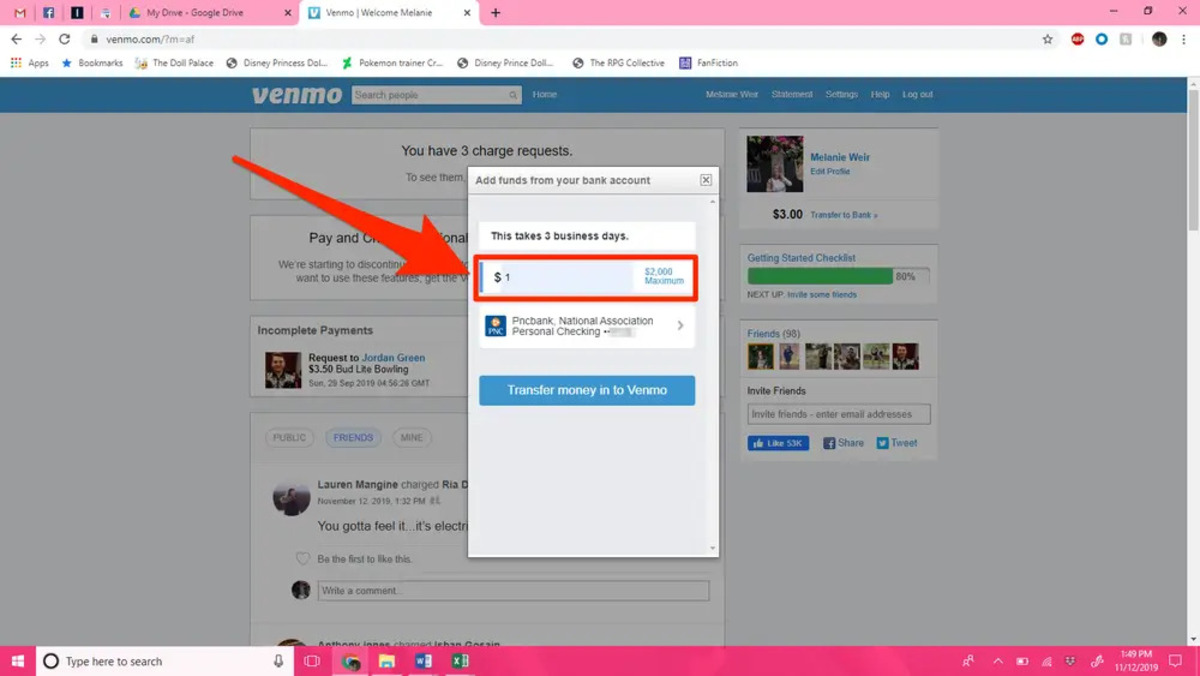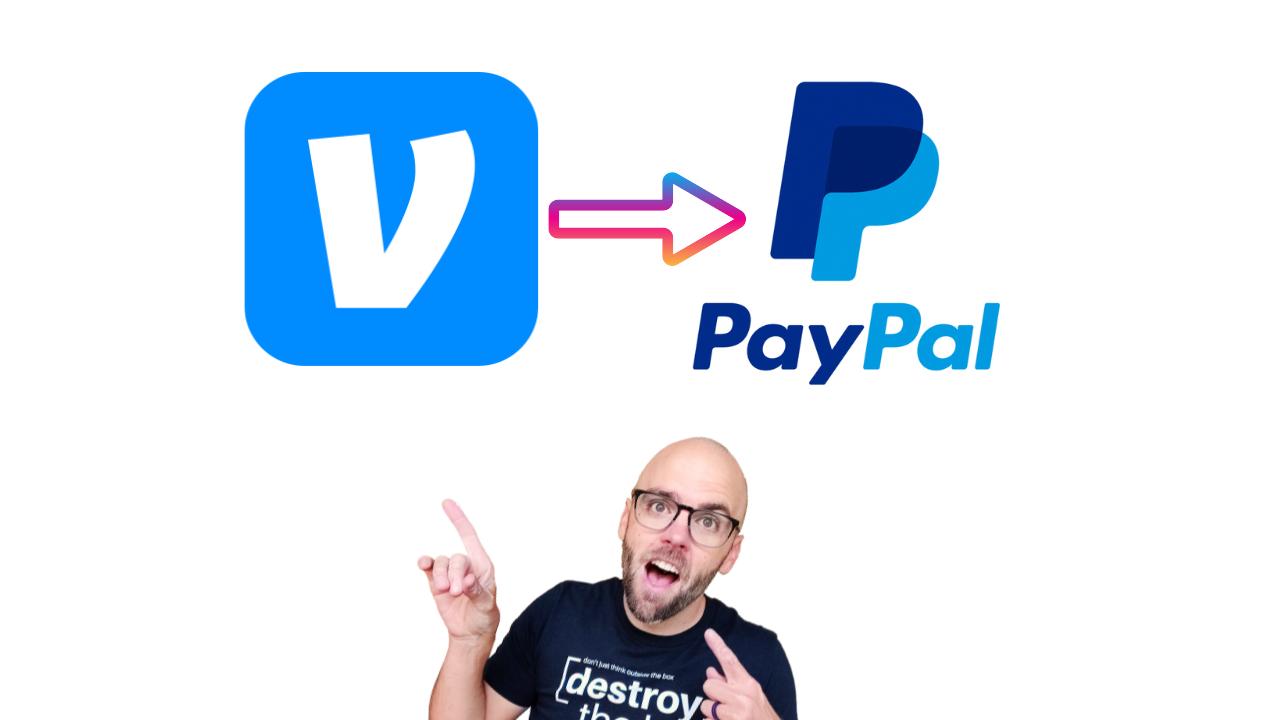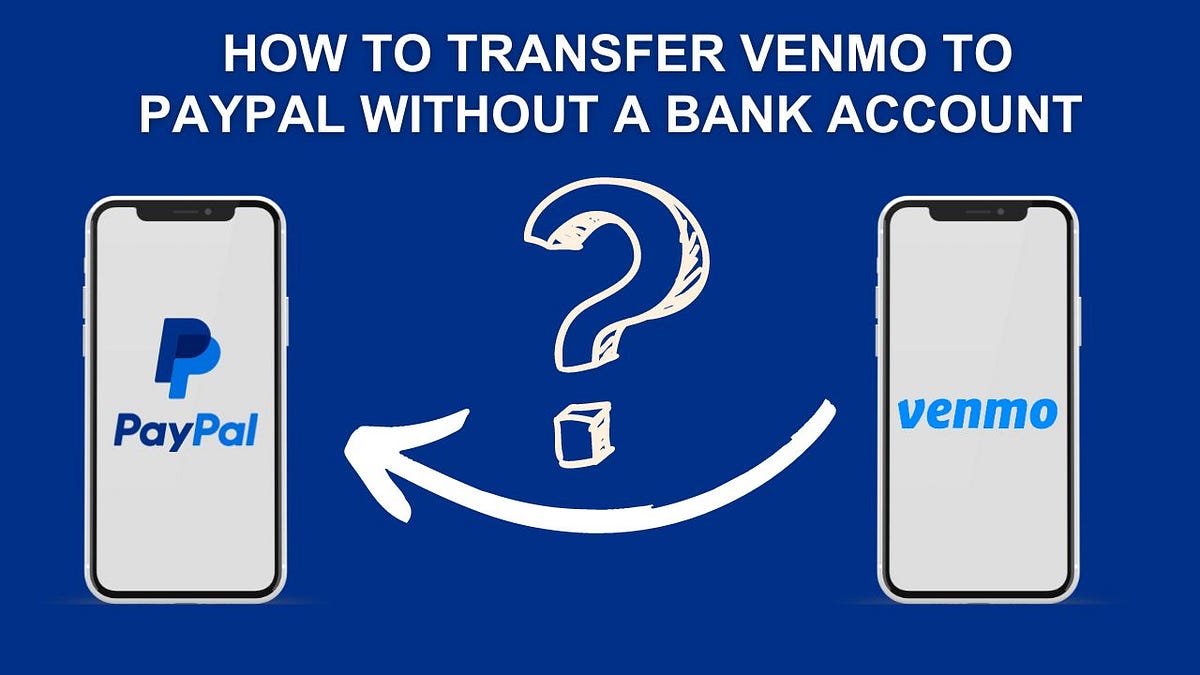Introduction
Welcome to the world of Venmo, where making payments and sending money to friends and family has never been easier. With Venmo, you can seamlessly manage your finances, track transactions, and enjoy the convenience of paying with just a few taps on your phone.
Venmo offers a variety of payment options, including the ability to use your Venmo balance to make purchases, send money to others, and even withdraw funds. It’s a convenient and hassle-free way to handle your financial transactions without the need for physical cash or credit cards.
In this guide, we’ll walk you through the steps of setting up your Venmo balance, adding money to it, and making payments. We’ll also show you how to send money to your friends and family and provide some troubleshooting tips to ensure a smooth Venmo experience.
Whether you’re new to Venmo or looking to make the most out of your Venmo balance, this guide will help you navigate the process and take full advantage of this popular payment platform. So, let’s dive in and explore how you can use your Venmo balance to simplify your financial transactions.
Setting Up Your Venmo Balance
Before you can start using your Venmo balance, you’ll need to set it up. Thankfully, the process is quick and straightforward. Here’s what you need to do:
1. Download the Venmo app: Start by downloading the Venmo app from the App Store or Google Play Store. Once downloaded, create a Venmo account or log in if you already have one.
2. Link your bank account or credit card: To add funds to your Venmo balance, you’ll need to link your bank account or credit card to your Venmo account. This allows you to transfer money from your bank or card to your Venmo balance. Venmo utilizes top-notch security measures to keep your financial information safe.
3. Set up your security measures: Venmo takes security seriously, so it’s important to set up security measures to protect your account. Enable a secure PIN or biometric authentication, such as fingerprint or face ID, to add an extra layer of security to your Venmo balance.
4. Verify your identity: To comply with financial regulations and prevent fraud, Venmo may require you to verify your identity. This typically involves providing your full name, date of birth, and the last four digits of your Social Security number. Rest assured that your information is protected and used solely for identity verification purposes.
5. Activate your Venmo balance: Once you’ve completed the above steps, your Venmo balance is ready to be activated. You can now start adding funds to your balance and enjoy the convenience of making payments directly from your Venmo account.
Setting up your Venmo balance is a vital first step to unlock the full potential of the Venmo platform. With your balance activated, you’re ready to add money and begin making purchases, sending money to friends and family, and much more.
Adding Money to Your Venmo Balance
One of the key benefits of having a Venmo balance is the ability to add money to it. This allows you to have funds readily available for making purchases or sending money to others. Here’s how you can add money to your Venmo balance:
1. Link your bank account: To add money to your Venmo balance, you first need to link your bank account. Go to the Venmo app, navigate to the “Settings” menu, and select “Bank and Cards.” Follow the prompts to add and verify your bank account information. Once linked, you can transfer money from your bank account to your Venmo balance.
2. Add money from your linked bank account: Once your bank account is linked, you can easily transfer funds to your Venmo balance. Go to the Venmo app’s home screen, tap on the “☰” icon, and select “Manage Balance.” From there, tap on “Add Money” and choose your linked bank account as the funding source. Enter the amount you want to add and confirm the transfer.
3. Use Venmo Cash Card: Another way to add money to your Venmo balance is by using the Venmo Cash Card. This is a physical debit card linked to your Venmo account that allows you to access your balance. You can add money to your Venmo Cash Card by transferring funds from your bank account or by setting up direct deposit.
It’s important to note that adding money to your Venmo balance may take a few business days to process. Additionally, some banks may charge a small fee for transferring funds to your Venmo balance. Be sure to review your bank’s policies and any associated fees before initiating a transfer.
By adding money to your Venmo balance, you’re ensuring that you always have funds available for your financial transactions. Whether you’re making purchases online or sending money to a friend, having a reliable balance streamlines the process and eliminates the need to rely solely on your linked bank account or credit card.
Making Purchases with Your Venmo Balance
Once you have money in your Venmo balance, you can start making purchases using the funds available. Venmo offers a convenient and secure way to pay for goods and services online. Here’s how you can use your Venmo balance to make purchases:
1. Merchant payments: Many online merchants now accept Venmo as a payment option. Look for the Venmo logo or the option to pay with Venmo at the checkout page. Select the Venmo payment method and choose your Venmo balance as the funding source. Confirm the payment, and the funds will be deducted from your Venmo balance.
2. In-app purchases: Some apps also allow you to make purchases using Venmo. When making an in-app purchase, select Venmo as your payment method and authorize the transaction using your Venmo credentials. The cost of the purchase will be deducted directly from your Venmo balance.
3. QR code payments: Venmo also supports QR code payments. Merchants can provide you with a unique QR code that you can scan using your Venmo app. Once scanned, you can enter the amount to pay and choose your Venmo balance as the payment source. Confirm the payment, and the transaction will be completed.
4. Online bill payments: Venmo allows you to pay select bills directly from your Venmo balance. Simply navigate to the “Pay and Request” section of the Venmo app, select “Pay Bill,” and follow the prompts to add the biller and enter the payment amount. Choose your Venmo balance as the payment source and complete the payment.
It’s important to keep an eye on your Venmo balance and ensure that you have sufficient funds for any purchases you intend to make. If your balance is insufficient to cover the total cost, you can choose to split the payment between your available balance and a linked debit or credit card.
By utilizing your Venmo balance for purchases, you can enjoy a seamless payment experience and avoid the hassle of entering your debit or credit card details for every transaction. Plus, with the added security measures offered by Venmo, you can have peace of mind knowing that your payment information is protected.
Sending Money to Friends and Family with Your Venmo Balance
One of the most popular features of Venmo is the ability to send money to friends and family with ease. Using your Venmo balance, you can quickly and securely transfer funds to anyone with a Venmo account. Here’s how you can send money using your Venmo balance:
1. Open the Venmo app: Launch the Venmo app on your device and log in to your account.
2. Start a new payment: Tap on the “☰” icon to open the menu, then select “Pay or Request.” Choose the “Pay” option to initiate a new payment.
3. Enter recipient’s details: In the “To” field, enter the username, email, or phone number of the person you want to send money to. You can also choose the recipient from your Venmo contacts list by tapping on the blue icon to the right of the “To” field.
4. Specify the amount: Enter the amount you want to send in the “Amount” field. If you have a Venmo balance, it will be automatically selected as the funding source. You can also add a note or memo to the payment to provide context or additional information.
5. Confirm and send: Double-check the details of the payment to ensure accuracy, then tap the “Pay” button to complete the transaction. The money will be sent from your Venmo balance to the recipient’s Venmo account nearly instantly.
It’s important to note that both you and the recipient need to have Venmo accounts to send and receive money. If the recipient doesn’t have a Venmo account, they will receive an invitation to sign up and claim the payment.
Additionally, sending money to friends and family with your Venmo balance is completely free. There are no fees associated with transferring funds from your balance to another Venmo user. This makes Venmo a convenient and cost-effective option for splitting bills, repaying borrowed money, or sending gifts to loved ones.
By utilizing your Venmo balance to send money, you can simplify the process of reimbursing friends and family or making small payments. Plus, with Venmo’s social feed feature, you can share the joy of your payments by adding emojis or messages that are visible to your friends on the platform.
Withdrawing Money from Your Venmo Balance
Having funds in your Venmo balance not only allows you to make purchases and send money to others but also gives you the flexibility to withdraw cash when needed. Venmo offers convenient options for withdrawing money from your Venmo balance. Here’s how you can do it:
1. Link a bank account: Before you can withdraw money from your Venmo balance, you’ll need to link a bank account. Go to the Venmo app’s “Settings” menu, select “Bank and Cards,” and follow the prompts to add and verify your bank account details. Once linked, you can transfer funds from your Venmo balance to your bank account.
2. Initiate a withdrawal: To withdraw money, go to the Venmo app’s home screen, tap on the “☰” icon, and select “Manage Balance.” From there, tap on “Transfer to Bank” and choose the amount you want to withdraw. Select your linked bank account as the transfer destination and confirm the withdrawal. The funds will be transferred to your bank account, typically within 1 to 3 business days.
3. Use your Venmo Cash Card: Another option for accessing your Venmo balance is by using the Venmo Cash Card. This physical debit card is linked to your Venmo account, allowing you to make purchases or withdraw cash from ATMs. Simply locate an ATM that accepts Mastercard, insert your Venmo Cash Card, and follow the prompts to withdraw funds from your Venmo balance.
It’s important to review the withdrawal limits imposed by Venmo and your bank. Venmo imposes a daily withdrawal limit, which may be lower for new users or accounts with limited transaction history. Your bank may also have its own limits on transferring funds from Venmo to your account.
By providing options for withdrawing money from your Venmo balance, Venmo ensures that you have flexibility and control over your funds. Whether you need cash for everyday expenses or want to transfer your balance back to your bank account, Venmo makes the process quick, easy, and secure.
Troubleshooting Tips for Using Your Venmo Balance
While Venmo strives to provide a smooth and seamless user experience, you may encounter occasional issues or have questions when using your Venmo balance. Here are some troubleshooting tips to help you resolve common problems and make the most out of your Venmo balance:
1. Check your balance: If you notice that your Venmo balance is not reflecting the correct amount or if a recent transaction is missing, try refreshing the app or logging out and logging back in. This can often resolve minor display issues.
2. Verify linked accounts: If you’re experiencing issues with adding or withdrawing money from your Venmo balance, double-check that your linked bank account or credit card is valid and up-to-date. Ensure that the account information provided is accurate and properly verified.
3. Contact Venmo support: If you encounter a more complex issue or have a question regarding your Venmo balance, reach out to Venmo’s customer support team. They can provide specific assistance related to your account and address any concerns you may have.
4. Review transaction details: If you’re unsure about a specific transaction made with your Venmo balance, check the transaction details to confirm if it was completed successfully. If you suspect unauthorized activity, report it to Venmo immediately to protect your account.
5. Keep your app updated: Regularly check for app updates and make sure you’re using the latest version of the Venmo app. Updates often include bug fixes and performance improvements that can enhance your overall experience using Venmo.
6. Familiarize yourself with Venmo’s policies: It’s important to understand Venmo’s terms of service, privacy policy, and guidelines to ensure you are using the platform within the allowed parameters. This knowledge will help you avoid potential issues or misunderstandings while using your Venmo balance.
By following these troubleshooting tips, you can quickly address any concerns or problems that may arise when using your Venmo balance. Remember, Venmo is continually working to improve its services and provide the best user experience possible.
Conclusion
Using your Venmo balance provides a convenient and efficient way to manage your finances, make purchases, and send money to friends and family. Throughout this guide, we have explored the steps involved in setting up your Venmo balance, adding money to it, and using it for various transactions.
By linking your bank account or credit card, verifying your identity, and activating your Venmo balance, you unlock a range of possibilities for financial transactions. Whether you’re making online purchases, sending money to loved ones, or withdrawing cash, Venmo offers a user-friendly platform that simplifies the process.
We’ve covered the various ways to add money to your Venmo balance, such as linking your bank account or using the Venmo Cash Card. We’ve also explored how to make purchases with your Venmo balance, either through online merchants, in-app payments, or QR code transactions.
Sending money to friends and family using your Venmo balance is a breeze, allowing you to split bills and repay debts with just a few taps on your phone. And if you ever need cash, you can easily withdraw money from your Venmo balance to your bank account or use the Venmo Cash Card at an ATM.
Should you encounter any issues or have questions while using your Venmo balance, we’ve provided troubleshooting tips to help you navigate common problems. Remember to keep your app updated, verify your linked accounts, and contact Venmo support for additional assistance if needed.
With Venmo, managing your finances and making payments has never been more straightforward. By utilizing your Venmo balance, you can enjoy the convenience of a digital wallet and streamline your financial transactions. So, go ahead and explore the possibilities of using your Venmo balance to simplify your financial life.