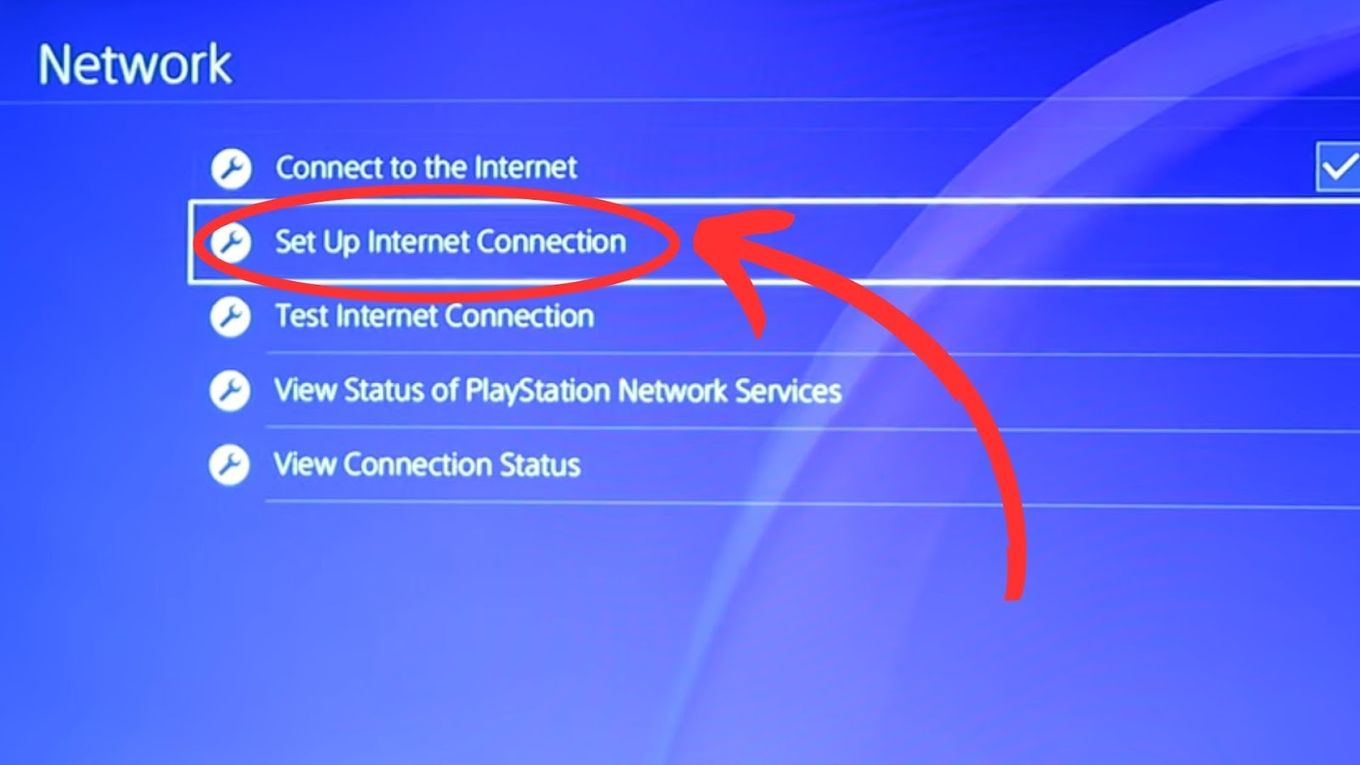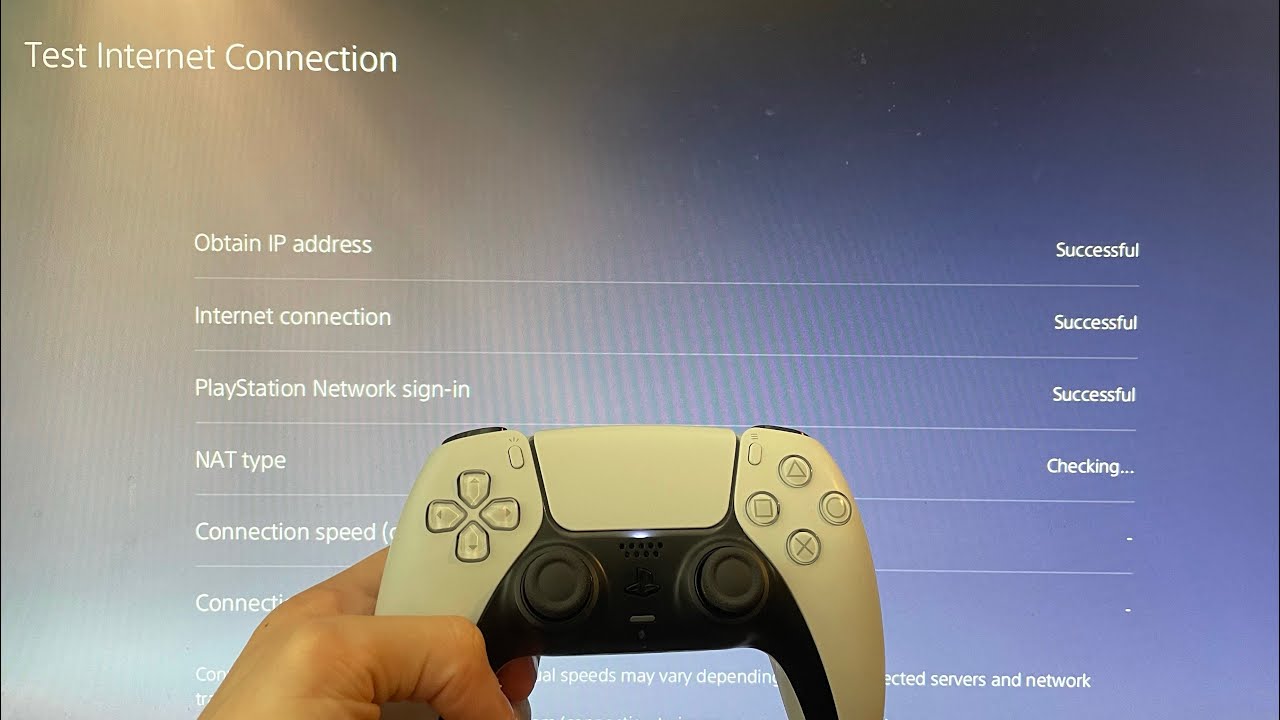Introduction
The PlayStation 5 has taken the gaming world by storm, offering unparalleled graphics, immersive gameplay, and cutting-edge technology. However, like any electronic device, you may encounter issues with your PlayStation 5, such as it not turning on. This can be frustrating, especially when you’re eager to dive back into your gaming adventures.
In this article, we will explore some common reasons why your PlayStation 5 may not be turning on and provide troubleshooting steps to help you resolve the issue. While some solutions may be simple fixes, others may require more in-depth troubleshooting. By following these steps, you can quickly diagnose the problem and get back to enjoying the gaming experience that the PlayStation 5 has to offer.
It is important to note that if your PlayStation 5 is under warranty, you may want to consult the manufacturer’s support or customer service for assistance. They can provide specific guidance tailored to your situation and potentially offer repairs or replacements if needed. However, if you’re comfortable troubleshooting on your own, let’s dive into some common causes and solutions for a PlayStation 5 that won’t turn on.
Check the Power Source
The first step in troubleshooting your PlayStation 5 not turning on is to ensure that it is getting power from the source. Sometimes, a simple connectivity issue may be the cause of the problem. Here’s what you can do to check the power source:
- Make sure the power cord is securely plugged into both the back of the console and the power outlet. Sometimes, it may loosen over time, causing a poor connection.
- Inspect the power outlet to ensure it is functioning properly. You can try plugging in a different device or using a different outlet to verify if there’s an issue with the power source.
- If you’re using a power strip or surge protector, confirm that it is powered on and functioning correctly. Sometimes, these devices can trip or experience power fluctuations.
- Check if the power cable itself is damaged or frayed. A damaged power cable may prevent your PlayStation 5 from receiving power. If you notice any signs of damage, it’s recommended to replace the cable.
By carefully checking the power source and ensuring proper connectivity, you can eliminate any power-related issues that may be causing your PlayStation 5 to not turn on. If the problem persists even after verifying the power source, continue with the following troubleshooting steps.
Inspect the Power Cable
One common cause of a PlayStation 5 not turning on is a faulty power cable. Over time, the power cable may become damaged or worn, which can lead to power connectivity problems. To ensure that the power cable is not the culprit, follow these steps:
- Examine the power cable carefully for any visible signs of damage, such as frayed wires, bent pins, or loose connections. If you notice any damage, it’s crucial to replace the power cable with a new one.
- Check both ends of the power cable. Make sure the power cable is securely plugged into the back of the console and the power outlet. Sometimes, the cable can become loose, resulting in a poor power connection.
- Try using a different power cable to test if the issue is with the cable itself. If the console powers on with a different power cable, it indicates that the original cable was faulty and needs to be replaced.
By inspecting and ensuring the integrity of the power cable, you can rule out any issues related to a faulty or damaged cable. If the power cable checks out fine and your PlayStation 5 still doesn’t turn on, proceed to the next troubleshooting step.
Restart the Console
If your PlayStation 5 is not turning on, one of the simplest troubleshooting steps you can take is to restart the console. Restarting the console can help resolve minor software glitches or system errors that may be preventing it from powering on. Here’s how you can restart your PlayStation 5:
- Hold down the power button on the front of the console for about 10 seconds until you hear a beep. This will force the console to shut down completely.
- Once the console has turned off, unplug the power cable from both the console and the power outlet.
- Wait for at least 30 seconds to allow any residual power to dissipate.
- Reconnect the power cable to the console and the power outlet.
- Press the power button to turn on the console and see if it powers up successfully.
If the console still doesn’t turn on after restarting it, move on to the next troubleshooting step to further investigate the issue.
Clear Dust and Ventilation
An accumulation of dust and inadequate ventilation can cause your PlayStation 5 to overheat, leading to power-related issues. To ensure optimal airflow and prevent overheating, it’s essential to regularly clean the console and maintain proper ventilation. Here’s what you can do:
- Turn off the console and unplug the power cable.
- Using a clean, dry cloth or compressed air, gently remove any dust or debris from the exterior and ventilation openings of the console.
- Pay close attention to the intake and exhaust vents, as these areas are prone to accumulating dust.
- Make sure that there are no obstructions around the console that could restrict airflow. Keep it in an open and well-ventilated area.
Regularly cleaning your PlayStation 5 and ensuring proper ventilation can help prevent overheating issues and improve its overall performance. If dust and inadequate ventilation were the culprits, the console should now turn on without any problems. However, if the issue persists, there may be other factors causing your console to not turn on. Let’s proceed to the next troubleshooting step.
Check for Overheating
Overheating can be a common cause of a PlayStation 5 not turning on. When the console gets too hot, it automatically shuts down as a safety measure to prevent damage to the hardware. Here’s what you can do to check for overheating:
- Ensure that the console is placed in a well-ventilated area. Avoid placing it near heat sources or in enclosed spaces that can trap heat.
- Check the console’s cooling fans to see if they are working properly. When the console is powered on, you should hear the fans spinning, and you may feel air being expelled from the exhaust vents.
- Inspect the exhaust vents to ensure there’s no obstructions or dust buildup that could impede proper airflow. Clear any blockages gently using a clean, dry cloth or compressed air.
- Consider using external cooling solutions, such as cooling stands or fans, to help lower the temperature of the console during intense gaming sessions.
If your PlayStation 5 was overheating, taking these precautionary measures should help resolve the issue. However, if the console still fails to power on, it’s time to explore other potential solutions. Continue with the following troubleshooting steps to get your PlayStation 5 up and running again.
Connect to a Different Outlet
If your PlayStation 5 still isn’t turning on, there might be an issue with the power outlet itself. To rule out the possibility of a faulty outlet, try connecting it to a different outlet using a different power cable. Here’s what you can do:
- Unplug the power cable from the console and the current power outlet.
- Find another working power outlet in your home or a different location.
- Plug the power cable into the new outlet and ensure it is securely connected to the console.
- Attempt to power on the PlayStation 5 and see if it successfully turns on.
Sometimes, the issue can be due to a malfunctioning power outlet or an electrical problem in that specific area of your home. By connecting your console to a different outlet, you can determine if the problem lies with the outlet rather than the console itself. If your PlayStation 5 still fails to turn on, there may be other underlying factors contributing to the issue. Let’s move on to the next troubleshooting step.
Update the System Software
Outdated system software can sometimes cause issues with the functionality of your PlayStation 5, including the failure to turn on. Sony regularly releases system updates that include bug fixes, performance improvements, and new features. Updating the system software can help resolve any software-related issues that may be preventing your console from powering on. Follow these steps to update the system software:
- Ensure that your PlayStation 5 is connected to the internet.
- From the home screen, go to the “Settings” menu.
- Select “System” and then “System Software.”
- Choose “System Software Update and Settings.”
- If an update is available, select “Update System Software.”
- Follow the on-screen prompts to download and install the latest system software.
- Once the update is complete, restart your console and check if it turns on normally.
Updating the system software of your PlayStation 5 can fix potential software-related issues and ensure that you have the latest features and improvements. If the console still doesn’t turn on after updating the system software, continue with the next troubleshooting step.
Rebuild the Database
If your PlayStation 5 is still not turning on, another troubleshooting step you can try is rebuilding the database. Rebuilding the database can help resolve issues with system data corruption that may be preventing the console from powering on. Follow these steps to rebuild the database:
- Turn off the console and ensure it is connected to a power source.
- Press and hold the power button on the console until you hear the second beep, which will take around 7 seconds.
- Connect your controller to the console via a USB cable and press the PS button to access the safe mode menu.
- Select “Rebuild Database” from the list of options.
- Follow the on-screen prompts to rebuild the database. Remember that this process may take some time, so be patient.
- Once the process is complete, restart the console and see if it turns on normally.
Rebuilding the database can help resolve any issues related to corrupted system data, which may be hindering the normal functioning of your PlayStation 5. If the console still doesn’t turn on after rebuilding the database, we’ll proceed to the final troubleshooting step.
Perform a Factory Reset
If all other troubleshooting steps have failed and your PlayStation 5 is still not turning on, performing a factory reset may be a last resort. A factory reset will restore your console to its original settings, erasing all data and settings. Before proceeding with a factory reset, it’s important to note that this action is irreversible, and you will lose all saved data and settings. Make sure to back up any important data before proceeding. Here’s how you can perform a factory reset:
- Turn off the console and ensure it is connected to a power source.
- Press and hold the power button on the console until you hear the second beep, which will take around 7 seconds.
- Connect your controller to the console via a USB cable and press the PS button to access the safe mode menu.
- Select “Initialize PS5 (Reinstall System Software).” This will perform a factory reset and reinstall the system software.
- Follow the on-screen prompts to initiate the factory reset process.
- After the process is complete, set up your console again and check if it turns on normally.
Performing a factory reset can help resolve stubborn issues that other troubleshooting steps may not have resolved. However, remember that this action will delete all data and settings, so it should be considered as a last resort. If the console still doesn’t turn on after performing a factory reset, it would be advisable to seek professional assistance or contact Sony’s support for further guidance.
Conclusion
Experiencing issues with your PlayStation 5 not turning on can be frustrating, but there are several troubleshooting steps you can try to resolve the problem. By checking the power source, inspecting the power cable, restarting the console, clearing dust and ensuring proper ventilation, checking for overheating, connecting to a different outlet, updating the system software, rebuilding the database, and performing a factory reset, you can systematically address potential causes and resolve the issue.
It’s important to note that if your PlayStation 5 is still under warranty, contacting the manufacturer’s support or customer service should be your first step. They can provide targeted assistance and potentially offer repairs or replacements if necessary. Additionally, if you’re uncomfortable performing these troubleshooting steps on your own, it’s always wise to seek professional help to avoid any further damage.
Remember, each troubleshooting step is aimed at pinpointing the cause of the problem. Through a process of elimination, you can identify and resolve the issue preventing your PlayStation 5 from turning on. By following the steps outlined in this article, you can get back to enjoying your gaming adventures on the PlayStation 5 without any interruption.