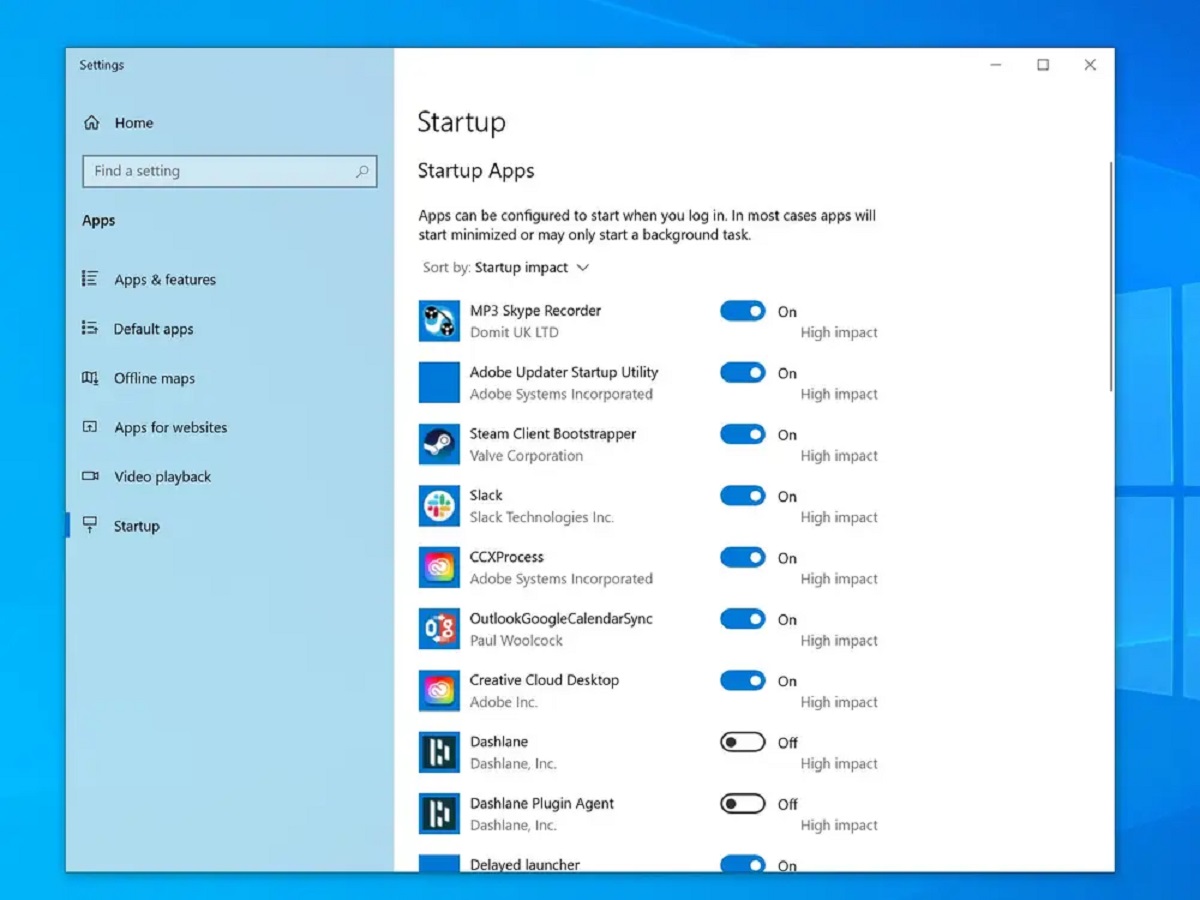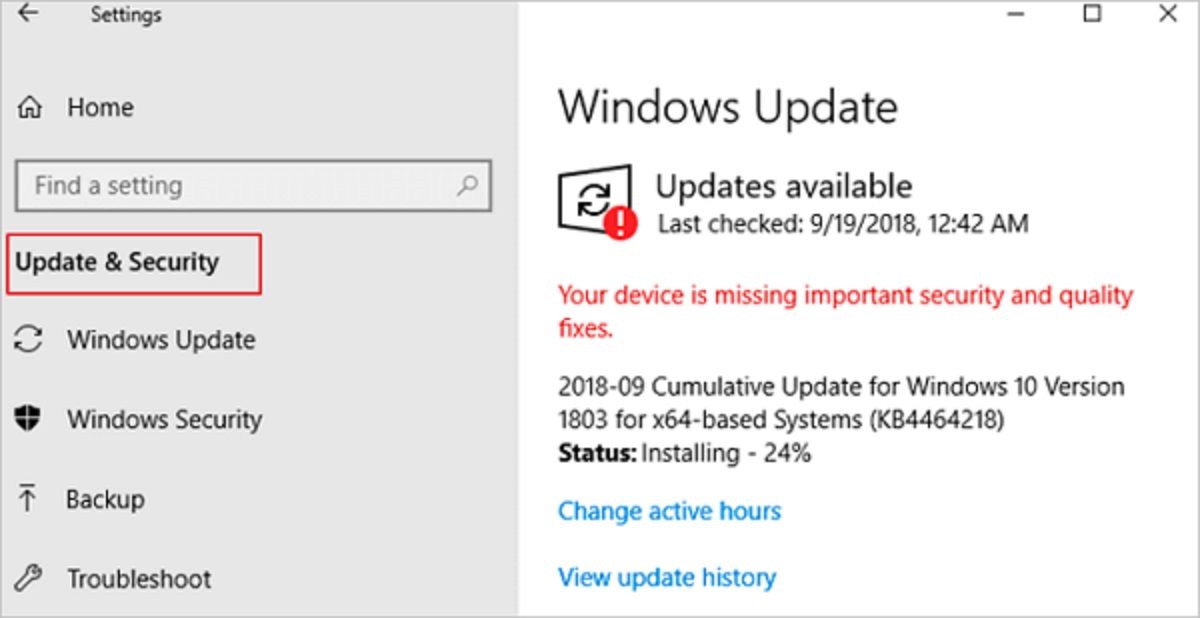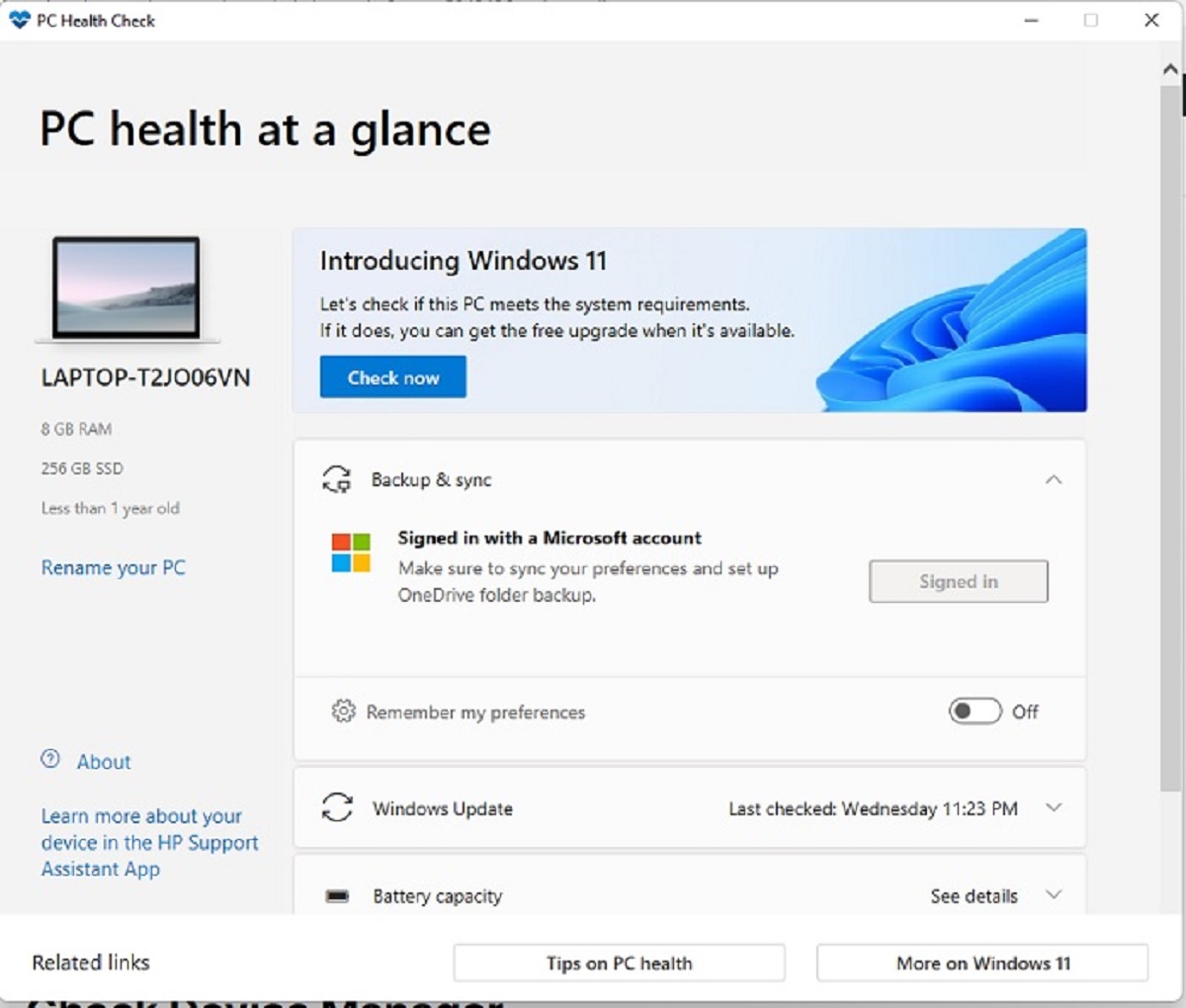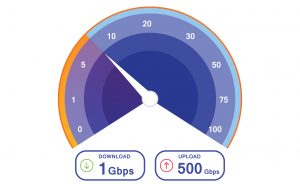Introduction
We’ve all experienced the frustration of a slow PC at some point in our lives. Whether it’s a sluggish startup, lagging programs, or unresponsive browsing, a slow computer can significantly impede our productivity and enjoyment. But have you ever wondered why your PC is running slower than usual? In this article, we will delve into the various factors that contribute to sluggish PC performance and explore the possible solutions to optimize and speed up your computer.
In today’s fast-paced digital world, our computers have become essential tools for work, entertainment, and communication. Therefore, it is crucial to understand the underlying causes of a slow PC so that we can take appropriate measures to address the issue.
The performance of your PC can be affected by a combination of hardware and software factors. Hardware components such as the processor, memory (RAM), hard drive, and graphics card can all impact the overall speed and responsiveness of your computer. Similarly, software-related factors, including operating system issues, unnecessary background processes, and malware or viruses, can also contribute to poor performance.
Throughout this article, we will discuss each of these factors in detail and provide actionable tips to help you optimize and speed up your PC. By implementing these suggestions, you can restore your computer’s performance and experience faster and smoother computing.
Background Information
Before we delve into the intricacies of why your PC may be running slow, it’s essential to have a basic understanding of how a computer functions. Essentially, a computer operates on the principle of processing information through its hardware and software components.
When you power on your computer, the processor (CPU) acts as the brain, executing commands and calculations. The processor relies on the memory (RAM) to store and access data quickly. The hard drive, on the other hand, is responsible for long-term storage of files and applications. Additionally, the graphics card handles the rendering of images and videos, providing a smooth visual experience.
On the software side, the operating system serves as the interface between the user and the computer, facilitating communication and control. Other software programs, including applications and utilities, work in conjunction with the operating system to perform various tasks.
Over time, as you use your computer, it accumulates unnecessary files, temporary data, and other forms of digital clutter. This data can clog up your system, causing it to slow down. Similarly, outdated software, incompatible drivers, and obsolete hardware can also contribute to decreased performance.
Understanding the background information of how a computer operates and the potential factors that can affect its speed is crucial in diagnosing and resolving any performance issues. By addressing these underlying issues, you can significantly improve your PC’s efficiency and enjoy a smoother computing experience.
Hardware Factors That Contribute to Slow PC Performance
The hardware components of your computer play a significant role in determining its overall performance. Let’s take a closer look at some of the key hardware factors that can contribute to a slow PC:
- Insufficient RAM: If your computer lacks sufficient memory (RAM), it can struggle to handle multiple applications and processes simultaneously. This can lead to slower performance and increased lag. Upgrading your RAM can provide a significant boost to your PC’s speed.
- Outdated CPU: The central processing unit (CPU) is the brain of your computer, responsible for executing instructions and calculations. An outdated or underpowered CPU can result in slower processing speeds and decreased overall performance. Upgrading to a newer and more capable CPU can help address this issue.
- Inadequate Hard Drive Capacity: When your hard drive becomes full or near capacity, it can impact your PC’s performance. As the drive fills up, there is less space for the system to allocate temporary files and swap memory. Consider freeing up space by removing unnecessary files or upgrading to a larger capacity hard drive.
- Faulty or Failing Hard Drive: A failing hard drive can lead to significant performance issues. Common signs of a failing drive include slow startup times, frequent crashes, and data corruption. It’s important to regularly backup your data and consider replacing a failing hard drive to avoid potential data loss.
- Incompatible or Outdated Drivers: Device drivers act as the intermediary between your hardware and software, facilitating communication. Outdated or incompatible drivers can cause compatibility issues and hinder your PC’s performance. Ensure that your drivers are up to date to avoid any hardware-related slowdowns.
- Inadequate Cooling: Overheating due to poor airflow or insufficient cooling can affect the performance and stability of your PC. High temperatures can cause the system to throttle down its performance to prevent damage. Ensure that your computer’s ventilation is clear and consider using fans or cooling pads to maintain optimal operating temperatures.
By addressing these hardware factors and ensuring that your computer is equipped with capable and up-to-date components, you can significantly enhance its speed and responsiveness.
Software Factors That Contribute to Slow PC Performance
While hardware plays a vital role in your PC’s performance, software-related factors can also significantly impact its speed and responsiveness. Let’s explore some of the key software factors that can contribute to a slow PC:
- Operating System Issues: Outdated or poorly optimized operating systems can result in sluggish performance. Regularly updating your operating system with the latest patches and security updates can help improve stability and overall performance.
- Excessive Startup Programs: Having too many programs launching at startup can consume valuable system resources and prolong the boot time. By managing your startup programs and disabling unnecessary ones, you can speed up your PC’s startup process.
- Background Processes: Some software applications or system processes run in the background, consuming system resources even when they are not actively being used. It’s important to monitor and manage these background processes to prevent them from slowing down your PC.
- Fragmented Hard Drive: Over time, your hard drive can become fragmented, meaning that files are scattered across different regions of the disk. This can lead to slower file access times and decreased performance. Regularly defragmenting your hard drive can help optimize file storage and improve overall speed.
- Malware or Viruses: Malicious software or viruses can infiltrate your computer, causing significant performance issues. They can consume system resources, slow down processing speeds, and compromise the stability of your PC. It’s crucial to regularly scan your system with reliable antivirus software and ensure that your computer is protected against potential threats.
- Outdated Software: Using outdated software, including applications and utilities, can hinder your computer’s performance. Outdated software may have compatibility issues with newer operating systems and may not be optimized for performance. By keeping your software up to date, you can ensure that you’re benefiting from the latest enhancements and bug fixes.
Identifying and addressing these software factors can help optimize your PC’s performance. Regular maintenance, including updating software, managing background processes, and using reliable antivirus software, can go a long way in keeping your computer running smoothly.
Common Causes of Slow PC Performance Due to Malware or Viruses
Malware and viruses are a major concern when it comes to the performance and security of your PC. These malicious programs can wreak havoc on your system, resulting in significant slowdowns and various other issues. Let’s explore some of the common causes of slow PC performance due to malware or viruses:
- CPU and Memory Usage: Malware and viruses often consume a significant amount of system resources, causing your CPU and memory usage to spike. This can lead to a noticeable decrease in performance, including system freezes, slow program responses, and overall sluggishness.
- Unwanted Background Processes: Malware and viruses have a habit of running unwanted processes in the background of your system. These processes can take up valuable resources, leaving less for your legitimate applications, ultimately slowing down your PC’s performance.
- Internet Connectivity Issues: Some malware may tamper with your internet settings, resulting in slower browsing speeds or difficulty connecting to certain websites. This can be extremely frustrating and can significantly impact your productivity.
- Pop-up Ads and Redirects: Adware, a common form of malware, bombards your screen with pop-up ads or redirects you to unwanted websites. These intrusive ads and redirects can slow down your browsing experience and make it difficult to navigate the internet.
- Data Corruption: Certain types of malware can corrupt your files or interfere with critical system files, leading to system crashes, slow file access times, and other performance-related issues.
- Stealing Resources for Cryptomining: Some sophisticated malware uses your computer’s resources to mine cryptocurrencies without your knowledge or consent. This can seriously strain your CPU and result in a slow and unresponsive system.
Protecting your PC from malware and viruses is vital for maintaining optimal performance. By installing reliable antivirus software, regularly scanning your system for threats, and being cautious of suspicious downloads and websites, you can significantly reduce the risk of encountering performance issues caused by malware or viruses.
Ways to Optimize and Speed Up Your PC
If you’ve noticed your PC running slower than usual, don’t panic. There are several effective strategies you can employ to optimize and speed up your computer. Here are some practical tips and techniques to improve your PC’s performance:
- Clean up your Hard Drive: Start by removing unnecessary files, temporary data, and old applications from your hard drive. Use the built-in disk cleanup utility or a third-party software tool to free up valuable disk space and improve overall performance.
- Disable Startup Programs: Many applications unnecessarily launch at startup, eating up system resources. Open your computer’s settings or task manager to disable any programs that you don’t need running in the background.
- Update Your Software: Keep your operating system, drivers, and software applications up to date. Software updates often include bug fixes, performance enhancements, and security patches that can improve your system’s speed and stability.
- Run a Full Virus Scan: Use reputable antivirus software to scan your entire system for malware and viruses. If any threats are detected, follow the software’s instructions to remove them and restore your PC’s performance.
- Manage Background Processes: Take control of your system’s background processes by closing unnecessary applications and disabling non-essential services. This will free up valuable system resources and improve performance.
- Upgrade Your Hardware: Consider upgrading critical hardware components such as RAM, CPU, or hard drive to boost your PC’s performance. This may involve consulting with a professional or performing research to ensure compatibility.
- Monitor and Manage System Temperature: Ensure that your PC doesn’t overheat, as high temperatures can cause performance issues. Keep your computer’s vents clean, use cooling pads, and monitor internal temperatures using software tools to prevent thermal throttling.
- Defragment Your Hard Drive: Run regular disk defragmentation to optimize the arrangement of files on your hard drive. This process can improve file access speeds and overall system performance.
- Use a Lightweight Browser: Consider switching to a lightweight browser that consumes fewer system resources. Popular options include Google Chrome, Mozilla Firefox, and Microsoft Edge.
- Optimize Power Settings: Adjust your power settings to prioritize performance over power saving. This can be done through your computer’s control panel or settings menu.
By implementing these techniques and adopting good maintenance practices, you can optimize your PC’s performance and enjoy a faster and more efficient computing experience.
Conclusion
In conclusion, a slow PC can be incredibly frustrating and hinder your productivity. However, by understanding the various factors that contribute to sluggish performance and implementing the strategies discussed in this article, you can significantly optimize and speed up your computer.
We explored the hardware factors that can impact PC performance, including inadequate RAM, outdated CPUs, and faulty hard drives. We also discussed software-related factors such as operating system issues, excessive startup programs, and malware or viruses. By addressing these factors and ensuring that your hardware is up to date, your software is regularly updated, and your system is protected from threats, you can experience a noticeable improvement in performance.
Furthermore, we provided practical tips for optimizing your PC, including cleaning up your hard drive, disabling startup programs, and managing background processes. Upgrading hardware components, monitoring system temperature, and defragmenting your hard drive can also contribute to a faster and smoother computing experience.
Remember, maintaining a well-performing PC requires regular maintenance and attention. Continuously monitoring and managing your system’s hardware and software components, updating your software, and practicing safe browsing habits are crucial to prevent future performance issues.
By following these recommendations and taking proactive measures to optimize and speed up your PC, you can enjoy a more efficient and enjoyable computing experience, allowing you to accomplish more tasks and enjoy digital activities with ease.