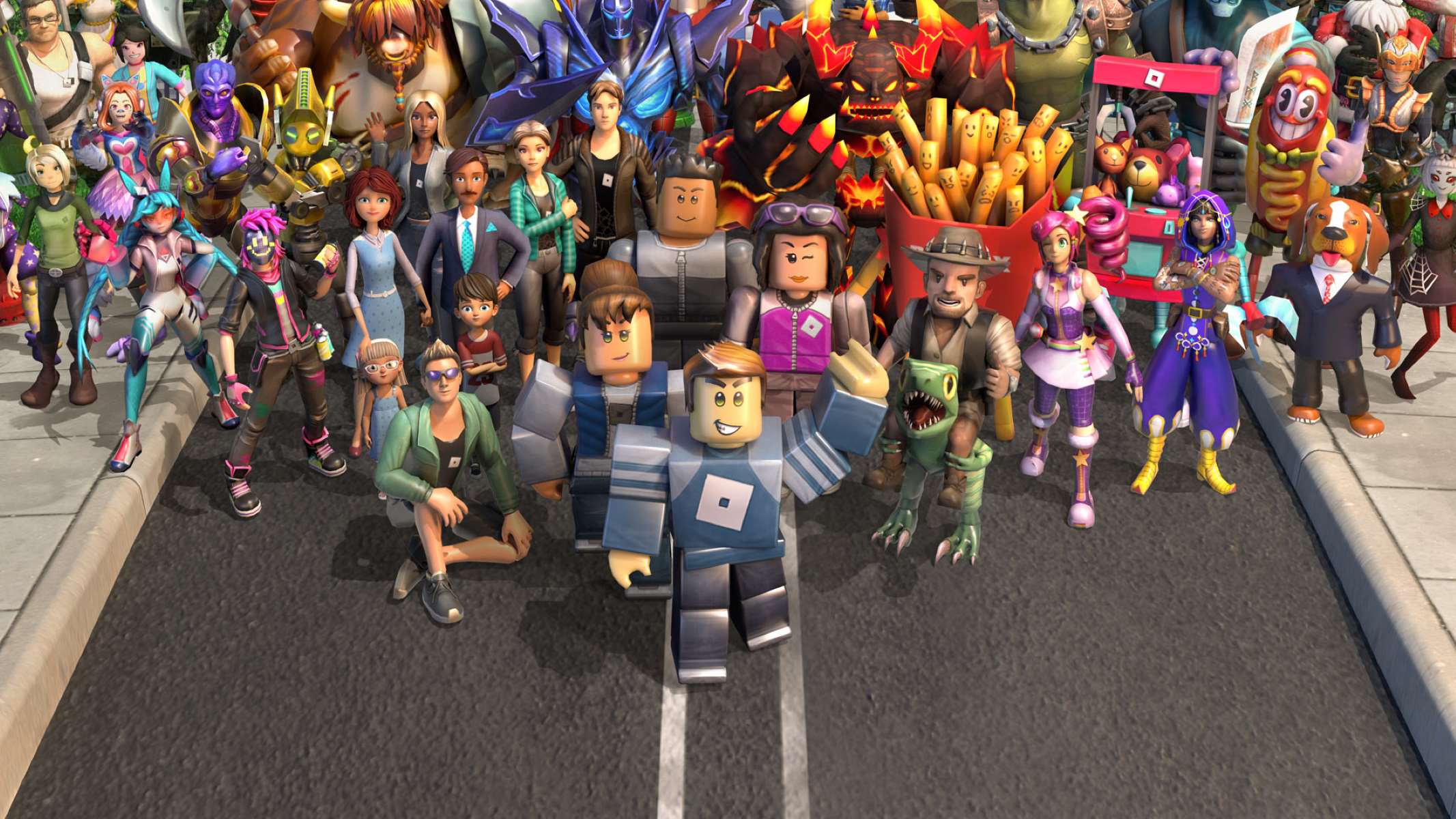Introduction
Welcome to the exciting world of virtual reality! You’ve taken the plunge and invested in a cutting-edge VR headset, ready to immerse yourself in thrilling virtual experiences. However, you’ve encountered a frustrating issue – your VR headset isn’t charging. Don’t worry; you’re not alone.
VR headsets are complex devices that require proper charging to function at their best. Just like any other electronic device, they can face a range of charging issues. This article will explore the common reasons why your VR headset may not be charging and provide troubleshooting steps to help resolve the problem.
From faulty charging cables to software glitches, there are several potential culprits behind your VR headset’s charging woes. By understanding these issues and following the troubleshooting steps, you’ll be well on your way to getting your VR headset up and running again.
Before we dive into the solutions, it’s essential to note that this article assumes you have a basic understanding of VR headsets and some technical knowledge. If you’re unsure about any step mentioned or uncomfortable handling electronic devices, it’s best to seek professional assistance.
Now, let’s explore the common issues preventing your VR headset from charging and find out how to troubleshoot them effectively.
Common Issues That Prevent VR Headsets from Charging
When your VR headset isn’t charging, it can be frustrating, especially when you’re eager to dive into a virtual world. Here are some common issues that could be causing the problem:
- Faulty Charging Cable: A faulty charging cable can prevent your VR headset from charging properly. It may have a loose connection or damaged wires, resulting in an inconsistent power supply.
- Loose Connection: Sometimes, the issue lies with the connection between the charging cable and the VR headset. If the cable isn’t securely plugged into the charging port, it won’t establish a reliable connection for charging.
- Damage Charging Port: Over time, the charging port on your VR headset may become damaged due to wear and tear. Bent pins or debris inside the port can hinder proper charging.
- Overheating Issues: VR headsets can generate a significant amount of heat during use, and if they overheat, they may refuse to charge as a safety measure. Overheating can be caused by prolonged use, a lack of ventilation, or environmental factors.
- Software Glitches: Like any electronic device, VR headsets can experience software glitches that affect their charging capabilities. These glitches can be caused by outdated firmware or compatibility issues with the charging software.
These common issues can be daunting, but with some troubleshooting steps, you can often resolve them and get your VR headset back on track.
Faulty Charging Cable
One of the most common reasons why your VR headset may not be charging is a faulty charging cable. Over time, charging cables can become worn out, resulting in inconsistent power supply or a complete failure to charge. Here are some steps you can take to troubleshoot this issue:
- Inspect the cable: Examine the charging cable for any visible signs of damage such as frayed wires or bent connectors. If you notice any damage, it’s likely that the cable is the cause of the charging problem.
- Try a different cable: If you suspect that the charging cable is faulty, try using a different cable to see if it resolves the issue. Borrow a cable from a friend or purchase a replacement to test if the original cable is indeed the problem.
- Ensure a stable connection: Sometimes, a loose connection between the charging cable and the VR headset can lead to charging problems. Make sure the cable is securely plugged into both the headset and the power source to establish a stable connection.
- Check the power source: It’s also essential to ensure that the power source you’re using is working correctly. Try plugging the charging cable into a different power outlet or USB port to rule out any issues with the power source.
- Consider a different charging method: If all else fails, you may want to consider alternative charging methods, such as using a charging dock or a wireless charging pad if compatible with your VR headset. This can bypass any potential issues with the charging cable altogether.
Remember that using a reliable and high-quality charging cable is crucial for the optimal charging of your VR headset. Investing in a new cable specifically designed for your VR headset model can often resolve charging issues and ensure a reliable power supply.
Loose Connection
A loose connection between the charging cable and the VR headset is another common issue that can prevent proper charging. Fortunately, troubleshooting and resolving this issue is relatively straightforward. Here’s what you can do:
- Check the connection: Ensure that the charging cable is securely plugged into both the VR headset and the power source. Sometimes, the cable can become slightly dislodged, resulting in an unreliable connection for charging.
- Try a different charging cable: If you suspect that the connection issue is due to a faulty cable, try using a different charging cable. Borrow a cable from a friend or use a spare cable if available to see if the problem persists.
- Clean the charging port: Over time, dust, debris, or lint can accumulate in the charging port of the VR headset, hindering a proper connection. Gently clean the port using compressed air or a soft brush to remove any obstructions.
- Check for bent pins: Inspect the charging port on the VR headset for any bent pins. If you notice any, try straightening them carefully using a small, non-metallic tool like a toothpick. Be cautious not to damage the pins further.
- Position the cable correctly: Ensure that the charging cable is positioned correctly and doesn’t create strain on the connection. Avoid bending or twisting the cable excessively, which can cause the connection to become loose.
By checking and securing the connection between the charging cable and the VR headset, you can often resolve the issue of a loose connection. Remember to handle the cables and ports gently to avoid causing further damage. If the problem persists, it may indicate a different underlying issue that requires further troubleshooting.
Damaged Charging Port
If your VR headset is not charging despite using a working charging cable and ensuring a secure connection, the issue could lie with a damaged charging port. Over time, the charging port on the VR headset may become worn out or damaged, making it difficult for the device to charge properly. Here are some steps you can take to address this problem:
- Inspect the charging port: Carefully examine the charging port on the VR headset for any visible damage, such as bent pins or debris lodged inside. If you notice any physical damage, it is likely the cause of the charging problem.
- Clean the charging port: Sometimes, dust, lint, or debris can accumulate in the charging port, obstructing the charging process. Use a can of compressed air or a soft brush to gently remove any particles from the port.
- Attempt gentle realignment: If you notice any bent pins inside the charging port, you can try gently realigning them using a small, non-metallic tool such as a toothpick. Be cautious not to apply excessive force or cause further damage.
- Seek professional assistance: If the charging port appears severely damaged or if the above steps do not resolve the issue, it may be necessary to seek professional repair. Contact the manufacturer of your VR headset or a certified technician who specializes in VR devices for further assistance.
- Consider a charging dock: If the charging port cannot be repaired, you may want to explore the option of using a charging dock specifically designed for your VR headset model. This can bypass the damaged port and allow for convenient charging.
A damaged charging port can be a frustrating issue, but with proper care and maintenance, you can often prevent this problem from occurring. Be cautious when plugging and unplugging the charging cable to avoid causing damage to the port. Additionally, storing the VR headset properly and avoiding exposing it to excessive moisture or physical impact can help extend the lifespan of the charging port.
Overheating Issues
Overheating is a common problem that can prevent your VR headset from charging properly. VR headsets generate a substantial amount of heat during use, and if they become too hot, they may refuse to charge as a safety measure. Here are some steps you can take to address overheating issues:
- Check for ventilation: Ensure that your VR headset has proper ventilation during use. Make sure that any vents or fans on the headset are not obstructed and that there is sufficient airflow around the device.
- Take breaks during extended use: If you’ve been using the VR headset for an extended period, it’s essential to take breaks to allow it to cool down. Prolonged use without proper cooling can increase the risk of overheating.
- Remove any covers or cases: If you’re using a protective cover or case for your VR headset, make sure to remove it before charging. Covers can trap heat and hinder the cooling process, leading to overheating.
- Check the charging environment: Ensure that the area where you’re charging the VR headset is at an optimal temperature. Avoid charging in excessively hot environments, as it can exacerbate overheating issues.
- Allow the headset to cool down: If you’ve been experiencing overheating issues, turn off the VR headset and let it cool down for a while before attempting to charge it again. This will give the device ample time to dissipate heat.
It’s important to note that overheating can also occur due to hardware or firmware issues within the VR headset. Make sure to check for any available firmware or software updates for your device and apply them accordingly. These updates often include performance improvements and bug fixes that can help mitigate overheating problems.
If you consistently experience overheating issues despite following these steps, it may be necessary to contact the manufacturer or seek professional assistance. They can provide further guidance on resolving the specific overheating problem with your VR headset.
Software Glitches
Software glitches can also be a reason why your VR headset is not charging properly. Issues with the firmware or compatibility between the VR headset and its charging software can disrupt the charging process. Here are some steps you can take to address software glitches:
- Check for firmware updates: Check if there are any available firmware updates for your VR headset. Manufacturers often release updates to address known issues and improve device performance, including charging functionality.
- Update charging software: Ensure that you have the latest version of the software specifically designed for charging your VR headset. Software updates can include compatibility fixes and enhancements to resolve charging-related glitches.
- Restart the VR headset: Sometimes, a simple restart can resolve software glitches. Power off your VR headset, wait for a few moments, and then power it back on. This can refresh the system and potentially resolve any temporary software issues.
- Perform a factory reset: If software glitches persist, performing a factory reset may be necessary. Note that this will erase all data and settings on your VR headset, so make sure to back up any important files before proceeding. Refer to the manufacturer’s instructions for resetting your specific VR headset model.
- Contact customer support: If the software glitches continue to hinder the charging process, it may be beneficial to reach out to the customer support team of the VR headset manufacturer. They can provide specific guidance and assistance tailored to your device.
Remember to exercise caution when performing software-related actions, such as updates or factory resets. Follow the instructions provided by the manufacturer and ensure you have a stable internet connection and sufficient battery life before attempting any software changes.
By addressing software glitches, you can often restore your VR headset’s charging functionality and enjoy uninterrupted virtual reality experiences.
Troubleshooting Steps for VR Headset Charging Problems
When your VR headset is not charging, it can be frustrating, but there are several troubleshooting steps you can take to identify and resolve the issue. Follow these steps to troubleshoot your VR headset charging problems:
- Check the Charging Cable and Adapter: Inspect the charging cable for any visible damage, such as frayed wires or bent connectors. Ensure that the cable and the adapter are compatible with your VR headset model. Try using a different cable or adapter to rule out any issues related to them.
- Inspect the Charging Port: Carefully examine the charging port on your VR headset for any physical damage, debris, or bent pins. Clean the charging port with compressed air or a soft brush to ensure a clear and secure connection.
- Restart or Reset the VR Headset: Sometimes, a simple restart can resolve charging issues. Power off your VR headset, wait for a moment, and then turn it back on. If the problem persists, consider performing a factory reset following the manufacturer’s instructions.
- Ensure Proper Ventilation and Cooling: Make sure that your VR headset has proper ventilation during use to prevent overheating. Remove any covers or cases that may impede airflow, and avoid charging in hot environments.
- Update Firmware and Software: Check for any available firmware updates for your VR headset and ensure that you have the latest version of the charging software. Updates often include bug fixes and performance improvements that can resolve charging-related issues.
It’s important to note that each VR headset model may have unique troubleshooting steps or specific instructions from the manufacturer. Refer to the user manual or contact customer support for detailed guidance if the above steps do not resolve the charging problem.
Remember that handling electronic devices requires care and caution. If you’re uncomfortable or unsure about any troubleshooting steps, it’s best to seek assistance from a professional technician or the manufacturer’s customer support.
By following these troubleshooting steps, you can often identify and resolve common charging problems with your VR headset, allowing you to enjoy uninterrupted virtual reality experiences.
Check the Charging Cable and Adapter
When troubleshooting charging issues with your VR headset, the first step is to examine the charging cable and adapter. A faulty or incompatible cable and adapter can often be the culprit behind charging problems. Here’s what you can do:
- Inspect the charging cable: Examine the charging cable for any visible signs of damage, such as frayed wires, bent connectors, or a loose connection. If you notice any damage, it’s likely that the cable is the cause of the charging problem.
- Verify compatibility: Ensure that the charging cable and adapter are compatible with your specific VR headset model. Different VR headsets may require different types of charging cables and adapters. Refer to the user manual or the manufacturer’s website for the recommended charging accessories.
- Use a different cable or adapter: If you suspect that the charging cable or adapter is faulty, try using a different cable or adapter to see if it resolves the issue. Borrow a cable from a friend or purchase a replacement to test if the original cable or adapter is indeed the problem.
- Ensure a secure connection: Make sure that the charging cable is securely plugged into both the VR headset and the power source. A loose connection can prevent proper charging. Gently push the connector into the charging port and ensure it is firmly seated.
- Check the power source: It’s also important to verify that the power source you are using is functioning correctly. Try plugging the charging cable into a different power outlet or USB port to rule out any issues with the power source itself.
By carefully examining the charging cable and adapter and verifying their compatibility and integrity, you can often identify and resolve charging issues with your VR headset. If the problem persists even after trying a different cable or adapter, it may indicate a different underlying issue that requires further troubleshooting.
Always remember to handle charging cables and adapters with care to prevent any unnecessary damage. If you are uncertain about the compatibility or safety of a charging cable or adapter, it is best to consult the manufacturer or seek professional assistance.
Inspect the Charging Port
Another crucial step in troubleshooting charging issues with your VR headset is to inspect the charging port. The charging port on your VR headset can accumulate debris, suffer from physical damage, or experience bent pins, which can impede proper charging. Here’s how you can inspect the charging port:
- Visual examination: Carefully examine the charging port on your VR headset for any signs of physical damage, such as bent pins or visible debris. Use a flashlight if necessary to get a better view of the inside of the port.
- Clean the charging port: If you notice any debris or dust inside the charging port, gently clean it using compressed air or a soft brush. Be sure to power off your VR headset before proceeding with the cleaning process to avoid any damage.
- Check for bent pins: Inspect the charging port to see if any of the pins inside are bent or misaligned. If you notice any bent pins, use a small, non-metallic tool such as a toothpick or a plastic dental pick to carefully straighten them. Exercise caution to avoid causing further damage.
- Try a different charging cable: If you’ve inspected the charging port and it appears to be in good condition, try using a different charging cable to determine if the original cable was the issue. Sometimes, a faulty cable can give the impression of a problem with the charging port.
- Seek professional assistance: If you’ve examined the charging port, cleaned it, and tried different cables, but the issue persists, it may be necessary to seek professional assistance. Contact the manufacturer or a certified technician who specializes in VR headsets for further evaluation and repair.
Regularly inspecting the charging port of your VR headset and keeping it clean can help prevent charging issues caused by debris or damage. Be sure to handle the port with care to avoid causing any unintended damage during the inspection or cleaning process.
If the charging port is severely damaged or you are unsure about performing these maintenance steps yourself, it is recommended to seek professional assistance to avoid further complications.
Restart or Reset the VR Headset
If you’re experiencing charging issues with your VR headset, restarting or performing a reset can often help resolve software-related glitches. Restarting the device can refresh the system, while a reset can clear any temporary settings or configurations that could be causing problems. Here’s what you can do:
- Restart the VR headset: Start by powering off your VR headset completely. Wait for a few moments and then power it back on. This simple step can often resolve minor software glitches that may be interfering with the charging process.
- Perform a factory reset: If a restart doesn’t resolve the issue, consider performing a factory reset. Note that a factory reset will erase all data and settings on your VR headset, so make sure to back up any important files before proceeding. The process for performing a factory reset varies depending on the VR headset model, so consult the user manual or the manufacturer’s website for specific instructions.
- Reconfigure the VR headset: After a factory reset, you’ll need to reconfigure your VR headset. Follow the instructions provided by the manufacturer to set up your device again. This process will reinstall the necessary software, which may help address any software-related issues impacting the charging functionality.
- Contact customer support: If restarting or resetting the VR headset doesn’t resolve the charging problem, it’s recommended to reach out to the customer support team of the VR headset manufacturer. They can provide specific guidance and assistance based on your device’s model and any known issues.
Restarting or performing a reset can help eliminate software-related glitches that may be hindering the charging process. However, it’s important to note that a factory reset should only be considered as a last resort and after trying other troubleshooting steps. Only proceed with a factory reset if you are comfortable with the process and have backed up any important data.
Always follow the manufacturer’s instructions when it comes to restarting or performing a reset, as the steps can vary depending on the VR headset model.
Ensure Proper Ventilation and Cooling
Proper ventilation and cooling are essential factors for maintaining the optimal performance of your VR headset, including its charging capabilities. Overheating can significantly impact the charging process and even lead to potential damage. To ensure proper ventilation and cooling for your VR headset, follow these steps:
- Check for obstructed vents: Examine your VR headset for any vents or openings that may be blocked or obstructed. Ensure that there are no objects, stickers, or protective covers covering the vents. Obstructions can prevent the free flow of air, trapping heat inside the headset and hindering the charging process.
- Remove headband or strap: If your VR headset has a detachable headband or strap, consider removing it during charging. This can help improve ventilation around the device, allowing heat to dissipate more effectively.
- Choose a well-ventilated charging location: When charging your VR headset, select a location that offers proper airflow and ventilation. Avoid placing the device in a confined space or near heat sources such as direct sunlight, radiators, or other heating elements.
- Take breaks during extended use: If you’ve been using your VR headset for an extended period, it’s important to take breaks to allow the device to cool down. Prolonged use can generate heat, causing the charging process to slow down or become ineffective. Give your VR headset a chance to cool off before attempting to charge it again.
- Use a cooling stand or fan: Consider investing in a cooling stand specifically designed for VR headsets. These stands often have built-in fans or cooling mechanisms to keep the headset cool during use and charging. Alternatively, you can use a small fan to provide additional airflow around the VR headset.
Proper ventilation and cooling are crucial to avoid overheating issues and optimize the charging process of your VR headset. Make it a habit to regularly check and clean the vents and ensure that the headset is placed in a well-ventilated area during charging.
Remember to follow the manufacturer’s guidelines and recommendations regarding ventilation and cooling. If you continue to experience overheating issues despite taking these precautions, it is advisable to reach out to the manufacturer’s customer support for further assistance.
Update Firmware and Software
Keeping your VR headset’s firmware and software up to date is important for ensuring optimal charging performance. Manufacturers often release firmware and software updates that address bugs, enhance compatibility, and improve overall functionality. If you’re experiencing charging issues, updating the firmware and software can potentially resolve the problem. Here’s how you can do it:
- Check for firmware updates: Visit the manufacturer’s website or check the VR headset’s settings menu to see if there are any available firmware updates. Follow the instructions provided by the manufacturer to download and install the update onto your VR headset.
- Update charging software: In addition to firmware updates, make sure that you have the latest version of the charging software installed on your VR headset and any connected devices. This software ensures compatibility and enables the proper communication required for charging.
- Follow the update instructions: When updating firmware or software, it’s crucial to carefully follow the instructions provided by the manufacturer. Ensure that the VR headset is connected to a stable power source and has sufficient battery life to complete the update process.
- Stay connected during the update: Maintain a stable internet connection and keep the VR headset connected to the charging cable throughout the update process. Interrupting the update or disconnecting the headset prematurely can cause software-related issues, including charging problems.
- Regularly check for updates: Make it a habit to periodically check for updates for your VR headset. Manufacturers often release updates to address emerging issues or introduce new features. Staying up to date with the latest firmware and software versions can help prevent charging and other performance-related issues.
Updating the firmware and software of your VR headset is an essential step in troubleshooting charging problems. By doing so, you ensure that your device has the necessary optimizations and bug fixes to ensure smooth and efficient charging.
If you encounter any difficulties or encounter issues during the update process, refer to the manufacturer’s documentation or contact their customer support for further guidance.
Conclusion
Charging issues with your VR headset can be frustrating, but with proper troubleshooting, you can often identify and resolve the problem. By following the steps outlined in this guide, you can effectively troubleshoot common charging issues and get your VR headset back in working order.
First, check the charging cable and adapter for any visible damage or compatibility issues. Inspect the charging port for debris, bent pins, or other physical damage. Restarting or performing a reset of the VR headset can help resolve software-related glitches that may interfere with charging. Ensure proper ventilation and cooling to prevent overheating, which can hinder the charging process. Lastly, keep the firmware and software of your VR headset up to date to ensure optimal performance.
It’s important to handle your VR headset with care throughout the troubleshooting process. If you’re unsure about any step or uncomfortable handling electronic devices, it’s best to seek professional assistance from the manufacturer or a certified technician.
Remember that each VR headset model may have specific troubleshooting steps or instructions, so refer to the user manual or the manufacturer’s website for further guidance. Regular maintenance, proper charging practices, and keeping your VR headset updated can help prevent charging issues from arising in the first place.
By following these troubleshooting steps and practicing good maintenance habits, you can enjoy uninterrupted and immersive virtual reality experiences with your fully charged VR headset.