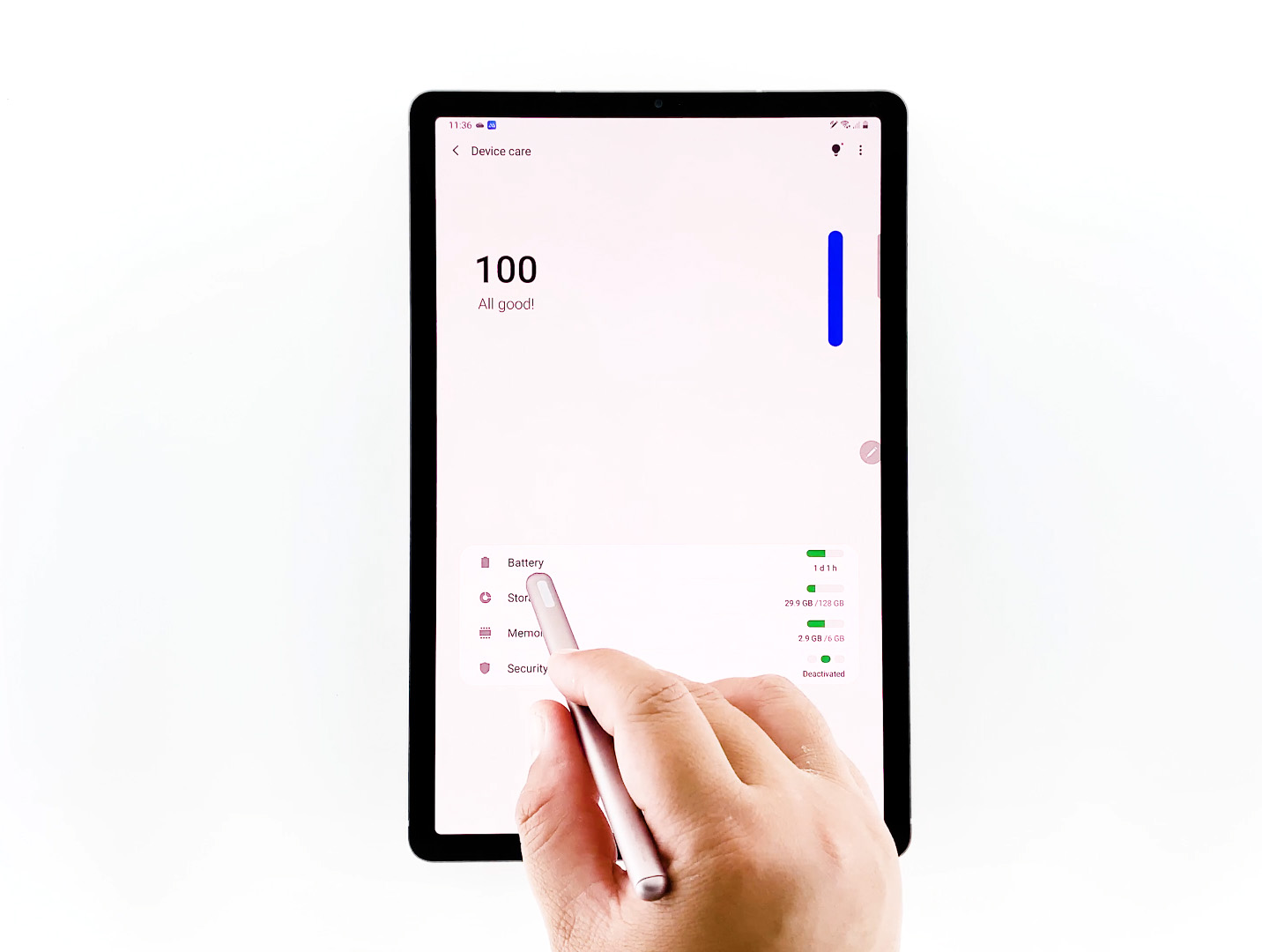Introduction
Are you facing performance issues with your gaming laptop? Does it seem to be running slower than usual, causing frustration and affecting your gaming experience? If so, you’re not alone. Many gamers encounter sluggishness and lag when using their laptops for gaming purposes.
There are a variety of factors that can contribute to a gaming laptop performing slowly. It’s essential to identify these issues and find effective solutions to restore your laptop’s performance. In this article, we’ll explore some common hardware and software issues that can cause slowdowns on gaming laptops.
Before delving into specific problems, it’s important to note that gaming laptops are designed to handle intensive gaming tasks. However, over time, certain factors can impact their speed and performance. By understanding and rectifying these issues, you can optimize your gaming laptop’s capabilities and ensure a smooth and enjoyable gaming experience.
In the following sections, we’ll explore potential hardware and software issues that could be responsible for your gaming laptop’s slow performance. By considering and addressing each of these factors, you can significantly improve your gaming laptop’s speed and responsiveness.
Hardware Issues
When it comes to gaming laptops, hardware problems can have a significant impact on performance. Here are some common hardware issues that may be causing your gaming laptop to run slowly:
- Overheating: Overheating is a common problem in gaming laptops, especially during extended gaming sessions. When the internal components of your laptop become too hot, it can lead to performance throttling, which in turn slows down your laptop. Keeping your laptop cool is crucial for optimal performance. Ensure good airflow by using a laptop cooling pad, cleaning the vents regularly, and avoiding obstructing them while gaming.
- Insufficient RAM: RAM, or Random Access Memory, is responsible for holding the data that your laptop requires when running applications. If your laptop has insufficient RAM, it may struggle to handle the demands of modern games, resulting in slow performance. Consider upgrading your RAM to a higher capacity to ensure smooth gameplay and faster loading times.
- Outdated Graphics Card: The graphics card is crucial for gaming performance. If your laptop’s graphics card is outdated, it may not be able to handle the graphics-intensive demands of modern games. Upgrading to a newer and more powerful graphics card can significantly improve your gaming laptop’s performance.
These are just a few of the hardware issues that could be causing your gaming laptop to run slowly. It’s essential to address and resolve these issues to optimize your laptop’s performance. Consult with a professional or a knowledgeable technician to diagnose and troubleshoot any hardware-related problems you may be experiencing with your gaming laptop.
Overheating
One of the most common hardware issues that can cause a gaming laptop to run slowly is overheating. When your laptop’s internal components become too hot, it can lead to performance throttling, resulting in decreased performance and potential damage to the hardware.
There are several reasons why a gaming laptop may overheat:
- Dusty vents and fans: Over time, dust and dirt can accumulate in the vents and fans of your laptop, impeding proper airflow. This can lead to inefficient cooling and increased temperatures. Regularly clean the vents and fans using compressed air to remove any dust buildup.
- Inadequate cooling system: Some gaming laptops may have inadequate cooling systems, which struggle to dissipate heat effectively. Consider purchasing a laptop cooling pad that provides additional airflow to keep your laptop cool during intense gaming sessions.
- Heavy workload: Intensive gaming sessions put a significant strain on your laptop’s hardware, generating a substantial amount of heat. Monitor your laptop’s temperature using specialized software and take breaks during extended gaming sessions to prevent excessive heating.
To prevent overheating and optimize your laptop’s performance, here are some steps you can take:
- Clean the vents and fans: Remove any dust or debris from the vents and fans of your laptop regularly. This will improve airflow and help prevent overheating.
- Use a cooling pad: Invest in a high-quality laptop cooling pad that provides additional cooling to your laptop. These pads come equipped with built-in fans that help dissipate heat more effectively.
- Adjust graphics settings: Lowering the graphics settings in your games can reduce the strain on your laptop’s hardware and subsequently lower temperature levels.
- Elevate the laptop: Placing your laptop on an elevated surface, such as a laptop stand or cooling dock, can improve ventilation and help dissipate heat more efficiently.
By addressing overheating issues and implementing preventive measures, you can ensure your gaming laptop runs at optimal temperature levels, resulting in improved performance during gaming sessions.
Insufficient RAM
Insufficient RAM, or Random Access Memory, is another common hardware issue that can lead to slow performance on a gaming laptop. RAM plays a crucial role in storing and accessing data that your laptop uses when running applications and games. When your laptop doesn’t have enough RAM to handle the demands of the game, it may result in lag, longer loading times, and overall decreased performance.
If you’re experiencing slow performance due to insufficient RAM, there are a few steps you can take:
- Upgrade your RAM: Consider upgrading the RAM in your gaming laptop to a higher capacity. This will provide your laptop with more memory to handle the demands of modern games, resulting in smoother gameplay and faster loading times. Before upgrading, check the maximum RAM capacity your laptop supports and purchase compatible RAM modules.
- Close unnecessary applications: When running games, close any unnecessary applications or processes running in the background. These applications consume RAM and can slow down your gaming laptop. Use the Task Manager (Ctrl + Shift + Esc) to identify and close resource-intensive applications.
- Optimize game settings: Adjusting the graphics settings in your games can help reduce the strain on your laptop’s hardware, including RAM usage. Lowering the resolution, disabling certain graphical effects, or lowering the overall quality can free up more RAM for other tasks, resulting in improved performance.
It’s worth noting that upgrading RAM requires technical knowledge and understanding of your laptop’s specifications. If you’re unsure about performing the upgrade yourself, it’s recommended to consult with a professional or a knowledgeable technician.
By increasing your laptop’s RAM capacity and optimizing resource usage, you can ensure that your gaming laptop has sufficient memory to handle the demands of modern games, resulting in improved performance and a smoother gaming experience.
Outdated Graphics Card
The graphics card, also known as the GPU (Graphics Processing Unit), is a critical component for gaming performance. An outdated graphics card can severely limit your gaming laptop’s ability to render graphics and handle the demands of modern games, leading to slow performance and reduced visual quality.
If you suspect that an outdated graphics card is causing your gaming laptop to run slowly, there are a few steps you can take:
- Check for driver updates: Visit the manufacturer’s website for your graphics card and check for driver updates. Installing the latest drivers can often improve performance and compatibility with new games.
- Upgrade your graphics card: If your gaming laptop’s graphics card is significantly outdated and unable to meet the requirements of modern games, consider upgrading to a newer, more powerful model. This will provide you with improved graphics performance and the ability to play the latest games at higher settings.
- Adjust game graphics settings: Lowering the graphics settings within your games can reduce the strain on your graphics card and improve overall performance. Experiment with lowering resolution, disabling certain graphical effects, or adjusting the level of detail to find the right balance between visual quality and performance.
When considering a graphics card upgrade, it’s important to check your laptop’s compatibility and power requirements. Some gaming laptops may have limited upgrade options due to the proprietary nature of their components. If you’re uncertain or uncomfortable performing the upgrade yourself, consult with a professional or a knowledgeable technician.
Upgrading your graphics card or keeping it up to date with the latest drivers can have a significant impact on your gaming laptop’s performance. It allows for smoother gameplay, improved visuals, and the ability to run demanding games with ease.
Software Issues
In addition to hardware problems, software issues can also contribute to a gaming laptop running slowly. These issues can range from background processes hogging system resources to outdated drivers and fragmented hard drives. Let’s explore some common software-related factors that can affect your gaming laptop’s performance.
Here are a few software issues to consider:
- Too Many Background Processes: Running unnecessary background processes can consume system resources and slow down your gaming laptop. Review the processes running in the background and close any that are not essential. You can use the Task Manager (Ctrl + Shift + Esc) to identify resource-intensive processes and end them.
- Outdated Drivers: Outdated drivers can hinder performance and compatibility with the latest games. Ensure that your graphics card, sound card, and other essential drivers are up to date. Visit the manufacturer’s websites to download and install the latest driver versions.
- Fragmented Hard Drive: Over time, your hard drive can become fragmented, meaning that files are scattered across the drive instead of being stored in contiguous blocks. This fragmentation can slow down file access and overall system performance. Use the built-in disk defragmentation tool or a third-party software to defragment your hard drive and optimize its performance.
- Virus or Malware Infection: Malicious software can significantly impact your gaming laptop’s performance and compromise system stability. Ensure that you have up-to-date antivirus software installed and perform regular system scans to detect and remove any malware. Also, exercise caution when downloading and installing software from untrusted sources.
Resolving software issues can greatly improve your gaming laptop’s performance. By taking the necessary steps to optimize your software environment, you can ensure that system resources are efficiently utilized, resulting in smoother gameplay and faster load times.
Too Many Background Processes
One common software issue that can cause a gaming laptop to run slowly is having too many background processes running simultaneously. Background processes are applications or services that run in the background while you use your laptop, consuming valuable system resources such as CPU, RAM, and disk usage.
Having an excessive number of these processes can hog system resources, leaving limited capacity for your gaming laptop to perform at its best. This can result in decreased performance, including slower game loading times, frame rate drops, and overall system lag.
To address the issue of too many background processes, consider the following steps:
- Identify resource-intensive processes: Open the Task Manager (Ctrl + Shift + Esc) and navigate to the “Processes” tab. Sort the processes by CPU, memory, or disk usage to identify which processes are consuming the most resources.
- Close unnecessary applications: Determine which processes are not essential and close them. Right-click on the process and select “End Task” to terminate it. Be cautious not to close any critical system processes or processes associated with important applications.
- Disable startup programs: Many applications automatically start when you boot up your gaming laptop, contributing to the number of background processes. Use the Task Manager or the System Configuration utility (msconfig) to disable unnecessary startup programs and reduce the number of processes running in the background.
- Uninstall unused applications: Consider uninstalling any unused or unnecessary applications from your gaming laptop. This helps to declutter your system and free up system resources that were previously allocated to those applications.
By reducing the number of background processes running on your gaming laptop, you can free up system resources and improve its overall performance. This will allow your laptop to allocate more resources to the game you are playing, leading to smoother gameplay and a better gaming experience.
Outdated Drivers
Outdated drivers can have a significant impact on the performance of your gaming laptop. Drivers are software components that allow your operating system to communicate with various hardware devices, such as your graphics card, sound card, and network adapter. When drivers are outdated, they may not be optimized for the latest games or capable of utilizing your hardware efficiently, resulting in reduced performance and compatibility issues.
To address the issue of outdated drivers and ensure optimal performance, consider the following steps:
- Graphics card drivers: Visit the website of your graphics card manufacturer, such as NVIDIA or AMD, and check for the latest driver updates for your specific model. Download and install the updated drivers to ensure compatibility with the latest games and improved performance.
- Sound card and network adapter drivers: Similarly, visit the websites of your sound card and network adapter manufacturers to check for driver updates. Keeping these drivers up to date will ensure that you can enjoy high-quality audio and a stable network connection while gaming.
- Automatic driver update tools: Consider using automatic driver update tools or software that can scan your system, detect outdated drivers, and automatically install the latest versions. These tools can save you time and effort in manually searching for and updating drivers.
By keeping your drivers up to date, you can ensure that your gaming laptop is running on the most optimized software, maintaining compatibility with the latest games and providing the best performance possible. It’s also worth noting that some driver updates can include bug fixes and performance improvements, further enhancing your gaming experience.
Fragmented Hard Drive
A fragmented hard drive can contribute to slow performance on your gaming laptop. Over time, as you use your laptop and save or delete files, the data on your hard drive becomes fragmented. This means that files are stored in non-contiguous blocks, scattered throughout the physical disk. As a result, it takes longer for your laptop to access and retrieve the necessary data, leading to slower system performance and longer load times for games.
To address the issue of a fragmented hard drive and optimize performance, consider the following steps:
- Run the Disk Defragmenter tool: Most operating systems have a built-in disk defragmentation tool that you can use to consolidate fragmented files and improve disk performance. Run the tool to analyze your hard drive and defragment the files. This process may take some time, so it’s advisable to schedule it during a time when you won’t be using your gaming laptop.
- Consider third-party defragmentation software: If the built-in disk defragmentation tool is insufficient or if you want more advanced features, you can explore third-party defragmentation software. These tools often provide more options for customization and can defragment your hard drive more efficiently.
- Maintain sufficient free space: Ensure that you have enough free space on your hard drive to allow for smooth operation. When your hard drive becomes too full, it can lead to further fragmentation and reduced performance. Regularly delete unnecessary files and transfer large files to external storage devices to maintain adequate free space on your hard drive.
By defragmenting your hard drive and ensuring sufficient free space, you can improve the performance of your gaming laptop. This will result in faster access to data, reduced load times for games, and an overall smoother gaming experience.
Virus or Malware Infection
Virus and malware infections can severely impact the performance of your gaming laptop. These malicious programs can run in the background, consume system resources, and compromise the stability and security of your laptop. If your gaming laptop is running slowly and experiencing frequent crashes or unusual behavior, it’s important to consider the possibility of a virus or malware infection.
To address the issue of virus or malware infection, consider the following steps:
- Install and update antivirus software: Ensure that you have a reputable antivirus software installed on your gaming laptop. Regularly update the antivirus software with the latest virus definitions to detect and remove any malicious programs that may be affecting your system’s performance.
- Perform system scans: Run a full system scan using your antivirus software to detect and remove any viruses or malware. It’s recommended to perform this scan in Safe Mode to ensure that all malicious processes are inactive during the scan.
- Use anti-malware tools: Consider using additional anti-malware tools to scan and remove any stubborn malware that may not be detected by your primary antivirus software. There are many reputable anti-malware tools available for free or as paid versions.
- Practice safe browsing habits: To prevent future infections, be cautious when browsing the internet and downloading files. Avoid visiting suspicious websites and only download files from trusted sources. Be mindful of email attachments and links, as they can be potential sources of malware.
By regularly scanning for and removing viruses and malware, you can restore your gaming laptop’s performance and ensure a more secure gaming environment. It’s crucial to keep your antivirus software and operating system up to date to stay protected against the latest security threats.
Conclusion
If your gaming laptop is running slowly, it can be frustrating and negatively impact your gaming experience. However, by identifying and resolving the underlying hardware and software issues, you can optimize your laptop’s performance and regain smooth gameplay.
Hardware issues such as overheating, insufficient RAM, and outdated graphics cards can all contribute to slow performance. Taking steps like cleaning vents, upgrading RAM, and updating graphics card drivers can significantly improve your gaming laptop’s speed and responsiveness.
Software issues, such as having too many background processes, outdated drivers, fragmented hard drives, or virus and malware infections, can also hinder performance. Optimizing background processes, updating drivers, defragmenting your hard drive, and using reliable antivirus software can enhance your laptop’s speed and security.
Remember, maintaining your gaming laptop involves a combination of hardware maintenance, software updates, and safe browsing practices. Regularly clean your laptop’s components, keep your drivers and operating system up to date, and exercise caution when downloading files or visiting websites.
By implementing these recommendations, you can significantly improve the performance of your gaming laptop and enjoy a faster, smoother, and more enjoyable gaming experience.