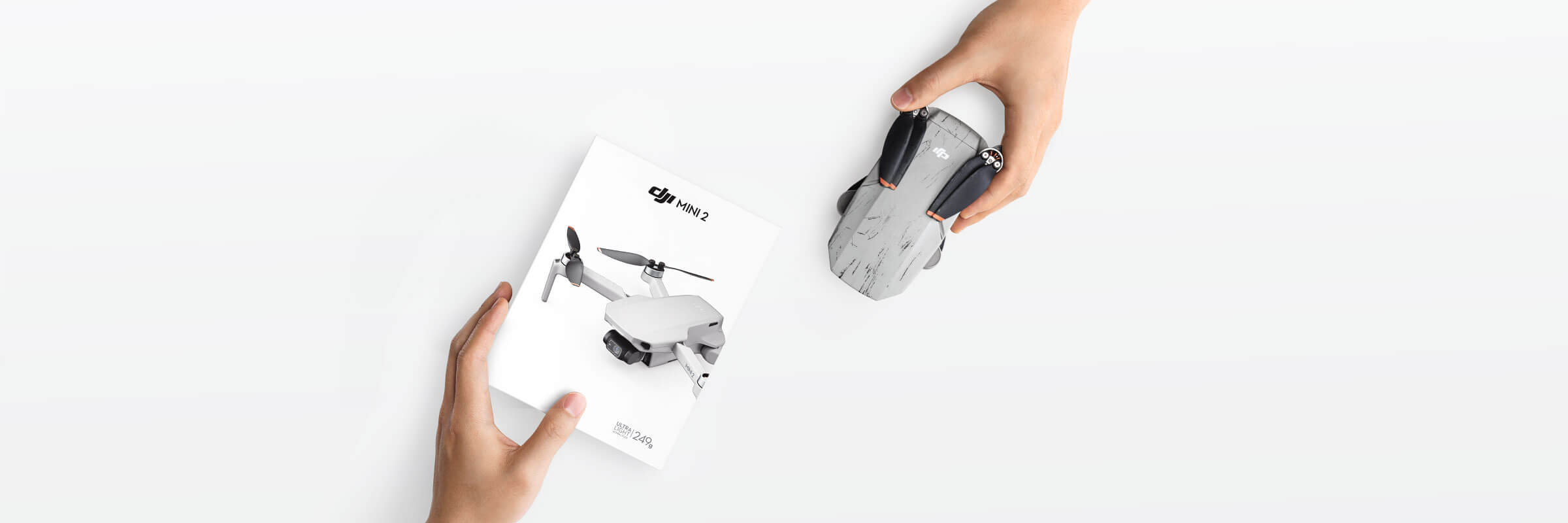Common Issues with Drone Connection
When it comes to connecting your drone to your phone, there can be a range of issues that might prevent a smooth connection. These problems can often be frustrating and discouraging, but fortunately, they can usually be resolved with some troubleshooting. Here, we will explore some common issues that drone owners frequently encounter when trying to connect their drones to their phones.
One of the most common issues is a low battery level in either your drone or your phone. Both devices require a sufficient amount of power to establish and maintain a stable connection. Make sure that both your drone and your phone are adequately charged before attempting to connect them. If either device has a low battery, it can lead to connectivity issues or even result in a failed connection.
Another potential issue is weak signal strength. Drones rely on a strong and stable signal to establish a connection with your phone. Factors such as distance, obstructions, and interference can weaken the signal. Ensure that you are within range of your drone and that there are no obstacles blocking the signal path.
Additionally, Wi-Fi and Bluetooth connections can sometimes pose problems. If you are experiencing difficulties connecting your drone to your phone, check that the Wi-Fi or Bluetooth settings on both devices are properly enabled. Also, ensure that you are following the correct pairing process as outlined in the drone’s user manual.
Outdated firmware can also contribute to connection issues. Manufacturers often release firmware updates to address bugs and improve the performance of their drones. Make sure that both your drone’s firmware and the accompanying mobile app are up to date. Regularly checking for updates and installing them can enhance compatibility and resolve any connectivity issues caused by outdated software.
If you are still experiencing problems, try clearing the cache on your mobile app and restarting both your drone and your phone. Caches can sometimes become corrupted and prevent smooth connections. Restarting the devices can help refresh their settings and eliminate any temporary glitches that might be causing the connection problem.
Interference from other electronic devices or crowded Wi-Fi networks can also disrupt your drone’s connection. Avoid flying in areas with high levels of interference, such as near power lines or densely populated areas. Flying in an open space with minimal electronic interference can greatly enhance the stability of your connection.
It’s important to ensure compatibility between your drone and your phone. Check that your drone is compatible with the operating system and version installed on your phone. Sometimes, certain features or functionalities may only be supported on specific operating systems or device configurations.
If you have tried all the troubleshooting steps and are still unable to establish a connection between your drone and your phone, it might be necessary to seek professional help or contact customer support. They can provide additional guidance and assistance in resolving the issue.
These are some common issues that can arise when connecting your drone to your phone. By following the troubleshooting steps outlined above, you can address most of these problems and get your drone and phone working seamlessly together. Remember to always refer to the drone’s user manual and consult with the manufacturer or customer support if you need further assistance.
Checking Battery Levels and Signal Strength
One of the primary reasons for a failed drone connection to your phone is low battery levels. Both your drone and your phone require a sufficient amount of power to establish a stable connection. Ensure that both devices are sufficiently charged before attempting to connect them. Ideally, it is recommended to have your drone and phone fully charged before each flight.
In addition to battery levels, signal strength is another crucial factor in establishing a successful connection between your drone and your phone. Drones rely on a strong and stable signal to transmit data and commands to and from your phone. Weak or fluctuating signal strength can cause connection problems or even result in lost connection during flight.
When checking signal strength, consider the distance between your drone and your phone. The farther you are from your drone, the weaker the signal becomes. If you are experiencing connection issues, try moving closer to your drone to strengthen the signal. Keep in mind that each drone model has a specific range, and exceeding that range may result in a lost connection.
Obstructions can also affect signal strength. Buildings, trees, and other objects can interfere with the signal between your drone and your phone. To optimize signal strength, ensure that there are no obstacles obstructing the line of sight between your drone and your phone. By flying in open areas without obstruction, you can minimize signal interference and improve connection quality.
Additionally, external sources of interference can disrupt the signal between your drone and your phone. Wi-Fi routers, Bluetooth devices, and other wireless devices operating in the same frequency range can interfere with the signal. If you are experiencing connection problems, try turning off or moving away from other electronic devices to eliminate interference.
Regularly checking the battery levels of both your drone and your phone, as well as ensuring a strong and stable signal between the two devices, is crucial for a successful drone connection. By prioritizing these factors and taking necessary steps to optimize them, you can significantly reduce the chance of encountering connection issues during your drone flights.
Troubleshooting Wi-Fi and Bluetooth Connections
Wi-Fi and Bluetooth connections play a vital role in establishing a seamless connection between your drone and your phone. If you are experiencing difficulties in connecting the two devices, there are several troubleshooting steps you can follow to resolve the issue.
Firstly, ensure that the Wi-Fi or Bluetooth settings on both your drone and your phone are properly enabled. Check that the Wi-Fi or Bluetooth toggle switches are turned on in the settings of both devices. Sometimes, the connections may accidentally be turned off, preventing a successful pairing.
Next, make sure you are following the correct pairing process as outlined in the drone’s user manual. Each drone model may have specific instructions for pairing with your phone. Ensure that you are following these instructions carefully to establish a successful connection. It is also essential to be patient during the pairing process as it may take a few moments for the connection to be established.
If you have previously connected your phone to other devices via Wi-Fi or Bluetooth, there may be a possibility of a connection conflict. In this case, you can try forgetting or unpairing those devices from your phone’s settings. By removing any conflicting connections, you can eliminate any potential interference that may be hindering the connection with your drone.
Another helpful step is to restart both your drone and your phone. Restarting can refresh the device’s settings and clear any temporary glitches that may be affecting the connection. After restarting, attempt to establish the connection again and see if the issue persists.
If you are using a mobile app to control your drone, ensure that the app is up to date. Developers often release updates to address bugs and improve compatibility. Check the app store for any available updates and install them. Outdated or incompatible apps can lead to connection issues, so keeping your app up to date is crucial.
If you have followed all the troubleshooting steps and are still experiencing problems with the Wi-Fi or Bluetooth connection between your drone and your phone, it may be necessary to seek further assistance. Contact the drone manufacturer’s support team or consult with a technical professional who can provide specialized troubleshooting guidance.
By following these troubleshooting steps, you can address common issues with Wi-Fi and Bluetooth connections. These steps will help you establish a stable and reliable connection between your drone and your phone, allowing you to fully enjoy the flight and control features available.
Updating Drone Firmware and Mobile App
Keeping your drone firmware and mobile app up to date is crucial for maintaining a smooth and reliable connection between your drone and your phone. Manufacturers regularly release firmware updates to address bugs, improve performance, and introduce new features. Similarly, mobile app updates often include enhancements and compatibility improvements. If you are experiencing connection issues, it is essential to check for and install any available updates.
To update your drone’s firmware, you will need to connect it to your computer using the provided USB cable or insert an SD card with the updated firmware file. Consult your drone’s user manual or the manufacturer’s website for specific instructions on how to update the firmware. Follow the steps carefully to ensure a successful update. During the update process, it is crucial to maintain a stable power supply and avoid disconnecting the drone prematurely.
Updating the mobile app is typically done through the app store on your phone. Check the app store for any available updates for your drone’s mobile app. If an update is available, download and install it. Updated versions of the app often address compatibility issues with new phone operating systems and include bug fixes that improve connection stability.
Before updating the firmware or the app, it is crucial to read and follow all instructions provided by the manufacturer. Some updates may require additional steps or precautions to ensure a successful installation. Failing to follow the correct procedures can result in errors or even permanent damage to the drone.
When updating, it is recommended to have a fully charged drone and a stable internet connection. If your drone’s battery is running low, charge it before starting the update process to avoid any potential interruptions. A stable internet connection will ensure a smooth download and installation of updates for both the drone firmware and the mobile app.
Regularly checking for updates and keeping your drone’s firmware and mobile app up to date is essential to ensure compatibility and optimal performance. By doing so, you can minimize connection issues and take advantage of the latest features and improvements offered by the drone manufacturer.
If you continue to experience connection problems after updating the firmware and mobile app, it may be necessary to consult with the manufacturer’s customer support or seek further technical assistance. They can provide specific troubleshooting guidance tailored to your drone model and help resolve any persistent connection issues.
Clearing Cache and Restarting Devices
Clearing the cache and restarting your drone and phone can often resolve connection issues that may arise due to temporary glitches or corrupted data. The cache is a temporary storage area where data is stored for quick retrieval. Over time, the cache can become cluttered, leading to potential conflicts and issues with the drone connection. By clearing the cache and restarting your devices, you can refresh their settings and eliminate any temporary obstacles hindering the connection.
Start by clearing the cache on your mobile app. Depending on the operating system, you can typically clear the app cache through the settings menu. Look for the app settings or storage options and find the cache section. Clearing the cache will remove any temporary files or data that may be causing connectivity issues.
After clearing the app cache, it is recommended to restart both your drone and your phone. Restarting your drone involves powering it off completely and then turning it back on. This allows the drone to recalibrate its internal systems and clear any temporary glitches. Similarly, restarting your phone can help refresh its settings and clear any conflicts that may be affecting the connection.
When restarting your drone, ensure that it is placed on a stable surface and powered off completely. Wait a few seconds before powering it back on. It may also be helpful to disconnect and reconnect the drone’s battery to ensure a complete restart.
To restart your phone, simply power it off and then turn it back on. This process may vary slightly depending on the phone model. Refer to the phone’s user manual or the manufacturer’s website for specific instructions if needed.
Once both the drone and the phone have been restarted, attempt to establish the connection again. By clearing the cache and restarting, you have eliminated any temporary issues that could be hindering the connection. In many cases, this simple step can resolve the problem and allow for a smooth and stable connection between your drone and your phone.
If you continue to experience connection issues after clearing the cache and restarting your devices, it may be necessary to explore other troubleshooting steps or seek further technical assistance. Consulting with the manufacturer’s support team or contacting a professional in drone connectivity can provide valuable guidance and solutions to overcome persistent connection challenges.
Interference and Range Limitations
Interference and range limitations are common factors that can affect the connection between your drone and your phone. It’s important to understand these limitations and take necessary precautions to minimize their impact on your drone’s connectivity.
Electromagnetic interference from other electronic devices, such as Wi-Fi routers, cordless telephones, and other wireless devices, can disrupt the signal between your drone and your phone. To minimize interference, avoid flying your drone near sources of electromagnetic radiation. Additionally, flying in areas with a high concentration of electronic devices or crowded Wi-Fi networks can impact the quality of the connection. Choosing open areas with minimal interference can greatly enhance the stability of the connection between your drone and your phone.
Range limitations can also affect the connection between your drone and your phone. Each drone model has a specified range within which it can establish a stable connection. Exceeding this range can result in a lost connection. It’s important to familiarize yourself with your drone’s maximum range and ensure that you stay within this limit during flights. If you find that your drone is losing connection even within the specified range, be aware that environmental factors, such as obstacles and interference, can impact the effective range. Maintaining line-of-sight with your drone and avoiding heavily obstructed areas can help improve the range and stability of the connection.
Keep in mind that weather conditions can also affect the quality of the connection. Adverse weather conditions such as strong winds, heavy rain, or snow can introduce additional challenges and impact signal strength and stability. It’s generally advisable to avoid flying your drone in inclement weather conditions to ensure a safe and reliable connection.
Lastly, external factors such as geographical features and natural obstacles can have an impact on your drone’s connectivity. Mountains, tall buildings, and dense vegetation can obstruct the signal and degrade the quality of the connection between your drone and your phone. Before flying, survey the area for any potential obstacles that could interfere with the signal. By planning your flight route carefully and avoiding areas with significant obstacles, you can minimize the chance of connection issues due to physical barriers.
Understanding the potential interference and range limitations that can impact your drone’s connection is essential for ensuring a stable and uninterrupted flight experience. By strategically choosing flight locations, flying within the specified range, and avoiding areas with high interference, you can maximize the quality of the connection between your drone and your phone. As always, following safe flying practices and abiding by local regulations is crucial to ensure a successful and enjoyable drone flight.
Ensuring Compatibility between Devices
Compatibility between your drone and your phone is crucial for establishing a successful connection. It’s important to ensure that both devices are compatible in terms of hardware, software, and operating system requirements. Failure to do so can result in connection issues and limited functionality.
Start by checking the drone specifications provided by the manufacturer. Look for any specific requirements, such as recommended or minimum phone specifications, and ensure that your phone meets these requirements. The drone manufacturer may provide a list of compatible devices on their website or in the user manual. Verify that your phone is on this list to ensure optimal connectivity.
Make sure that your phone’s operating system is compatible with the drone’s mobile app. Some drone apps may only be available for specific operating systems, such as iOS or Android. Ensure that your phone is running a supported operating system and that it is updated to the latest version. Outdated operating systems may not be compatible with the drone’s app, leading to connectivity issues.
In addition to the operating system, it’s crucial to ensure that both the drone’s firmware and the mobile app are up to date. Manufacturers often release updates to address compatibility issues and improve performance. Check for any available updates for both the drone and the app and install them to ensure compatibility.
When using a controller or remote to connect your drone to your phone, make sure that they are also compatible with each other. Some drones require specific controllers or remotes for full functionality, so be sure to check compatibility and follow the manufacturer’s recommendations. Using an incompatible controller may result in limited control options or connection problems.
Before purchasing a drone, it’s a good idea to research and ensure compatibility with any accessories or add-ons you may want to use. This includes additional batteries, camera modules, or upgrades you may consider in the future. Ensuring compatibility upfront can save you from potential headaches and connectivity issues down the line.
By ensuring compatibility between your drone and your phone, you can minimize connection issues and maximize the functionality of your drone. Always refer to the manufacturer’s guidelines, user manual, and support resources for specific compatibility information. If you are uncertain about compatibility or have any questions, reach out to the manufacturer’s customer support for assistance. They can provide valuable guidance and recommendations to ensure a seamless connection between your drone and your phone.
Seeking Professional Help and Support
If you have tried troubleshooting steps and are still unable to establish a stable connection between your drone and your phone, seeking professional help and support is a viable option. There are several resources available to assist you in resolving complex connectivity issues and ensuring a smooth drone flying experience.
Start by reaching out to the manufacturer’s customer support. They have a team of experts who specialize in drone connectivity and can provide valuable guidance and troubleshooting assistance. Contacting customer support allows you to tap into their knowledge base and experience, as they have likely dealt with similar issues before.
Prior to contacting customer support, gather as much information as possible about your specific issue. This includes documenting the steps you have taken to troubleshoot the problem, any error messages you have encountered, and any other relevant details. Providing this information to customer support can help them diagnose the issue more efficiently and provide targeted solutions.
If the manufacturer’s customer support is unable to resolve the issue, consider reaching out to a professional drone technician or repair service. These experts are experienced in diagnosing and fixing complex drone connectivity issues. They have specialized tools and knowledge to efficiently identify and address the problem. While this option may involve additional costs, it can often save you time and frustration in the long run.
Online communities and forums dedicated to drones can also be a valuable resource in finding solutions for connectivity issues. These communities are often filled with experienced drone enthusiasts and professionals who are willing to share their knowledge and experiences. Posting your issue and seeking advice from these communities can provide you with insights and potential solutions that you may not have considered.
When seeking professional help, it’s important to choose reputable and reliable sources. Research and read reviews or testimonials to ensure that the professionals or services you engage with have a track record of successfully resolving connectivity issues. Also, be aware of any warranties or service agreements that may cover the specific issue you are experiencing.
Remember, persistence is key when troubleshooting drone connectivity issues. Trying different solutions, seeking professional help, and being proactive can ultimately lead to a successful resolution. By leveraging the expertise of professionals and utilizing the resources available, you can overcome complex connectivity problems and continue to enjoy the full capabilities of your drone.