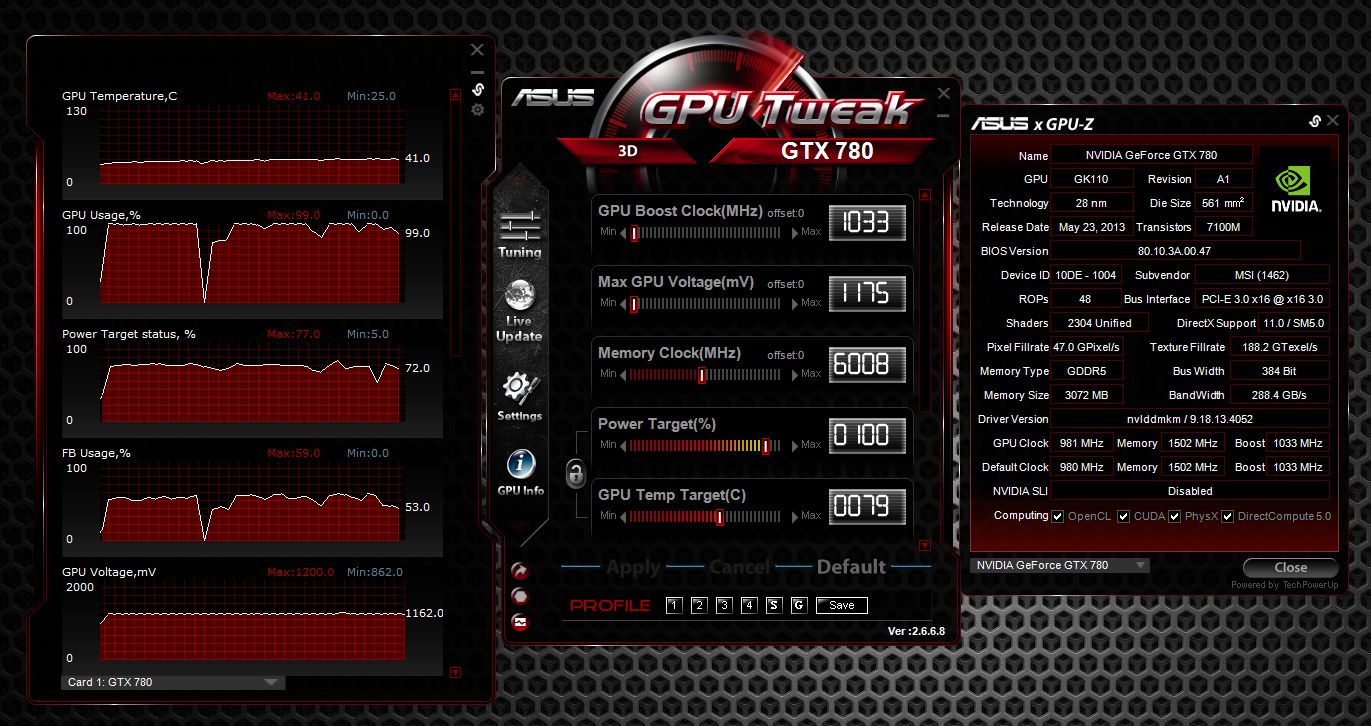Introduction
Have you ever wondered why your computer’s performance fluctuates when running multiple applications or when switching between different windows? The answer lies in the role of the Desktop Window Manager (DWM) and how it utilizes your computer’s graphics processing unit (GPU) for rendering and managing the visual display on your desktop. In this article, we will delve into the details of the Desktop Window Manager and the significance of GPU usage in enhancing the overall user experience.
The Desktop Window Manager, also known as DWM, is an essential component of the Windows operating system since Windows Vista. Its primary function is to manage the graphical user interface, including all the windows, visual effects, and desktop composition. Instead of letting each application individually handle window rendering, DWM takes charge of rendering and compositing all the windows and visual elements onto the screen.
By employing the GPU, the Desktop Window Manager leverages its immense processing power and capabilities. The GPU, or graphics processing unit, is a specialized chip designed for rendering images, videos, and graphics-intensive tasks. Traditionally, the GPU was primarily utilized in gaming and multimedia applications, but with the introduction of DWM, it became an integral component in computing environments, ensuring smooth and visually appealing user interfaces.
The use of GPU acceleration in the Desktop Window Manager brings numerous advantages to the table. First and foremost, it offloads the burden of window rendering from the CPU, reducing its workload and improving overall system performance. With the GPU handling the visual processing, the CPU can allocate its resources to other critical tasks, resulting in a more responsive and efficient computing experience. Additionally, GPU acceleration enables the implementation of advanced visual effects, such as transparent windows, live thumbnails, and smoother animations, enhancing the visual aesthetics of the user interface.
To fully understand how DWM utilizes the GPU, it’s essential to grasp the concept of desktop composition. Desktop composition refers to the process of combining different visual elements, including windows, menus, icons, and wallpapers, into a cohesive display. The Desktop Window Manager takes each individual window and graphic element and composites them together before rendering the final image on the screen. This composition process happens in real-time, ensuring a fluid and seamless visual experience for the user.
While GPU acceleration in the Desktop Window Manager undoubtedly improves the overall user experience, it also has implications for system performance. The usage of the GPU by DWM can consume a significant amount of its resources, especially when dealing with multiple high-resolution displays or complex visual effects. This increased GPU usage can impact the performance of other applications that also rely on GPU rendering, such as video editing software, computer-aided design (CAD) tools, and 3D modeling applications. It’s crucial to strike a balance between aesthetic enhancements and the efficient allocation of GPU resources to ensure optimal performance across all applications.
In the next sections, we will dive deeper into troubleshooting GPU usage by the Desktop Window Manager and explore potential solutions to mitigate any performance issues. So, let’s delve into the world of DWM and GPU utilization, understanding how both work together to create a visually pleasing and responsive computing experience.
What is Desktop Window Manager?
The Desktop Window Manager (DWM) is a crucial component of the Windows operating system that is responsible for managing the graphical user interface (GUI) and providing a visually appealing desktop environment. Introduced with Windows Vista, DWM revolutionized the way windows are rendered, composed, and displayed on the screen.
Before the advent of DWM, each application was responsible for rendering and managing its own windows. However, this approach resulted in several drawbacks, including inefficiency, resource consumption, and limited flexibility in applying visual effects. DWM addresses these issues by taking complete control of window rendering and composition, offering a consistent and optimized user experience across all applications.
One of the essential features of DWM is its hardware acceleration capability. By utilizing the power of the graphics processing unit (GPU), DWM offloads the burden of window rendering from the central processing unit (CPU). This allows for efficient utilization of system resources, enabling smoother window transitions, improved responsiveness, and enhanced visual effects.
DWM operates based on a composited desktop model. Compositing refers to the process of combining individual graphical elements such as windows, icons, and menus into a single, seamless display. With DWM, each element is rendered independently, and the resulting images are combined together to create the final composite that is displayed on the screen. This approach not only optimizes performance but also enables advanced visual effects like transparency, live thumbnails, and window animations.
Another key aspect of DWM is its support for Aero Glass, a set of visual enhancements introduced with Windows Vista. Aero Glass provides a translucent, glass-like appearance for windows, adding depth and richness to the desktop environment. This visual style is achieved through the use of advanced graphics effects and alpha blending, which are made possible by DWM’s hardware acceleration and compositing capabilities.
Furthermore, DWM ensures a consistent user experience by enforcing display standards and visual guidelines across all applications. It maintains a separate memory buffer called the off-screen buffer, where the composited desktop content is stored. This allows for seamless window resizing, smooth window transitions, and the preservation of visual states even when windows overlap or move across the screen.
In summary, the Desktop Window Manager plays a crucial role in creating a visually appealing and efficient user interface in Windows. By utilizing the power of the GPU and employing compositing techniques, DWM enhances performance, enables advanced visual effects, and ensures a consistent visual experience across all applications. Understanding the capabilities and functionalities of DWM is essential for troubleshooting and optimizing system performance, which we will explore in the following sections.
Role of GPUs in Desktop Window Manager
The role of graphics processing units (GPUs) in the Desktop Window Manager (DWM) is paramount for delivering a seamless and visually captivating user experience. GPUs are specialized hardware components designed to handle intensive graphical calculations, rendering images, and executing complex visual effects. In the context of DWM, GPUs play a crucial role in offloading the processing burden from the central processing unit (CPU) and enhancing the overall performance of the graphical user interface (GUI).
DWM leverages the immense processing power of GPUs in several ways. First and foremost, the GPU is responsible for rendering and compositing the various graphical elements on the screen. Instead of each individual application handling its own window rendering, DWM takes charge of rendering all windows, icons, menus, and other GUI elements, combining them into a cohesive display. By utilizing the GPU, DWM can efficiently process and composite these elements, resulting in smooth and responsive window management.
The GPU’s ability to handle parallel processing is also crucial for the performance of DWM. Modern GPUs consist of numerous cores that can execute computations simultaneously, allowing for efficient multitasking and faster rendering of graphical elements. This parallel processing capability enables DWM to handle complex visual effects, such as window transparency, live thumbnails, and smooth animations, without impacting the overall system performance.
Moreover, GPUs empower DWM to take advantage of hardware acceleration. With hardware acceleration, the GPU assists in performing computationally intensive tasks, such as rendering 3D graphics, video playback, and image processing. By offloading these tasks to the GPU, DWM relieves the CPU of the processing load, allowing it to focus on other critical tasks. This results in a smoother and more responsive user interface, even when running multiple applications simultaneously.
In addition to improved performance, GPUs contribute to enhancing the visual aesthetics of DWM. The GPU’s capability for advanced rendering and shading techniques enables DWM to apply impressive visual effects like window transparency and reflections. These effects add depth and realism to the GUI, making the overall desktop experience more visually engaging and immersive.
However, the usage of GPUs by DWM also has its limitations. The demand for GPU resources by DWM can impact other GPU-intensive applications running concurrently, such as graphics-intensive games or software for video editing and 3D modeling. It’s important to strike a balance between resource allocation to DWM and other applications, ensuring optimal performance across the board.
Overall, GPUs play a critical role in the Desktop Window Manager by facilitating smooth window rendering, executing complex visual effects, and offloading the processing burden from the CPU. The utilization of GPUs in DWM enhances performance, improves visual aesthetics, and contributes to delivering a superior user experience. Understanding the role of GPUs in DWM is essential for optimizing system performance and ensuring a seamless desktop environment.
Advantages of GPU Acceleration in Desktop Window Manager
The integration of GPU acceleration in the Desktop Window Manager (DWM) brings several advantages that significantly enhance the overall user experience. By harnessing the power of the graphics processing unit (GPU), DWM offloads the burden from the central processing unit (CPU) and introduces various performance and visual improvements to the graphical user interface (GUI).
One of the primary advantages of GPU acceleration is improved system performance. By utilizing the GPU to handle window rendering and compositing, DWM reduces the workload on the CPU, allowing it to allocate resources more efficiently. This results in a more responsive and fluid user interface, especially when dealing with multiple windows or resource-intensive applications. The GPU’s parallel processing capabilities enable seamless multitasking, ensuring smooth transitions between windows and responsive interactions with graphical elements.
Furthermore, GPU acceleration allows for the implementation of advanced visual effects, enhancing the visual aesthetics of the GUI. With the GPU’s rendering capabilities, DWM can apply effects like window transparency, live thumbnails, and smooth animations. These visual enhancements not only make the interface more visually appealing but also enhance the user’s experience by providing a more immersive and engaging desktop environment.
Another advantage of GPU acceleration in DWM is improved power efficiency. Since the GPU is specifically designed for graphics processing, it can perform these tasks more efficiently than the CPU. By leveraging the GPU’s capabilities, DWM can optimize power usage and conserve energy. This is especially significant for laptops and other portable devices, as it extends battery life and reduces energy consumption while delivering a high-quality visual experience.
Moreover, GPU acceleration enables hardware acceleration for multimedia tasks, such as video playback and image editing. By offloading these tasks to the GPU, DWM ensures smooth and flawless multimedia performance. Videos play seamlessly, and images are rendered quickly and accurately, providing an enhanced multimedia experience for the user.
Additionally, GPU acceleration offers benefits for users who engage in graphics-intensive activities, such as gaming, graphic design, and 3D modeling. By utilizing the GPU’s processing power, DWM allows for smooth and immersive gameplay, improved rendering of complex graphical designs, and faster processing of 3D models. This not only enhances productivity but also provides a more enjoyable and efficient experience for users involved in these activities.
In summary, GPU acceleration in the Desktop Window Manager brings a range of advantages, including improved system performance, advanced visual effects, power efficiency, enhanced multimedia capabilities, and better support for graphics-intensive tasks. By leveraging the GPU’s capabilities, DWM delivers a seamless and visually captivating user experience, enhancing productivity and enjoyment across a variety of computing activities. Understanding the advantages of GPU acceleration in DWM is crucial for optimizing system performance and maximizing the potential of the graphical user interface.
How Desktop Window Manager Uses GPU
The Desktop Window Manager (DWM) utilizes the graphics processing unit (GPU) in various ways to deliver a smooth, visually appealing, and responsive user experience. By leveraging the power of the GPU, DWM offloads window rendering, compositing, and visual effects calculations, freeing up the central processing unit (CPU) and enhancing overall system performance.
One of the primary functions of the GPU in DWM is rendering and compositing. When an application creates a window, DWM takes charge of rendering that window and compositing it with other graphical elements on the screen. This composited image is then sent to the GPU for final display. By offloading window rendering to the GPU, DWM lightens the CPU’s workload, allowing it to allocate resources to other tasks and ensuring smoother multitasking and faster window management.
In addition to window rendering, the GPU is responsible for handling various visual effects implemented by DWM. These effects include window transparency, live thumbnails, animations, and Aero Glass enhancements like the glass-like appearance of windows. By leveraging the GPU’s parallel processing capabilities, DWM achieves real-time performance in applying these effects, resulting in a visually captivating and immersive user interface.
The GPU’s hardware acceleration plays a crucial role in DWM’s functioning. Hardware acceleration allows DWM to utilize the specialized computing capabilities of the GPU for specific tasks. For instance, when playing multimedia content such as videos or rendering graphics-intensive applications, DWM offloads these tasks to the GPU. This results in smoother video playback, faster image rendering, and improved performance for applications that rely on GPU acceleration, enhancing the overall user experience.
Furthermore, DWM utilizes the GPU to handle multiple displays efficiently. With the proliferation of multi-monitor setups, DWM leverages the GPU’s power to manage and render content across multiple screens seamlessly. This includes tasks such as scaling, positioning, and synchronization of the graphical elements on each display. By utilizing the GPU, DWM ensures a consistent and fluid visual experience across all connected monitors.
It is worth noting that the GPU usage by DWM can vary depending on the complexity of the visual elements and the number of applications running simultaneously. In situations where the GPU’s resources are fully occupied, DWM may prioritize certain windows or reduce the intensity of visual effects to maintain optimal performance and prevent degradation in the overall user experience.
In summary, the Desktop Window Manager utilizes the GPU for window rendering, compositing, visual effects, hardware acceleration, and efficient management of multiple displays. By leveraging the GPU’s power and parallel processing capabilities, DWM enhances system performance, delivers visually captivating effects, and ensures a seamless and responsive user experience. Understanding how DWM utilizes the GPU is crucial for optimizing system performance and maximizing the potential of the graphical user interface.
Impact on System Performance
The integration of the Desktop Window Manager (DWM) with the graphics processing unit (GPU) has a significant impact on system performance. While GPU acceleration in DWM brings numerous benefits, it also has implications for overall performance, particularly in resource-intensive scenarios.
One of the primary advantages of GPU acceleration in DWM is improved system performance. By offloading window rendering and visual effects to the GPU, the central processing unit (CPU) is freed up to handle other tasks, resulting in a more responsive and efficient computing experience. This is especially noticeable when multitasking or running graphics-intensive applications, as the GPU’s parallel processing capabilities enable seamless transitions between windows and enhance the overall user interface (UI) fluidity.
However, the usage of GPU resources by DWM can impact the performance of other GPU-dependent applications running simultaneously. When multiple applications compete for GPU resources, conflicts may arise, leading to reduced performance for all applications involved. This is particularly relevant for resource-intensive tasks like gaming, video editing, or 3D modeling, where these applications heavily rely on the GPU for rendering and processing.
To mitigate conflicts and maintain optimal performance, it is essential to strike a balance between GPU resource allocation for DWM and other applications. By adjusting the graphics settings or prioritizing certain applications, it’s possible to allocate an adequate share of GPU resources to each application, ensuring a smooth experience across the board.
Another aspect to consider is the impact of visual effects enabled by DWM’s GPU acceleration. While these effects enhance the visual aesthetics of the UI, they may also consume additional GPU resources. For example, enabling transparency or Aero Glass effects can introduce a higher GPU workload, particularly when multiple windows or complex graphics are involved. As a result, it’s important to assess the trade-off between visual enhancements and performance, disabling or reducing certain effects if necessary to achieve optimal system responsiveness.
Furthermore, the impact of GPU usage by DWM can be more pronounced when dealing with multiple high-resolution displays. With each additional display, the GPU must allocate resources to handle the increased screen real estate, resulting in higher processing demands. This can lead to increased GPU utilization and potential performance degradation, especially with complex UI content or resource-intensive applications spanning multiple screens.
Overall, GPU acceleration in DWM has a significant impact on system performance. It enhances the responsiveness of the UI, enables seamless window management, and improves visual aesthetics. However, it’s important to carefully manage GPU resource allocation, especially when running other GPU-dependent applications and dealing with multiple displays or resource-intensive tasks. By striking a balance between functionality, visual effects, and performance considerations, users can optimize system performance and ensure a smooth and efficient computing experience.
Troubleshooting GPU Usage by Desktop Window Manager
While the integration of the Desktop Window Manager (DWM) with the graphics processing unit (GPU) brings numerous benefits, it’s not uncommon to encounter issues related to GPU usage and performance. Below are some troubleshooting steps to resolve any potential problems and optimize GPU usage by DWM.
1. Update Graphics Drivers: Outdated or incompatible graphics drivers can often cause GPU-related issues. Ensure that you have the latest drivers installed for your GPU from the manufacturer’s website. Regularly updating drivers helps to improve performance and resolve compatibility issues.
2. Monitor GPU Usage: Utilize monitoring tools, such as the Task Manager or third-party applications, to assess the GPU usage by DWM and other running processes. If the GPU usage is consistently high, it may indicate that DWM is consuming excessive resources. This could be due to visual effects or the presence of resource-intensive applications. Identify the applications or settings that contribute to high GPU usage and consider modifying or disabling them to reduce the load on the GPU.
3. Adjust Visual Effects: DWM offers a range of visual effects for the desktop environment. However, enabling too many or resource-intensive effects can strain the GPU. Access the Performance Options section in the System Properties settings to adjust the visual effects. Consider disabling or reducing certain effects, such as transparency or animations, to lighten the GPU workload. Finding the right balance between visual aesthetics and performance is essential.
4. Manage Background Applications: Background applications utilizing the GPU alongside DWM can impact system performance. Close unnecessary applications or processes running in the background, particularly those that require GPU resources. This can free up GPU capacity for DWM and improve overall system responsiveness.
5. Optimize Graphics Settings: Certain applications, especially games and multimedia software, have their graphics settings that can affect GPU usage. Adjust the settings within the individual applications to optimize GPU utilization while maintaining a satisfactory visual experience. Lowering graphics quality or resolution can reduce GPU load and enhance overall performance.
6. Consider Hardware Upgrade: If your system struggles with GPU-related performance issues despite troubleshooting efforts, upgrading the GPU or other hardware components might be necessary. Consult with a computer specialist or check system requirements for demanding applications to determine if a hardware upgrade is warranted.
By following these troubleshooting steps, users can identify and resolve GPU usage issues related to DWM. Optimizing GPU resources ensures a smooth and efficient computing experience, enabling users to fully benefit from the enhanced visual effects and performance offered by DWM.
Conclusion
The integration of GPU acceleration into the Desktop Window Manager (DWM) has revolutionized the way we experience the graphical user interface in the Windows operating system. By leveraging the power of the graphics processing unit (GPU), DWM enhances system performance, delivers visually captivating effects, and provides a smooth and responsive user experience.
DWM’s utilization of the GPU for window rendering, compositing, and visual effects offloads the processing burden from the central processing unit (CPU), resulting in improved multitasking capabilities and faster window management. The parallel processing capabilities of the GPU enable seamless transitions between windows and provide a visually appealing desktop environment.
With GPU acceleration, DWM can implement advanced visual effects like window transparency, live thumbnails, and smooth animations. These effects enhance the visual aesthetics of the user interface, making it more engaging and immersive. Moreover, GPU acceleration contributes to power efficiency by optimizing resource allocation and conserving energy, particularly beneficial for portable devices.
However, it’s crucial to manage GPU resources effectively to maintain optimal performance. Conflicts can arise when multiple GPU-dependent applications compete for resources, impacting overall performance. Balancing resource allocation between DWM and other GPU-intensive applications is essential to ensure smooth operation across all applications.
Troubleshooting GPU usage in DWM involves updating graphics drivers, monitoring GPU usage, adjusting visual effects, managing background applications, optimizing graphics settings, and considering hardware upgrades if necessary. These steps can help resolve issues and optimize GPU utilization for a seamless and efficient computing experience.
In conclusion, GPU acceleration in the Desktop Window Manager significantly enhances system performance, improves visual aesthetics, and ensures a responsive user interface. By understanding and managing GPU usage, users can fully utilize the potential of DWM and enjoy a visually captivating and efficient desktop environment.