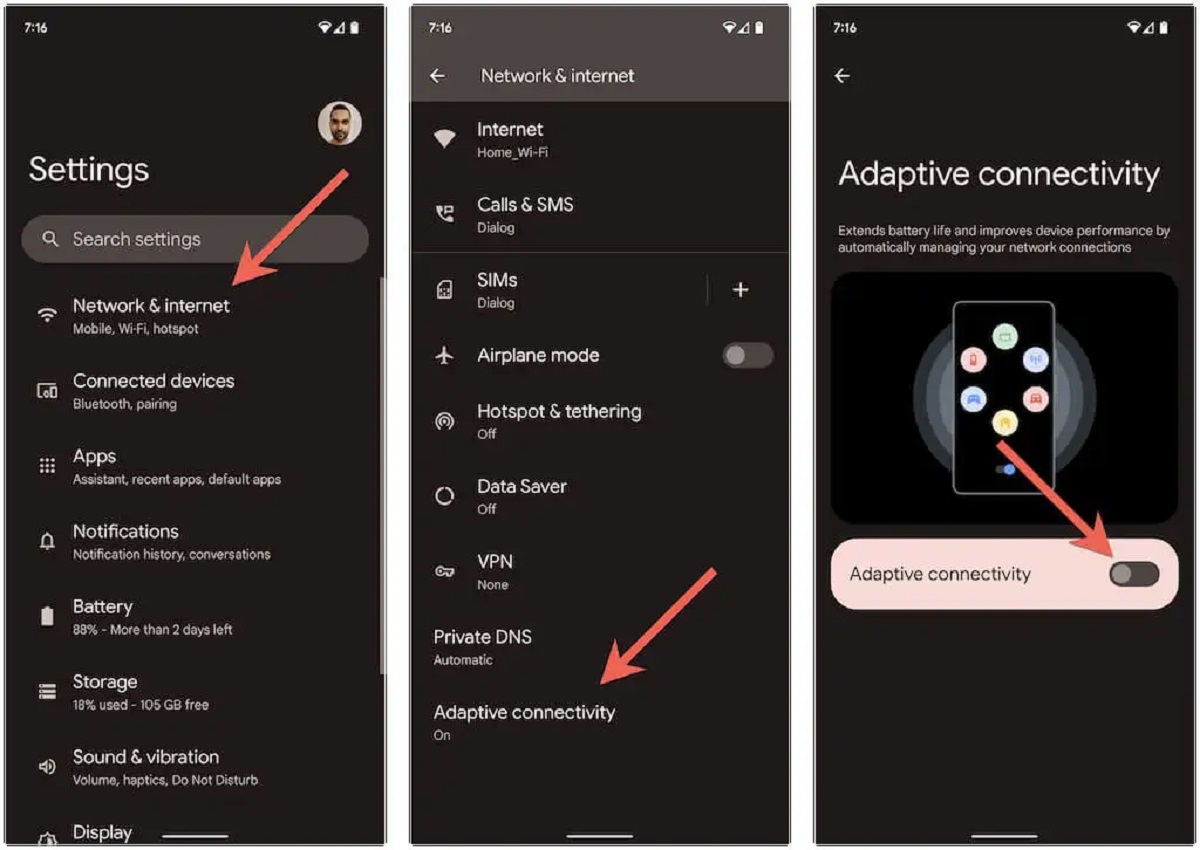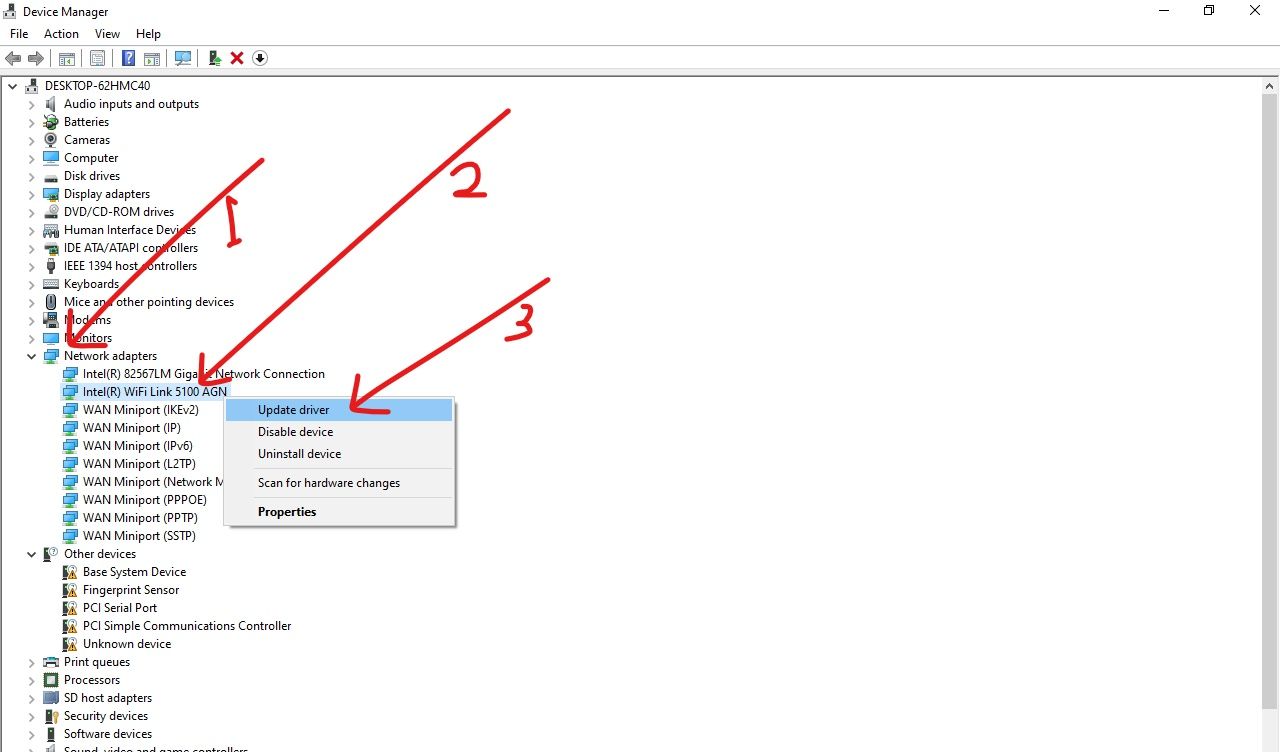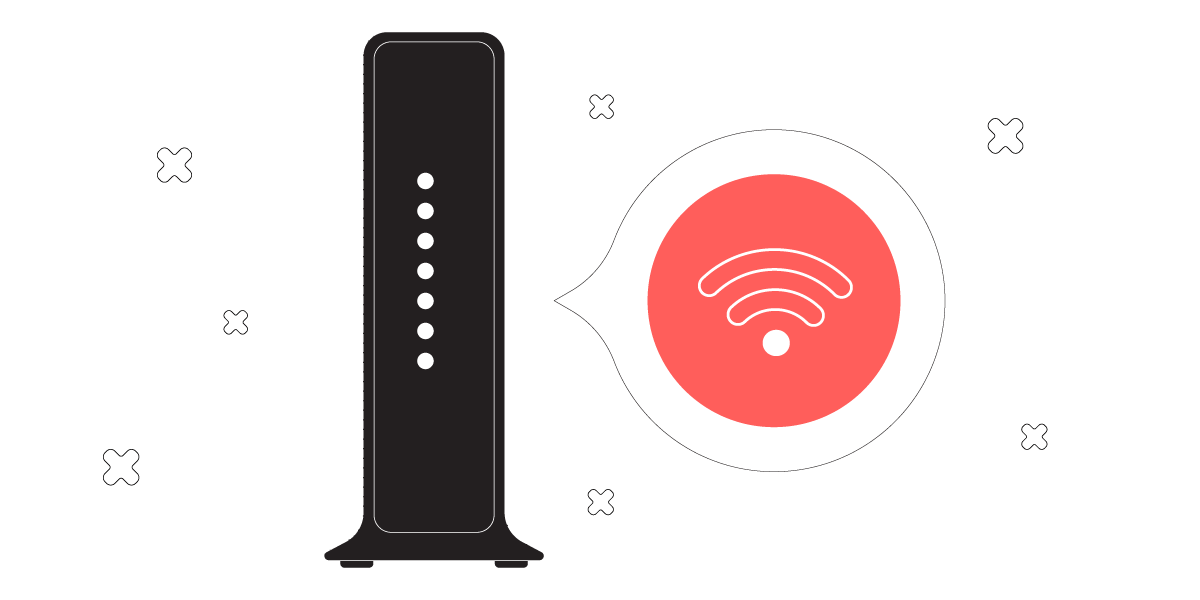Introduction
Welcome to the age of wireless connectivity, where Wi-Fi has become an essential part of our daily lives. Whether it’s for browsing the internet, streaming videos, or staying connected with friends and family, Wi-Fi is our gateway to the digital world. However, there can be nothing more frustrating than dealing with a Wi-Fi connection that keeps disconnecting, especially when it happens on your phone – the device that is practically an extension of ourselves.
From important work emails to social media updates and even online gaming, a stable and reliable Wi-Fi connection is crucial for smooth and uninterrupted communication and productivity. So, why does your Wi-Fi keep disconnecting on your phone?
While there can be multiple reasons for this annoying issue, understanding the potential causes and troubleshooting steps can help you get back online quickly. In this article, we will explore the common culprits behind Wi-Fi disconnections on phones and provide you with useful tips on how to fix them.
Before we delve into the solutions, let’s take a brief overview of how Wi-Fi works and the essential components involved in establishing a wireless connection.
Overview of Wi-Fi
Wi-Fi, short for “Wireless Fidelity,” allows devices to connect to the internet without the need for physical cables. It is a wireless network technology that utilizes radio waves to transmit data between devices and a router.
At the heart of a Wi-Fi network is a router, which acts as a central hub that connects to the internet through a modem. The router broadcasts a wireless signal that devices can detect and connect to. When a device, such as your phone, connects to the Wi-Fi network, it receives an IP address, allowing it to communicate with other devices and access the internet.
Wi-Fi operates on different frequency bands, including 2.4 GHz and 5 GHz. The 2.4 GHz band provides a longer range but may be more susceptible to interference, while the 5 GHz band offers faster speeds but has a shorter range.
It’s also important to note that Wi-Fi signals can be affected by various factors, such as physical barriers (walls, floors), distance from the router, and interference from other electronic devices.
With this basic understanding of how Wi-Fi functions, let’s dive into the possible causes of Wi-Fi disconnections on your phone and explore ways to resolve the issue.
Possible Causes of Wi-Fi Disconnecting on Phone
Experiencing frequent Wi-Fi disconnections on your phone can be frustrating, but understanding the potential causes can help you troubleshoot the issue effectively. Here are some common culprits behind Wi-Fi disconnecting on your phone:
- Wi-Fi Interference: Interference from other devices can disrupt the wireless signal and cause your phone to disconnect from the Wi-Fi network. This interference can come from neighboring Wi-Fi networks, cordless phones, baby monitors, microwave ovens, or even Bluetooth devices.
- Network Overload: If there are too many devices connected to your Wi-Fi network simultaneously, it can put a strain on the router and lead to frequent disconnections. The more devices connected to the network, the slower the speeds, and the higher the chances of disconnections.
- Router Issues: The router itself can be a source of trouble. Outdated firmware, overheating, or hardware malfunctions can cause intermittent Wi-Fi disconnects. Additionally, placing the router in an unfavorable location, such as behind thick walls or in a basement, can weaken the signal and result in frequent disconnections.
- Device-Specific Problems: Sometimes, the issue may lie with your phone specifically. It could be due to outdated software, conflicting apps, or hardware issues. Certain phones may also have known Wi-Fi connectivity issues that require specific troubleshooting steps.
- Software/Operating System Issues: The software or operating system on your phone could have bugs or glitches that affect the Wi-Fi connection. Updates to the software or operating system may be necessary to address these issues.
Identifying the underlying cause of your Wi-Fi disconnections can help you narrow down the troubleshooting steps needed to fix the issue. In the next sections, we will explore some effective tips to help you resolve Wi-Fi disconnection problems on your phone.
Wi-Fi Interference
Wi-Fi interference is a leading cause of frequent disconnections on phones. Interference occurs when other devices or wireless signals interfere with the Wi-Fi signal, causing disruptions in connectivity. Here are some common sources of Wi-Fi interference:
- Neighboring Wi-Fi Networks: If there are multiple Wi-Fi networks in close proximity, their signals can overlap and interfere with each other. This can lead to reduced signal strength and more frequent disconnections.
- Bluetooth Devices: Bluetooth devices, such as speakers, headphones, and keyboards, can operate on the same 2.4 GHz frequency band as Wi-Fi. If you have Bluetooth devices in use near your Wi-Fi router or phone, they can cause interference and lead to disconnections.
- Cordless Phones and Baby Monitors: Some cordless phones and baby monitors operate on frequencies that can overlap with Wi-Fi signals. If these devices are in proximity to your Wi-Fi network, they can introduce interference and affect your phone’s connectivity.
- Microwave Ovens: Microwave ovens emit electromagnetic waves, which can interfere with Wi-Fi signals. If your router or phone is placed near a microwave oven, it can result in frequent Wi-Fi disconnections whenever the microwave is in use.
- Physical Obstacles: Walls, floors, and other physical barriers can weaken Wi-Fi signals, leading to disconnections. Thick walls or concrete structures can be particularly problematic, as they can block or degrade the Wi-Fi signal as it travels through them.
To mitigate Wi-Fi interference and improve connectivity, try the following solutions:
- Choose a Less Congested Wi-Fi Channel: Use a Wi-Fi analyzer tool to identify the least crowded channel in your area. Access your router’s settings and switch to that channel to reduce interference from neighboring networks.
- Keep Bluetooth Devices Away: Move Bluetooth devices away from your Wi-Fi router or phone. Increasing the distance between them can help minimize interference.
- Reposition Your Router: Experiment with different router placements to find the optimal position. Ideally, place the router in a central location away from obstructions, such as walls or large appliances, to maximize signal strength.
- Upgrade to 5 GHz: If your devices support it, consider utilizing the less crowded and faster 5 GHz frequency band for your Wi-Fi network. This can reduce interference from devices operating on the 2.4 GHz band.
By addressing Wi-Fi interference issues, you can significantly improve the stability and reliability of your phone’s Wi-Fi connection. However, if interference is not the root cause of your Wi-Fi disconnections, other factors may be at play. Let’s explore these potential issues in the following sections.
Network Overload
One of the common causes of Wi-Fi disconnections on your phone is network overload. When there are too many devices connected to your Wi-Fi network simultaneously, it can strain the router’s capacity and result in frequent disconnections. Here’s how network overload can affect your Wi-Fi:
Bandwidth Limitations: Every device connected to your Wi-Fi network consumes a portion of the available bandwidth. When multiple devices are actively using the internet, the bandwidth gets divided, which can lead to slower speeds and increased likelihood of disconnections.
Inadequate Router Specifications: Some routers may not be equipped to handle a large number of devices connected simultaneously. Lower-end or older routers may have limited processing power and memory, causing them to struggle when numerous devices are connected at once.
To mitigate network overload and improve Wi-Fi performance, consider the following solutions:
- Limit the Number of Connected Devices: Evaluate the number of devices connected to your Wi-Fi network and disconnect any that are not actively being used. This will free up bandwidth and reduce the strain on your router.
- Upgrade Your Router: If you consistently experience disconnections due to network overload, consider upgrading to a router with better specifications. Look for routers that support a larger number of simultaneous connections and have higher bandwidth capabilities.
- Enable Quality of Service (QoS) Settings: Quality of Service settings on your router allow you to prioritize certain devices or types of internet traffic. By assigning higher priority to essential devices or applications, you can ensure a more stable connection for them.
- Implement Guest Networks: If you frequently have guests connecting to your Wi-Fi network, set up a separate guest network. This can help segregate the devices and reduce the strain on your main network.
By addressing network overload, you can enhance the performance and stability of your Wi-Fi network, reducing the chances of disconnections on your phone. However, if network overload is not the cause of your Wi-Fi issues, other factors may require attention. Let’s explore potential router-related problems in the next section.
Router Issues
When your phone frequently disconnects from Wi-Fi, the culprit might be router-related problems. The router serves as the central hub of your Wi-Fi network, so any issues with the router can impact the stability of your phone’s connection. Here are some common router issues that can cause Wi-Fi disconnections:
Outdated Firmware: Like any other electronic device, routers require regular updates to their firmware to fix bugs, enhance security, and improve performance. Outdated firmware can lead to connectivity problems, including frequent disconnections.
Overheating: Routers generate heat, especially during extended usage periods. If the router becomes too hot, it can affect its performance and cause disconnections. Placing the router in a well-ventilated area and ensuring proper air circulation can help prevent overheating.
Hardware Malfunctions: Hardware issues can also contribute to Wi-Fi instability. Faulty antennas, defective Ethernet ports, or damaged internal components can impact the router’s ability to provide a stable Wi-Fi connection.
Suboptimal Router Placement: The location of your router can significantly impact its signal strength and coverage. If the router is placed in a cramped or unfavorable position, such as inside a cabinet or behind thick walls, it can weaken the Wi-Fi signal and lead to disconnections.
To address router-related issues and improve your Wi-Fi connection stability, consider these solutions:
- Update Router Firmware: Access your router’s administration settings and check for available firmware updates. Follow the manufacturer’s instructions to update the firmware to the latest version, resolving any known compatibility or performance issues.
- Ensure Adequate Ventilation: Keep your router in a cool and well-ventilated area to prevent overheating. Avoid covering the router with objects that could restrict airflow and lead to heat buildup.
- Check Router Hardware: Inspect the physical components of your router for any signs of damage or malfunction. If you suspect hardware issues, contact your router’s manufacturer for troubleshooting or consider replacing the router if necessary.
- Optimize Router Placement: Experiment with different router positions within your home. Ideally, place it in a central location away from obstructions, such as walls and electronic appliances, to maximize signal strength and coverage.
By addressing router issues and ensuring optimal performance, you can significantly enhance the stability and reliability of your phone’s Wi-Fi connection. However, if the router is not the root cause of the disconnections, device-specific problems may require attention, as we will explore in the next section.
Device-Specific Problems
In some cases, the Wi-Fi disconnections on your phone may be attributed to device-specific problems. Different phones can have their own unique issues that can affect Wi-Fi connectivity. Here are some device-related factors to consider:
Outdated Software: Running outdated software on your phone can lead to compatibility issues with Wi-Fi networks, resulting in frequent disconnections. It’s essential to keep your phone’s operating system and apps up to date to ensure optimal performance.
Conflicting Apps: Certain apps on your phone may interfere with the Wi-Fi connection by consuming excessive resources or conflicting with the network settings. Disabling or uninstalling problematic apps can help resolve Wi-Fi disconnection problems.
Hardware Issues: Physical hardware problems on your phone, such as a faulty Wi-Fi antenna, can lead to poor connectivity and frequent disconnections. If you suspect hardware issues, consult a technician or contact the phone manufacturer for assistance.
Known Device Wi-Fi Issues: Some phone models have known Wi-Fi connectivity issues. Research and check if your phone model has any reported Wi-Fi problems and follow any specific steps recommended by the manufacturer to resolve them.
To address device-specific problems and ensure a stable Wi-Fi connection on your phone, consider the following solutions:
- Update Device Software: Check for software updates for your phone’s operating system and apps. Install any available updates to fix bugs and improve Wi-Fi compatibility and performance.
- Disable or Uninstall Conflicting Apps: Identify any apps that may be causing conflicts with the Wi-Fi connection. Disable or uninstall these apps, especially those that are not crucial or frequently used.
- Perform a Network Settings Reset: Resetting the network settings on your phone can help resolve any software-related issues that may be affecting Wi-Fi connectivity. This will clear saved Wi-Fi networks, passwords, and other network-related settings, so be prepared to re-enter them.
- Contact Phone Manufacturer: If you suspect hardware issues or if your phone model has known Wi-Fi problems, reach out to the phone manufacturer’s support for assistance and guidance on troubleshooting steps.
By addressing device-specific problems, you can significantly improve the Wi-Fi connection stability on your phone. However, if none of these solutions resolve the disconnection issues, it might be worthwhile to explore potential software or operating system issues, which we will cover in the next section.
Software/Operating System Issues
Software and operating system issues can also contribute to frequent Wi-Fi disconnections on your phone. Glitches, bugs, or outdated software can disrupt the Wi-Fi connection and cause intermittent problems. Here are some common software-related factors to consider:
Bugs or Glitches: Software bugs or glitches specific to your phone’s operating system can impact Wi-Fi connectivity. These issues may arise from recent software updates or other conflicts within the system.
Outdated Operating System: Using an outdated version of the operating system on your phone may result in compatibility issues with Wi-Fi networks. Updating to the latest version can resolve these issues and improve overall stability.
Network Settings: Incorrect or misconfigured network settings on your phone can lead to Wi-Fi connection problems. Your phone might not be obtaining the necessary IP address or DNS information correctly, causing disconnections.
To address software/operating system issues and ensure a stable Wi-Fi connection, consider the following solutions:
- Update the Operating System: Check for and install any available updates for your phone’s operating system. These updates often include bug fixes and improvements in Wi-Fi functionality.
- Clear System Cache: Clearing the system cache on your phone can resolve temporary software-related issues. The method to clear the cache varies depending on the phone model, so consult the user manual or manufacturer’s website for instructions.
- Reset Network Settings: Sometimes, incorrect network settings can cause Wi-Fi disconnections. Resetting your phone’s network settings will restore them to their default state, potentially resolving any misconfiguration issues.
- Factory Reset: As a last resort, performing a factory reset on your phone can help resolve persistent software-related issues. This will erase all data on your phone, so make sure to back up important information beforehand.
By addressing software and operating system issues, you can improve Wi-Fi connectivity on your phone. However, if these solutions do not resolve the disconnection problems, it may be necessary to contact your internet service provider (ISP) or seek further assistance to ensure a stable and reliable Wi-Fi connection.
Tips to Fix Wi-Fi Disconnecting on Phone
Experiencing frequent Wi-Fi disconnecting issues on your phone can be frustrating, but there are several steps you can take to troubleshoot and resolve the problem. Here are some useful tips to help you fix Wi-Fi disconnecting on your phone:
- Restart Your Router: A simple restart of your router can often resolve temporary connectivity issues. Power off the router, wait for a few seconds, and then power it back on. This can refresh the connection and eliminate any transient problems.
- Move Closer to the Router: Sometimes, weak Wi-Fi signals can lead to disconnections. If you are far away from the router, try moving closer to it to improve signal strength. This can help ensure a stable and reliable connection.
- Forget and Reconnect to the Wi-Fi Network: In some cases, the Wi-Fi network settings on your phone may be causing the disconnecting issue. Go to your phone’s Wi-Fi settings, forget the network you are attempting to connect to, and then reconnect to it again. This can reset any incorrect network settings and establish a fresh connection.
- Update Device Software: Keeping your phone’s software up to date is crucial for optimal Wi-Fi performance. Check for available updates for both the operating system and any relevant apps. Installing the latest updates can address known issues and improve compatibility with Wi-Fi networks.
- Reset Network Settings: Resetting your phone’s network settings can often resolve persistent connectivity problems. This will erase your saved Wi-Fi networks, passwords, and other network-related settings, so be sure to note them down before performing the reset.
- Contact Your Internet Service Provider (ISP): If you have exhausted all troubleshooting steps and the Wi-Fi disconnections persist, it may be necessary to contact your ISP for assistance. They can check for any issues with your internet connection and provide further guidance or support.
Keep in mind that the specific steps to fix Wi-Fi disconnecting issues may vary depending on your phone model and operating system. It’s always a good idea to consult your phone’s user manual or the manufacturer’s website for device-specific troubleshooting instructions.
By following these tips and taking the appropriate steps, you can improve the stability and reliability of your phone’s Wi-Fi connection, ensuring uninterrupted access to the digital world.
Restart Your Router
One of the simplest and most effective solutions to fix Wi-Fi disconnecting issues on your phone is to restart your router. Restarting the router can help resolve temporary connectivity problems and refresh the connection. Here’s how you can restart your router:
- Power Off Your Router: Locate the power button or unplug the power cable from the router to turn it off. It’s essential to wait for a few seconds before proceeding to the next step.
- Wait for a Few Seconds: This step allows the router to fully power down and reset. Waiting for about 10-15 seconds should be sufficient.
- Power On Your Router: Plug the power cable back into the router or press the power button to turn it on. Wait for a few minutes for the router to fully initialize and establish a connection with your internet service provider.
By restarting your router, you allow it to clear any temporary glitches or conflicts that may be causing Wi-Fi disconnection issues. This simple step can often resolve minor connectivity problems and restore a stable connection on your phone.
It’s worth noting that while restarting the router can be effective, it may only provide a temporary fix for more complex issues. If the Wi-Fi disconnections persist, it’s a good idea to explore additional troubleshooting steps or contact your internet service provider for further assistance.
Remember to check if your router has any specific instructions for restarting or resetting. Consult the user manual or visit the manufacturer’s website for detailed guidance based on your router model.
Move Closer to the Router
If you’re experiencing frequent Wi-Fi disconnecting issues on your phone, one simple and effective solution is to move closer to the router. Weak Wi-Fi signals can often result in unstable connections and disconnections. By moving closer to the router, you can improve the signal strength and enhance the stability of your Wi-Fi connection. Here’s what you can do:
- Check Your Current Position: Determine your current location in relation to the router. Take note of any physical barriers, walls, or objects that may obstruct the Wi-Fi signal.
- Move Toward the Router: If possible, move closer to the router, ideally within the same room or in close proximity to it. By reducing the distance, you can minimize signal degradation and improve Wi-Fi connectivity.
- Test the Connection: Once you’ve repositioned yourself closer to the router, check if the Wi-Fi disconnections have reduced or completely ceased. Run some tests, such as browsing the internet or streaming videos, to verify the stability of the connection.
By moving closer to the router, you increase the chances of your phone receiving a strong and consistent Wi-Fi signal. This can lead to a more reliable connection and reduce the instances of disconnections.
It’s important to note that while moving closer to the router can be a quick solution to improve connectivity, it may not be a feasible long-term option. If you consistently experience disconnection issues even when in close proximity to the router, it indicates a potential problem with your router, network settings, or device-specific issues. In such cases, further troubleshooting steps may be necessary to identify and address the underlying cause.
Remember to also consider other environmental factors that may affect Wi-Fi signals, such as physical obstacles (walls, floors) or interference from electronic devices. Optimizing your router’s placement and minimizing potential sources of interference can further enhance your Wi-Fi connection stability.
Forget and Reconnect to the Wi-Fi Network
If you’re experiencing frequent Wi-Fi disconnections on your phone, a helpful troubleshooting step is to forget and reconnect to the Wi-Fi network. Incorrect network settings or corrupted network profiles can sometimes cause connectivity issues. By forgetting the network and establishing a fresh connection, you can resolve any potential problems. Here’s what you can do:
- Go to Wi-Fi Settings: Open the Wi-Fi settings on your phone. This is usually found in the Settings menu.
- Find the Network: Locate the network that you’re experiencing disconnections with and select it.
- Forget the Network: Look for the option to “Forget” or “Forget Network.” Tap on it to remove the network profile from your phone.
- Reconnect to the Network: After forgetting the network, navigate back to the available Wi-Fi networks list. Select the network you want to connect to and enter the correct password, if necessary.
By forgetting and reconnecting to the Wi-Fi network, you initiate the process of establishing a fresh connection. This can clear any incorrect or corrupted network settings that may have been contributing to the Wi-Fi disconnections on your phone.
After reconnecting to the network, monitor your phone’s Wi-Fi connection for stability. Check if the frequency of disconnections has reduced or if the connection remains consistently strong. Perform tasks that require an internet connection, such as browsing or streaming, to ensure that the connection is stable.
It’s important to note that forgetting and reconnecting to the Wi-Fi network is a basic troubleshooting step that may not resolve more complex issues. If the disconnections persist, further troubleshooting, such as updating device software or contacting your internet service provider, may be necessary to address the underlying problem.
Additionally, ensure that you have entered the correct password for the Wi-Fi network when reconnecting. Mistyped passwords can also result in disconnections or the inability to establish a stable connection. Double-check the password entry to avoid any issues with network authentication.
Update Device Software
If you’re encountering Wi-Fi disconnection issues on your phone, updating the device software can be a vital step in resolving the problem. Outdated software versions can sometimes have compatibility issues with Wi-Fi networks, leading to frequent disconnections. Keeping your phone’s operating system and apps up to date ensures optimal performance and improves Wi-Fi compatibility. Here’s how you can update your device software:
- Check for Updates: Go to your phone’s Settings menu and look for the “Software Update” or “System Update” option. This may vary slightly depending on your device’s make and model.
- Check System Update: Tap on the “Software Update” or “System Update” option to check for available updates. Your phone will connect to the server and determine if an update is available.
- Download and Install Updates: If an update is available, follow the on-screen instructions to download and install it. Make sure your phone is connected to a stable Wi-Fi network and has sufficient battery or is connected to a power source during the update process.
- Update Apps: Apart from the operating system, keep your apps up to date as well. Open the respective app store (e.g., Google Play Store for Android, App Store for iOS) and check for app updates. Install any available updates to ensure the latest features and bug fixes.
Updating the device software can address known connectivity issues and improve compatibility with Wi-Fi networks. It also ensures that your phone is equipped with the latest security enhancements and performance optimizations.
After updating the device software, monitor your phone’s Wi-Fi connection for stability. Test the connection by performing tasks that require an internet connection, such as browsing the web or streaming videos. A more stable and reliable connection should be evident if outdated software was contributing to the disconnection issues.
Remember to schedule regular software updates to keep your phone running smoothly and maintain a consistent Wi-Fi connection. Often, newer software versions include critical patches and improvements that can enhance both performance and connectivity.
If updating the device software does not resolve the Wi-Fi disconnection issues, additional troubleshooting steps may be necessary to address other potential causes of the problem.
Reset Network Settings
If you’re experiencing persistent Wi-Fi disconnection problems on your phone, resetting the network settings can be an effective troubleshooting step. Resetting the network settings restores your phone’s network-related configurations to their default state, eliminating any misconfigurations or corrupted settings that might be causing the issues. Here’s how you can reset the network settings:
- Open Settings: Go to the Settings menu on your phone.
- Go to Network Settings: Look for the “Network & Internet” or “Connections” option in the settings menu.
- Reset Network Settings: Scroll down to find the “Reset network settings” or a similar option. Tap on it to proceed.
- Confirm the Reset: A confirmation prompt will appear to verify if you want to reset the network settings. Confirm your selection to proceed. Note that resetting network settings will remove saved Wi-Fi networks, Bluetooth pairings, and other network-related configurations from your phone.
- Restart Your Phone: After the network settings reset is complete, restart your phone to ensure the changes take effect.
After resetting the network settings, you’ll need to reconnect to Wi-Fi networks and re-enter any Wi-Fi passwords or other network-related information. Remember to keep your Wi-Fi credentials handy before performing the reset.
Resetting network settings can resolve connectivity issues caused by misconfigured network settings, corrupted network profiles, or other software-related factors. It’s a helpful step to eliminate potential sources of Wi-Fi disconnections.
Afterward, monitor your phone’s Wi-Fi connection to see if the disconnection issues have improved. Test the stability of the connection by performing internet-related tasks, such as browsing the web or streaming content. If the disconnections persist, further troubleshooting may be required to identify and address the underlying cause.
Resetting network settings is a more advanced troubleshooting step, and if you’re unsure or uncomfortable performing it, you may want to consult your phone’s user manual or contact customer support for guidance specific to your device.
Contact Your Internet Service Provider (ISP)
If you’ve tried the above troubleshooting steps and are still experiencing Wi-Fi disconnection issues on your phone, it may be time to reach out to your internet service provider (ISP) for further assistance. Your ISP can help diagnose and address problems that may be occurring on their end or with your internet connection. Here’s what you can do:
- Gather Information: Before contacting your ISP, collect relevant information about your Wi-Fi disconnection issues. Note down the specific times, frequency, and duration of the disconnections. This information will help provide context and assist your ISP in troubleshooting.
- Contact Customer Support: Locate the contact information for your ISP’s customer support. This can usually be found on the ISP’s website, your account information, or on your ISP’s customer service helpline.
- Explain the Issue: When you speak with a representative from your ISP, explain the Wi-Fi disconnection problems you’re encountering on your phone. Provide details about the troubleshooting steps you’ve already taken, such as router restarts, network settings resets, and software updates.
- Follow Their Guidance: Your ISP’s customer support will guide you through additional troubleshooting steps specific to their service and network. They may ask you to perform tests, check the connection on their end, or provide further information to help pinpoint and resolve the issue.
- Schedule a Technician Visit: If the issue persists and is determined to be related to your ISP’s infrastructure or equipment, your ISP may schedule a technician visit to your location to diagnose and fix the problem in person.
Working with your ISP’s customer support team can help you determine if there are any known outages or network issues in your area. They can also check the quality of your connection and perform necessary troubleshooting steps on their end. Through their expertise, they can help identify and address any network-related problems that may be causing Wi-Fi disconnections on your phone.
Keep in mind that the resolution of the issue may involve actions taken by your ISP that are beyond your control. By staying in communication with them, you’ll receive updates about the status of the troubleshooting process and their efforts to resolve the Wi-Fi disconnection problem.
Remember to be patient and cooperative during your interactions with your ISP’s customer support. Effective communication and collaboration will help ensure a quicker and smoother resolution to your Wi-Fi disconnection issues.
Conclusion
Dealing with Wi-Fi disconnection issues on your phone can be frustrating, but there are various troubleshooting steps you can take to resolve the problem. By understanding the potential causes and implementing the appropriate solutions, you can improve the stability and reliability of your Wi-Fi connection.
Throughout this article, we explored several possible causes for Wi-Fi disconnecting on your phone, including Wi-Fi interference, network overload, router issues, device-specific problems, and software/operating system issues. Each of these factors requires specific attention and troubleshooting steps to address the root cause of the problem.
Some of the tips and solutions we discussed include restarting your router, moving closer to the router to improve signal strength, forgetting and reconnecting to the Wi-Fi network, updating your device software, resetting network settings, and contacting your internet service provider (ISP) for assistance.
Remember that different situations may require a combination of these solutions or additional steps depending on the specific circumstances. It’s essential to be patient and systematically work through the troubleshooting process.
If you’ve exhausted all possible solutions but still experience persistent Wi-Fi disconnection issues, it’s recommended to contact your ISP for further assistance. Their expertise can help identify any network-related problems that may be causing the disconnections.
By following these steps and seeking the necessary support, you can maximize your chances of resolving Wi-Fi disconnection issues on your phone and enjoy a stable and reliable internet connection. Stay proactive, keep your devices updated, and prioritize maintaining an optimal Wi-Fi environment to ensure a seamless online experience.