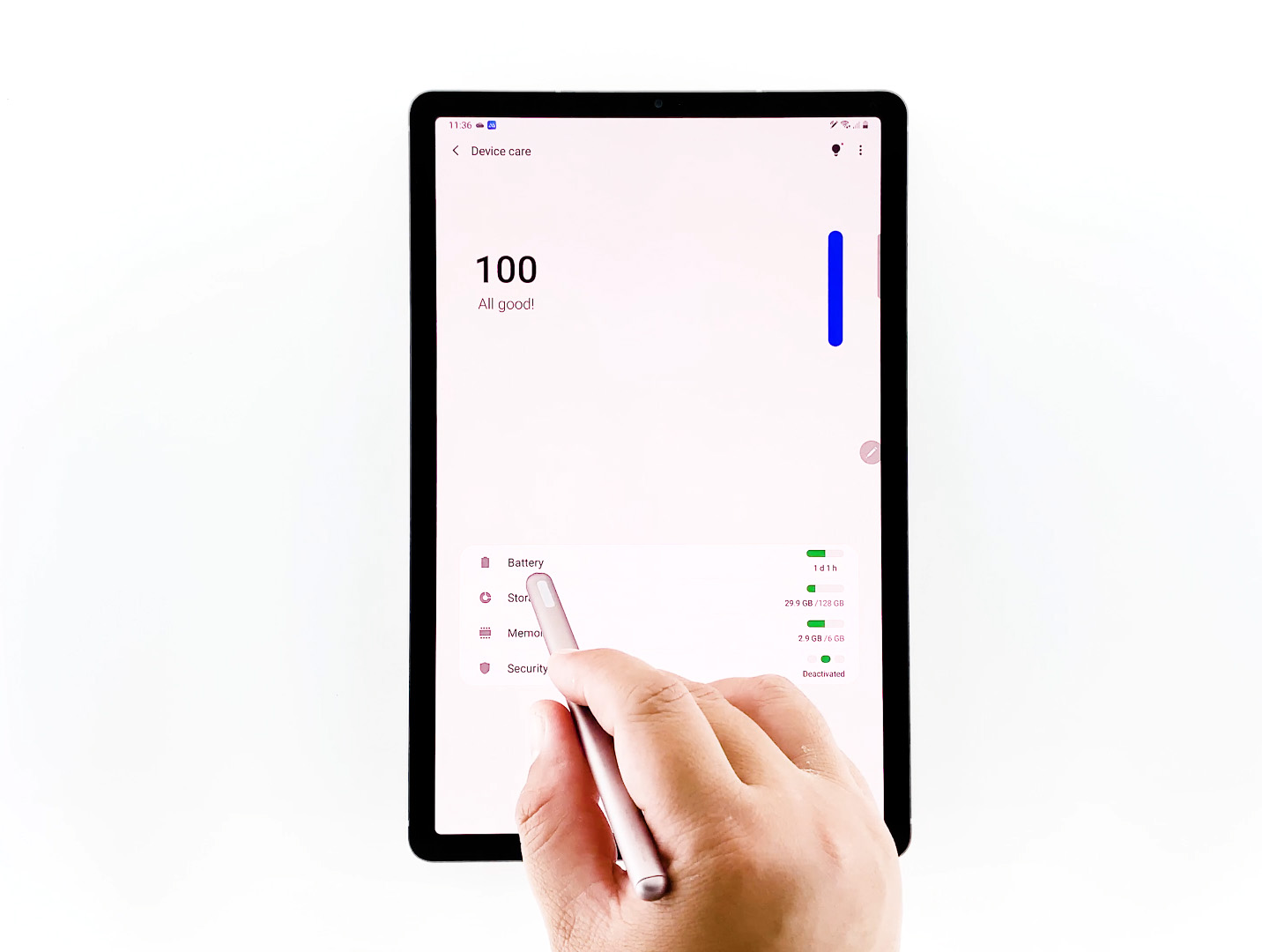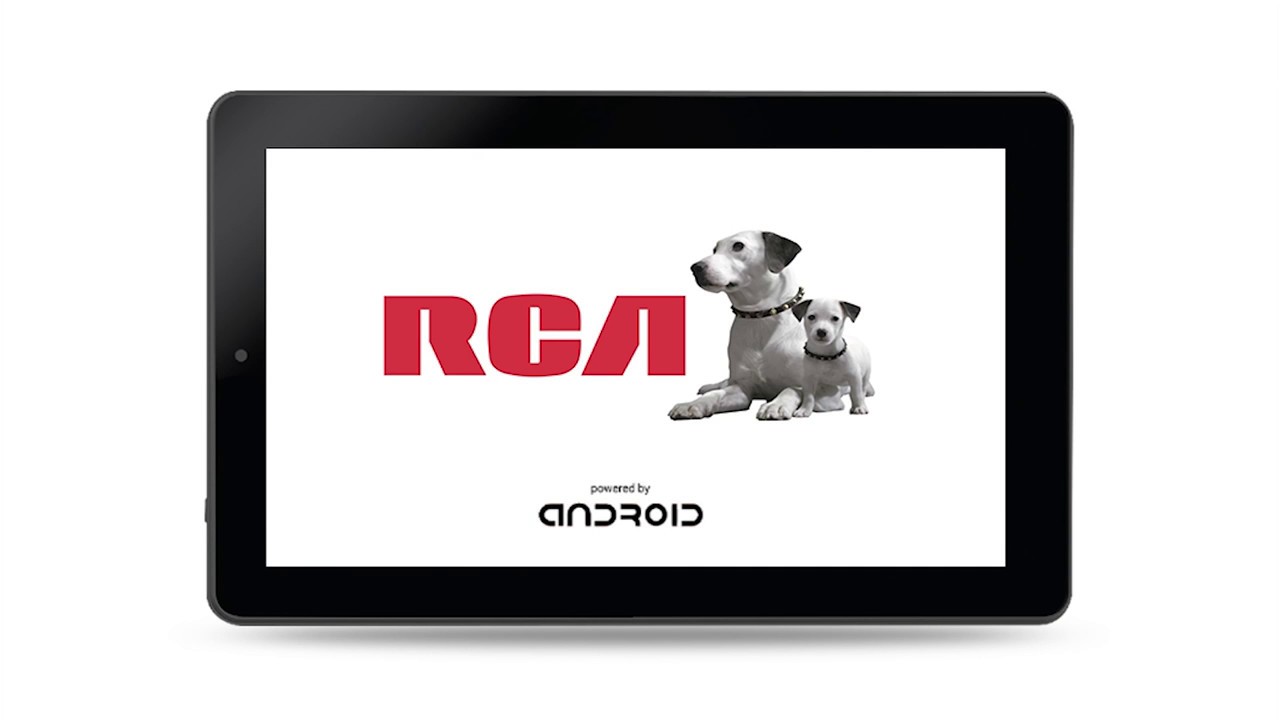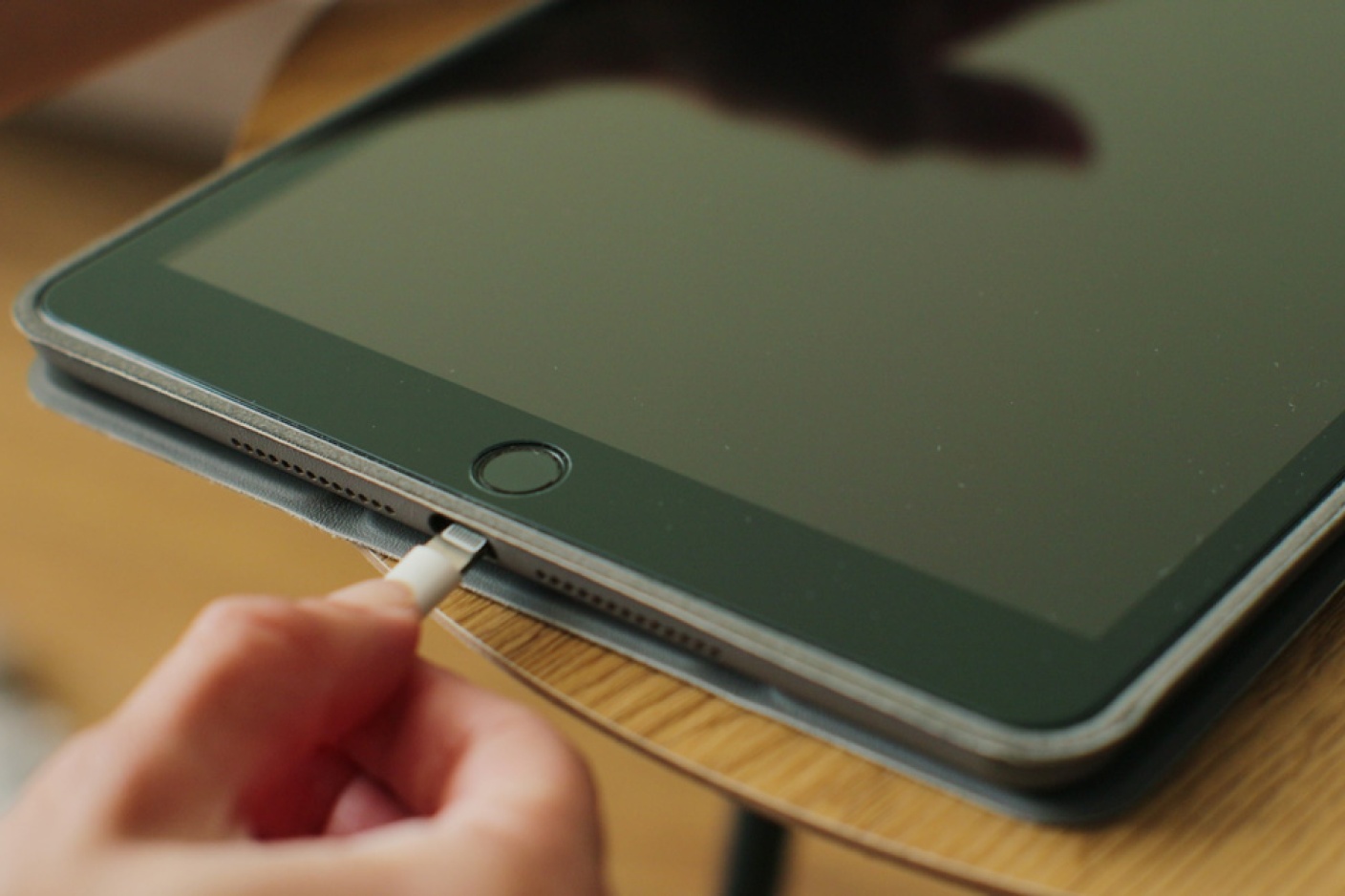Common Causes of Slow Charging
Are you tired of waiting forever for your tablet to charge? If you find yourself constantly grumbling about slow charging, you’re not alone. There could be several common causes behind this frustrating issue. Let’s take a closer look at what might be slowing down your tablet’s charging speed:
- Charging Cable Problems: A faulty or damaged charging cable can hinder the flow of power to your tablet. Look for any visible signs of wear and tear, such as frayed wires or loose connectors, and consider replacing the cable if necessary.
- Power Adapter Issues: A low-quality or incompatible power adapter may not provide enough power to charge your tablet efficiently. Ensure that you are using the original power adapter that came with your tablet, or a reliable replacement that meets the manufacturer’s specifications.
- Battery Health and Capacity: Over time, batteries can degrade and lose their capacity to hold a charge. If you’ve had your tablet for a while, it’s possible that the battery’s efficiency has decreased, resulting in slow charging. Consider getting the battery checked or replaced if needed.
- Running Apps and Background Processes: Running multiple apps or having numerous background processes can consume significant battery power, slowing down the charging process. Close unnecessary apps and clear any running processes to optimize charging speed.
- Overheating and Charging Speeds: Tablets tend to slow down charging when they become too hot. If your tablet feels hot during the charging process, it might be limiting the charging speed to prevent damage. Try charging in a cooler environment or remove any protective cases that may be trapping heat.
Remember, using the wrong charger for your tablet can also result in slower charging speeds. Ensure that you are using a charger that is compatible with your device to maximize charging efficiency.
Regularly cleaning and maintaining your charging cable and charging port can also help prevent any potential charging issues. Dust or debris in the port can hinder the connection and slow down charging speed. Gently clean both the cable and the port with a soft brush or compressed air to remove any buildup.
In some cases, software bugs or glitches can also affect charging speed. Ensure that your tablet’s firmware is up to date by checking for any available updates. Software updates often include bug fixes and performance improvements that can help resolve charging issues.
If none of the above solutions seem to solve the problem, it’s possible that your tablet’s battery is aging or there may be a faulty hardware component. Consult the manufacturer or a technician for further assistance and a comprehensive diagnosis.
Charging Cable Problems
When it comes to charging your tablet, the charging cable plays a crucial role in delivering power efficiently. However, charging cable problems are a common culprit behind slow charging. Let’s explore some of the issues that may arise with your charging cable:
1. Frayed Wires: Over time, the constant bending and twisting of the charging cable can cause the wires inside to fray. This can lead to poor electrical conductivity, resulting in slow charging or even an intermittent connection. Inspect your charging cable for any visible signs of damage, such as exposed wires or loose connections. If you notice any frayed wires, it’s time to replace the cable.
2. Loose Connectors: A loose connection between the charging cable and your tablet’s charging port can also lead to slow charging. The charging cable should fit snugly into the port without any wiggling or play. If you notice a loose connection, try gently adjusting the cable or using a different cable to see if the problem persists. If the issue continues, it’s possible that the charging port itself is damaged and may require professional repair.
3. Compatibility Issues: Not all charging cables are created equal. Using a cheap or generic charging cable that is not specifically designed for your tablet can result in slower charging speeds. It’s important to use the original charging cable that came with your tablet or a reputable replacement that meets the manufacturer’s specifications. The wrong cable may not deliver the necessary voltage or amperage required to charge your device optimally.
4. Insufficient Charging Current: Some charging cables may not be able to deliver the required charging current to your tablet. This can be due to the cable’s gauge, which determines its ability to handle higher currents. If your tablet’s charging cable has a thin gauge, it may struggle to provide the necessary power, resulting in slow charging. Consider using a charging cable with a thicker gauge to ensure efficient charging.
5. Inadequate Cable Length: Believe it or not, the length of your charging cable can impact charging speed. Using a longer cable than necessary can lead to increased resistance, which can result in slower charging. Ideally, use a cable that is just long enough to reach from the power source to your tablet without any excess length.
To resolve charging cable problems, it’s crucial to invest in a high-quality charging cable that is compatible with your tablet. Look for cables that are made with durable materials, have reinforced connectors, and are specifically designed for your tablet model. Regularly inspect and replace your charging cable if any signs of damage are present.
Power Adapter Issues
A power adapter is an essential component for charging your tablet, and any issues with it can significantly affect the charging speed. Let’s explore some common power adapter issues that may be causing slow charging:
1. Incompatible Power Adapter: Using a power adapter that is not designed for your tablet can result in slower charging speeds. Different devices may require different voltage and amperage ratings, so it’s important to ensure that the power adapter you are using matches the specifications of your tablet. Check the label on the power adapter or refer to the tablet’s user manual for the correct specifications.
2. Low-Quality Power Adapter: Not all power adapters are created equal. A low-quality or counterfeit power adapter may not deliver a consistent and stable power supply to your tablet, which can result in slower charging speeds. It’s recommended to use the original power adapter that came with your tablet or a reputable replacement from a trusted manufacturer to ensure reliable and efficient charging.
3. Insufficient Power Output: Some power adapters might not provide enough power output to charge your tablet at its maximum speed. This can occur when using a power adapter with a lower amperage rating than what is required by your tablet. Check the amperage rating of your tablet and ensure that your power adapter can supply an equal or higher amount of current.
4. Damaged Power Adapter: Physical damage to the power adapter can also result in slower charging. Check the power adapter for any signs of wear and tear, such as frayed cords, loose connectors, or visible damage. If you notice any issues, it’s essential to replace the power adapter to ensure safe and efficient charging.
5. Problematic Power Outlet: Sometimes, the issue may not lie with the power adapter itself but with the power outlet you are using. A faulty or unstable power outlet can hamper the charging process, leading to slower charging speeds. Try charging your tablet using a different power outlet or use a surge protector to ensure a stable power supply.
When encountering power adapter issues, it’s advisable to use the original power adapter that is supplied by the tablet manufacturer. If you need to replace the power adapter, make sure to choose a high-quality and compatible adapter to ensure optimal charging performance for your tablet.
Battery Health and Capacity
The battery is a critical component of your tablet, and its health and capacity play a significant role in charging speed. Over time, batteries can degrade and lose their ability to hold a charge efficiently. Let’s explore some factors related to battery health and capacity that may be contributing to slow charging:
1. Battery Degradation: With each charge-discharge cycle, the capacity of your tablet’s battery gradually reduces. Over time, this can lead to slower charging speeds as the battery becomes less capable of absorbing and storing power. If you’ve had your tablet for a while and notice a noticeable decrease in charging speed, it may be a sign of battery degradation.
2. Battery Age: The age of your tablet’s battery can also affect its charging performance. Generally, lithium-ion batteries, which are commonly used in tablets, have a lifespan of 2-3 years. If your tablet is older and you’re experiencing slow charging, it could be due to the natural aging process of the battery. Consider getting the battery checked or replaced if needed.
3. Battery Capacity: The capacity of the battery determines how much charge it can hold. Over time, the capacity may decrease, resulting in a shorter battery life and slower charging. To check the battery capacity, you can use diagnostic tools or consult the tablet manufacturer’s specifications. If the capacity is significantly lower than the original rating, it might be time to replace the battery.
4. Environmental Factors: Extreme temperatures can also have an impact on battery health and charging speed. High temperatures can cause the battery to degrade faster, while low temperatures can reduce its capacity temporarily. It’s important to charge your tablet in a well-ventilated area and avoid exposing it to extreme temperatures for extended periods.
5. Power-Hungry Apps: Running power-hungry apps and processes in the background while charging can cause slower charging rates. These apps consume resources and power, which can hinder the charging process. Close unnecessary apps and disable any power-hungry features during charging to optimize the charging speed.
When dealing with battery-related issues, it’s essential to follow best practices for battery maintenance and charging. Avoid overcharging or completely discharging the battery, as this can negatively impact its lifespan. Additionally, using reputable charging accessories and following the manufacturer’s guidelines for charging can help optimize the battery’s health and charging speed.
Running Apps and Background Processes
While charging your tablet, have you ever noticed that it takes longer to reach a full charge or that the charging speed seems slower than usual? One often overlooked factor that can contribute to slow charging is running apps and background processes. Here’s why:
1. Power Consumption: Running multiple apps simultaneously can significantly increase power consumption. These apps require resources, such as CPU usage and network connectivity, which can drain the battery faster and reduce the charging speed. Close any unnecessary apps or processes running in the background to help speed up the charging process.
2. Background Syncing: Some apps may continuously sync data in the background, even while charging. This syncing process can put a strain on the battery and slow down the charging speed. To improve charging efficiency, consider temporarily disabling automatic background syncing for apps that are not essential during charging.
3. Notifications and Push Services: Notifications and push services from various apps can also consume power and slow down the charging process. These services constantly check for updates and receive data, which can drain the battery. Temporarily disabling non-critical notifications or enabling “Battery Saver” mode can help conserve power and improve charging speed.
4. System Updates: During system updates, your tablet may perform various background processes, such as downloading and installing software updates. These processes require substantial power, which can impact the charging speed. Whenever possible, schedule system updates during a time when you don’t need to charge your tablet to avoid any conflicts.
5. Gaming and Resource-Intensive Apps: Gaming and resource-intensive apps can put a significant strain on the tablet’s hardware, including the battery and charging system. These apps often require high-performance processing and graphics, which can slow down the charging speed. Avoid using such apps or reduce their usage during charging to optimize the charging process.
To ensure optimal charging speed, it’s important to manage running apps and background processes effectively. Close unnecessary apps, disable non-essential background syncing and notifications, and avoid resource-intensive tasks during charging. By doing so, you can help maximize the power available for charging and reduce the overall charging time.
Overheating and Charging Speeds
Have you ever noticed that your tablet becomes hot while charging, and the charging speed seems to slow down? Overheating can be a contributing factor to slower charging speeds. Here are a few reasons why this may occur:
1. Heat Protection Mechanism: Tablets are equipped with built-in mechanisms to protect against overheating. When the internal temperature of your tablet rises above a certain threshold, the device may automatically limit the charging speed to prevent potential damage to the battery or other components. This precautionary measure slows down the charging process to dissipate heat and ensure the tablet’s safety.
2. Charging Voltage Reduction: To prevent excessive heat buildup, some tablets may reduce the charging voltage when they detect overheating. The lower voltage reduces the charging speed, allowing the tablet to cool down gradually. It’s important to note that this decrease in charging speed is temporary and necessary to maintain the tablet’s performance and prevent damage.
3. Thermal Throttling: In situations where the tablet gets extremely hot, the processor may undergo thermal throttling. Thermal throttling is a protective mechanism that slows down the CPU’s processing speed to reduce heat generation. This, in turn, affects the overall charging speed, as the processor’s performance is decreased to manage heat levels.
4. Environmental Factors: Your tablet’s external environment can also affect its temperature and subsequently impact charging speeds. Charging in hot or humid conditions, placing the tablet on surfaces that trap heat (such as soft furnishings or blankets), or covering it with insulating materials can lead to overheating. Optimal charging conditions include cool and well-ventilated spaces for efficient charging performance.
5. Protective Cases: Protective cases are often designed to safeguard tablets, but they can sometimes hinder heat dissipation. Thick or heavy-duty cases may trap heat within the tablet, causing it to overheat during charging. Consider using a thinner or more breathable case, or removing the case altogether, during charging to help maintain a lower operating temperature.
To address overheating and ensure optimal charging speeds, try the following measures:
- Charge your tablet in a cool and well-ventilated area.
- Avoid covering the tablet with insulating materials while charging.
- Remove any thick or heavy-duty protective cases during charging.
- Close power-hungry apps and processes that may contribute to heat generation.
- If applicable, enable “Battery Saver” or similar power-saving modes during charging.
By maintaining a lower operating temperature and following these precautions, you can help prevent overheating and experience faster charging speeds on your tablet.
Using the Wrong Charger
Using the correct charger for your tablet is crucial for efficient charging. However, using the wrong charger can have a significant impact on the charging speed. Here’s why using the wrong charger can result in slower charging:
1. Voltage and Amperage Mismatch: Chargers are designed to supply a specific voltage and amperage to the device. Using a charger with a different voltage or amperage than what your tablet requires can lead to slower charging speeds. The tablet may not receive the necessary power it needs to charge at its optimal rate.
2. Insufficient Power Output: The wrong charger may not provide enough power output to charge your tablet effectively. If the charger’s amperage output is lower than what your tablet needs, the charging speed will be compromised. The tablet may take longer to reach a full charge, or it may not charge at all while in use.
3. Incompatibility Issues: Different tablets have different charging port types and specifications. Using a charger that is not compatible with your tablet’s charging port can result in slower charging speeds or even damage to the charging port itself. Always use a charger that is specifically designed for your tablet model.
4. Charging Cable Compatibility: Chargers often come with a charging cable that is intended to be used together as a set. Using a charger from one brand and a charging cable from another may not provide the optimal charging efficiency. The charging cable should also be compatible with your tablet’s charging port and support the necessary power transfer for fast charging.
5. Poor Quality Chargers: Low-quality, generic chargers may not have the same quality controls and safety features as branded chargers. These chargers may not be able to provide a stable and consistent power supply, resulting in slower charging speeds. Additionally, low-quality chargers may pose a safety risk, potentially damaging your tablet or causing overheating.
To ensure fast and efficient charging, always use the charger that was specifically designed for your tablet. If you need to replace the charger, look for an official charger from the tablet manufacturer or a reputable third-party charger that meets the required voltage and amperage specifications for your device.
Using the wrong charger not only slows down the charging speed but can also pose risks to your tablet’s battery and overall performance. It’s always better to invest in a high-quality, compatible charger to ensure safe and efficient charging for your tablet.
Cable and Port Cleaning and Maintenance
Proper cleaning and maintenance of your charging cable and charging port can help optimize the charging process and prevent any potential charging issues. Here are some reasons why cable and port cleaning is important for maintaining fast charging speeds:
1. Dust and Debris Accumulation: Over time, dust, lint, and debris can accumulate in both the charging cable and charging port. This buildup can hinder the connection and limit the flow of power, resulting in slower charging speeds. Regularly cleaning the cable and port helps remove this debris and ensures a clean and secure connection.
2. Corrosion Prevention: Exposure to moisture or other environmental factors can lead to corrosion of the charging cable and charging port. Corrosion can disrupt the flow of power and affect the charging speed. By keeping your cable and port clean and dry, you can help prevent corrosion and maintain optimal charging efficiency.
3. Loose Connections: With regular use, the charging cable and charging port can become loose, leading to an inconsistent connection and slower charging speeds. Cleaning the cable and port can help identify and address any loose connections, ensuring a secure and stable connection for efficient charging.
4. Maintaining Good Electrical Conductivity: The charging cable and charging port need to have good electrical conductivity for optimal charging performance. Any dirt, debris, or corrosion on the cable or port can hinder this conductivity and result in slower charging speeds. Regular cleaning helps maintain good electrical contact and ensures fast charging.
5. Preventing Overheating: Dust and debris accumulation can also restrict airflow, leading to increased heat buildup during charging. Overheating can trigger safety mechanisms in the tablet, causing it to throttle charging speeds to prevent damage. By keeping the cable and port clean, you promote better air circulation and help prevent overheating, ensuring consistent and efficient charging.
To clean the charging cable, gently wipe it with a soft, lint-free cloth to remove any dust or dirt. Avoid using any liquids or abrasive materials that could damage the cable. For the charging port, use a small brush or a can of compressed air to carefully remove any debris. Be cautious not to apply excessive force or damage the delicate pins in the port.
Regular maintenance and cleaning of your charging cable and charging port are essential to maximize charging speed and ensure a reliable charging experience. Consider incorporating this simple practice into your routine to maintain fast and efficient charging for your tablet.
Software Bugs and Glitches
Software bugs and glitches can sometimes be the culprits behind slow charging issues on your tablet. Here are a few reasons why software-related problems can impact charging speed:
1. Background Processes: Certain background processes or apps may not function optimally, causing unnecessary strain on the tablet’s resources. These processes consume power and can slow down the charging speed. Restarting your tablet or closing power-hungry apps can help resolve any software-related issues and improve charging efficiency.
2. Firmware Bugs: Occasionally, firmware bugs in the operating system may cause charging-related problems. These bugs can disrupt the charging process, resulting in slower charging speeds or intermittent charging. Keeping your tablet’s firmware up to date by installing the latest software updates can help fix known bugs and glitches that may affect charging performance.
3. Battery Calibration Issues: In some cases, the tablet’s battery might not be accurately reporting its charge level due to calibration issues. This can lead to incorrect charging times or slower charging speeds. To resolve this, fully discharge your tablet and then charge it to 100% in one uninterrupted session. This process can help recalibrate the battery and improve charging accuracy.
4. Power Management Settings: Your tablet’s power management settings can also impact the charging speed. Settings such as “Battery Saver” mode or adaptive charging may be enabled and causing the tablet to limit the charging speed to conserve energy. Check your device’s power management settings and adjust them as necessary to allow for faster charging when needed.
5. Third-Party Apps: Occasionally, certain third-party apps may interfere with the charging process due to compatibility issues or background activities. These apps can consume resources and slow down charging speeds. Consider temporarily disabling or uninstalling third-party apps that you suspect may be causing charging-related problems.
If you suspect that software bugs or glitches are impacting your tablet’s charging speed, consider the following troubleshooting steps:
- Restart your tablet to clear any temporary software issues.
- Ensure that your tablet’s operating system is up to date by installing any available software updates.
- Check your tablet’s power management settings and adjust them to optimize charging speed.
- If the problem persists, perform a factory reset on your tablet to eliminate any software-related issues.
If none of these steps resolve the slow charging issue, it’s recommended to seek assistance from the tablet manufacturer or a technician who can diagnose and address any underlying software problems.
Ensure Firmware Is Up to Date
Keeping your tablet’s firmware up to date is vital for optimal performance, including charging speed. Here’s why ensuring that your firmware is up to date can help address slow charging issues:
1. Bug Fixes and Performance Improvements: Firmware updates often include bug fixes and performance enhancements that can directly impact charging speed. Developers regularly identify and address software-related issues that may affect the charging process. By installing the latest firmware updates, you can benefit from these improvements and potentially resolve any slow charging problems.
2. Charging Algorithm Enhancements: Manufacturers may also fine-tune the charging algorithms in firmware updates to optimize charging performance. These adjustments can result in faster and more efficient charging, ensuring that your tablet reaches a full charge in less time. By staying up to date with firmware releases, you can take advantage of these improvements for a better charging experience.
3. Compatibility Fixes: Firmware updates may include compatibility fixes that address any charging-related issues caused by incompatibilities between software and hardware components. Manufacturers constantly work to improve the compatibility between the tablet’s firmware, charging system, and other related components. Updating the firmware ensures that your tablet has the latest compatibility fixes installed, minimizing any potential conflicts that may affect charging speed.
4. Battery Optimization: Firmware updates often include battery optimizations that can positively impact charging speed. These optimizations may include better power management, enhanced charging algorithms, or improvements in battery calibration. By updating your tablet’s firmware, you can ensure that the battery is being utilized efficiently, resulting in faster charging performance.
5. Security Patches: Firmware updates are not only about performance enhancements but also about security. Updates often include security patches that protect your tablet from vulnerabilities and potential threats. These patches can help ensure that your tablet is functioning securely during the charging process and protect your personal information from any potential risks.
To ensure that your firmware is up to date:
- Enable automatic firmware updates if your tablet offers this feature.
- Regularly check for firmware updates manually through your tablet’s settings.
- Connect your tablet to a stable Wi-Fi network before installing any firmware updates.
- Follow the manufacturer’s instructions carefully when updating the firmware.
By staying proactive with firmware updates, you can enjoy improved charging performance, along with the benefits of bug fixes, enhancements, and increased security measures.
Aging Battery or Faulty Hardware
If you’ve explored all the previous potential causes of slow charging and are still experiencing the issue, it’s essential to consider the possibility of an aging battery or faulty hardware. Here are some reasons why these factors might impact charging speed:
1. Aging Battery: Over time, lithium-ion batteries, which are commonly used in tablets, naturally degrade and lose their capacity to hold a charge. If your tablet’s battery is reaching the end of its lifespan, it may no longer be able to charge at the same speed as when it was new. Slow charging can be an indicator that the battery needs to be replaced.
2. Reduced Battery Capacity: As a battery ages, its overall capacity diminishes. This reduced capacity can result in a lower power output during charging, leading to slower charging speeds. If your tablet’s battery is no longer able to hold a significant charge, it may take longer to reach full capacity, even when charging optimally.
3. Faulty Charging Circuitry: The charging circuitry within your tablet can also be a source of slow charging. If any components of the charging circuitry, such as the charging port or charging controller, are defective, it can impact the charging speed. In such cases, seeking professional assistance or contacting the manufacturer may be necessary to diagnose and resolve the hardware issue.
4. Incompatible or Damaged Charger: Sometimes, the charger itself may be faulty or incompatible with your tablet. A damaged charger or one that doesn’t meet the necessary voltage and amperage specifications can lead to slower charging speeds. Testing with a different charger or contacting the manufacturer for a compatible replacement can help determine if the charger is the source of the problem.
5. Other Hardware Considerations: While less common, other hardware issues such as faulty USB cables, damaged charging ports, or internal components can also contribute to slow charging. These issues may require professional inspection and repair to restore optimal charging performance.
If you suspect that an aging battery or faulty hardware is causing slow charging, consider the following steps:
- Contact the tablet manufacturer or consult the user manual for guidance on battery replacement.
- Have the tablet inspected by a professional technician to diagnose any potential hardware issues.
- Consider replacing the charging cable or using a different charger to rule out any compatibility or damage-related issues.
- Ensure that you are using the original charger and cable provided by the tablet manufacturer.
Resolving aging battery or faulty hardware issues may require expert assistance or replacement of specific components. Seeking professional help will help determine the best course of action and ensure that your tablet can charge efficiently once again.
Conclusion
Slow charging of your tablet can be frustrating, but understanding the common causes behind this issue can help you troubleshoot and resolve the problem. By considering factors such as charging cable problems, power adapter issues, battery health and capacity, running apps and background processes, overheating, using the wrong charger, cable and port cleaning and maintenance, software bugs and glitches, ensuring firmware is up to date, and the possibility of an aging battery or faulty hardware, you can take the necessary steps to improve the charging speed of your tablet.
Start by examining your charging cable for any signs of damage, such as frayed wires or loose connectors. If needed, replace the cable with a high-quality, compatible one. Check your power adapter to ensure it is the correct one for your tablet model and provides sufficient power output. Consider battery health and capacity by checking for degradation or age-related issues, and if necessary, consult a professional for a battery assessment or replacement.
Be mindful of running apps and background processes that consume power and slow down the charging speed. Keep your tablet cool to prevent overheating, including using the correct charger and avoiding insulating materials. Regularly clean the charging cable and port to remove dust, debris, and prevent corrosion. Keep your tablet’s firmware up to date to take advantage of bug fixes, performance improvements, and compatibility enhancements.
If you have followed all the troubleshooting steps and are still experiencing slow charging, it may be a sign of an aging battery or faulty hardware. In such cases, consult the tablet manufacturer or seek assistance from a professional technician to diagnose and resolve the issue.
Remember, maintaining good charging practices and taking care of your tablet’s charging components will help optimize charging speed and ensure a reliable and efficient charging experience. With patience and proper troubleshooting, you can overcome slow charging and enjoy the full potential of your tablet.