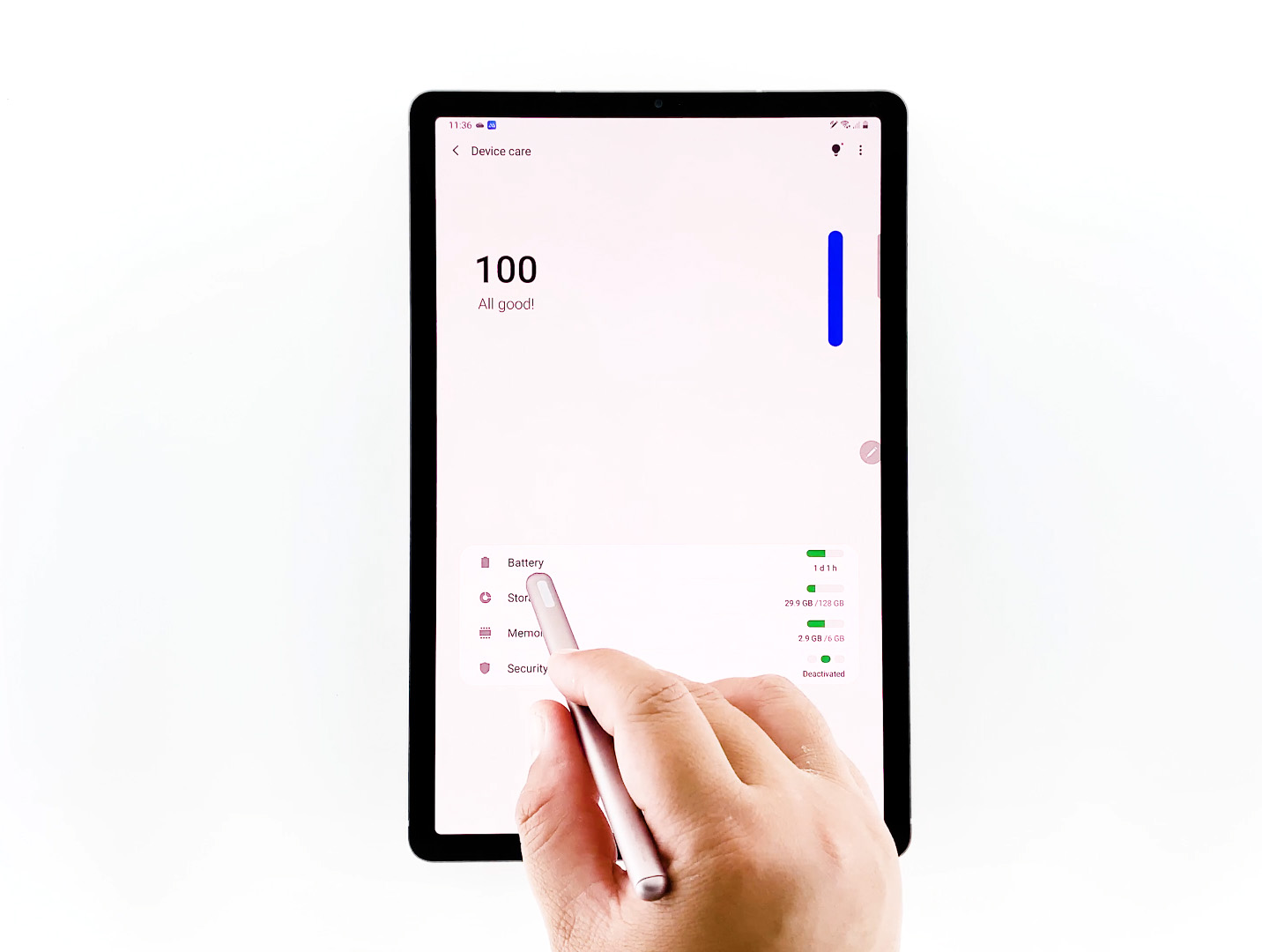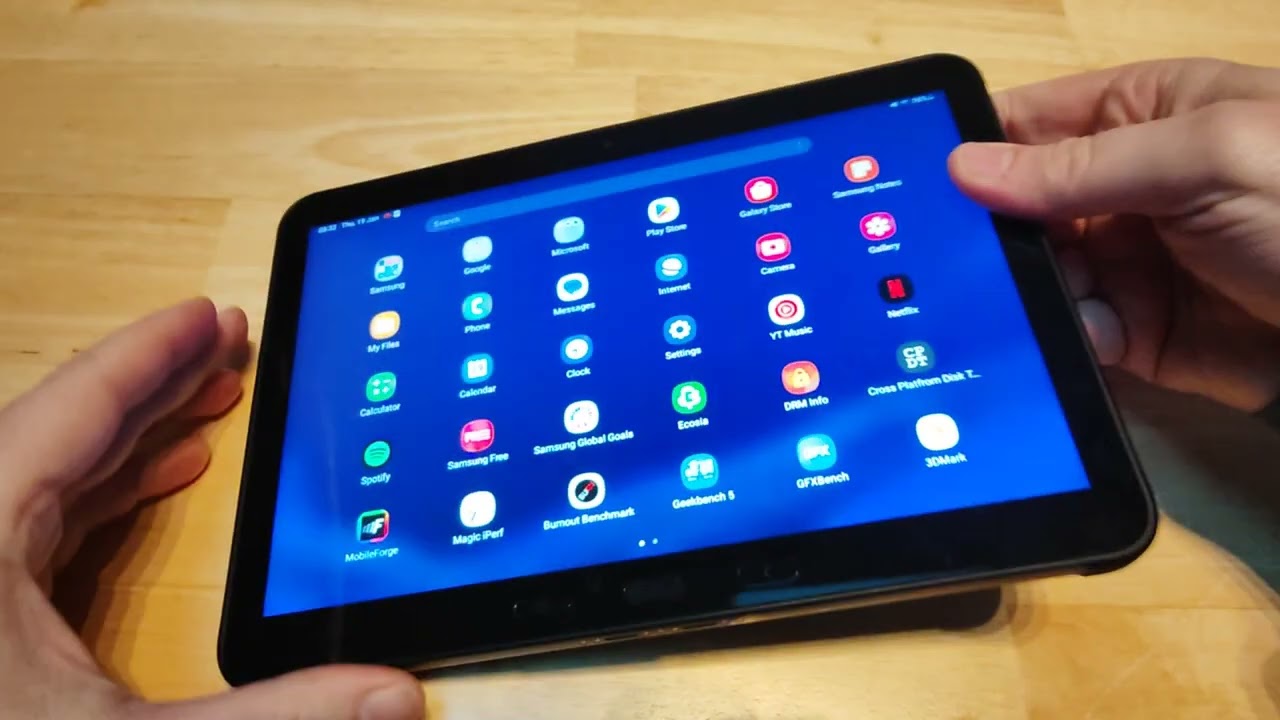Common Causes of Slow Charging
Having a tablet that charges slowly can be frustrating, especially when you need to use it for work, school, or entertainment. Several factors can contribute to this issue, and identifying the cause can help you find a solution. Here are some of the common causes of slow charging on tablets:
- Faulty charging cable: A damaged or worn-out charging cable can significantly affect the charging speed of your tablet. Inspect the cable for any visible signs of damage, such as frayed wires or bent connectors. If you notice any issues, consider replacing the cable with a new one.
- Charging port issues: The charging port on your tablet can accumulate dust, lint, or debris over time, which can hamper the connection between the charging cable and the device. Check the charging port for any obstructions and gently clean it using a soft brush or compressed air.
- Tablet usage while charging: Using your tablet while it’s charging can slow down the charging process. Activities like playing games, watching videos, or running resource-intensive apps can drain the battery faster than it can charge. To speed up the charging, it’s best to avoid using your tablet while it’s connected to the charger.
- Inadequate power source: The power source you’re using to charge your tablet can also impact the charging speed. If you’re charging your device through a USB port on a computer or a low-power adapter, it may not deliver enough power to charge the tablet quickly. Consider using a wall adapter with a higher power output for faster charging.
- Tablet overheating: Excessive heat buildup can impact the performance and charging speed of your tablet. If your tablet gets too hot while charging, it may automatically slow down the charging process to prevent any damage. Ensure that your tablet is placed in a well-ventilated area while charging and avoid covering it or using it on soft surfaces that may trap heat.
- Outdated software: Software updates often include optimizations and bug fixes that can improve the performance and battery life of your tablet. Make sure that your tablet’s software is up to date by checking for any available updates in the settings. Updating your tablet’s software may help resolve any charging-related issues.
- Perform a hard reset: Sometimes, performing a hard reset on your tablet can resolve charging issues. This can help clear any software glitches or conflicts that may be affecting the charging process. Consult your tablet’s user manual or the manufacturer’s website for instructions on how to perform a hard reset.
- Defective battery: If you’ve tried all the above steps and your tablet still charges slowly, the battery itself may be faulty or nearing the end of its lifespan. In such cases, it’s recommended to contact the manufacturer or authorized service center for a battery replacement.
By identifying and addressing the specific cause of slow charging in your tablet, you can ensure that it charges efficiently and is ready for use whenever you need it.
Check Your Charging Cable
When your tablet is charging slowly, one of the first things you should check is the charging cable. A faulty or damaged charging cable can significantly affect the charging speed and efficiency of your device. Here are some steps to determine if your charging cable is the issue:
- Inspect the cable: Take a close look at your charging cable. Check for any visible signs of damage, such as frayed wires, bent connectors, or loose connections. If you notice any issues, it’s likely that the cable is causing the slow charging.
- Try a different cable: If you have access to another compatible charging cable, try using it with your tablet. This will help you determine whether the issue lies with the cable or some other factor. If the tablet charges faster with the new cable, it’s a clear indication that the original cable is faulty.
- Consider the quality: The quality of the charging cable can also impact its performance. Cheap or low-quality cables may not provide a stable and efficient charging current, leading to slower charging speeds. Investing in a high-quality cable from a reputable brand can help improve the charging experience.
- Replace the cable: If you’ve determined that the charging cable is the culprit, it’s time to replace it. Look for a cable that is specifically designed for your tablet model and compatible with its charging requirements. Opt for cables with good durability and positive customer reviews to ensure a reliable and efficient charging experience.
Taking care of your charging cable is essential to maintain optimal charging performance. Here are some tips to prolong the lifespan of your charging cable:
- Avoid bending or twisting: Try to avoid bending or twisting the cable excessively, as this can cause internal damage to the wires. When not in use, consider coiling the cable loosely rather than tightly winding it.
- Disconnect carefully: When disconnecting the cable from your tablet, pull it gently by the connector rather than yanking it out forcefully. Removing the cable in a rough manner can lead to connector damage and affect the charging performance.
- Store properly: Store your charging cable in a safe and dry place when not in use. Avoid placing any heavy objects on top of it or exposing it to extreme temperatures, as these conditions can damage the cable.
By checking and maintaining your charging cable regularly, you can ensure a reliable and efficient charging experience for your tablet.
Inspect the Charging Port
Another potential cause of slow charging on your tablet is a problem with the charging port. Over time, the charging port can accumulate dust, debris, or lint, which can hinder the connection between the charging cable and the tablet. Here are some steps to inspect and clean the charging port:
- Power off your tablet: Before inspecting the charging port, make sure to power off your tablet to avoid any electrical mishaps or damage.
- Examine the charging port: Take a close look at the charging port of your tablet. Use a flashlight if necessary to see clearly. Look for any visible obstructions, such as lint, dust, or debris. It’s common for these particles to accumulate over time and hinder the charging process.
- Clean the charging port: If you notice any obstructions in the charging port, it’s important to clean them. Use a small wooden or plastic toothpick to carefully remove the debris. Be gentle and avoid using anything metal that could scratch or damage the charging port. Alternatively, you can use compressed air to blow out the dust and debris.
- Inspect the charging cable: While you’re inspecting the charging port, take a moment to check the charging cable as well. Look for any visible signs of damage, such as frayed wires or bent connectors. A damaged charging cable can also affect the charging speed.
- Connect the cable securely: After cleaning the charging port and ensuring the cable is in good condition, reconnect the charging cable securely to the tablet. Make sure it is fully inserted and the connection is secure. A loose or unstable connection can result in slow or interrupted charging.
Regularly inspecting and cleaning the charging port of your tablet can help maintain a consistent and efficient charging experience. However, it’s important to exercise caution while cleaning the port to avoid causing any damage. If you are unsure or uncomfortable cleaning the charging port yourself, it’s advisable to consult a professional or contact the manufacturer for assistance.
Remove Dust and Debris
Dust and debris can easily accumulate in the various crevices and openings of your tablet, including the charging port and the surrounding areas. When left unchecked, these particles can hinder the charging process, resulting in slow charging speeds. Here are some steps to effectively remove dust and debris from your tablet:
- Power off your tablet: Before cleaning your tablet, ensure it is powered off to prevent any accidental damage or electrical hazards.
- Clean the exterior: Use a soft, lint-free cloth or a microfiber cloth to wipe the external surfaces of your tablet. Pay attention to the charging port area and any gaps or crevices where dust may accumulate. Gently wipe away any visible dust or debris. Avoid using excessive pressure, as this could potentially damage the device.
- Use compressed air: Compressed air can be an effective tool for removing dust and debris from hard-to-reach areas. Hold the can of compressed air upright, approximately 2-3 inches away from the charging port and other openings. Give short bursts of air to dislodge any trapped particles. Be careful to avoid blowing too close or using excessive force.
- Consider a soft brush: For stubborn debris, you can use a soft brush, like a clean makeup brush or a dedicated electronics cleaning brush, to gently sweep away the dust. Make sure the bristles are clean and soft to prevent any scratches on the device.
- Repeat the process if necessary: If you notice that there is still dust or debris in the charging port or other areas, you can repeat the cleaning process. It may take a couple of attempts to completely remove all the particles.
Regularly removing dust and debris from your tablet can help maintain proper charging functionality and prevent any potential charging issues. It is recommended to incorporate this cleaning routine into your regular device maintenance to ensure optimal performance.
Note: If you encounter any stubborn or persistent debris that you are unable to remove, it is advised to seek professional assistance or contact the manufacturer for further guidance. They will have the expertise to handle such situations without risking any damage to the device.
Is Your Tablet in Use While Charging?
If you notice that your tablet is charging slowly, one possible reason could be that you are using the device while it is connected to the charger. While it may seem convenient to multitask or continue using your tablet while it charges, this practice can actually impact the charging speed. Here’s why:
When you use your tablet while it’s charging, the device is simultaneously performing two tasks – charging the battery and powering the applications you’re using. This combination can result in slower charging speeds, as the demand for power increases.
Additionally, certain activities can be more power-intensive, such as running games, streaming videos, or using resource-heavy applications. These activities can consume more power than the charger can supply, leading to a slow charging rate, or in some cases, the battery may even drain despite being connected to the charger.
To ensure faster charging, it’s recommended to avoid using your tablet while it’s charging. Instead, let the device focus solely on charging the battery during this time. Here are a few tips for optimizing the charging speed:
- Plug it in during downtime: If possible, connect your tablet to the charger during periods when you don’t need to use it. For example, plug it in overnight while you sleep or during breaks when you won’t be actively using it.
- Close unnecessary apps: Before connecting your tablet to the charger, close any unnecessary apps or processes running in the background. This will minimize the power usage and allow the device to allocate more resources to charging the battery.
- Reduce screen brightness: Lowering the screen brightness while charging can also help conserve power and optimize the charging speed. Consider dimming the display to a level that is still comfortable for you to use.
- Avoid resource-intensive activities: If you need to use your tablet while it’s charging, try to avoid activities that require a lot of processing power or data usage. Opt for lighter tasks such as reading, browsing, or listening to music, which have a lower impact on power consumption.
By allowing your tablet to charge without any additional power demands, you can maximize the charging speed and ensure that your device is ready for use when you need it.
Check Your Power Source
When your tablet is charging slowly, it’s important to consider the power source you’re using. The quality and capacity of the power source can significantly impact the charging speed and efficiency. Here are a few factors to consider when checking your power source:
- Use a wall adapter: Charging your tablet through a wall adapter is generally faster and more reliable than using a USB port on a computer or other devices. Wall adapters are designed to provide a higher power output, which can charge your tablet more quickly.
- Check the power rating: Ensure that the wall adapter you’re using for your tablet has an adequate power rating. Tablets usually require a higher amperage to charge efficiently. Look for a wall adapter with a power output that matches or exceeds the recommendations provided by the tablet manufacturer.
- Swap the charging cable: Sometimes, the issue may not lie with the power source itself, but with the charging cable. Try using a different charging cable with the same power source to rule out any cable-related issues.
- Charge in a stable power supply: Ensure that the power source you’re using provides a stable and consistent power supply. Fluctuations in power can affect the charging speed and may even result in interruptions or damage to your tablet. Avoid charging from unsteady power sources, such as those affected by power surges or frequent outages.
- Consider using a surge protector: If you live in an area with frequent power fluctuations or electrical surges, it’s recommended to use a surge protector when charging your tablet. A surge protector can help protect your device from potential damage caused by power spikes or surges.
- Avoid using extension cords or power strips: If possible, plug your charger directly into a wall outlet rather than using extension cords or power strips. These additional connections can introduce resistance and voltage drop, which can affect the charging speed.
By ensuring that your tablet is connected to a reliable and suitable power source, you can optimize the charging speed and efficiency. If you’re still experiencing slow charging despite using an appropriate power source, you may need to further investigate other potential causes.
Is Your Tablet Overheating?
Overheating can be a common cause of slow charging on a tablet. When your device gets too hot, it can affect the charging capabilities and slow down the charging process. Here are a few reasons why your tablet may be overheating while charging:
- Usage during charging: Using your tablet while it’s charging can generate heat, especially if you’re running resource-intensive apps or tasks. The combination of charging and high usage can put additional stress on the device and lead to overheating.
- Blocked ventilation: If you’re charging your tablet in a case or placing it on a surface that obstructs the ventilation, it can restrict the airflow and prevent heat dissipation. It’s important to ensure that the back and sides of your tablet are free from any coverings or obstructions while it’s charging.
- Environmental factors: Charging your tablet in a hot or humid environment can contribute to overheating. High ambient temperatures can make it harder for the tablet to release heat effectively.
- Software issues: Certain software issues or glitches can cause excessive CPU or battery usage, leading to increased heat generation and subsequently slow charging speeds. Updating your tablet’s software to the latest version can help resolve any software-related issues.
- Background processes: Multiple background processes or apps running in the background can consume system resources and generate heat. Closing unused apps and disabling unnecessary background processes can help reduce the heat generated by your tablet while charging.
To prevent overheating and speed up the charging process, consider the following tips:
- Avoid usage during charging: Whenever possible, refrain from using your tablet while it’s charging. Allow it to focus solely on charging to reduce the heat generated.
- Select a cool charging location: Choose a cool, well-ventilated area to charge your tablet. Avoid placing it on soft surfaces like beds or sofas that can trap heat. Opt for a hard, flat surface that allows for better airflow.
- Remove the case: Remove any protective case from your tablet while charging, as cases can hinder heat dissipation. Exposing the back and sides of your tablet to the open air can help keep it cooler during the charging process.
- Close unused apps: Make sure to close any unnecessary apps or processes running in the background. This will help reduce the load on your tablet’s resources and minimize heat generation.
- Keep your software up to date: Regularly check for software updates and install them. Software updates often include optimizations and bug fixes that can improve the overall performance, heat management, and battery life of your tablet.
- Consider a cooling pad or fan: If you often experience overheating issues while charging, you may want to consider using a tablet cooling pad or a USB-powered fan. These accessories can help dissipate heat and keep your tablet at a lower temperature during charging.
By taking these preventive measures and practicing good charging habits, you can help avoid overheating issues and ensure faster charging times for your tablet.
Update Your Tablet Software
Updating your tablet’s software is an important step in troubleshooting slow charging issues. Software updates often come with bug fixes, optimizations, and improvements to various system components, including battery management. Here’s why updating your tablet’s software can help resolve slow charging problems:
- Battery optimization: Software updates often include enhancements to battery management, which can improve power efficiency and charging speeds. These optimizations can help your tablet charge more quickly and efficiently.
- Bug fixes: Software updates also address known bugs and issues that could be affecting the charging performance. By installing the latest updates, you can benefit from bug fixes that could potentially resolve slow charging problems.
- Improved compatibility: Updated software ensures better compatibility with charging hardware and charging protocols. In some cases, outdated software may not work optimally with newer chargers or USB standards, resulting in slower charging speeds.
- Enhanced power management: Over time, manufacturers may release software updates that improve overall power management capabilities. These updates can optimize power usage during charging, resulting in faster charging speeds and more efficient battery performance.
- Security patches: Software updates often include important security patches that protect your device from potential vulnerabilities. Keeping your tablet’s software up to date not only improves charging performance but also safeguards your device.
To update your tablet’s software, follow these general steps:
- Connect to Wi-Fi: Make sure your tablet is connected to a Wi-Fi network to access the latest software updates. Using Wi-Fi is typically faster and more stable than relying on mobile data for downloading updates.
- Go to settings: Navigate to the settings menu on your tablet. This could vary depending on your device’s operating system, but it is usually represented by a gear icon.
- Look for software update: In the settings menu, search for the “Software Update” or “System Update” option. The exact wording may differ depending on your tablet’s make and model.
- Check for updates: Tap on the software update option and select “Check for Updates.” Your tablet will then search for any available updates from the manufacturer.
- Install updates: If there are updates available, follow the prompts to download and install them. Depending on the size of the update and your internet connection, this process may take several minutes to complete.
- Restart your tablet: After installing the updates, it’s recommended to restart your tablet. This helps ensure that the software updates are fully implemented and can take effect.
By regularly updating your tablet’s software, you can benefit from the latest improvements, bug fixes, and optimizations that can enhance the charging performance and overall functionality of your device.
Perform a Hard Reset
Performing a hard reset on your tablet can be an effective solution if you’re experiencing slow charging issues. A hard reset essentially restores your tablet to its original factory settings and can help resolve any software-related glitches that might be impacting the charging performance. Here’s how to perform a hard reset:
Note: Before proceeding with a hard reset, it’s important to back up any important data or files on your tablet, as performing a hard reset will wipe all data and settings from the device.
- Backup your data: Connect your tablet to a computer and transfer any important files or data to a safe location. You can also use cloud storage or other backup methods to ensure your data is secure.
- Access the reset option: On most tablets, you can access the reset option by navigating to the settings menu. Look for the “Backup & Reset” or “System” section, where you should find the option to perform a factory reset.
- Perform the hard reset: Once you’ve located the reset option, select it, and follow the on-screen prompts to confirm. Note that the exact steps may vary depending on your tablet’s make and model.
- Wait for the reset to complete: Your tablet will now begin the reset process. This may take a few minutes, during which your tablet will erase all data, settings, and apps, and return to its original factory state.
- Set up your tablet again: After the hard reset is complete, your tablet will restart and prompt you to set it up as if it were brand new. Follow the on-screen instructions to configure your language, Wi-Fi, and other settings.
- Reinstall apps and restore data: Once your tablet is set up, you can reinstall any necessary apps from the app store. You can also restore your data from the backup you created earlier.
A hard reset can help eliminate any software issues that may be causing slow charging on your tablet. It clears out any potential glitches or conflicts, allowing your tablet to function optimally and potentially improve charging performance. However, if the slow charging issue persists even after a hard reset, it may be indicative of a hardware problem, and it’s advisable to consult the manufacturer or a professional for further assistance.
Replace Your Battery
If you’ve tried all the previous troubleshooting steps and are still experiencing slow charging on your tablet, it may be time to consider replacing the battery. Over time, batteries can degrade and lose their capacity to hold a charge, resulting in longer charging times and reduced overall performance. Here’s how to determine if you need to replace your tablet’s battery:
- Significant battery drain: If you notice that your tablet’s battery quickly drains even with minimal usage, it could be a sign that the battery is no longer holding a charge effectively. This can lead to slow charging or the inability to hold a charge at all.
- Extended charging times: If your tablet takes significantly longer to charge compared to when it was new, it could indicate that the battery capacity has diminished. Even with a high-quality charger and cable, a degraded battery may not charge as efficiently as it should.
- Frequent battery percentage drops: If your tablet’s battery percentage drops suddenly and inconsistently, without any significant usage or activities, it could be a sign of an aging battery. This could result in slow charging or erratic battery levels during charging.
- Overheating during charging: If your tablet gets excessively hot while charging, it could be due to a failing battery. Overheating can affect the charging speed and, in some cases, even damage the tablet or the battery itself.
If you suspect that your tablet’s battery needs replacement, it’s recommended to contact the manufacturer or an authorized service center for assistance. They can provide you with the necessary information about compatible replacement batteries and guide you through the replacement process.
It’s important to note that replacing the battery may require technical expertise or specialized tools. If you’re not comfortable with the process, it’s best to seek professional help to ensure the battery replacement is done safely and accurately.
Having a new, reliable battery in your tablet can restore its charging performance and overall functionality. It’s a cost-effective way to enhance the usability and extend the lifespan of your device if slow charging is persistently problematic.
Conclusion
Slow charging on your tablet can be frustrating, but there are several troubleshooting steps you can take to address the issue. By identifying the common causes and implementing the appropriate solutions, you can optimize the charging speed and ensure that your tablet is ready for use when you need it.
Checking your charging cable and inspecting the charging port for dust and debris are crucial first steps. These simple actions can often resolve slow charging problems. Additionally, avoiding using your tablet while it’s charging, ensuring that you’re using a reliable power source, and addressing any issues with overheating can significantly improve charging speed.
Updating your tablet’s software and performing a hard reset can help resolve any underlying software glitches or conflicts that may affect charging performance. However, if the slow charging issue persists despite these efforts, it may be time to consider replacing the battery, especially if it shows signs of significant degradation.
Remember, if you’re unsure about any troubleshooting steps or uncomfortable performing them yourself, it’s always advisable to consult the manufacturer or seek professional assistance. They can provide specialized guidance and ensure that your tablet’s charging issues are properly addressed.
With proper maintenance, regular updates, and attention to potential charging-related problems, you can enjoy a reliable, fast-charging experience on your tablet and make the most out of your device.