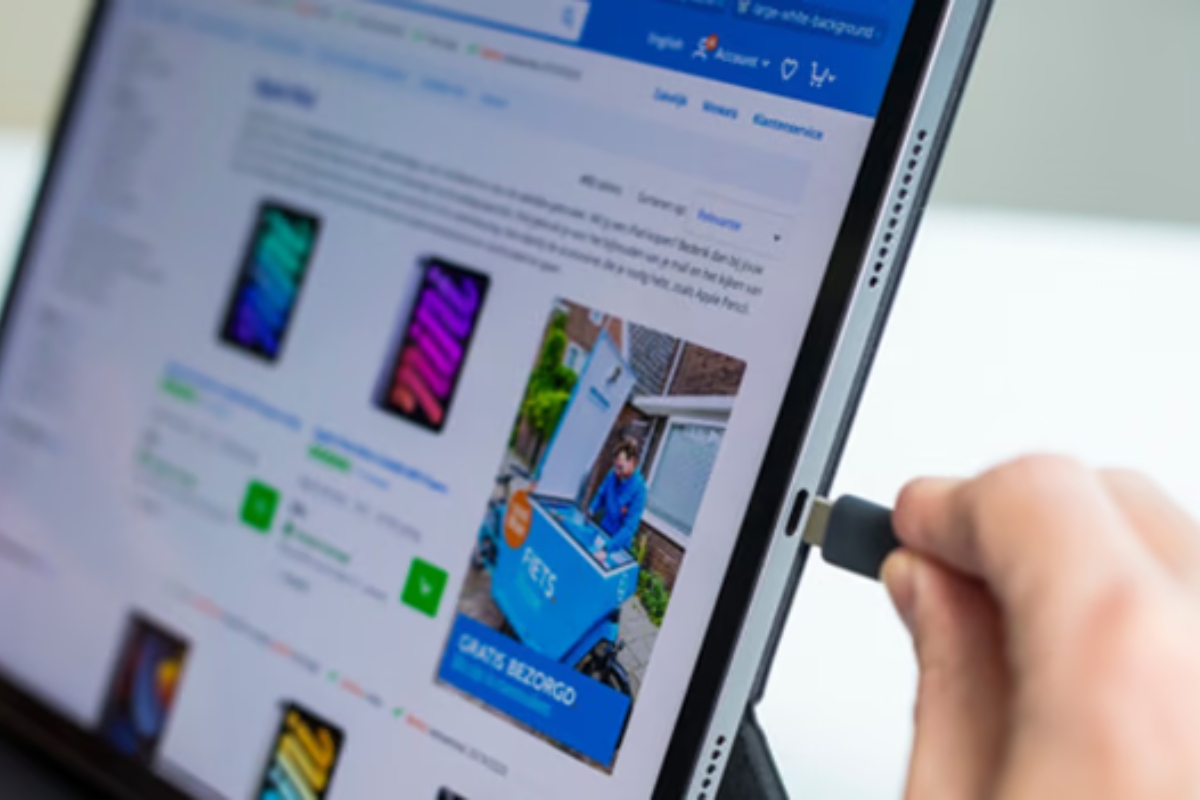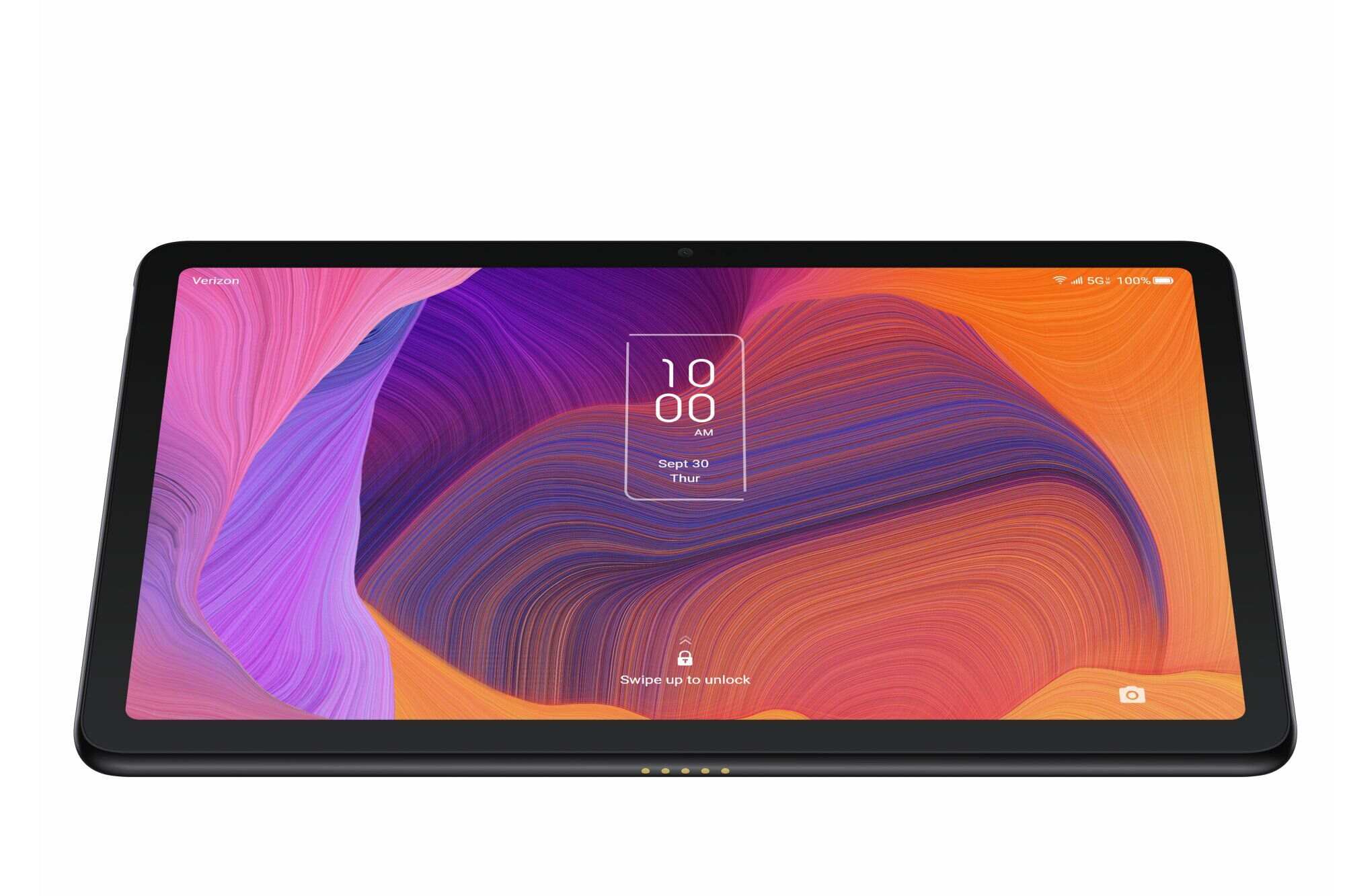Introduction
Do you find yourself frustrated and impatient as you wait for your Samsung tablet to charge? You plug it in, expecting a quick boost in battery life, but instead, the charging process seems to take an eternity. If you’ve encountered this problem, you’re not alone. Many Samsung tablet users have experienced the same issue and wonder why it takes so long for their device to charge.
In this article, we will explore several reasons why your Samsung tablet may be slow to charge and provide helpful tips for troubleshooting and improving charging speed. From faulty chargers to software-related issues, we’ll cover everything you need to know to get your tablet charging quickly and efficiently.
Understanding the reasons behind the slow charging process can empower you to take appropriate measures to resolve the issue. Whether you are a busy professional needing your tablet for work or a casual user who wants to enjoy uninterrupted entertainment, knowing how to speed up the charging time can significantly enhance your tablet experience.
Let’s delve into the various factors that can cause your Samsung tablet to charge slowly, from hardware issues to software glitches, and learn how to overcome them.
Reason 1: Faulty Charger or Cable
One of the most common reasons for slow charging on Samsung tablets is a faulty charger or cable. Over time, chargers and cables can become worn out, damaged, or bent, leading to a decreased charging efficiency. If you notice that your tablet takes longer than usual to charge or if the charging icon keeps disappearing and reappearing, it’s worth examining the charger and cable for any signs of damage.
Inspect the charger and cable for frayed wires, exposed metal, or bent connectors. If you spot any visible damage, it’s highly recommended to replace them with new ones. Using a damaged charger or cable not only slows down the charging process but can also pose a safety risk.
In some cases, the issue may not lie with the charger or cable itself but with the connection between them. Dust, lint, and debris could accumulate in the charging port over time, obstructing the charging process. To resolve this, gently clean the charging port using a soft brush or compressed air. Just be careful not to damage the delicate pins inside the port while cleaning.
If replacing the charger or cleaning the charging port doesn’t solve the slow charging problem, it may be necessary to consult a professional technician or reach out to Samsung customer support for further assistance. They can diagnose the issue and recommend the best course of action.
Next, we’ll explore another possible reason for slow charging on Samsung tablets: low-powered chargers.
Reason 2: Low-Powered Charger
Using a low-powered charger can significantly impact the charging speed of your Samsung tablet. While it may seem convenient to use any charger that fits into the charging port, not all chargers are created equal. Different chargers have varying power outputs, measured in watts or amps. If you’re using a charger with a lower power output than what your tablet requires, it will take longer to charge.
Check the charger’s specifications to ensure that it provides the necessary power output for your particular Samsung tablet model. Ideally, you should use the original charger that came with your device or a certified charger recommended by the manufacturer.
If you find that your tablet still charges slowly even with the correct charger, it’s worth trying a different charger or cable to rule out any compatibility issues. Some third-party chargers may claim to be compatible with Samsung tablets, but they may not provide the optimal power output needed for efficient charging.
Another factor to consider is using a charger that supports fast charging technology. Many Samsung tablets are equipped with fast charging capabilities that allow for quicker charging times. Ensure that your charger is compatible with this feature to take full advantage of the fast charging functionality.
In some cases, using a low-powered charger may not only slow down the charging process but also fail to charge the tablet altogether. If you’re experiencing this issue, it’s essential to switch to a higher-powered charger to ensure that your tablet receives adequate charging and avoids potential battery drainage during usage.
Now that we’ve explored the impact of a low-powered charger on your Samsung tablet’s charging speed, let’s move on to the next reason: background apps and processes.
Reason 3: Background Apps and Processes
Background apps and processes can significantly affect the charging speed of your Samsung tablet. When your tablet is plugged in for charging, various apps and processes may still be running in the background, consuming battery power and potentially slowing down the charging process.
It’s essential to check for any unnecessary apps running in the background and close them while charging. To do this, swipe down from the top of your tablet’s screen to access the notification panel. Look for any running apps or processes and close them by swiping them off the screen or using the “Clear All” button if available.
Additionally, some apps may have features or settings that continue to drain the battery even when your tablet is connected to the charger. Check your app settings and look for any power-saving options that can be enabled while charging. Enabling these options can help reduce battery usage and speed up the charging process.
Another way to optimize charging speed is to enable the “Airplane mode” on your tablet while charging. This mode disables all wireless connections, reducing power consumption and allowing for faster charging. Keep in mind that while in Airplane mode, you won’t have access to cellular data or Wi-Fi connectivity.
If you find that certain apps are consistently consuming high amounts of battery power, even while charging, consider uninstalling or disabling them. Problematic apps may have bugs or poorly optimized code that can hinder charging efficiency. By removing them, you can improve overall charging performance.
Now that we’ve addressed the impact of background apps and processes on your Samsung tablet’s charging speed, let’s explore another potential reason: battery health and age.
Reason 4: Battery Health and Age
The health and age of your tablet’s battery can also play a significant role in its charging speed. Over time, batteries naturally degrade, resulting in reduced charging capacity and longer charging times.
If you’ve had your Samsung tablet for a few years and are experiencing slow charging, it could be a sign that the battery is nearing the end of its lifespan. In such cases, replacing the battery may be necessary to restore optimal charging performance. Consider reaching out to a certified technician or contacting Samsung customer support for assistance.
In addition to age, battery health can also be affected by certain usage habits. Frequent full discharges and overcharging can contribute to accelerated battery degradation. It’s advisable to avoid fully discharging the battery and instead charge it more frequently in shorter bursts. Similarly, avoiding leaving the tablet plugged in once it reaches 100% can help prevent overcharging.
Another significant factor in maintaining battery health is avoiding exposure to extreme temperatures. High heat or cold environments can impact the battery’s performance and longevity. It’s best to store and use your tablet in a cool, dry place to mitigate any potential damage due to temperature fluctuations.
Taking good care of your tablet’s battery can prolong its life and ensure optimal charging speed. Regularly calibrating the battery, which involves fully charging and then fully discharging it, can help recalibrate the battery capacity indicator and improve charging accuracy.
If you suspect that your tablet’s battery health is affecting its charging speed, consider using battery optimization features provided by Samsung or third-party battery management apps. These features can help monitor and optimize battery usage, potentially improving charging performance.
Now that we’ve explored the impact of battery health and age on charging speed, let’s move on to the next reason: charging port issues.
Reason 5: Charging Port Issues
The charging port of your Samsung tablet can be prone to various issues that can contribute to slow charging. Over time, dust, lint, or debris can accumulate in the charging port, obstructing the connection and hindering the charging process.
Examine the charging port carefully and, if necessary, gently clean it using a soft brush or compressed air. Be cautious not to damage the delicate pins inside the port while cleaning. Removing any obstructions can improve the connection between the charger and the tablet, resulting in faster charging.
Another common charging port issue is a loose or damaged port. If the charging cable feels loose or wobbly when plugged into the port, it could indicate a problem. A loose or damaged port can prevent a solid connection, causing slow charging or intermittent charging. In such cases, it may be necessary to seek professional assistance to repair or replace the charging port.
Additionally, some Samsung tablets have a feature called “USB diagnostics” that allows you to check the status of the charging port and identify any potential issues. To access this feature, go to the Settings menu, select “About tablet,” and then tap on “Hardware Info.” Look for the “USB diagnostics” option and follow the on-screen instructions to perform the diagnosis.
If you’ve tried cleaning the charging port and the issue persists, it’s advisable to try a different charging cable or charger to rule out any compatibility issues. Sometimes, a faulty cable or charger can be the culprit behind slow charging.
Now that we’ve addressed the impact of charging port issues on your Samsung tablet’s charging speed, let’s move on to the next potential reason: software-related problems.
Reason 6: Software-related Problems
Software-related problems can also contribute to slow charging on your Samsung tablet. Issues such as software glitches, outdated operating systems, or problematic apps can affect the overall charging performance.
Firstly, ensure that your tablet is running the latest software version available. Software updates often include bug fixes and optimizations that can enhance the charging speed and efficiency. Check for system updates by going to the Settings menu, selecting “Software Update,” and then clicking on “Download and Install” if an update is available.
If you’ve recently installed any new apps or updates, it’s worth considering whether they could be causing any conflicts or draining excessive battery power. Problematic apps can consume a significant amount of CPU resources, leading to slower charging times. Try removing recently installed apps or updating them to the latest version to see if it improves the charging speed.
In some cases, performing a system reboot or a factory reset may help resolve software-related charging issues. These actions can help eliminate any temporary software glitches or conflicts that may be hindering the charging speed. However, keep in mind that a factory reset will erase all data on your tablet, so make sure to backup any important information before proceeding.
Samsung tablets also offer various battery-saving features that can optimize charging speed. These features can be found in the Settings menu under “Battery” or “Power Saving.” Enable options like “Power Saving Mode” or “Battery Optimization” to reduce background activity and prioritize charging speed.
If you’ve exhausted all software troubleshooting methods and the slow charging problem persists, it’s advisable to contact Samsung customer support or seek assistance from a professional technician. They can provide further guidance and perform in-depth diagnostics to identify any underlying software issues.
Now that we’ve addressed the impact of software-related problems on your Samsung tablet’s charging speed, let’s explore the final reason: using the tablet while charging.
Reason 7: Using the Tablet While Charging
Using your Samsung tablet while it’s charging can significantly impact the charging speed. When you use the tablet, particularly for activities that require a lot of power, such as gaming or video streaming, it draws power from the charger while simultaneously trying to charge the battery.
This dual power consumption can slow down the charging process because the charger’s output may not be sufficient to meet the combined power demands. As a result, the battery charges at a slower rate or may even drain despite being plugged in.
To optimize the charging speed, it is recommended to refrain from using the tablet while it is charging. Instead, allow it to charge uninterrupted so that it can reach a full charge more quickly. If you need to use your tablet urgently, consider turning on “Airplane mode” or reducing the display brightness to minimize power consumption during charging.
In addition to using the tablet, connected peripherals can also affect the charging speed. Accessories like USB devices, headphones, or external speakers draw power from the tablet, reducing the charger’s effectiveness in charging the battery. Disconnect any unnecessary peripherals while charging to allow the charger to dedicate its full power to the battery.
Keep in mind that while it’s not ideal to use the tablet while charging, occasional light usage or tasks that require minimal power, like reading or checking emails, may not significantly impact the charging speed. However, for faster charging times, it’s still recommended to let the tablet charge undisturbed whenever possible.
Now that we’ve explored the impact of using the tablet while charging on its charging speed, let’s conclude the article.
Conclusion
In conclusion, there are several reasons why your Samsung tablet may be charging slowly. From faulty chargers and low-powered chargers to background apps and processes, battery health and age, charging port issues, software-related problems, and using the tablet while charging, each factor can significantly impact the speed at which your tablet charges.
To resolve slow charging issues, start by checking the charger and cable for any damage, and replace them if necessary. Ensure that you are using a charger with the correct power output and consider using a charger that supports fast charging technology for faster charging times.
Manage background apps and processes, close unnecessary apps, and enable power-saving options while charging to reduce battery consumption. Take care of your tablet’s battery health by avoiding deep discharges and overcharging, and keep the charging port clean and free from obstructions.
Keep your tablet’s software up to date and consider removing or updating problematic apps that may drain excessive battery power. Utilize battery-saving features and consider performing a system reboot or factory reset if needed.
Avoid using the tablet while it’s charging, as this can hinder the charging speed. And finally, disconnect any unnecessary peripherals that may draw power from the tablet while charging.
By following these tips and troubleshooting steps, you can help improve the charging speed of your Samsung tablet and ensure that it is ready for your every need, whether for work or entertainment.
If you’ve tried all the suggested solutions and the slow charging problem persists, it’s recommended to seek professional assistance from a certified technician or contact Samsung customer support for further guidance.
Remember, a well-charged tablet not only provides you with the convenience of uninterrupted usage but also prolongs the lifespan of your battery, ensuring that you can enjoy your Samsung tablet for years to come.