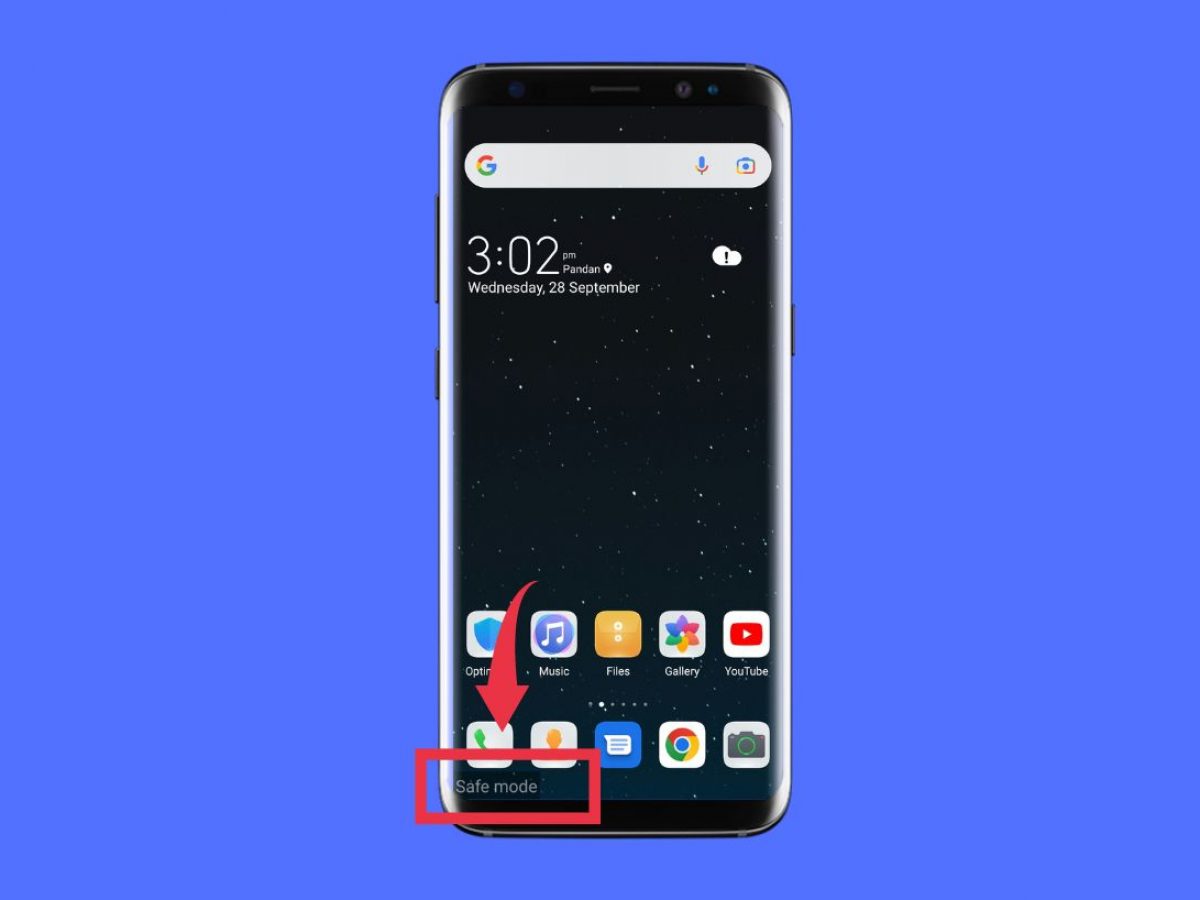Introduction
Welcome to our troubleshooting guide on why your Samsung Galaxy keeps restarting. It can be quite frustrating when your device suddenly restarts on its own, interrupting your activities and potentially causing data loss. However, you are not alone in experiencing this issue. Many Samsung Galaxy users face the same problem, and there are various reasons behind it.
Understanding the root causes of the problem can help you find the most effective solution. In this article, we will explore the common reasons why your Samsung Galaxy keeps restarting and provide you with practical troubleshooting tips to fix the issue.
From overheating issues to software glitches and hardware malfunctions, there can be multiple factors contributing to the unexpected restarts. By identifying the cause and following the appropriate steps, you can restore the stability and functionality of your Samsung Galaxy device.
Please note that the solutions provided here are general troubleshooting tips. If your Samsung Galaxy continues to experience frequent restarts even after following these steps, it may be necessary to seek professional assistance or contact Samsung’s customer support for further assistance.
Now, let’s dive into the common reasons behind Samsung Galaxy restarts and discover how to resolve them.
Common Reasons for Samsung Galaxy Restarting
There are several factors that can cause your Samsung Galaxy device to restart unexpectedly. Understanding these common reasons can help you diagnose and resolve the issue. Here are the most frequent culprits:
- Overheating Issues: One of the primary causes of frequent restarts is overheating. When your device gets too hot, it automatically shuts down and restarts to prevent damage. This can occur due to heavy usage, running resource-intensive apps, or exposure to high ambient temperatures.
- Battery Related Problems: If you notice your Samsung Galaxy restarting even when the battery level is adequate, it may indicate a battery-related issue. This can include a faulty battery, improper battery installation, or a power management problem.
- Software and App Issues: Sometimes, software glitches or problematic apps can trigger repeated restarts. This can happen after installing a new app or updating the device’s software. Incompatibility issues, corrupted files, or conflicts between apps can disrupt the stability of the operating system, leading to restarts.
- Hardware Issues: Hardware malfunctions can also cause your Samsung Galaxy to restart unexpectedly. This can include faulty components like the power button, volume buttons, or even the motherboard. Physical damage or water exposure can further exacerbate these issues.
Identifying the root cause can be a bit tricky, but understanding these common reasons can serve as a starting point in troubleshooting the problem. In the next sections, we will explore effective solutions to address each of these common causes, allowing you to resolve the constant restarting issue on your Samsung Galaxy device.
Overheating Issues
One of the most common causes of frequent restarts in Samsung Galaxy devices is overheating. When your device gets too hot, it will automatically shut down and restart as a protective measure. Several factors can contribute to overheating, including:
- Heavy Usage: Running resource-intensive apps or multitasking for extended periods can put a strain on your device’s processor, causing it to generate excess heat.
- Ambient Temperature: High environmental temperatures can also contribute to overheating. Using your device in direct sunlight or in hot, stuffy rooms can cause the temperature to rise rapidly.
- Blocked Ventilation: Insufficient airflow around your device can impede proper cooling. If the vents or fan systems are covered or obstructed, it can lead to excessive heat buildup.
To address overheating issues and prevent frequent restarts, try the following solutions:
- Avoid overloading your device: Limit the number of resource-intensive apps running simultaneously and close unnecessary background processes. Avoid excessive gaming or performing tasks that require extensive device resources for long durations.
- Give your device a break: If you notice your device becoming hot during use, take a break and allow it to cool down. Find a cool and well-ventilated area to use your device in.
- Remove protective cases: Some protective cases can hinder heat dissipation. If you notice your device getting excessively hot, consider removing the case temporarily to improve airflow and aid in cooling.
- Keep your device updated: Regular software updates often include performance improvements and bug fixes, which can help optimize your device’s temperature management.
- Ensure proper ventilation: Avoid covering or obstructing the vents or fan systems of your device. In addition, keeping your device on a hard, flat surface while in use can help facilitate heat dissipation.
By implementing these measures, you can help prevent overheating and reduce the likelihood of frequent restarts caused by temperature-related issues on your Samsung Galaxy device.
Battery Related Problems
If you are experiencing frequent restarts on your Samsung Galaxy device, it is possible that the issue lies with the battery. Several battery-related problems can trigger unexpected restarts. Here are some common battery-related factors that may be causing the issue:
- Faulty Battery: A faulty or damaged battery can cause your Samsung Galaxy device to restart randomly. Over time, batteries can degrade, leading to reduced performance and potential shutdowns.
- Improper Battery Installation: It is essential to ensure that the battery is correctly installed in your device. If the battery is not securely connected or if there are any loose connections, it can cause intermittent restarts.
- Power Management Issues: In some cases, power management settings or software-related problems can cause your device to restart unexpectedly. This can include misconfigured power saving options or conflicts with specific apps.
To address battery-related problems and prevent frequent restarts, you can try the following solutions:
- Check battery health: If you suspect that your battery is faulty, consider checking its health. You can use built-in diagnostic tools or third-party apps to assess the battery’s capacity and performance.
- Replace the battery: If your battery health is significantly deteriorated or if you notice any physical damage, it may be time to replace the battery. Consult a professional or reach out to Samsung’s customer support for guidance on obtaining a genuine replacement battery.
- Ensure proper battery installation: Double-check that the battery is securely connected and that there are no loose connections. If necessary, remove and reinsert the battery to ensure a proper connection.
- Adjust power management settings: Review the power management settings on your device. Disable any overly aggressive power saving options that may be causing conflicts or leading to the frequent restarts.
- Update your device software: Regular software updates can include bug fixes and performance improvements that may address power management issues. Make sure to keep your device software up to date.
By taking these steps and addressing battery-related problems, you can potentially resolve the issue of frequent restarts on your Samsung Galaxy device.
Software and App Issues
Software glitches and problematic apps are common culprits behind frequent restarts on Samsung Galaxy devices. These issues can arise after installing new apps or updating the device’s software. Here are some software and app-related factors that can cause your device to restart unexpectedly:
- Incompatibility: Some apps may not be fully compatible with your device’s operating system or hardware, leading to conflicts and instability that result in random restarts.
- Corrupted Files: If certain system files or app data become corrupted, it can disrupt the normal functioning of your device, causing it to restart unexpectedly.
- Memory Overload: Insufficient memory or excessive use of system resources by certain apps can lead to performance issues and prompt your device to restart in order to free up resources.
To address software and app related issues and prevent frequent restarts, consider the following solutions:
- Update Apps: Keep your apps up to date. Developers often release updates that include bug fixes and performance enhancements, reducing the likelihood of app-related restarts.
- Remove Problematic Apps: If you notice that a specific app consistently triggers restarts, consider uninstalling it temporarily to see if the issue resolves. You can reinstall the app later or look for alternatives if needed.
- Clear App Cache: Clearing the cache of problematic apps can help resolve issues caused by corrupted or outdated data. Go to the device settings, navigate to the Apps section, and clear the cache for the specific apps exhibiting restart problems.
- Factory Reset: If the restart issue persists despite other troubleshooting attempts, performing a factory reset may be necessary. This will erase all data on your device, so it is crucial to back up your important files before proceeding.
- Seek Professional Assistance: If the problem persists even after following these steps, consider contacting Samsung’s customer support or seeking professional assistance. They can provide specialized guidance and further troubleshooting options.
By implementing these solutions, you can resolve software and app-related issues that may be causing your Samsung Galaxy device to restart unexpectedly.
Hardware Issues
Hardware malfunctions can also contribute to frequent restarts on your Samsung Galaxy device. These issues can be caused by various factors, and it is important to identify and address them to resolve the restarting problem. Here are some common hardware-related factors that can cause your device to restart unexpectedly:
- Power Button Faults: A malfunctioning power button can trigger random restarts. If the button gets stuck or is not functioning properly, it can send incorrect signals to the device, resulting in unintended restarts.
- Volume Button Issues: Similar to the power button, faulty volume buttons can also cause your device to restart. If the buttons are stuck or unresponsive, they may generate unintended inputs, leading to unexpected restarts.
- Motherboard Problems: The motherboard is the central component that connects and controls all the hardware in your device. If the motherboard experiences issues or malfunctions, it can disrupt the overall stability of the device, causing it to restart unexpectedly.
To address hardware-related issues and prevent frequent restarts, consider the following solutions:
- Check Power and Volume Buttons: Inspect the power and volume buttons for any physical or functional issues. Ensure that they are not stuck or damaged, and that they respond properly to your inputs.
- Restart Your Device: Sometimes, a simple restart can temporarily resolve hardware-related problems. Turn off your device completely, wait for a few seconds, and then turn it back on to see if the restart issues persist.
- Perform a Hard Reset: In some cases, performing a hard reset can help resolve hardware-related problems. This can be done by pressing and holding the power and volume down buttons simultaneously until the device restarts.
- Seek Professional Assistance: If the hardware issues persist and the restart problem continues, it is advisable to seek professional assistance. Contact Samsung’s customer support or visit an authorized service center to have your device thoroughly inspected and repaired if necessary.
By addressing hardware issues with your Samsung Galaxy device, you can eliminate potential causes of frequent restarts and restore the stability of your device.
How to Fix Samsung Galaxy Restarting Issue
If your Samsung Galaxy device is experiencing frequent restarts, there are several troubleshooting steps you can take to resolve the issue. Here are some effective solutions to fix the restarting problem:
- Restart Your Device: Sometimes, a simple restart can help resolve temporary glitches or software conflicts that may be causing your device to restart unexpectedly. Press and hold the power button, then select “Restart” from the options that appear.
- Clear Cache: Clearing the cache can help resolve issues caused by corrupted or outdated temporary files. Go to the device settings, navigate to the storage or apps section, and clear the cache for both individual apps and the system cache.
- Update Software: Keeping your device’s software up to date is crucial for optimal performance. Regular software updates often include bug fixes and improvements that can address various issues, including frequent restarts.
- Remove Problematic Apps: If you have recently installed an app that is causing conflicts or crashes, try uninstalling it to see if that resolves the restarting problem. Pay attention to any specific apps or patterns that coincide with the restarts.
- Factory Reset: Performing a factory reset should be considered as a last resort. This option erases all data and settings on your device. Back up your important files before proceeding. To perform a factory reset, go to the device settings, navigate to the “Backup and reset” or “General Management” section, and select “Factory data reset.”
Please note that a factory reset should only be done if all other troubleshooting steps have failed to resolve the issue. It is recommended to backup your data and consult the device’s user manual or contact Samsung’s customer support for guidance.
By following these steps, you can effectively troubleshoot and fix the restarting issue on your Samsung Galaxy device. However, if the problem persists even after trying these solutions, it is advisable to seek professional assistance from Samsung’s customer support or visit an authorized service center for further diagnosis and repair.
Restart Your Device
One of the simplest and often effective troubleshooting steps to fix the restarting issue on your Samsung Galaxy device is to restart it. Restarting your device can help resolve temporary glitches, software conflicts, and other minor issues that may be causing the frequent restarts.
Performing a restart is straightforward and can be done using the following steps:
- Press and hold the power button located on the side or top of your device.
- A menu will appear on the screen with options such as Power Off, Restart, and Emergency Mode.
- Select the Restart option from the menu by tapping on it.
- Your device will initiate the restart process, and you will see the Samsung logo as it powers back up.
After restarting your device, monitor if the frequent restarts persist. In many cases, a simple restart can resolve temporary software glitches or conflicts that may have been causing the issue.
If your device continues to experience frequent restarts after the restart, try additional troubleshooting steps. This may include clearing the cache, updating the software, removing problematic apps, or performing a factory reset, as mentioned in the previous sections.
It’s important to note that restarting your device is a temporary solution and may not address underlying hardware issues. If the problem persists even after trying other troubleshooting steps, it may be necessary to seek professional assistance from Samsung’s customer support or visit an authorized service center for further diagnosis and repair.
Remember to backup your important data regularly to prevent any potential data loss during the troubleshooting process or when performing a factory reset.
By restarting your Samsung Galaxy device, you can initiate a fresh start and potentially resolve the restarting issue. However, if the problem persists, continue with the other troubleshooting steps mentioned in this guide to identify and resolve the underlying cause.
Clear Cache
If your Samsung Galaxy device continues to experience frequent restarts, clearing the cache can be a helpful troubleshooting step. Clearing the cache can resolve issues caused by corrupted or outdated temporary files, which can contribute to software conflicts and instability.
Here’s how you can clear the cache on your Samsung Galaxy device:
- Go to the Settings menu on your device. You can usually find the Settings app in the app drawer or by swiping down from the top of the screen and tapping on the gear icon.
- Scroll down and tap on “Apps” or “Applications,” depending on your device model.
- You will see a list of all the installed apps on your device. Tap on the app that is experiencing frequent restarts or tap on “Show all apps” to see the complete list.
- In the app settings, you will find options like “Storage” or “Memory.” Tap on this option to access further settings.
- Look for the “Clear Cache” button and tap on it.
- A confirmation message may appear. Tap on “OK” to clear the app’s cache.
- Repeat this process for any other apps that are causing restart issues.
Clearing the cache can help remove temporary files and outdated data that may be causing conflicts or instability on your device. After clearing the cache, monitor if the frequent restarts persist. If they do, you can continue with other troubleshooting steps mentioned in this guide.
If you are unsure which specific app is causing the restarts, you can clear the cache for multiple apps or even perform a system cache clearance. To clear the system cache, go to the Storage settings in your device’s Settings menu, tap on “Cached data,” and confirm the cache clearance when prompted.
Please note that clearing the cache will not delete any personal data or app settings. It only removes temporary files that are no longer needed. Additionally, some apps may require you to sign in again or re-download certain data after clearing the cache.
If the frequent restarts persist even after clearing the cache, try other troubleshooting steps mentioned in this guide or seek professional assistance if necessary.
By clearing the cache on your Samsung Galaxy device, you can eliminate potential issues caused by corrupted or outdated temporary files, improving the overall stability of your device and potentially resolving the restarting problem.
Update Software
Keeping your Samsung Galaxy device’s software up to date is essential for optimal performance and stability. Regular software updates often include bug fixes, security patches, and performance improvements that can address various issues, including frequent restarts.
Here’s how you can update the software on your Samsung Galaxy device:
- Go to the Settings menu on your device. You can usually find the Settings app in the app drawer or by swiping down from the top of the screen and tapping on the gear icon.
- Scroll down and tap on “Software Update” or “System Update,” depending on your device model.
- Tap on “Check for Updates” or a similar button to check if there are any available updates for your device.
- If an update is available, follow the on-screen prompts to download and install the update. Make sure your device is connected to a stable Wi-Fi network and has sufficient battery life or is connected to a power source.
- Wait for the update process to complete. Your device may restart during the update process.
After updating your device’s software, monitor if the frequent restarts persist. Software updates often include fixes for known issues, including those related to stability and performance. By staying up to date with software updates, you can ensure that your device’s operating system is optimized and free from known bugs that may be causing the restart issues.
If the restart problem persists even after updating the software, continue with other troubleshooting steps mentioned in this guide or seek professional assistance if necessary. It is also a good practice to enable automatic software updates on your device to ensure that you receive the latest updates as soon as they are available.
Remember to regularly check for software updates and install them when they become available. It is an important maintenance step that can help resolve various issues and keep your Samsung Galaxy device running smoothly.
By updating your device’s software, you can benefit from the latest bug fixes, security patches, and performance improvements, potentially resolving the restarting issue and enhancing the overall functionality of your Samsung Galaxy device.
Remove Problematic Apps
If you have recently installed an app that is causing conflicts or crashes, removing the problematic app can help resolve the frequent restarting issue on your Samsung Galaxy device. Incompatibility, software conflicts, or corrupted app data can all contribute to the instability and unexpected restarts.
Here’s how you can remove problematic apps from your Samsung Galaxy device:
- Go to the Settings menu on your device. You can usually find the Settings app in the app drawer or by swiping down from the top of the screen and tapping on the gear icon.
- Scroll down and tap on “Apps” or “Applications,” depending on your device model.
- You will see a list of all the installed apps on your device. Tap on the app that is experiencing frequent restarts or tap on “Show all apps” to see the complete list.
- In the app settings, tap on the “Uninstall” or “Remove” button to remove the problematic app from your device.
- Confirm the uninstallation when prompted. The app will be removed from your device.
- If you are unsure which specific app is causing the restarts, start by removing recently installed apps or apps that you suspect may be problematic.
After removing the problematic app, monitor if the frequent restarts persist. If the restarts no longer occur, it indicates that the app was indeed causing the issue.
If you still need the functionality provided by the removed app, try searching for alternative apps in the Google Play Store. Make sure to read user reviews and check the compatibility of the app with your device’s model and operating system before installing it.
If the frequent restarts continue even after removing the problematic app, try other troubleshooting steps mentioned in this guide or seek professional assistance if necessary.
By removing problematic apps from your Samsung Galaxy device, you can eliminate potential conflicts and resolve the restarting issue, allowing your device to operate more smoothly and reliably.
Factory Reset
If all other troubleshooting steps have failed to resolve the frequent restarting issue on your Samsung Galaxy device, performing a factory reset can help. A factory reset will remove all data and settings on your device, essentially returning it to its original factory state. It is important to note that this step should be considered as a last resort, as it erases all personal data from your device.
Here’s how you can perform a factory reset on your Samsung Galaxy device:
- Go to the Settings menu on your device. You can usually find the Settings app in the app drawer or by swiping down from the top of the screen and tapping on the gear icon.
- Scroll down and tap on “Backup and Reset” or “General Management,” depending on your device model.
- Tap on “Factory Data Reset,” “Factory Reset,” or a similar option.
- Read the information provided about the factory reset process and the consequences of erasing all data on your device. Ensure that you have backed up your important files before proceeding.
- Select the option to confirm the factory reset. This may be labeled as “Reset Phone,” “Reset Device,” or similar wording.
- Enter your device’s PIN, pattern, or password to proceed with the factory reset.
- Follow the on-screen instructions to complete the factory reset process. Your device will restart and begin the reset procedure.
After the factory reset is complete, your device will be restored to its original state, just like when you first purchased it. You will need to set up your device again and reinstall your apps.
Remember to backup your important files, such as photos, videos, and documents, before performing a factory reset, as all data will be permanently erased from your device.
If the frequent restarting issue persists even after performing a factory reset, it is advisable to seek professional assistance from Samsung’s customer support or visit an authorized service center for further diagnosis and repair.
Performing a factory reset should be considered as a last resort in troubleshooting the restarting issue, as it removes all personal data and settings. It is recommended to exhaust all other troubleshooting steps first.
By performing a factory reset, you can potentially resolve complex software issues that may be causing the frequent restarts on your Samsung Galaxy device. However, make sure to backup your important data and consider seeking professional assistance if necessary.